Users and groups
- Feature
During the past months, we’ve been working on implementing public API to provide a better way of integration with Choo i Skyen. REST API currently is available for solving a need of automatic members creation/synchronization. The new solution is more stable and convenient, as well as easier to use. If you’re interested in, talk to us to get more details. Please note the feature requires an additional fee for maintenance.
- Feature
In case your level leaders struggle with choosing the correct invoice issuer for courses they create from My Page, now you’re able to set up a connection between a level and an issuer to solve this. Having this functionality set up, once the level leader will create a new course on My Page, the invoice issuer will be automatically chosen once the level for the course is chosen. If the connection is not set up, course leaders are still able to choose the invoice issuer from the list of all issuers created in your organization.
The connection is not shown in the interface, so let us know if you’re interested. Upon your request, we’ll set up a connection from our side, and all new levels you’d create will automatically have an issuer connected. The connection will be decided by the following logic:
- We set up a default invoice issuer for the organization. It is used once you create a new “mother” level.
- If you create a nested level, the issuer will be the same as for the “mother” level.
- Feature
When a member changes his/her address on ‘Min side’, sometimes he/she also wants to become a member of a new local/county team. In this case, the person needs to ask one of the admins to do this update on behalf of him/her. Thus, we have added a reminder with a short instruction that is displayed once a member changes and saves a new address on ‘Min side’.
This is on/off feature. In case you’d like to have this functionality to be turned on for you, please inform our support.
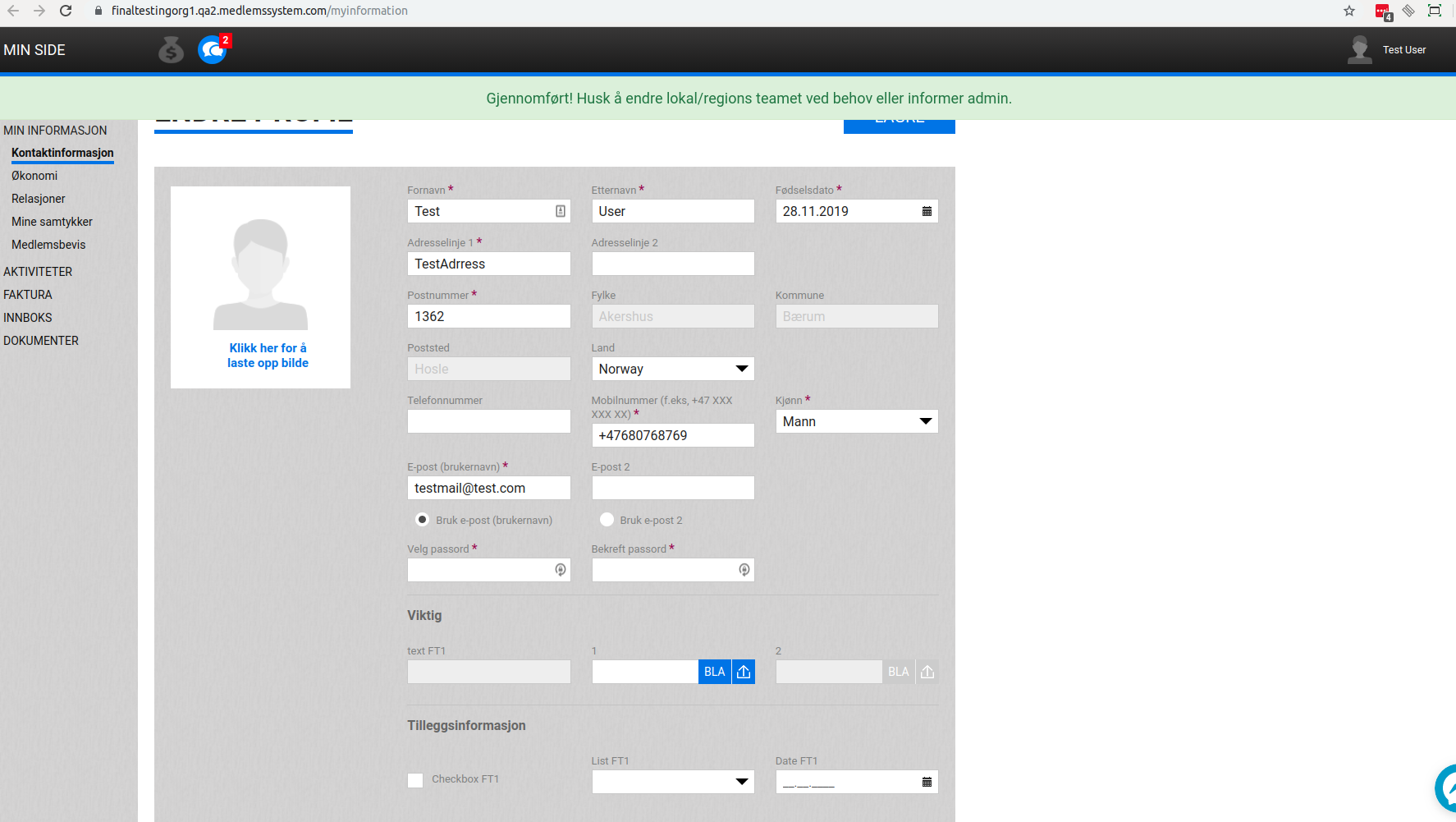
- Feature
Now people having read or write access to a level are able to print out labels for all people inside the team. All together with this change, the ID of a member has been removed from a label card.
- Feature
Now admin is able to get more information about members’ subscriptions using the extended report on members’ overview. The following columns have been added for covering this need:
In case one member has several subscriptions, their data is shown in a corresponding data separated by a comma.
- Feature
We have added a table with a list of sub-levels that refer to the main level selected on the dashboard. In this table, you will see the same information as for the main level, but for each sub-level in particular.
How to use:
0. Make sure that Dashboard is enabled for your organization
1. Go to My Page as Person Super Admin, Person Admin, Person Editor, Person Contributor
2. Select the main level(with the connected sub-levels) for the Dashboard
3. Navigate to the table with sub-levels
Warning: If the selected main level doesn’t have any connected sub-levels the table won’t display on the Dashboard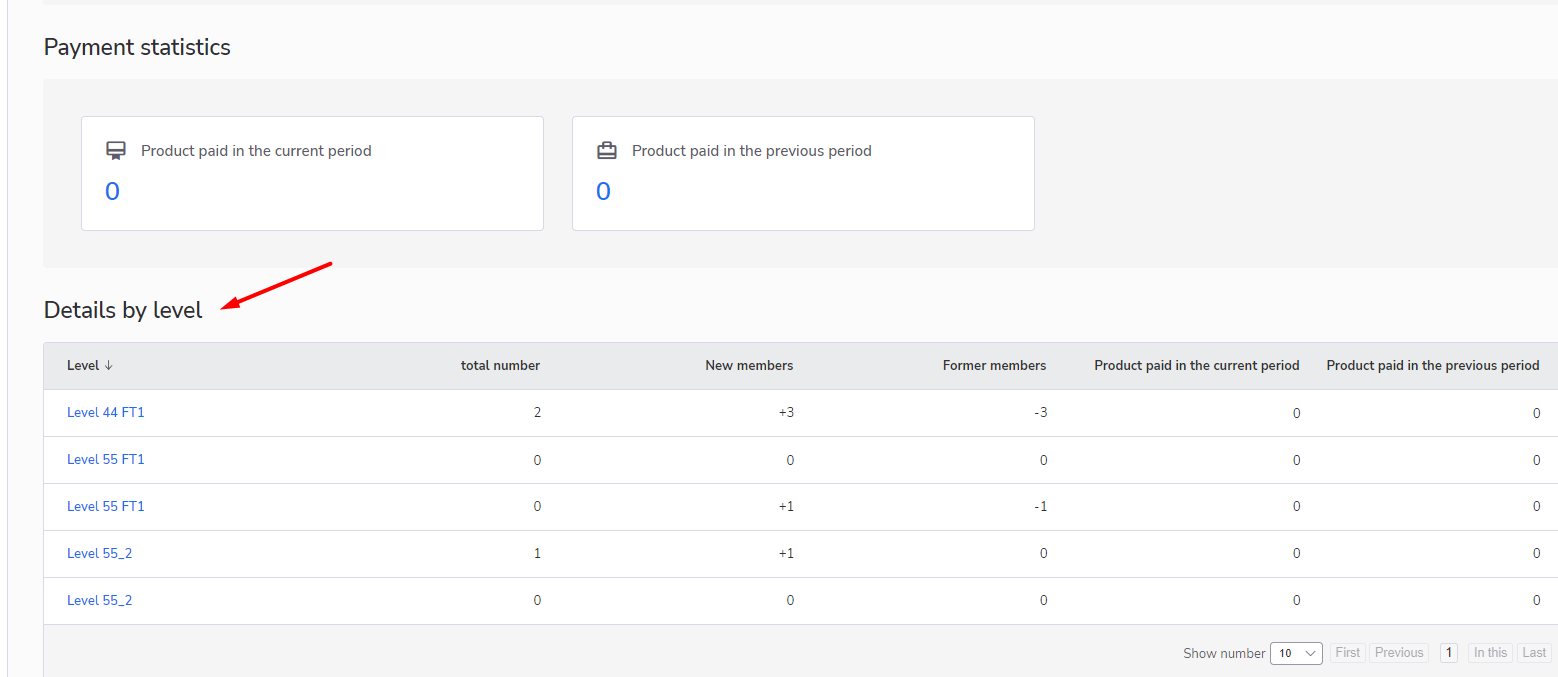
- Feature
We’ve added 2 blocks to the person card. These 2 blocks display the general information about a person’s subscriptions and courses that he/she was registered for. The subscription block represents up to 2 active person’s subscriptions, including the dates of the subscription start and subscription end (if it was set up). The course block represents data about the number of active courses, that the member registers for and the data about the last course (the status of the member on this course and the name of the course)
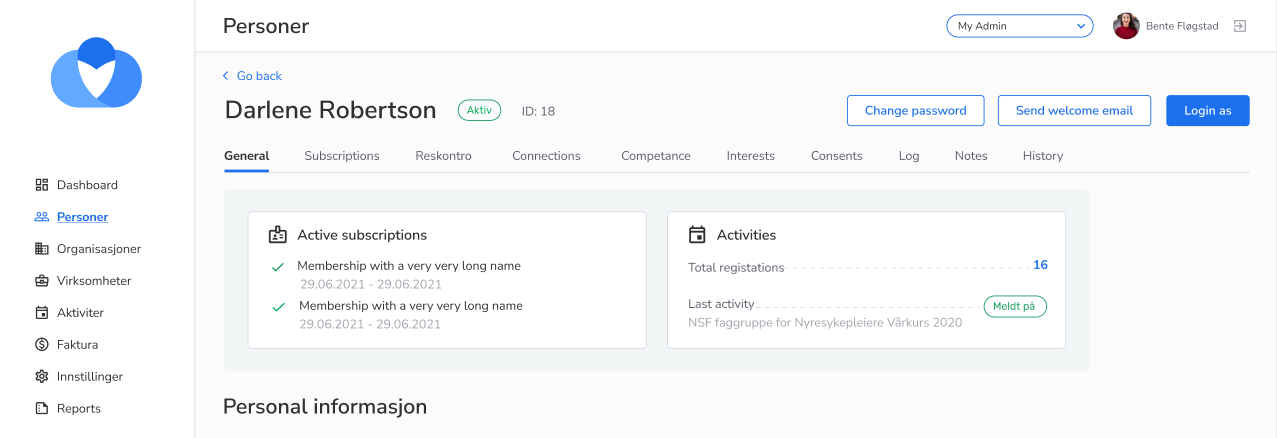
- Feature
We added a few filters:
1. For the Person list, the “Membership” tab is in the filters, “Role start period” filter. The added filter allows filtering the persons per their role start period. It works as a date picker, where you can set up the range of dates, apply the filter and the system will show all persons whose membership started in the selected period
2. “View all members” for the Dashboard page. When the admin clicks on the filtering button, the system transfers him into the Person list page, with the “Level” filter and “Include nested levels” checkbox applied. The “Level” filter takes the value of the level that was selected in the dashboard
3. “View new members” for the Dashboard page. When the admin clicks on the filtering button, the system transfers him into the Person list page, with the “Role start period” filter applied. The filter applies the value of the last 30 days, from the current day
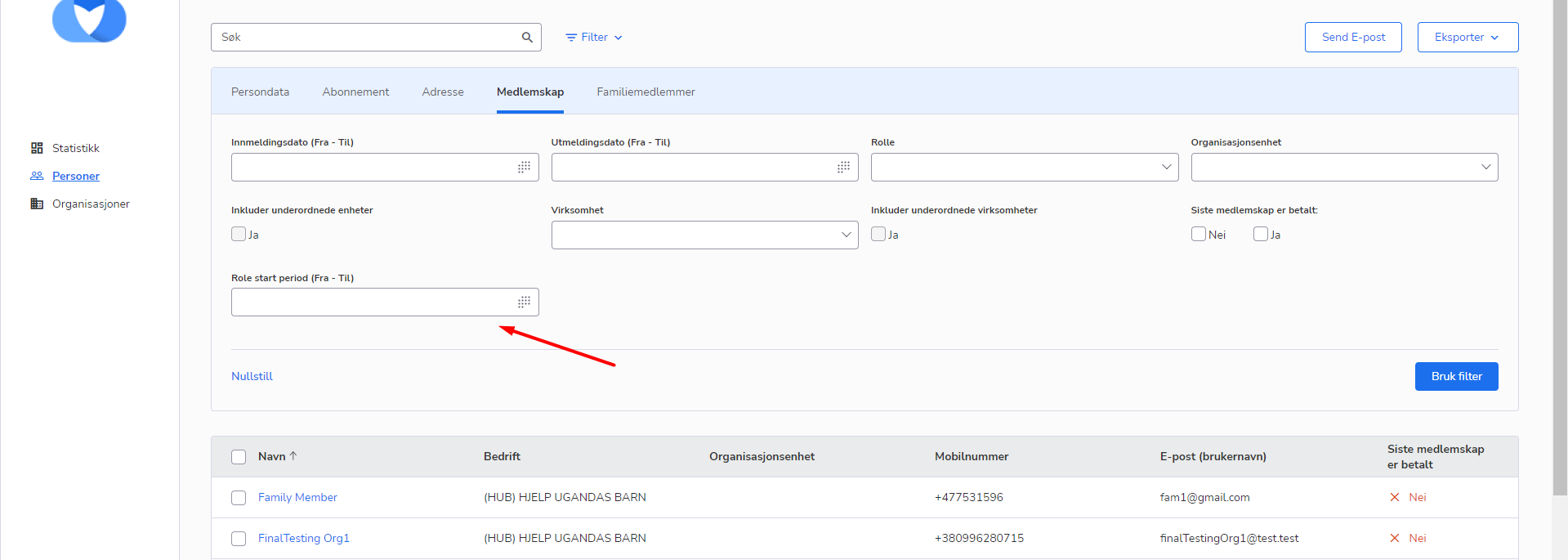
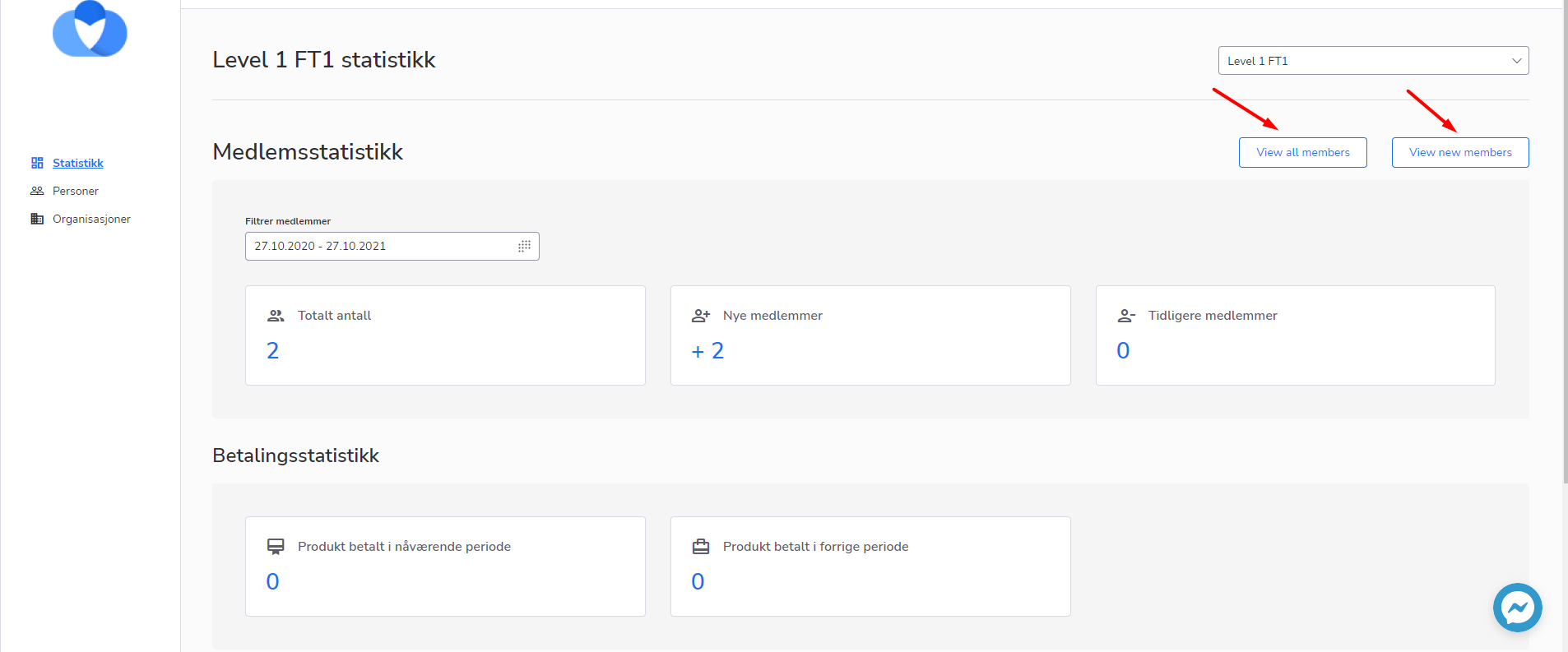
- Feature
We have added the possibility to search the members on the “Person list ” by entering their emails or mobile numbers, so it is easier to find a person in a different way.
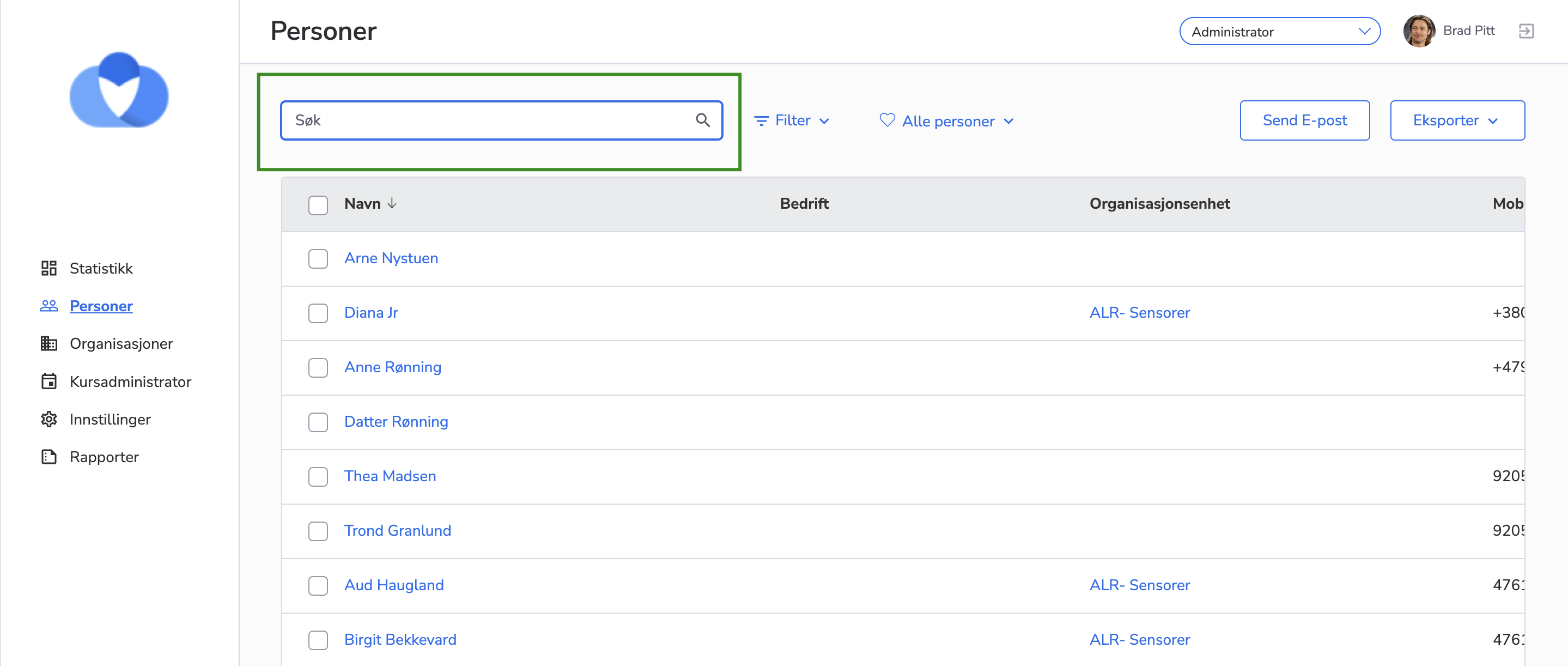
- Feature
One of the new goals for Choo i Skyen is to provide you and your level leaders (e.g, local team leaders, group leaders, etc) with the ability to overview the statistics of members’ development inside the level. The full version of the dashboard will be released in a few iterations, and this month we’re presenting the first part of it.
The first version of the Dashboard gives your level leaders (Level Admins, Super Admins, Editors, and Contributors) the following functionality:
- Ability to switch between different levels (e.g, if a leader is assigned to a few local teams, he/she can switch between them);
- Ability to see the number of active members (people having at least one subscription with the type “Membership”);
- Ability to see the number of paying members for the last period (people having all membership invoices with “Paid” or “Overpaid” status in the last period).
In the future releases next year we’re going to extend this functionality even more.
Dashboard functionality may be turned on for your account by sending a separate request to us. You can decide if you’d like to have this functionality for all your level types, or just a few of them (e.g, it’s possible to turn it on for local teams, but switch it off for groups). Please note this is a premium feature.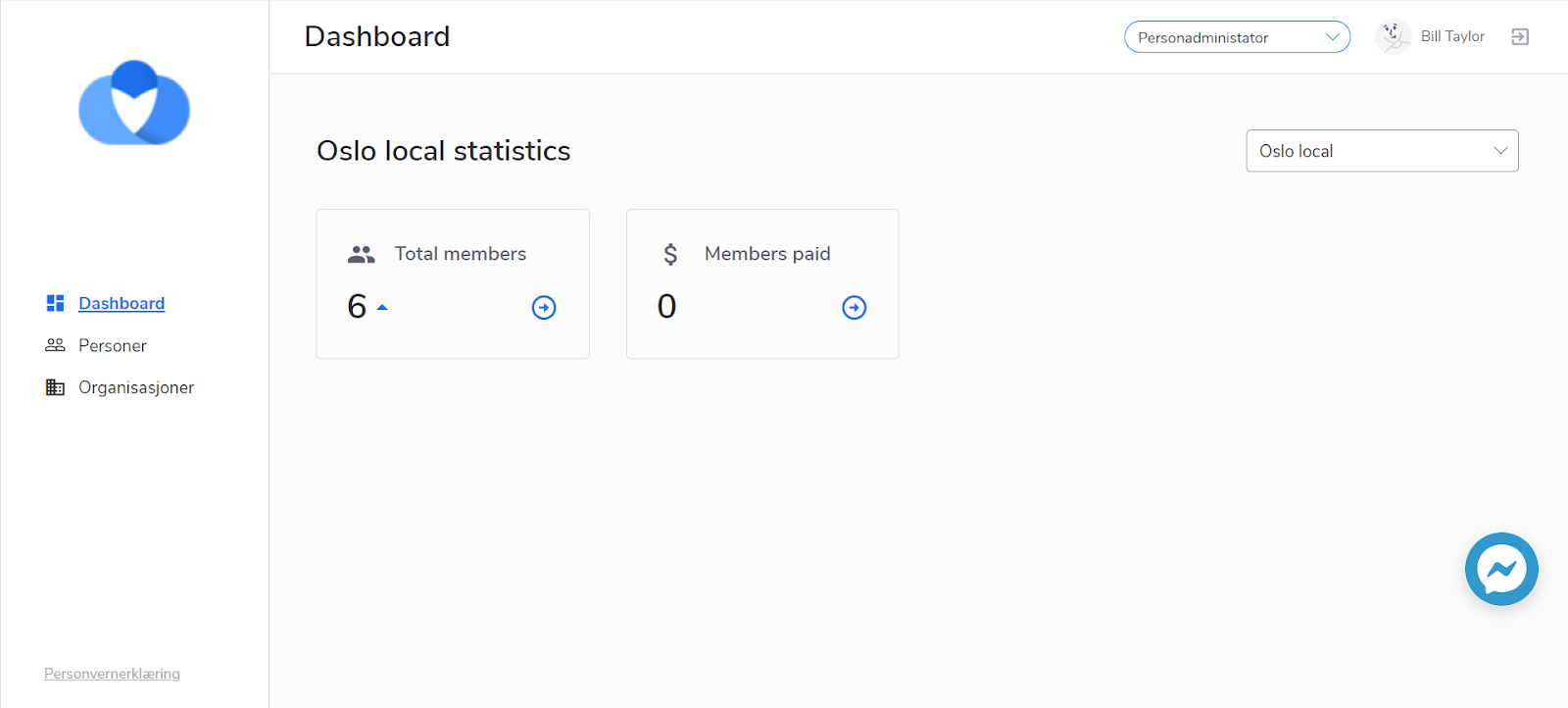
- Feature
New functionality was added – member interests.
Administrator can add interests united into interest groups, selecting for each interest if it should be shown / editable for members on My page. Member can specify own interests on My page or during the registration process.
- Feature
A very new opportunity was added to the system – now administrators and level leaders can tag people using the list of labels, set up for each association. Labels are set up by an administrator in the Back-Office Settings. The same list for all the levels of the organization.
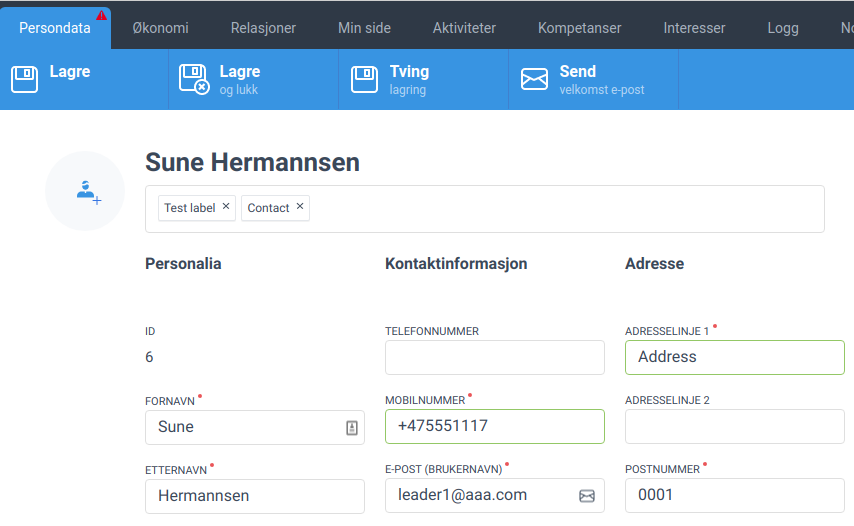
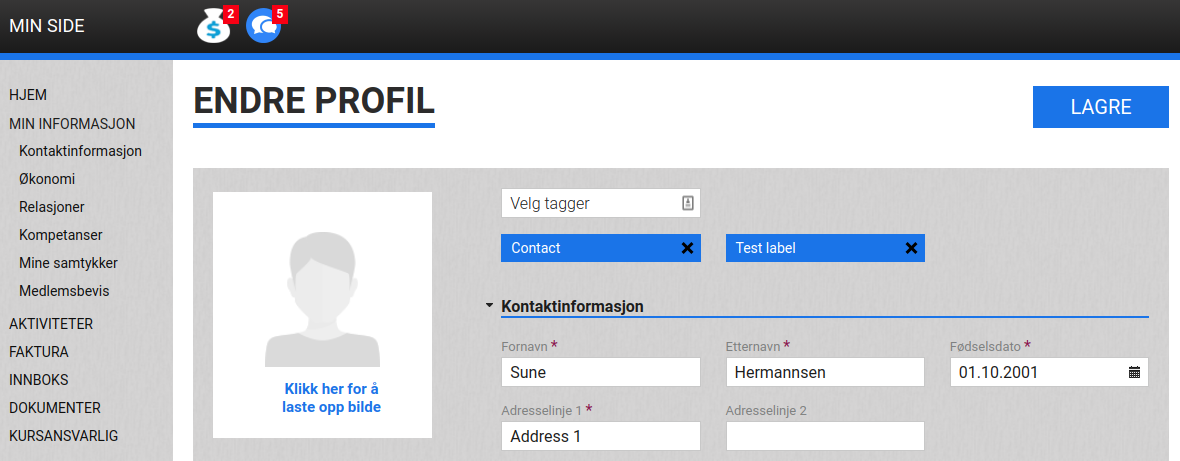
Also, a filter per labels was added to Back-Office and My Page and it is developed now as autocomplete.
- Feature
One more new feature was added – each organization could select if they want to show contact information about the level leaders for the members of the level. During the onboarding process, a product team can define a set of level types and positions for an organization to be shown in a new block on My Page (to show all people with defined positions within defined level types, with a particular order: e.g. all positions of county team – leaders, secretaries, and then all positions of local team – leaders, secretaries).
One block is typical:
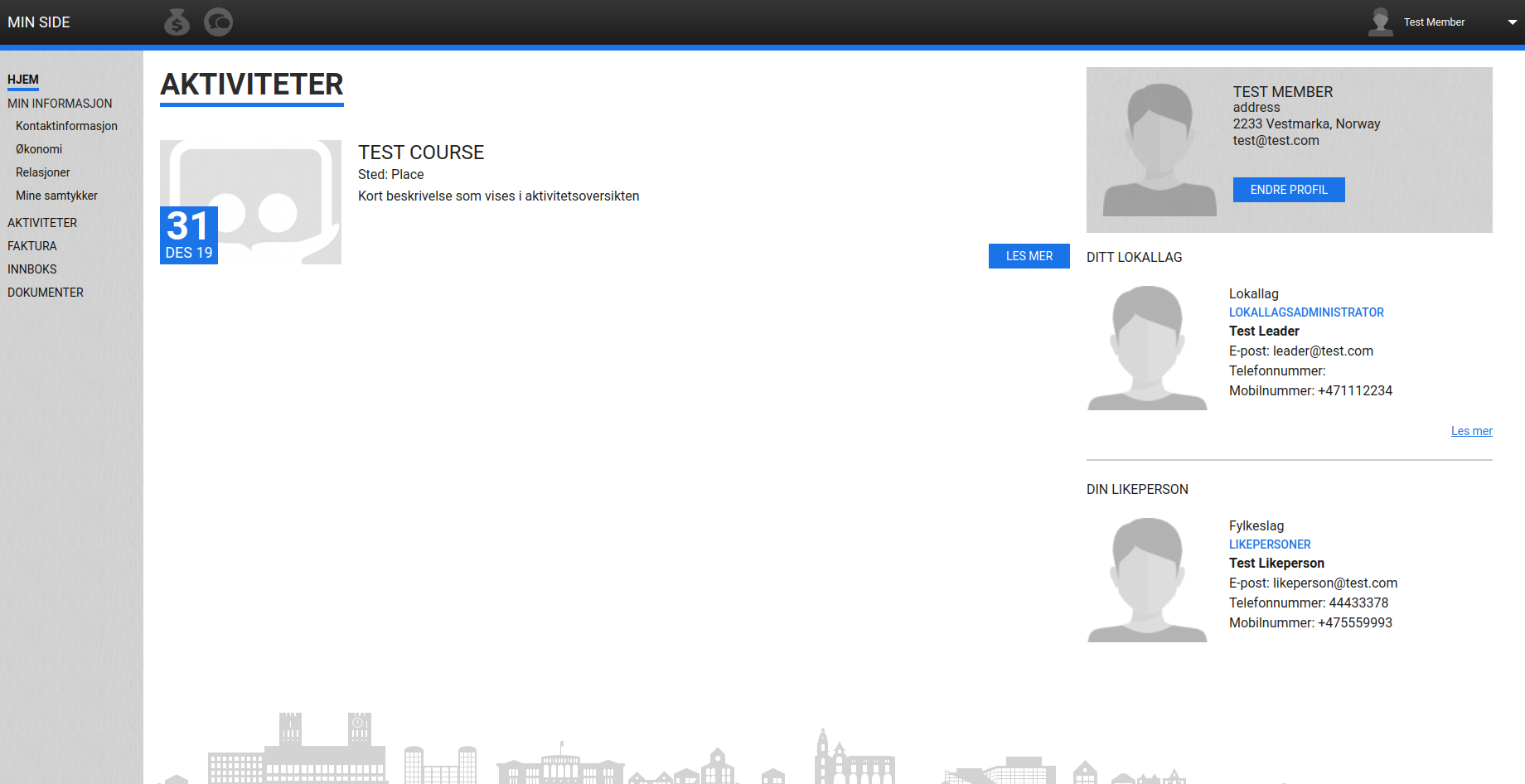
- Feature
Email template for welcome letters (placed in Settings) has been divided into two templates: members template (for all who have an active membership or family subscription) and non-members template (for all who don’t have an active membership or family subscription).
- Feature
We have added a feature for the admin to be able to see the sent communication messages to the person. This feature already exists in the back office.
By clicking the “Logg” tab in the “Persons” tab, the user can see the communication messages that were sent to that person. Once the “Logg” tab is opened, there is a grid opened with the following columns:
– Date – should display the date and time when the communication was received
– Type – should display the type of the communication, in the same way, and the same types as it is displayed in Back Office
– Senders – displays who send the message either it person (in this case, the name should be displayed) or it was sent by the system (in this case display the name organization
– Subject – the logic of displaying the subject is the same as in the Back Office
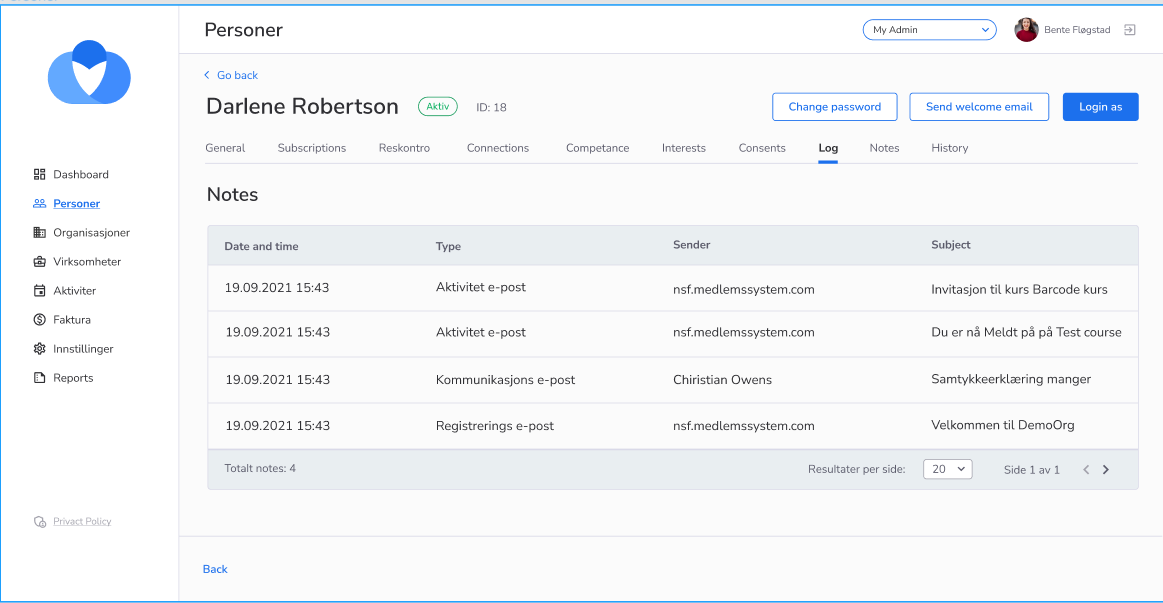
- Feature
A new filter is added on the Persons’ overview – plain text search by person’s role/position within a level or a company.
To use it: go to BackOffice – Persons’ overview (Personer) – find Registrering/Roller inside filter block.
- Feature
Additional functionality is added to the Public API scope in order to provide more options for working with the members’ data. The updates are the following:
- A new endpoint for getting the list of members is added
- Additionally, a separate description of how the search engine works is available by a separate request – talk to us if you’re interested
- Feature
A new column is added to the Persons’ overview – Level (Enhet). The column shows a list of the levels, where a person has an active role/position.
How to find: go to BackOffice – Persons’ overview (Personer) – click on the ‘edit’ icon, choose Level (Enhet) and save changes.
- Feature
In accordance with Norwegian law, the postcodes were updated in the system. It was checked a total of 5093 places with postal codes according to the newest complete list of postal codes for Norway. Updating the postcodes was made regarding the postal number, new county number, name of the county.
- Feature
We added a possibility for Back-office Admins to enter to My Page with the maximum permissions that the person can have in the system. That’s why we created a new role for My Page – Organization Admin. That means, if the person has Back-Office Admin permission, he/she automatically has the Organization Admin permission for My Page. Also, you’ll be able to login into the system as a regular user.
What are the permissions that the organization admin has?
The Organization Admin role is the combination of the current roles: Course Super Admin + Person Super Admin. The Organization Admin has all the permission that these two roles have. However, some functions from the Back-Office will be still unavailable, like grid management, SMS sending, invoice information, etc. This is because we don’t have this functionality on My Page yet, but we already moving the functionality from Back-Office, so step by step we will transfer all the functionality to My Page, so the Organization Admin will be able to manage the system fully by using My Page only.
- Feature
Now it becomes possible to order a custom webhook to get a notification about some changes that happened in Choo i Skyen inside the external systems. Talk to us to get more details if you are interested. Please note some limitations about notification triggers may appear from Choo i Skyen side.
- Feature
Additional functionality is added to the Public API scope in order to provide more options for working with the members’ data. The updates are the following:
- A new endpoint for getting the list of members is added
- Additionally, a separate description of how the search engine works is available by a separate request – talk to us if you’re interested
- Feature
As an extension of the existing ability for turning on the Dashboard for each separate level type of your account, we’re releasing a new way of keeping the history of roles within any level. Now Choo i Skyen starts recording a separate history of roles to provide your level leaders with more opportunities in the future. Due to the GDPR, the history of roles is limited to not tracking the personal information about members. This means that in our history the system keeps track of member names only for people having any kind of position, e.g, level leaders, secretaries, etc.
- Feature
Continuing extending the functionality available inside the Dashboard module, this release we’re launching an ability for a level leader to track more parameters regarding members development inside the level. Now two new parameters are available:
- Number of new members
- Number of resigned members
- Feature
There is no need anymore to check out members’ roles if an administrator wants to choose all leaders of level or company in the Choo i Skyen system. A new option was developed and added in the BackOffice that greatly simplifies the process. Just select the “Only leaders” option to check out the leaders on the level members list and it will be updated with members having the assigned leader role (with both Read and Write grants).
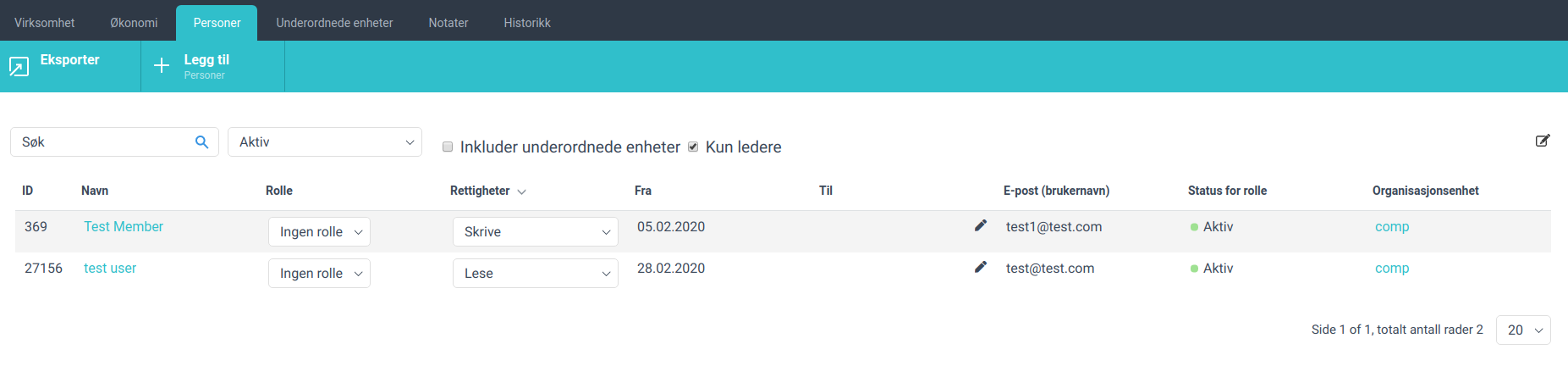
- Feature
A new opportunity has been added – sorting by position and grants allows an Administrator to find members with similar roles just in a few clicks.
- Feature
Local leaders now are able to manage people inside their teams on the Frontend. They are able to change roles, to add new roles, or to delete the old roles for all people inside leaders’ levels.
To use it: Local leader shall go to the Min Side – Medlemssystem – Personer – pick a person – go to Relasjoner and manage the person’s roles.
- Feature
Now the system will not ask your members about their roles inside your association’s structure or inside the company. This information will be still available for admins to fill in.
How to use: go to the Registration form – Tilhørighet, and test out your members will not be asked about their roles anymore.
- Feature
We have added the possibility of tagging several people from the person list with one or several tags.
By checking the needed group of users Administrator can now add, create or remove tags.
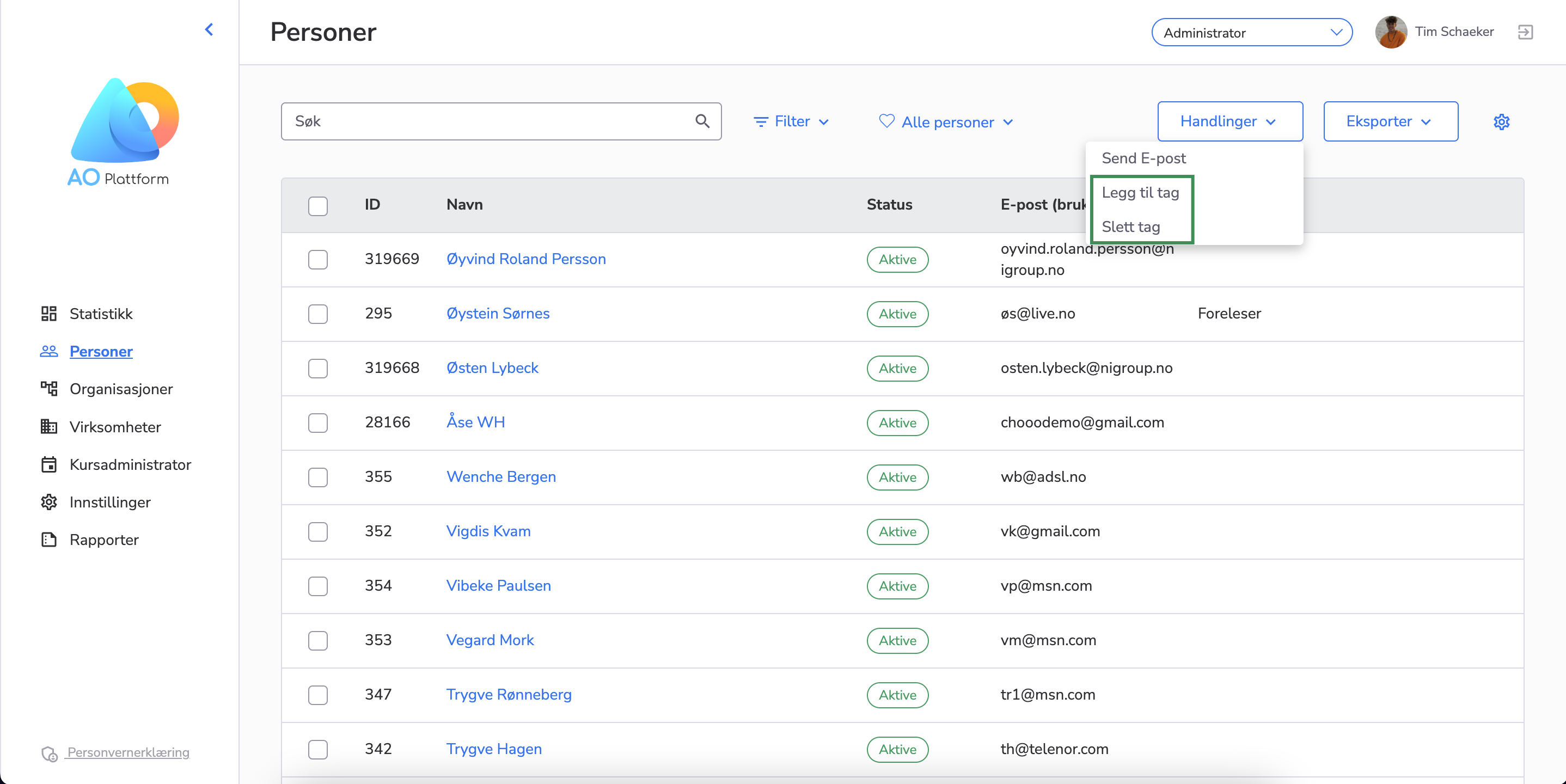
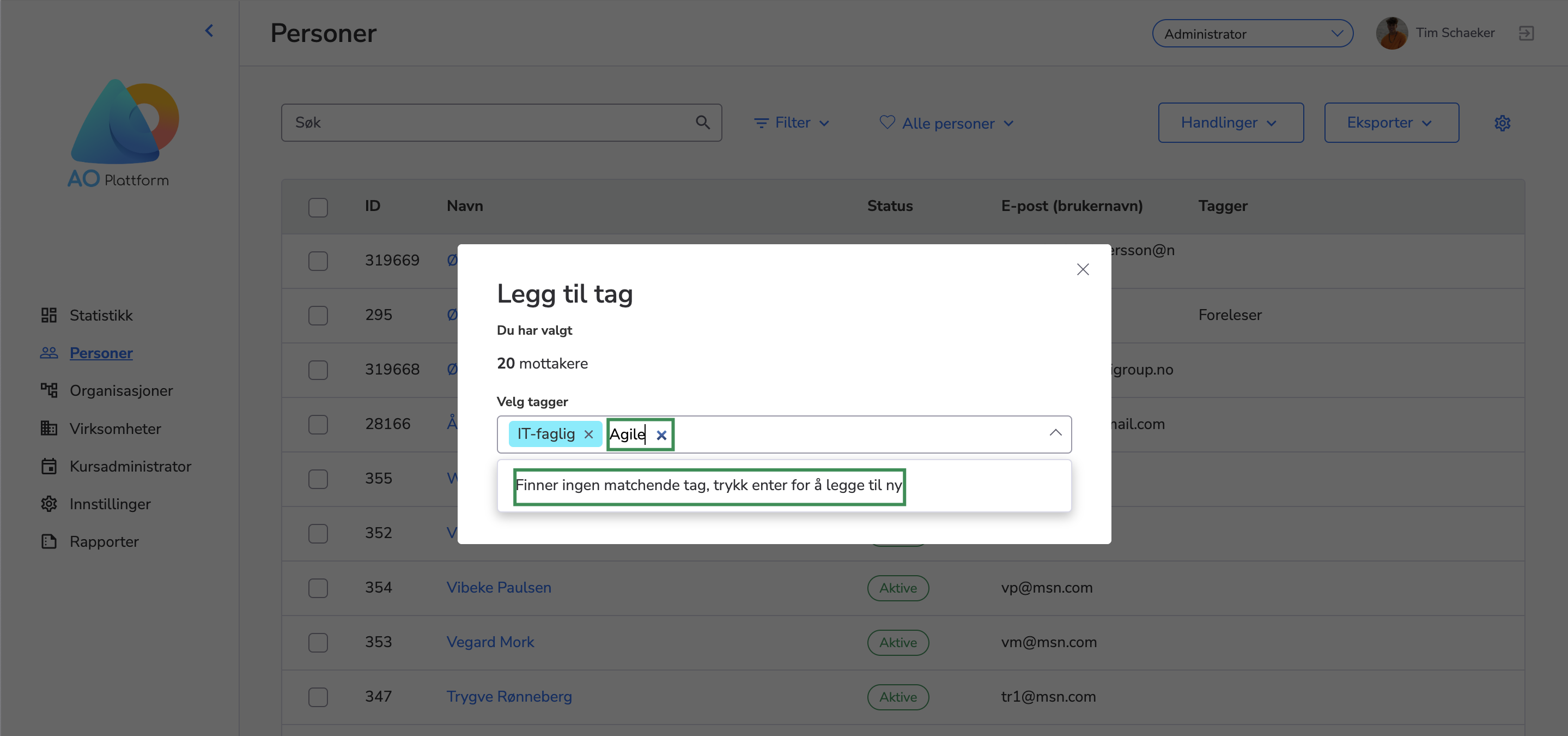
- Feature
More options have been added to the Extended report on BackOffice Person list. Now an administrator could get more data regarding person roles in levels or companies. What we’ve added:
- For active company roles – Start and End Date
- For active level roles – Start and End Date
- For inactive (both past and future, both company and level) – Level Name, Start and End Date
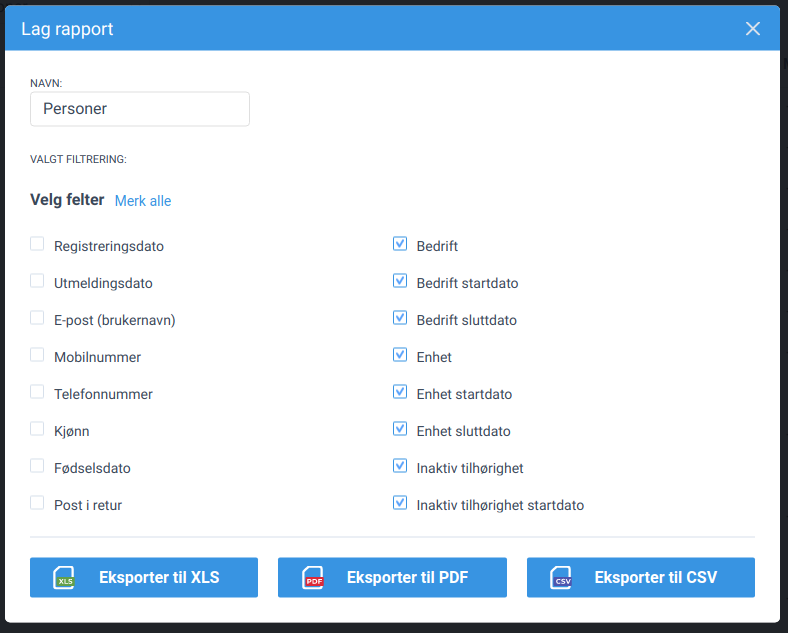
- Feature
Continuing to take care of the product stability, Sprint 5 was dedicated to adjusting the monitoring of Choo i Skyen. After the launch, we’re happy to inform you that Choo i Skyen system is fully controlled from our side. A bunch of improvements will help us identify possible issues in any Choo i Skyen module quicker and more efficiently. From now on, the development team is getting the ability to get alarms from the modern monitoring system to track possible difficulties in all modules except “Public API”.
- Feature
A new option has been added to person Gender field (both back-office and My page).
How to find: It’s shown on person card (both back-office and My page) and registration form.
- Feature
Want to find all members of some local team or company? Previously, it might be difficult in some cases. Now search by level name is separated for companies and levels.
How to use: On person list (both back-office and My page) there are two sets of fields in “Registrering” filter category – search field with autocomplete “Level/company name” and “Include all nested levels” checkbox.
- Feature
When an administrator assigns a new role in some company or level to a person, such columns as Postcode and City are now shown in the levels list.
How to find: On back-office person card “Relations” tab when adding a new role and selecting a new company/level, then 2 more columns are shown.
- Feature
On back-office person card “Relations” tab, we now hide all tables with member roles (e.g. Active, future, passed, not approved) if there is no role assigned to the member.
How to find: Back-office person card “Relations” tab
- Feature
Previously, when a person or administrator used mobile number with blank spaces, there was validation error. Now the system will cut all the blank spaces from the mobile number field after saving it. It was also made for levels and companies as well.
How to find: Person/level/company card, registration form.
- Feature
When filling Birthdate field manually (without using the calendar) system will automatically add separators (only for My page).
How to find: My page person card, registration form.
- Feature
The system allows a super administrator to add the “Courseregistrator” role to a person’s relation to a company. This can be done in Back-Office under the “Relasjoner” tab on the person’s card, where a new role called “Courseregistrator” is defined for those connected to a company.
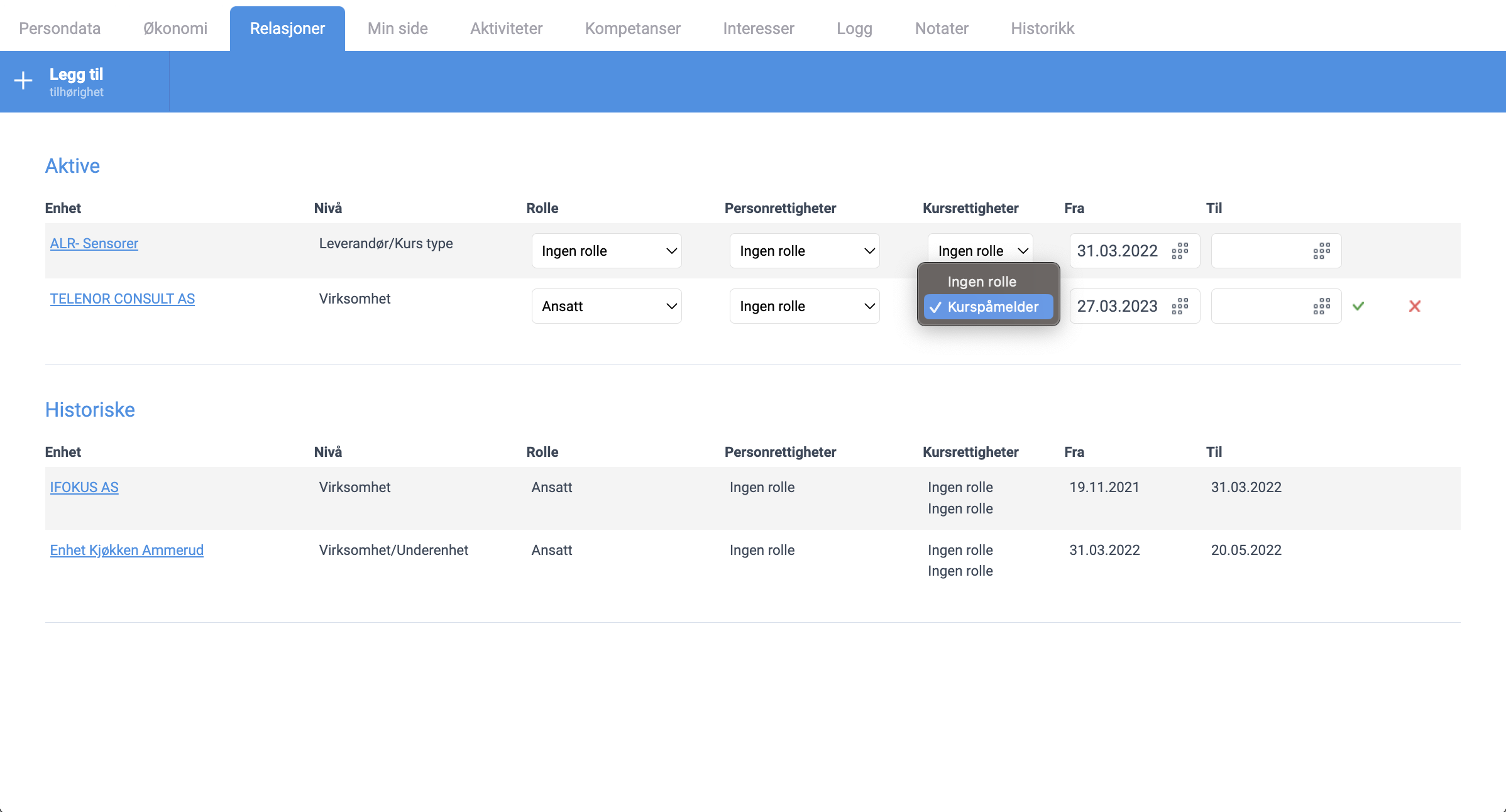
Please note. This role can be added only to the one company connection.
- When a person with the “Courseregistrator” role registers for a course, an extra step called “Attendee” appears before the registration process begins. At this step, courseregistrator can choose to register:
- himself
- himself and colleagues
- only colleagues
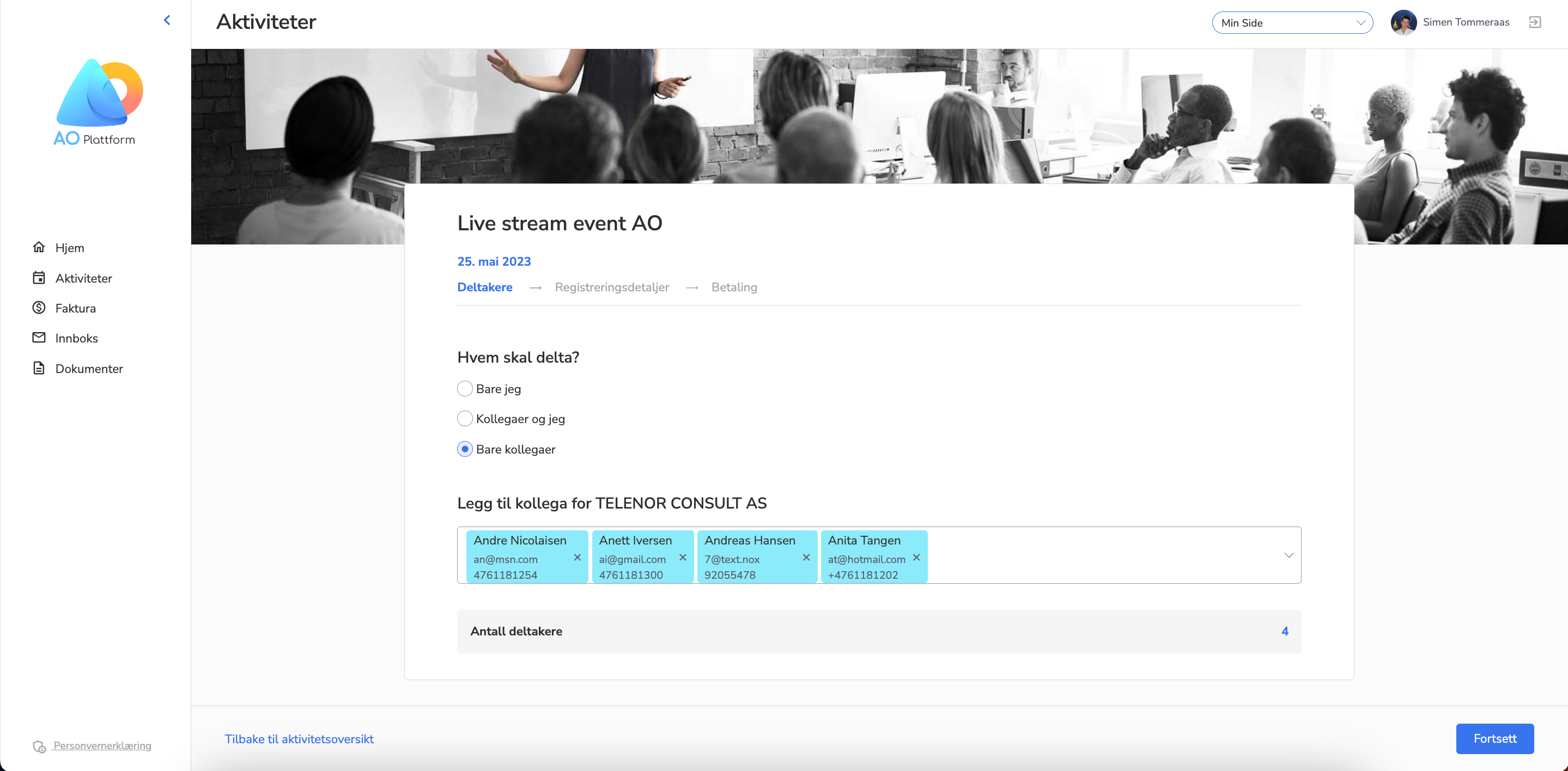
If courseregistrator chooses to register colleagues, he can search for them using a search field and add them to the registration.
If the user cannot be found, the user can add this person manually by filling in their first name, last name, email, and mobile – and this person will be automatically added to the system.
- The registration process continues and courseregistrator chooses the registration details for all persons in the registration form. The answers will apply to all participants.
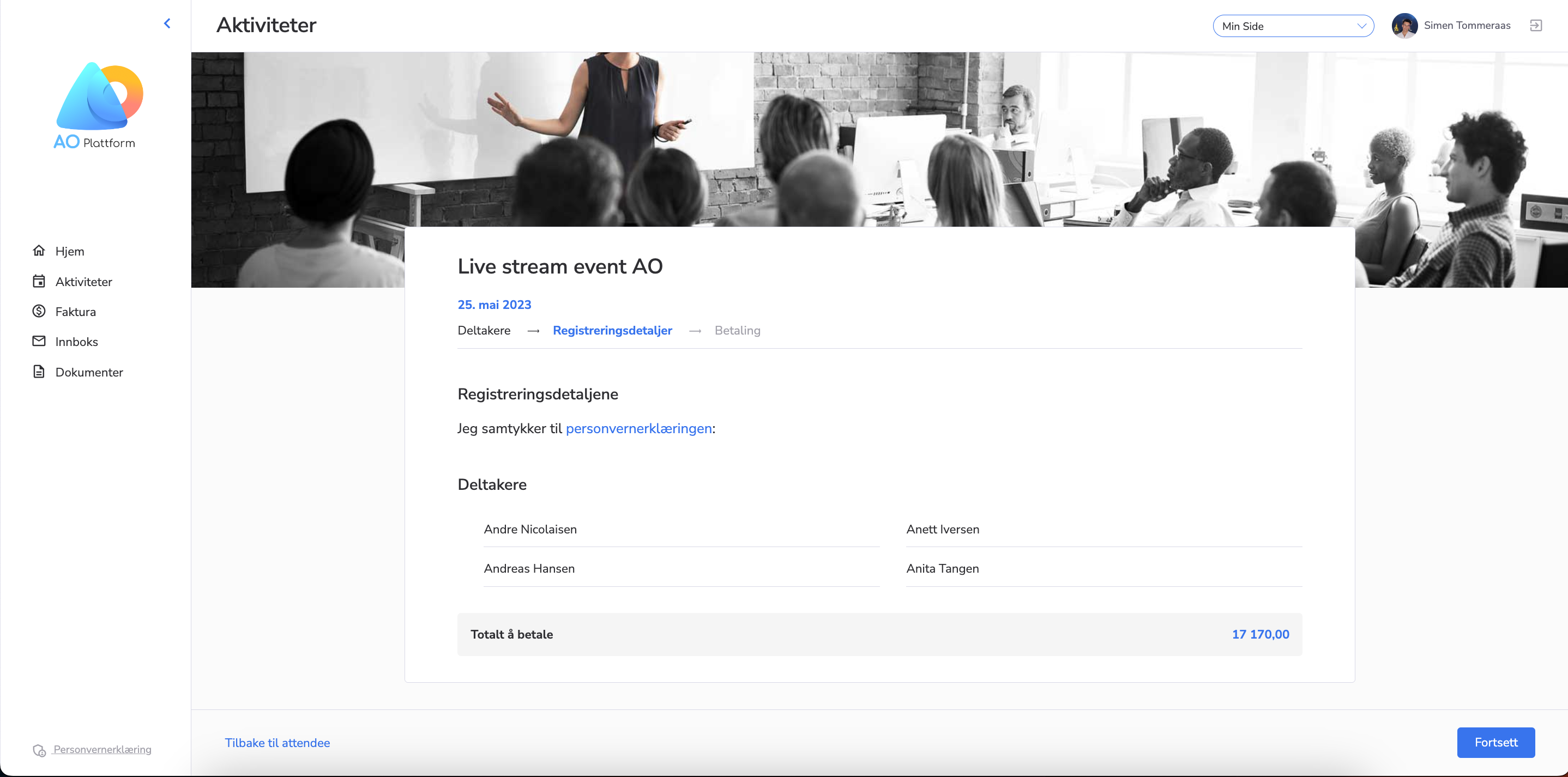
- The step with payment information/confirmation is the last one. Courseregistrator chooses the payment details for all persons in the registration.
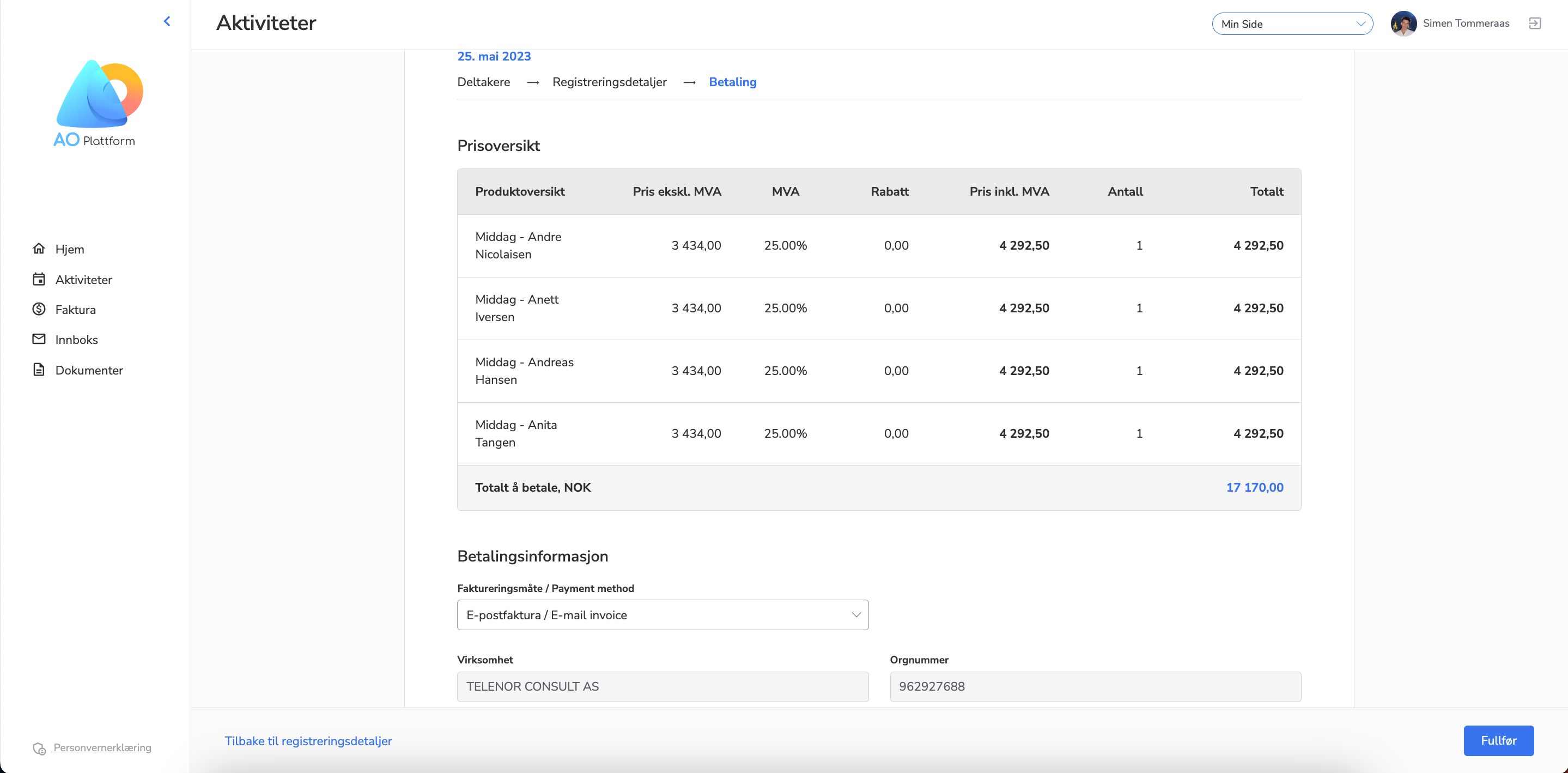
If it is paid course, the user can choose to pay for himself or the company pays option.
If there are colleagues and himself or just colleagues registered, the only available option is the “company pays“.
- Feature
This release we’re improving the functionality of the Dashboard available as the extra functionality for your person’s leaders. The Dashboard currently shows up a statistic over the most important parameters allowing leaders seeing trends connected to the members development inside the level. We’re improving the following indicators:
- New members registered inside the level upon a chosen period
- Resigned members registered inside the level upon a chosen period
Before the improvement, both of the indicators had shown people having at least one role with the start date inside the chosen period. It appears that there are a lot of cases when a person might have one role (position) inside the level for a while, and then a new role (position) is assigned. In this case, before the current release, the person had been identified as the new member during the second role assignment. Now it is changed so that the member is tracked as the new member inside the level by the earliest assignment date only.
Same for resigned members – now, the date of the resignment is the latest resignment date among all member’s roles (positions) inside the level. It means if a person has 2 roles, e.g, as a regular member inside the level, and as the member of board, if he/she is resigned from the board, he/she is not tracked inside the “Resigned members” until the regular member role is resigned as well.
- Feature
Organization admins (extended and regular) are able to save personal data about the user on My Page, even in cases when not all the required user information was specified in the account, by using the “Force Save” button
- Feature
A very new feature has been added. Now you can set up different membership roles in the organization for different level types. For example, one set of roles can be set up for companies and another one for local/county teams. Please note, new roles still can be added/edited only by the Choo development team. Please contact us if you want to add/change roles for your organization.
How to use: When adding a new membership to a member (both back-office and My page), set of available roles depends on the selected level type.
- Feature
Now, the organization can request to change the default position, which the system suggests when the user or the admin sets up the relationship with the level or the company. It can be useful if your organization has plenty of levels or companies.
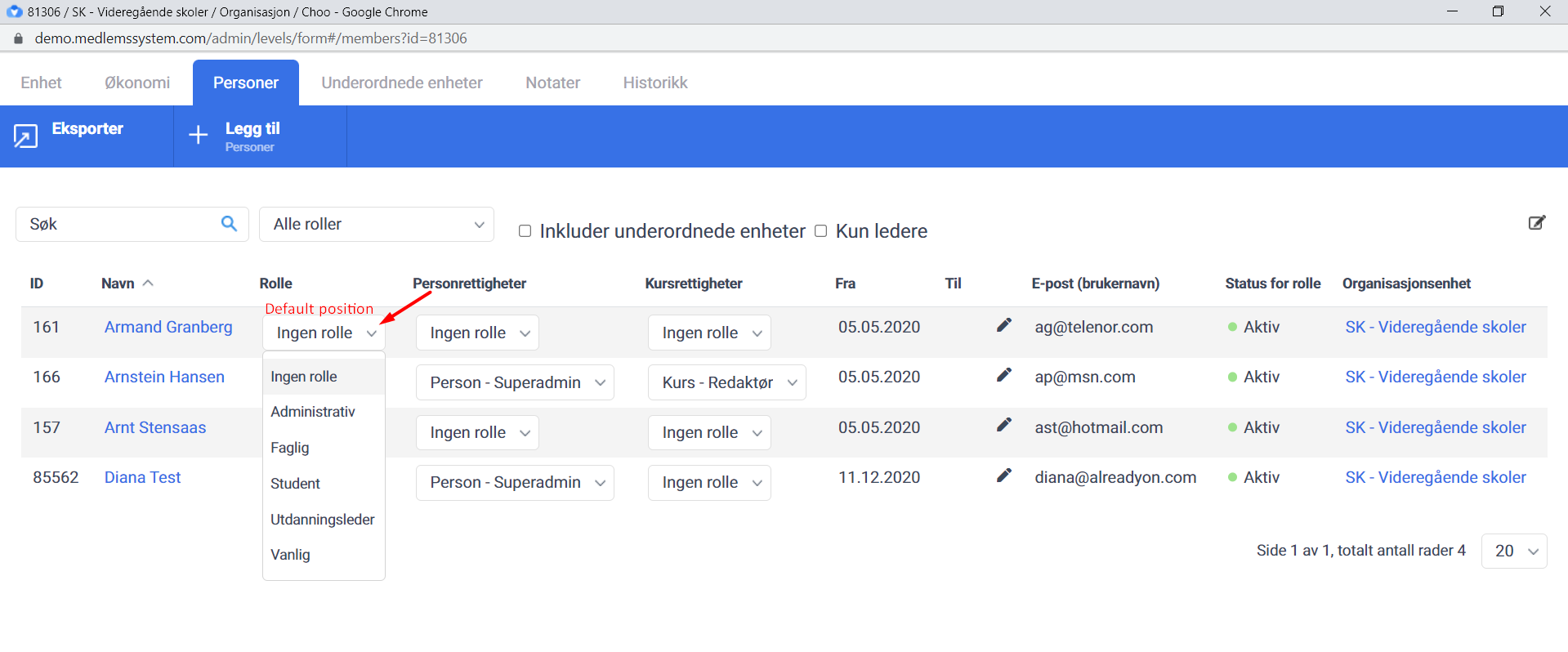
- Feature
We have added two more columns to member list on My page: now level leaders can see member roles in levels and companies. Also, this data is available for export.
How to find: Member list on My page, when logged in as a member with extra rights (e.g. local team leader).
- Feature
A very new opportunity has been added – now administrators can search companies and levels by its’ organization number.
How to use: On back-office levels and companies list, “Quick search” field.
- Feature
A very new page has been added for the members on My Page – “My roles”. All member roles in levels/companies are shown, divided into two lists: Active roles and Inactive ones (past and future).
- Feature
Previously, an administrator could select a company contact person only from the members of that company. It was an issue when somebody was a contact person for a few companies/sub-companies. Now any person from the organization can be selected.
How to use: Back-office company card, Contact person field.
- Feature
We’re thrilled to introduce a powerful update that brings enhanced pricing control and improved administration to our platform. This feature empowers Course Admins to tailor prices based on audience segments, including subscription holders, members, non-members, and the public.
Here’s what’s new:
- Distinct Pricing: Admins can set unique prices for different participant categories, applicable to both mandatory and optional course products.
- Multiple Price Levels: Define multiple prices per product, from lowest to highest, for a more personalized participant experience.
- Early Bird Ease: Easily create early bird pricing by setting start and end dates for each price. Toggle off for standard pricing.
- Membership Integration: Participants’ discounts now reflect their membership status, enhancing their membership value.
- Simplified Admin: Replace complex discount codes with straightforward pricing options for smoother admin workflows.
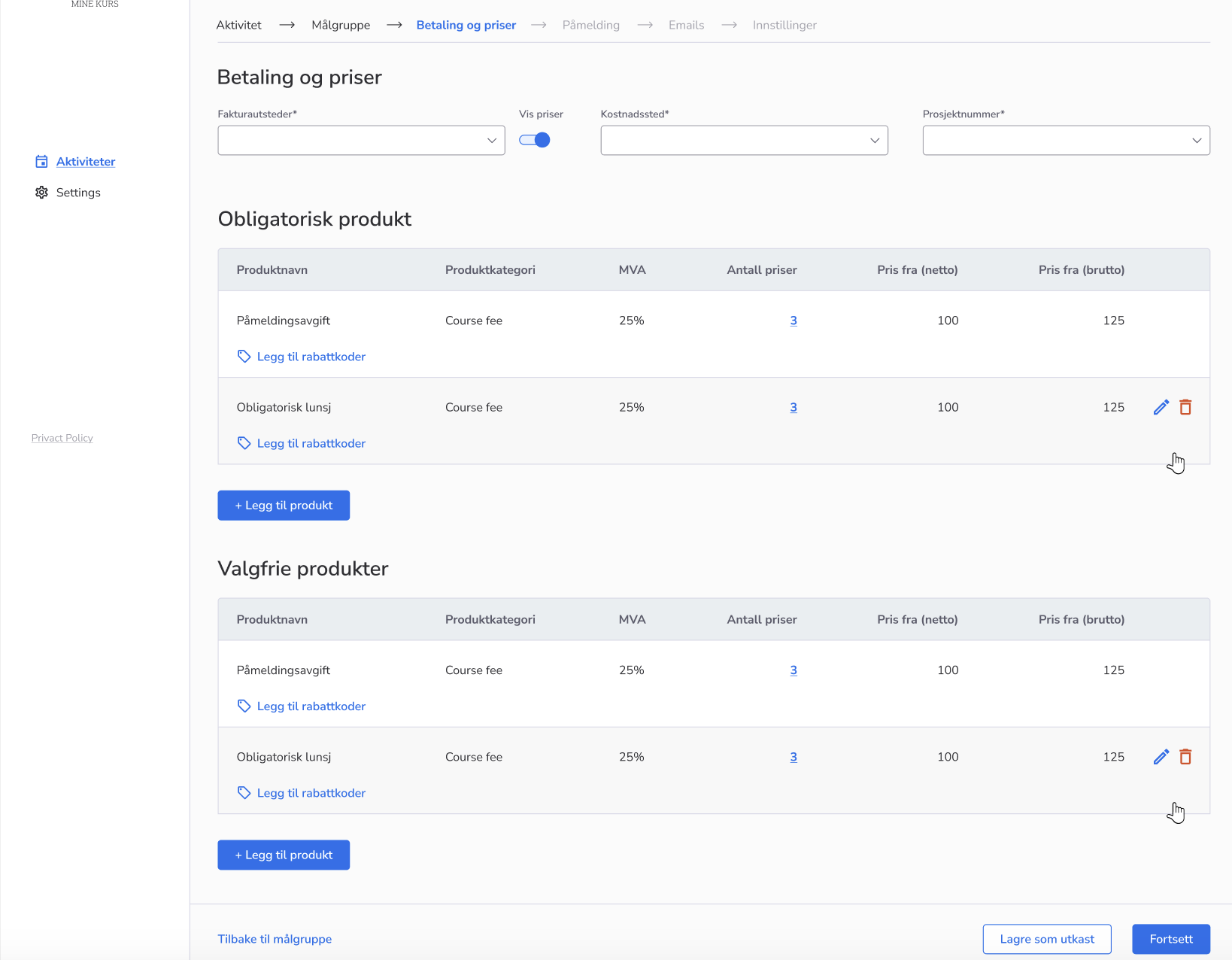
UX Enhancements:
- Modal Convenience: Access product rules via the modal window and action button, streamlining price management.
- Subscription/level Clarity: Opеion to display subscription/level names for accurate price setting.
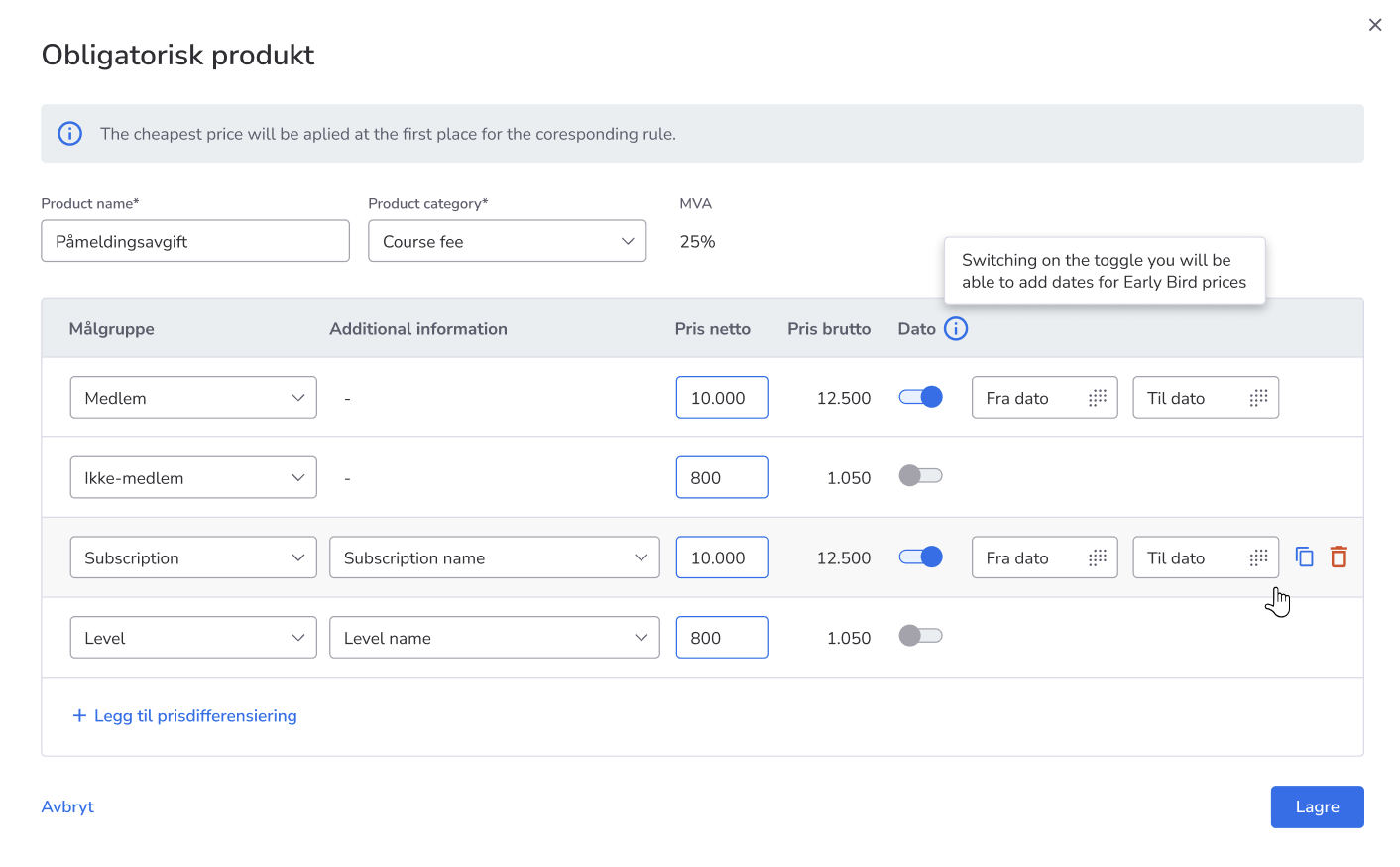
This feature simplifies pricing management for Admins while delivering customized pricing for Participants.
We value your feedback and are excited to see this improve your course management.
Reach out to our support for questions – start optimizing your pricing strategies today!
- Feature
A new column has been added to the back-end members list – Company name. The name of the company, a member has an active role in, is shown on the members list. This data is also available for export.
- Feature
Previously, the user saw the “My leaders” block even, if there were no leaders to display on a certain level(s). Now, in this case, it will be hidden from the user. Also, the user won’t be able to see the information about the leaders from the level(s) that the user doesn’t have a connection to.
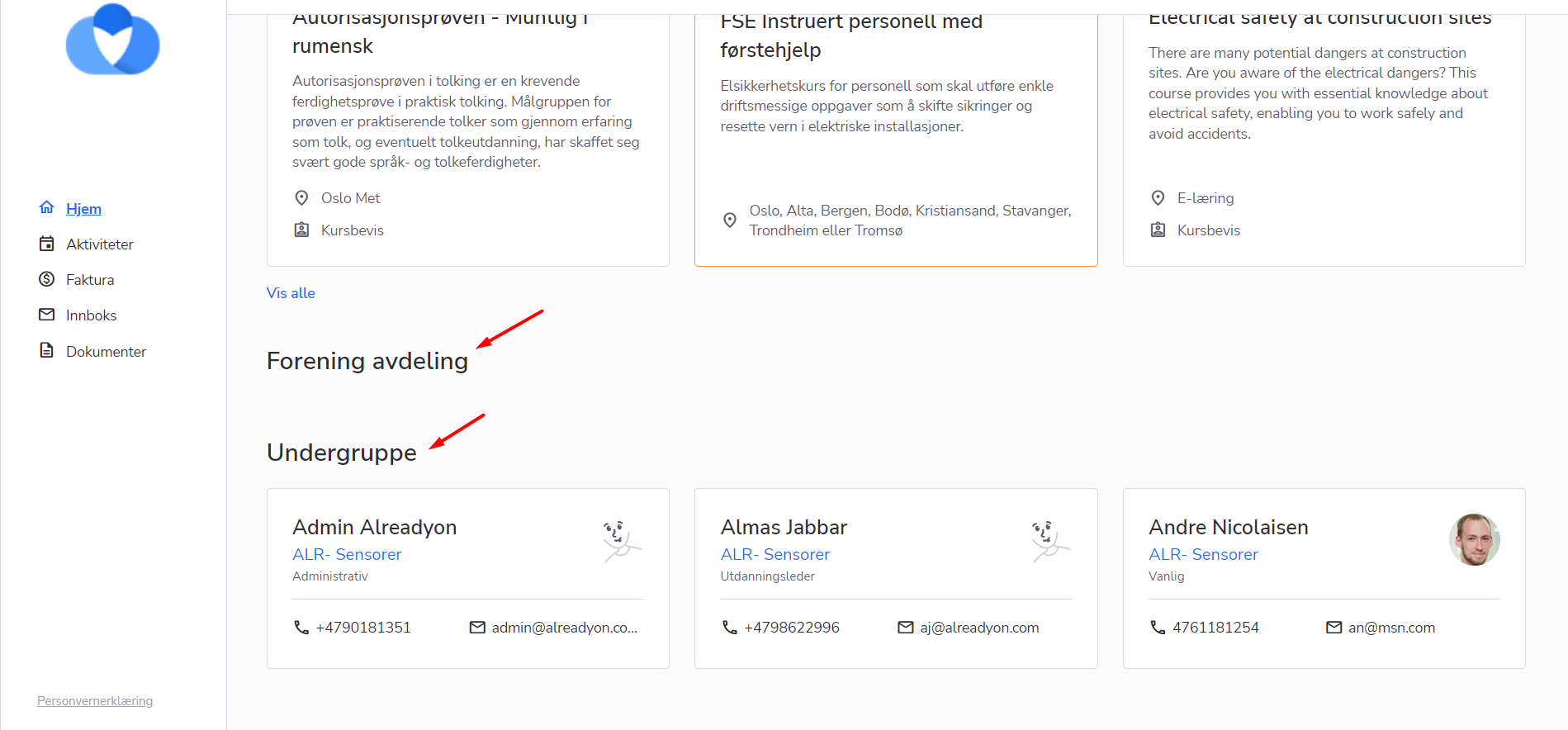
- Feature
The list of roles connected to the level now is shown in alphabetical order inside the “Roles” dropdown.
