Filtering
- Feature
While exporting an extended report from MyPage, it possible to add the participant’ level, birthdate to the report and split the name into the first and second name as in BackOffice.
- Feature
We added a checkbox that allows a person to disable receiving activity invitations and communication messages. Also, we added a couple of filters to the Person list page, so the admin will be able to find the persons who didn’t accept all the consents in the system and who checked the “Prevent messages” checkbox
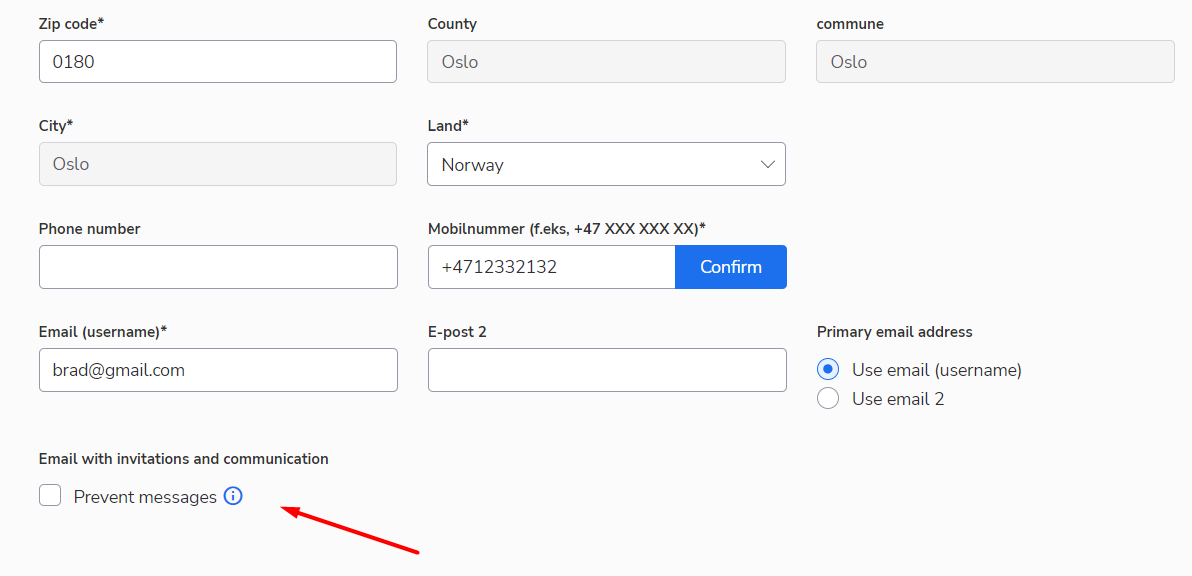
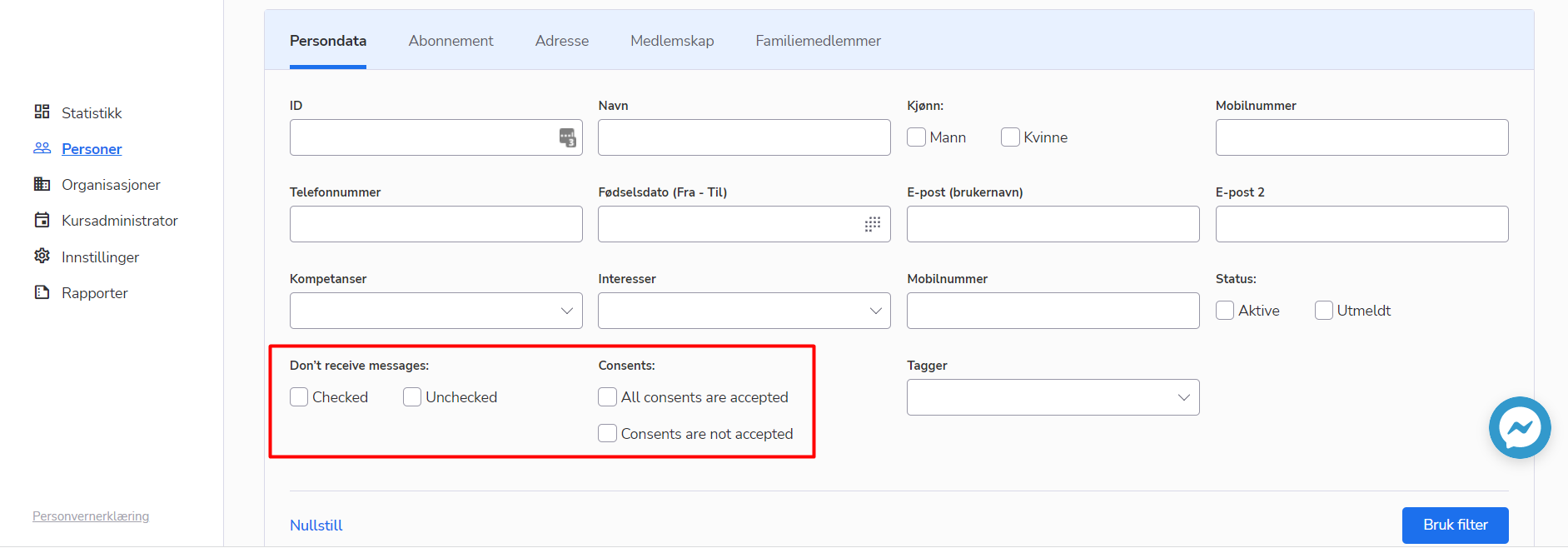
- Feature
The filter by roles has been updated by autocompleting fields on the Member list both in BackOffice and on MyPage. There is no need to print the title of the role each time while searching the members in the system, just start writing a role in the filter and pick up the necessary role from autocomplete fields. 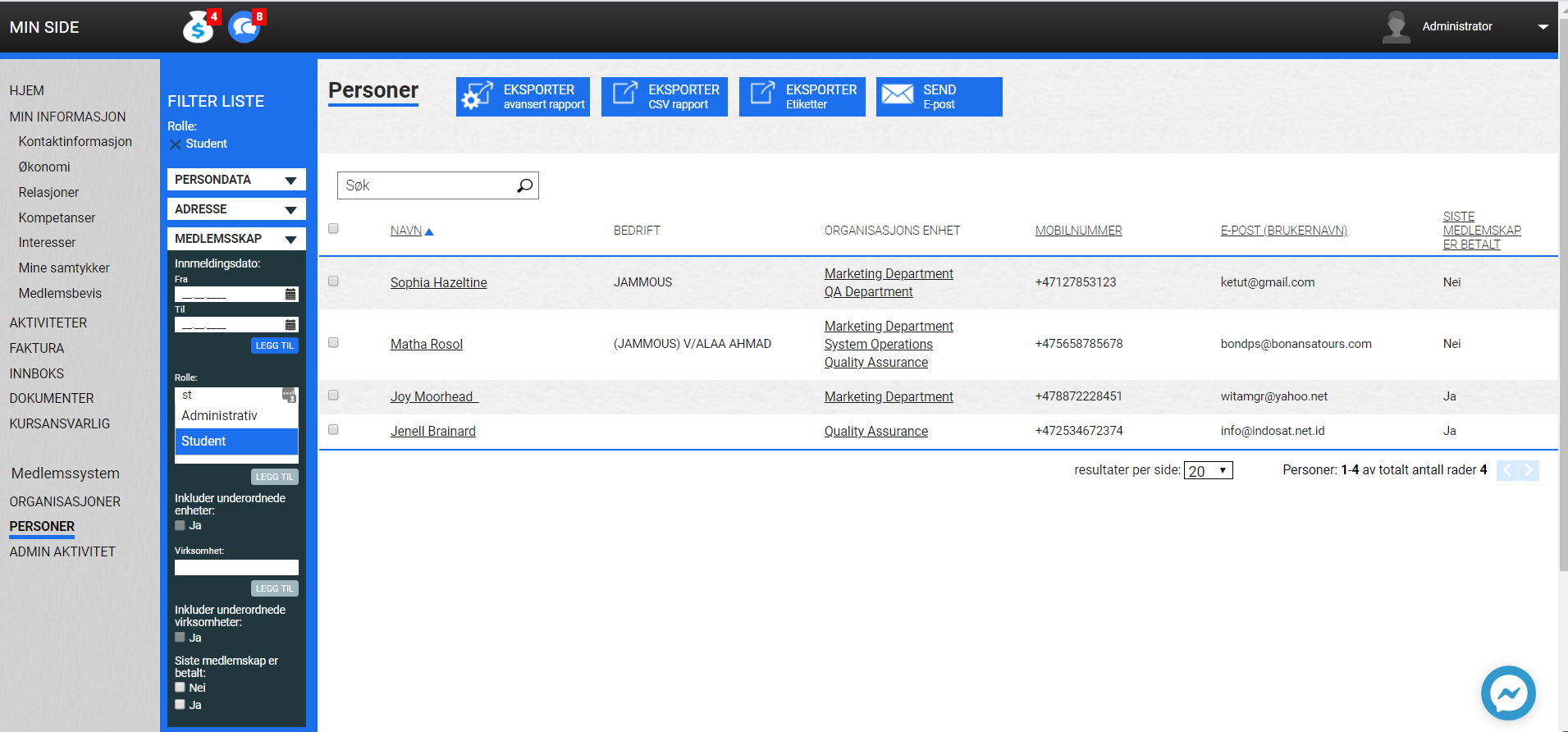
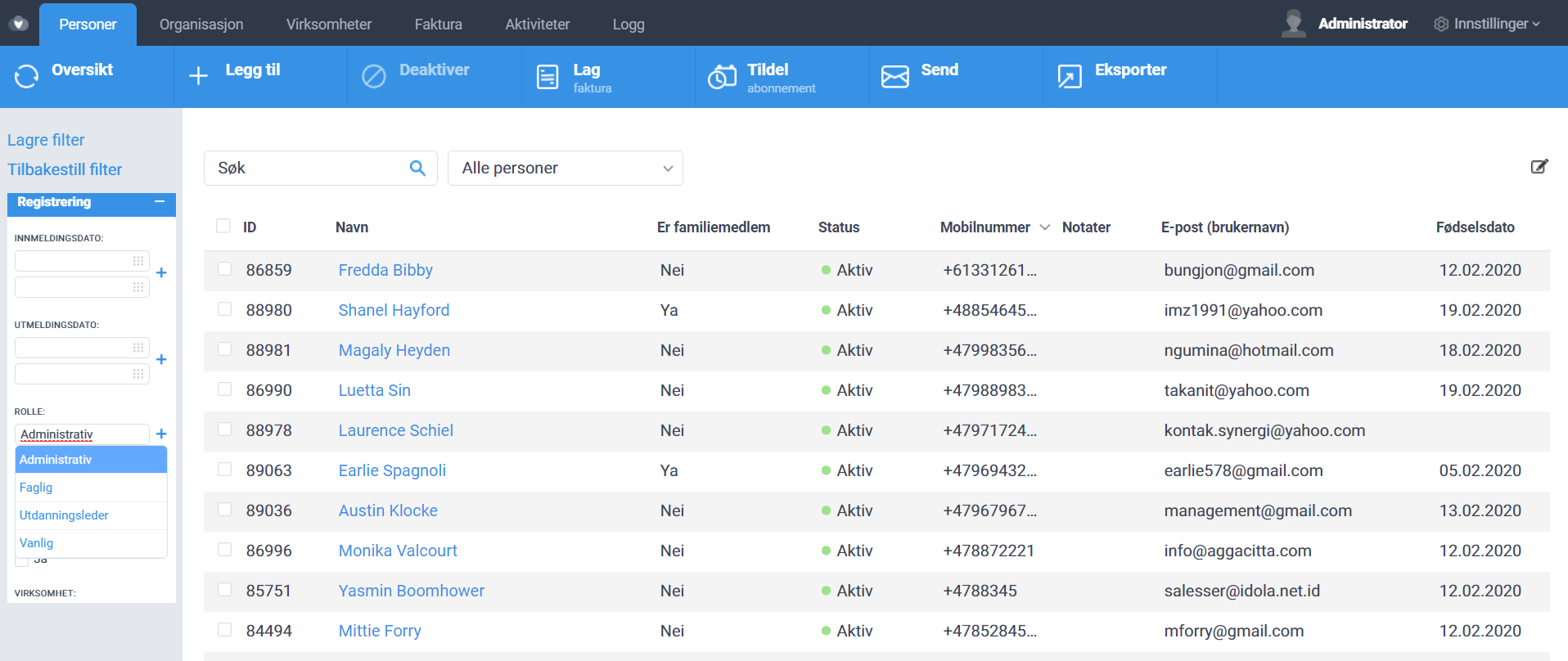
- Feature
On the list of courses for course leaders on My Page, a new column is added – “Course ID”. By default, the list of courses is now sorted by the course ID, so that you’re able to see the latest courses at the top.
Additionally, a filter by course ID is added to the list of courses, both in the Back-Office and on My Page for course leaders.
- Feature
A new ability is added for the course leaders and Super Admins in the Back-Office. Now it becomes possible to issue an “Admin discount” for any course participant. This discount will be applied to all the products the course participant should be invoiced for. In the first iteration, it is possible to issue only a 100% discount, and we’re going to add the ability to add other discounts further on. If the course participant gets a 100% discount, it means the system will not issue an invoice for the course at all. You could use the new ability to mark people who should not be invoiced for the course (who are free participants).
How to use:
- Go to the list of participants of any course.
- Open the registration details of any participant.
- Navigate to the “Coupons” block.
- There is a new setting in there – “Admin discount”. Check the “100% discount” checkbox, and save changes.
- All done. Now if you change the status of the participant to “Approved”, the system will not generate the invoice for this participant. The “Generate course invoice” button will not be available for this participant anymore as well.
- Feature
Want to find all members of some local team or company? Previously, it might be difficult in some cases. Now search by level name is separated for companies and levels.
How to use: On person list (both back-office and My page) there are two sets of fields in “Registrering” filter category – search field with autocomplete “Level/company name” and “Include all nested levels” checkbox.
- Feature
Two new filter types are added to the “Target audience” setup of the course for course leaders on My Page. Now it becomes possible for you course leaders to set up courses that are available for registration for all people except those who have already participated in a course with a particular type or name. For this purpose, it is possible to use one of the following filters:
- “Exclude people who have already registered to the course category” with the ability to choose one or a few course categories that are in use under your organization.
- “Exclude people who have already registered to the course name” with the ability to find a particular course (one or few) searching by the course name among all courses available for the course leader. To make it easier, the system provides an autocomplete showing not just the name of the course, but also course ID making sure leaders are choosing a proper course from the list.
The change is available for all course leaders who are able to set up the “Target audience” for the course (System Course Super Admins, Course Super Admins, Course Admins, Course Editors).
Note: new filters are not available for the Back-Office. If any course has at least one of the new filters, it won’t be possible to edit “Target Audience” for this course for the Back-Office Super Admins.
- Feature
The “Activity id” filter was moved higher in the filter’s panel, so the user doesn’t need to scroll every time in order to use it

- Feature
To make it possible for your course leaders to set up not only the rules for who should be able to register for the course, but also for who should get course invitations, two new filters are added here as well. They are completely the same as for the “Target audience” setup.
Except for this change, we’re also making it possible to have more flexibility inside the “Tags” filter of the “Invitation audience”. Currently, tags for members are used to storing different kinds of information, which can be significant for invitation audience setup. With our last update, course leaders become possible to add more than one group of filtering inside the “Tags” filter. It means you can set up a rule under which a person should get the course invitation in case he/she has at least one tag from the first group of tags, and at least one tag from the second group of tags, etc.
How to use:
- Open a course card on My Page as a leader having at least “Course Editor” rights
- Go to the “Target Audience” tab/step of the course
- Navigate to the “Who should get the invitations” block, and choose the option “Choose group” here
- Navigate to the “Tags” filter
- A new button “Add more filters” appears under this filter – choose the necessary filters inside the filter field, and press the button
- As a result, the system opens a new field where you’re able to define the next group of filters
- Continue until you create all filter groups that you need, and save changes
- Feature
In order to make the way how the course leaders are able to add new course responsibles to the course smoother, we’re improving the autocomplete for course responsibles. Now it the autocomplete, your leaders are able to see not just the name and surname of the suitable person, but also the person’s email address. Making sure you’re adding the right person to the course now is easier.
- Feature
The Product List in BackOffice is updated by having the filter for the invoice period in the same way as it is displayed on the Invoice list, so filtering options are more convenient to use now.
- Feature
Now, when you want to specify the invoice issuer in certain fields, you need to start entering the name of the invoice issuer and the system will suggest the options according to the entered text. This works only in certain places in the Back-Office.
The list of ‘invoice issuer’ fields where the autocomplete works:
– Pop-up window when generating Saldo, Visma, Balance, Forecast, Financial reports
– Filters on the Invoices and Activities panels
– Person card, Economy tab, Reskontro page
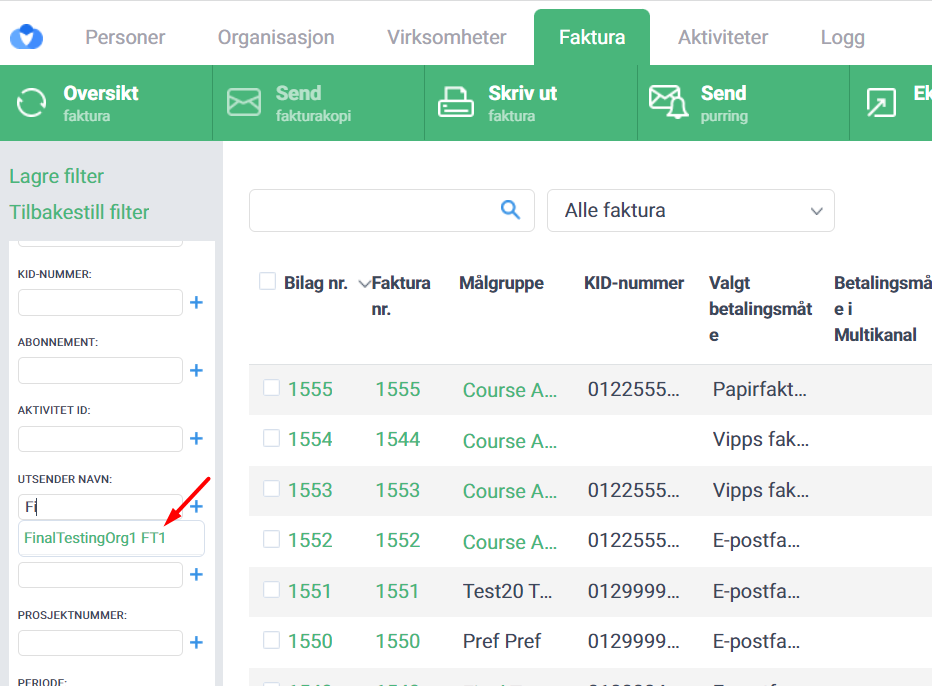
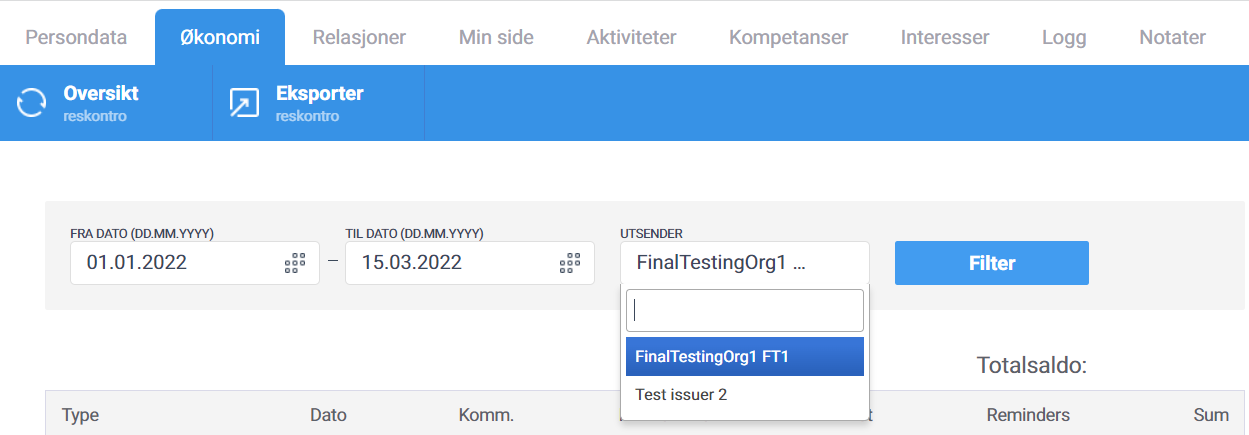
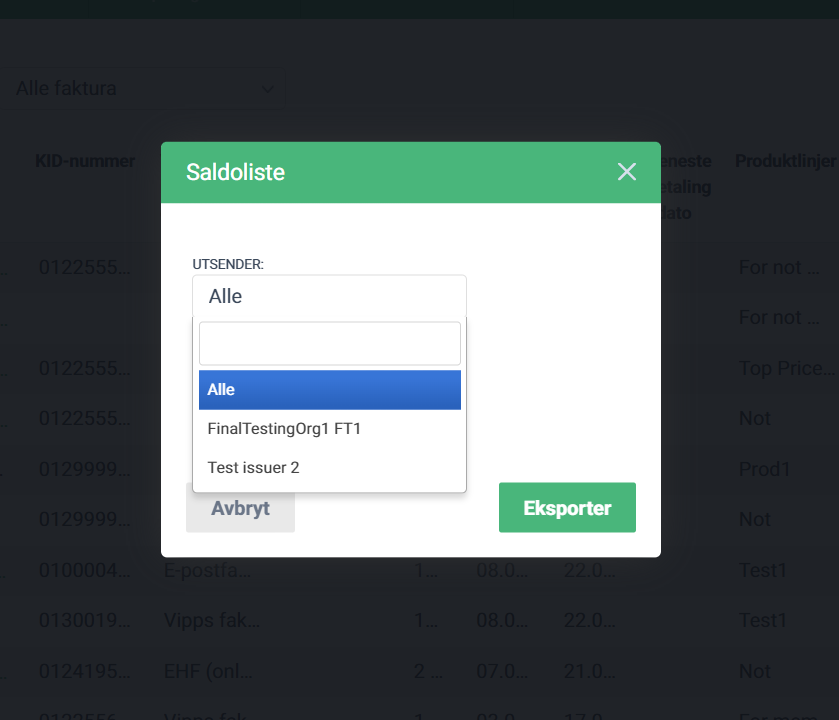
- Feature
Previously, an administrator could filter subscribers by subscription name by using a text search field. That’s why, in some cases, it was impossible to find all subscribers of some subscriptions (e.g. search only “Medlemsabonnement” when there is also “Hovedmedlemsabonnement” subscription). To resolve this issue, we changed the search field type – now it’s an autocomplete search field, where you can search by any part of the name and select the exact subscription from the list of available results.
How to use: In back-office, persons/levels/companies list, “Subscription” filter block.
- Feature
We have added a new feature for administrators who have rights to the company, courses and person lists in the administrator view (front). They are now able to go to apply filters on either companies or courses and then view all people connected to those ашдеукі, in the person list.
This will allow administrators to create better mailing lists and generate better statistics, more efficiently.
- Mailing lists with fewer people and the correct people means, fewer people unsubscribing to emails, more registrators and more accuracy.
-
Saving time to make lists and requested statistics
-
Saving time making email lists
In the course list, find this feature under “Handlinger”:
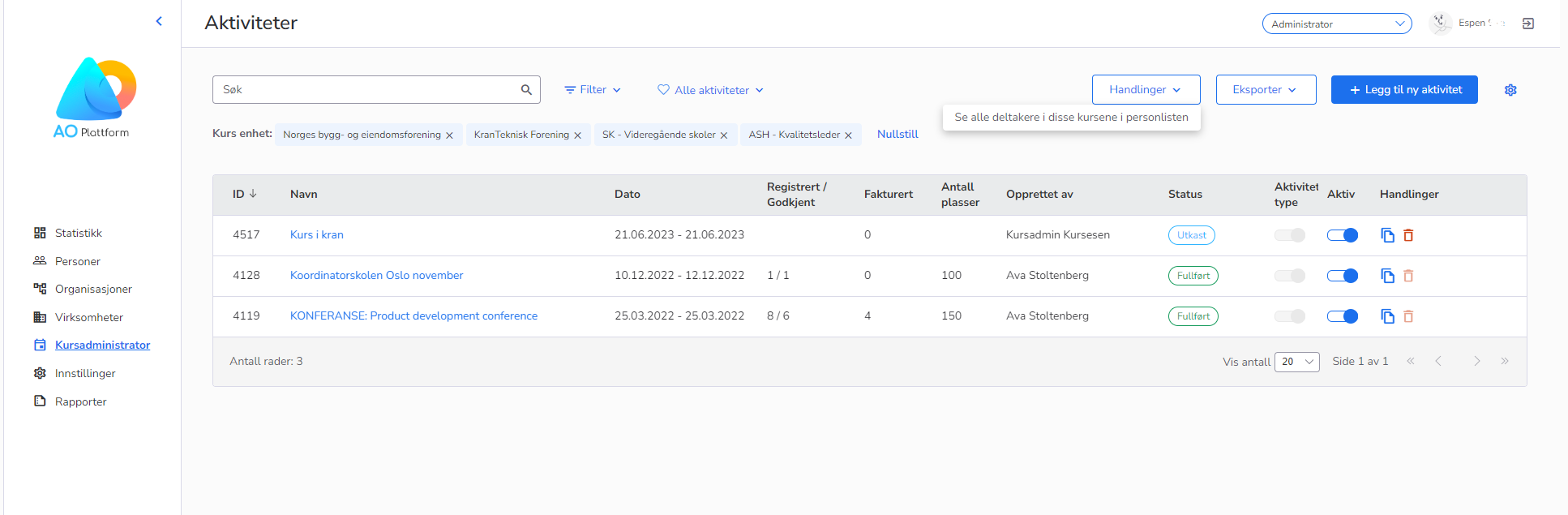
And see all people connected to those courses in the persons’ list:
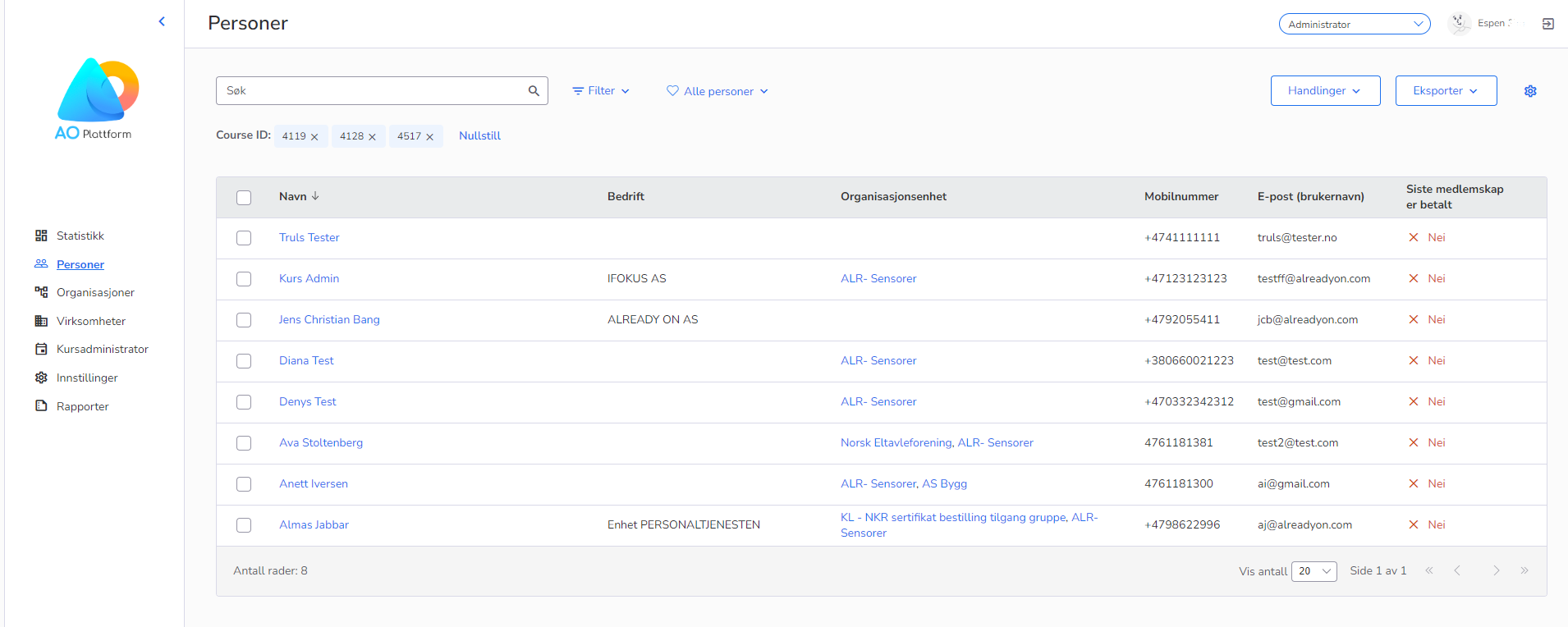
Additionally, we have added a filter option on the courses lists page. You can now filter on “Kostnadssted”.
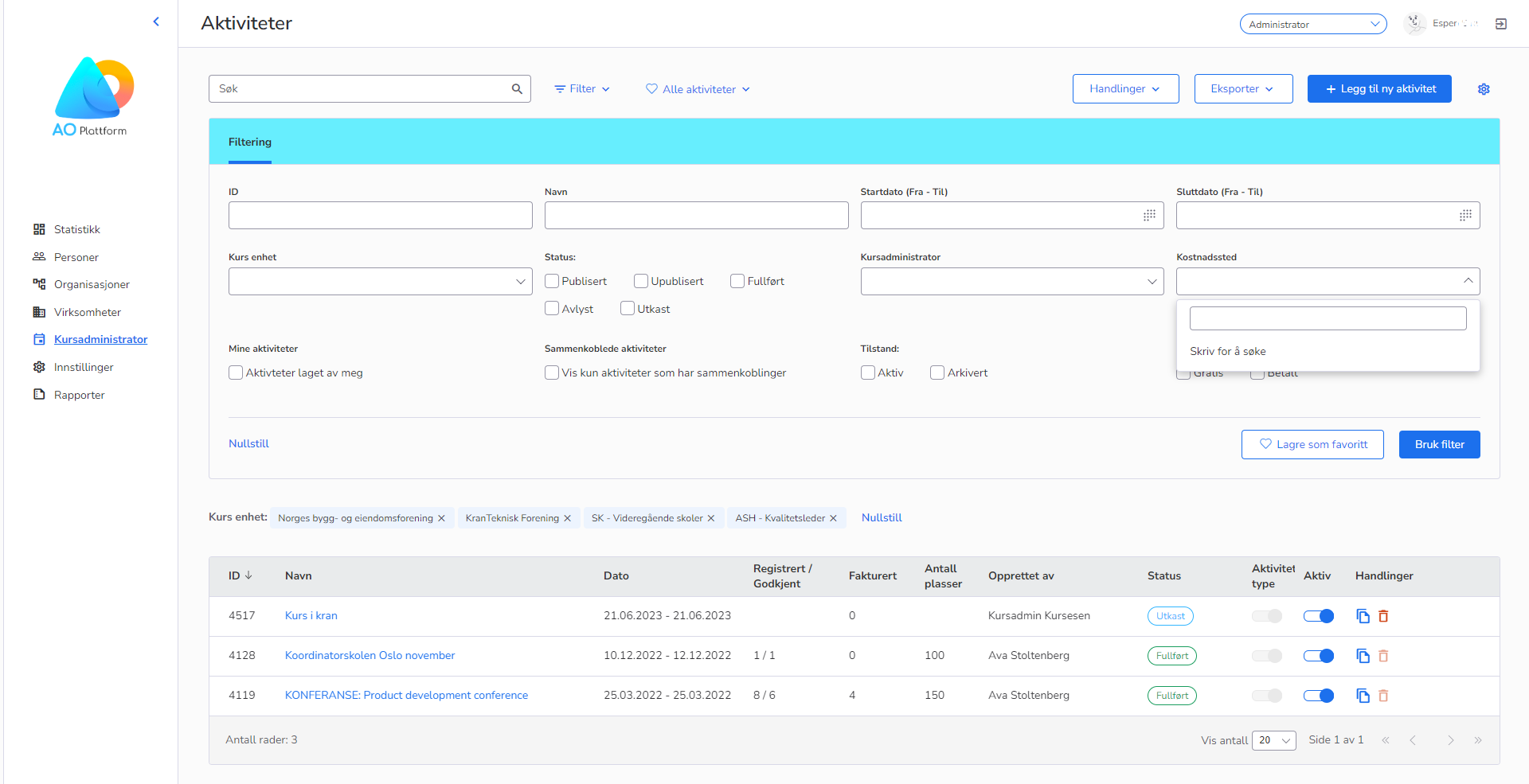
Other changes:
We have reorganized the filters on the person list page by moving some filters “Medlemskap” over to a new tab called “Relasjoner”.
On the companies list page, the “Visma Power Office report” button has been moved to the “Export”-dropdown button.
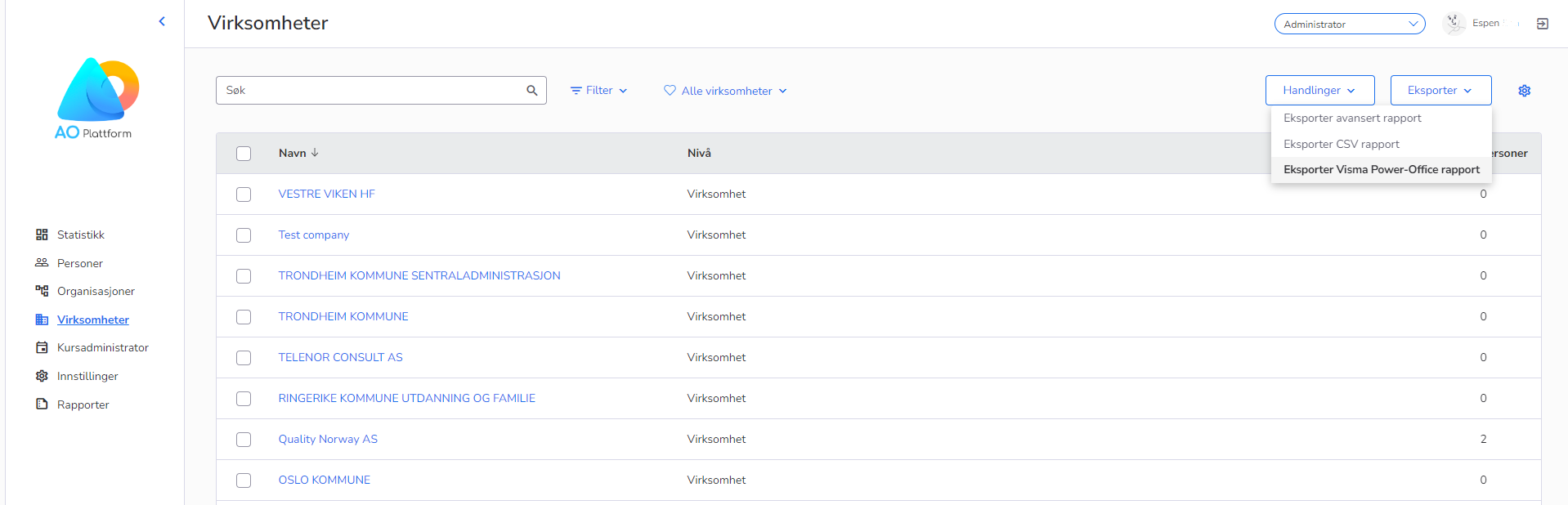
- Feature
To improve the flow of the activity registration, we did a review of the current registration flow and implemented a lot of adjustments. The most important of them are the following:
- Decreased number of steps to complete the registration for a smoother process,
- A clearer overview of the activity products,
- Now participant may see activity products and apply discounts on the same page where the payment is happening,
- Upgrade of the “pay by invoice” payment option.
“Pay by invoice” payment option
To make the system more consistent, we have added the following changes to improve this part of the activity registration:
- A participant always has a possibility to choose the “company pays” option inside the invoicing part and an ability to choose/add the right company,
- A participant may see more details about the company inside the company search,
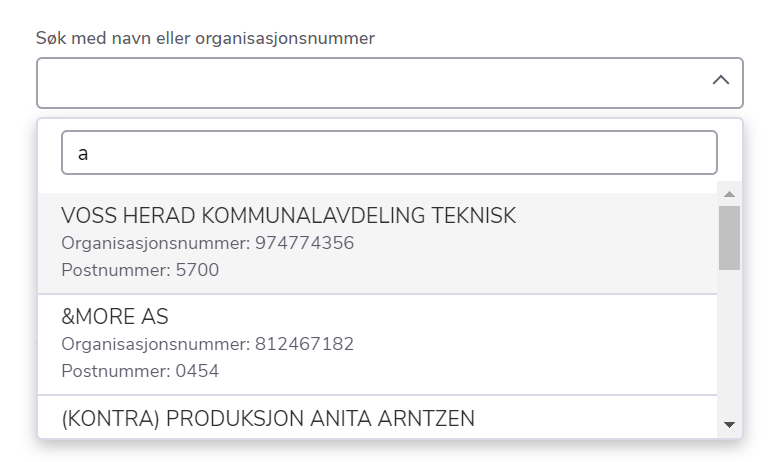
- The flow of choosing/adding a new company by getting its data from data hotel is improved from the UX point of view.
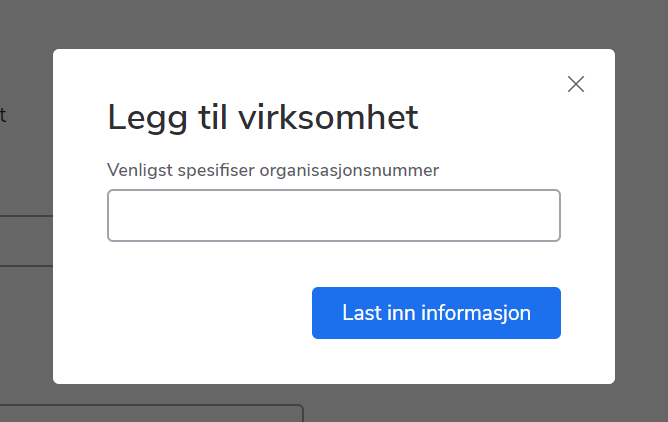
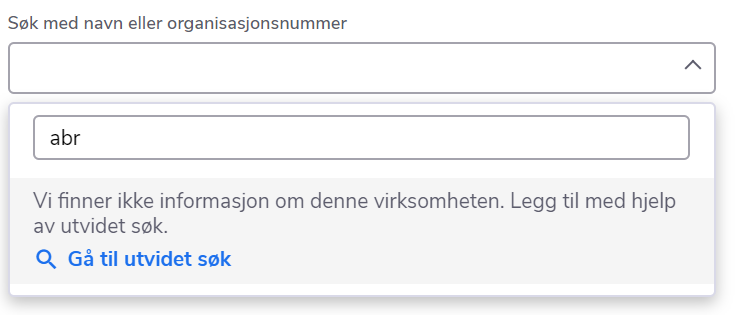
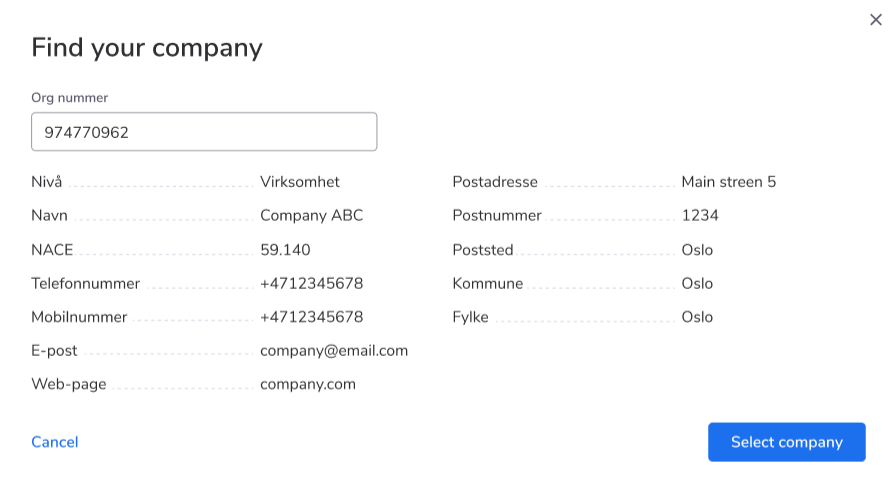 For the “company pays” invoicing option system collects more details about company payment information for more accurate invoicing which are company name, org number, payment method, address, postcode, city, country, email, PO number, and reference. If a participant adds a new company from the data hotel, system asks to fill in those details. If a participant has a company that is already registered in your association, the system pre-fills payment details with company payment details, and the person is able to update them if there is such a need.
For the “company pays” invoicing option system collects more details about company payment information for more accurate invoicing which are company name, org number, payment method, address, postcode, city, country, email, PO number, and reference. If a participant adds a new company from the data hotel, system asks to fill in those details. If a participant has a company that is already registered in your association, the system pre-fills payment details with company payment details, and the person is able to update them if there is such a need.
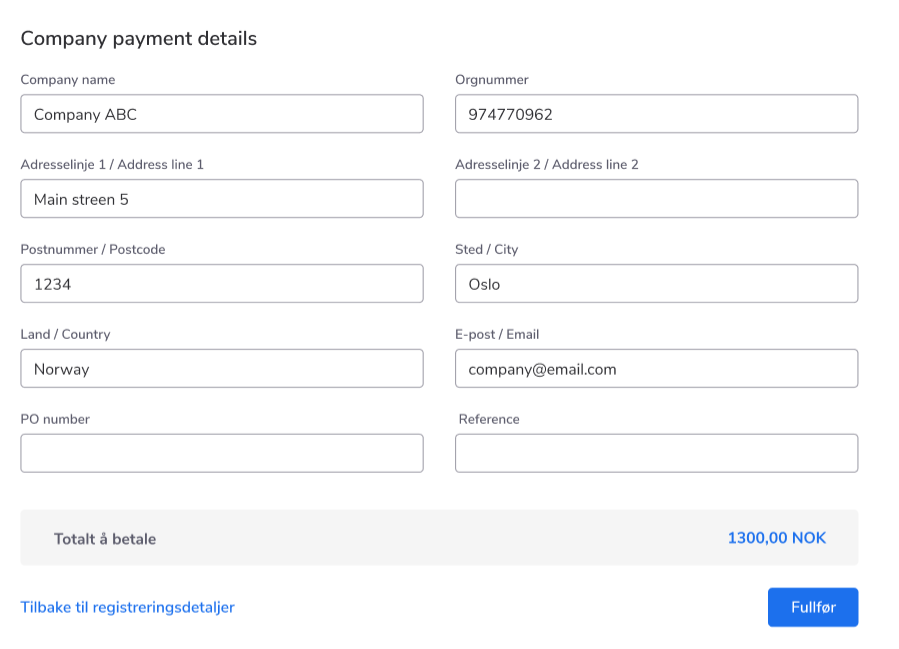
- System does not require a company mobile number to be added inside the company payment details.
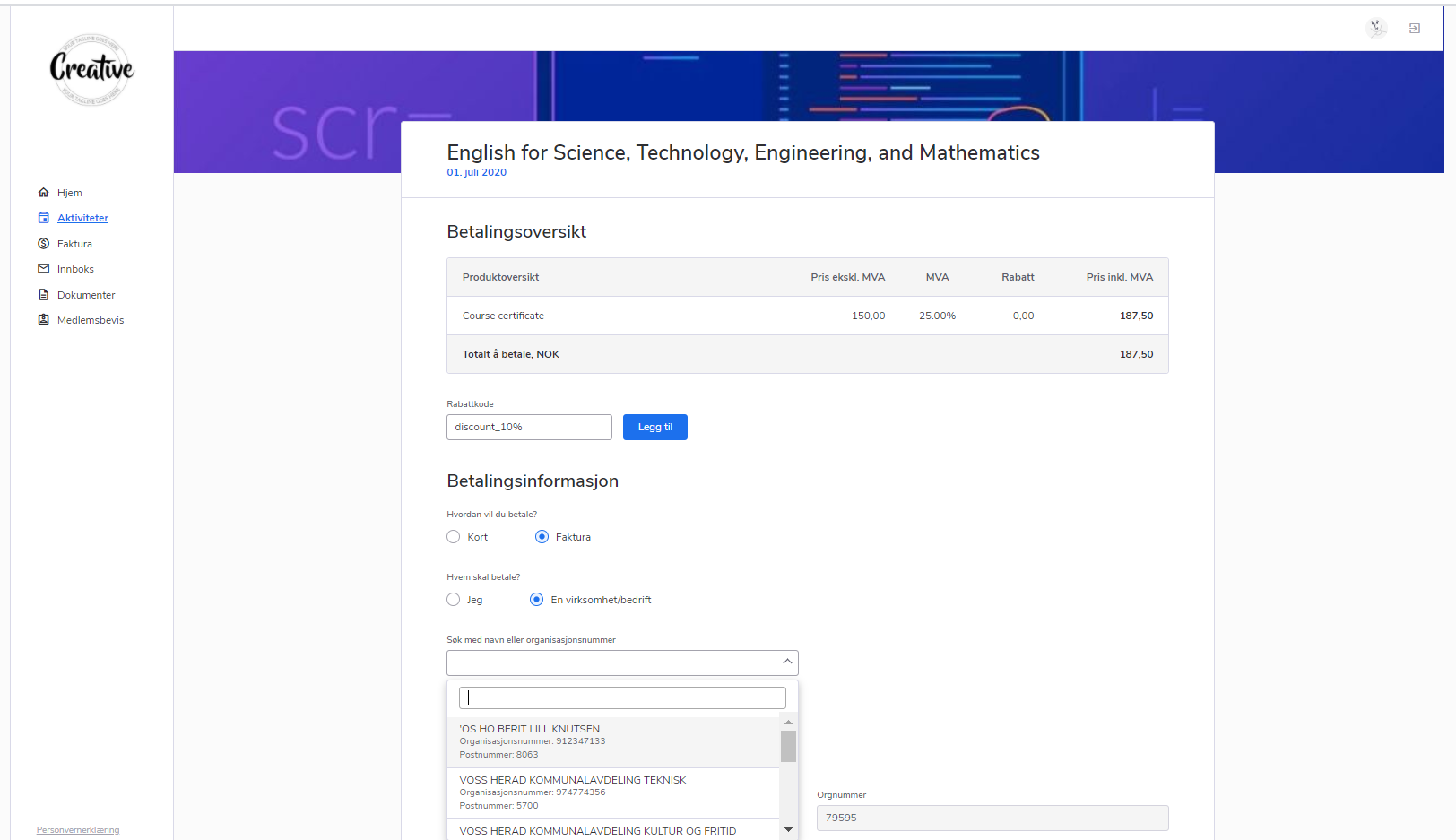
- Feature
Now you can find the invoices and the credit notes for them by entering the “Faktura nr.” into the “Quick search” field

- Feature
We’re excited to introduce a new feature for Organization (Super) Admins: a filtering option that allows you to easily track refunded invoices.
This enhancement brings the following benefits:
- Effortless Refund Tracking: Admins can now quickly identify refunded invoices using the “Refunded: Yes/No” filter in the left menu on the invoice tab in Back Office.
- Comprehensive Coverage: This feature covers all invoice types – paid, partially paid, overpaid, and credited (with refund).
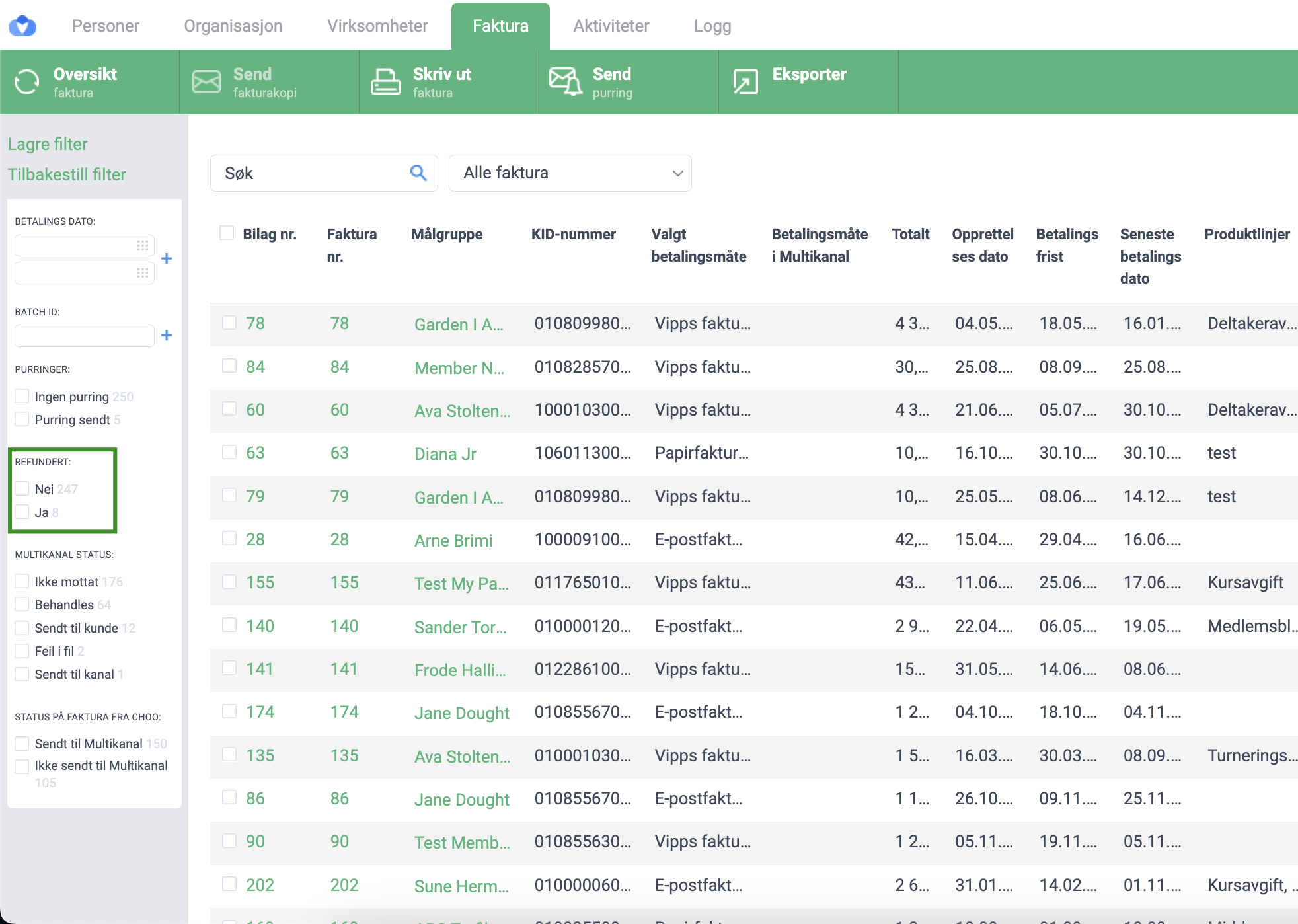
Experience improved financial management with better visibility into refunds. This update simplifies administration, ensuring you stay on top of your organization’s financial operations.
For questions or support, reach out anytime.
Start streamlining your refund tracking today!
- Feature
Now, you can use the predefined filter on the product list in the Back Office. It works in the same way, as the predefined filters on the other pages (invoice list, OCR list, etc.)
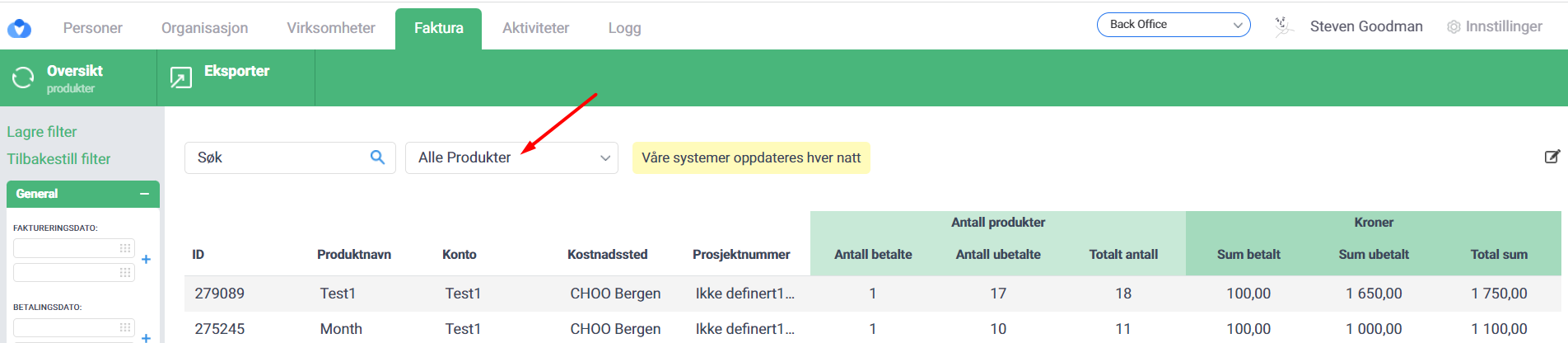
- Feature
We added the favorite filters option on My Page. From now on, the admins will be able to set up the filters and save them as favorites, after that, it will be possible to select the saved filter for a certain list. The admin can also update the saved filter: for this, the admin should select it from the dropdown, then change the filtering and click the “Update this favorite filter” button or create a new filter based on the changes. The admin can rename the filter or delete it, in order to do that he/she needs to just navigate to the favorite filter in the dropdown and click on the edit/delete icon.
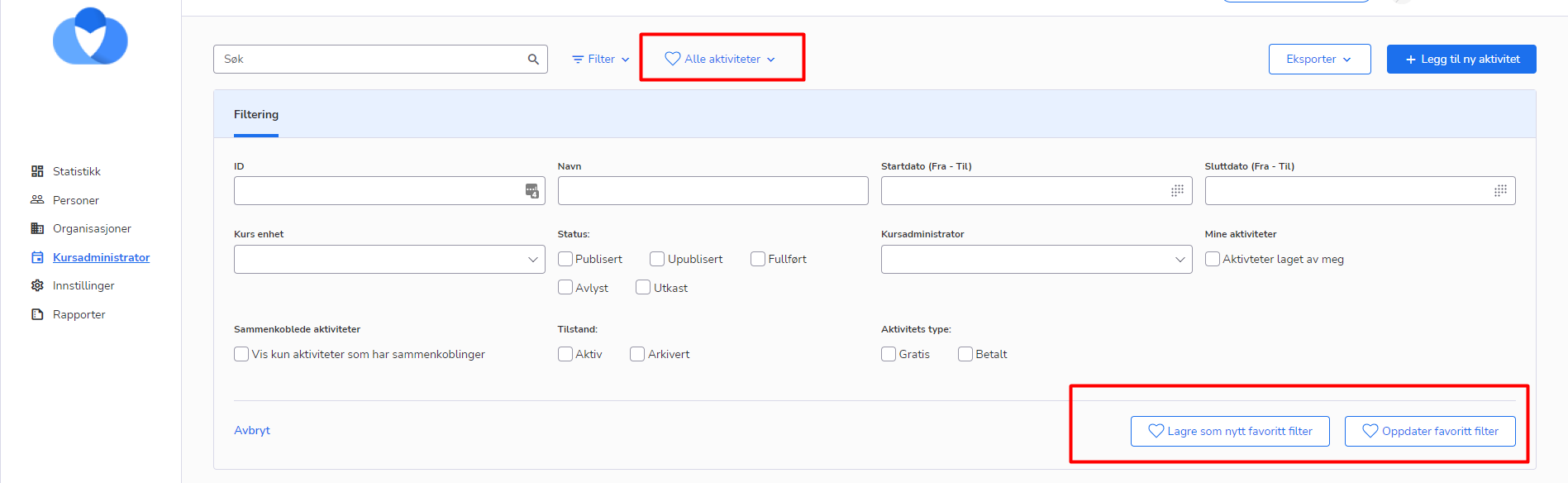
- Bug fix
It was an issue with the filtering subscriptions by availability on the registration form – the results were shown vice versa.
- Bug fix
We faced a problem with the filter by Levels on My Page member list – it always showed that none person has found. Now everything works properly.
- Bug fix
Sometimes admins were not able to close/open the filter category block inside the left-side filter bar after Filter reset applying.
- Bug fix
There was a bug that didn’t allow an administrator to sort the back-office OCR files list. Now it’s fixed!
