Administrator
- Feature
Now “Main contact information” for companies are available in the administrator.
- Hovedkontakt
- Hovedkontakt e-post
- Hovedkontakt mobilnummer
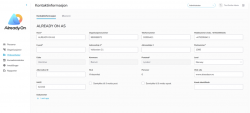
Admin only needs to select a person as “Hovedkontakt” and then “Hovedkontakt e-post” and “Hovedkontakt mobilnummer” will automatically be filled out with corresponding data.
- Feature
As an administrator you will now be able to see a person’s course history in the administrator page. Only users with both course administrator and person administrator rights will be able to see the menu item “Course history” on a person card. This tab takes the administrator to a filtered list of courses. The list is filtered with the persons ID so you can only see courses that the person has a connection/status on. This list only includes courses that the person is registered to, have attended or are on waiting list for.
This is also limited to your user rights. (You can only see courses in the list that you have access to).

Here it will show “Finished“ courses where participant has “Finished“ or “Approved“ status. It will also show “Published“ courses where participant has:
- signed up
- waiting for approval
- waiting list
- attended
- Feature
Course admins now can take out an advanced report from the course list view.
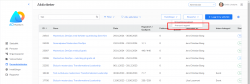
The fields that should be possible to choose to export:
Id/ID
- Course name/navn
- Start date/startdato
- End date/sluttdato
- Amount registered/Registrert
- Approved/Godkjent
- Invoiced/fakturert
- Spaces/Antall plasser
- Category/Intern kategori
- Status
- Type of activity/Aktivitets type (paid/free)
- State/Tilstand – (Active/archived)
- Feature
As a course administrator, when you update the course date then the date for automatic invoicing (when course have invoicing) will change accordingly.
Example:
There is a template with a course that has the course date 01.01.2027 and invoice date 15.01.2027.
As a course administrator you can copy this course and change the course date to 01.07.2024. Then the invoice date will automatically change to 15.07.2024. (according to that organisations automatic invoicing date rule – database setting).
The date will only change if the course date is in the future and if it is the last date on the course that is changed (the one influencing invoicing).
There is also an information message when you change effect the invoice date.
- Feature
We have added a possibility to set up dependencies on the questions, so if the course participant answers the main question, the system automatically displays another one connected to it.
If the participant didn’t give an answer to the question or select another option that is not a trigger to the dependent question, then the dependent question will not appear.
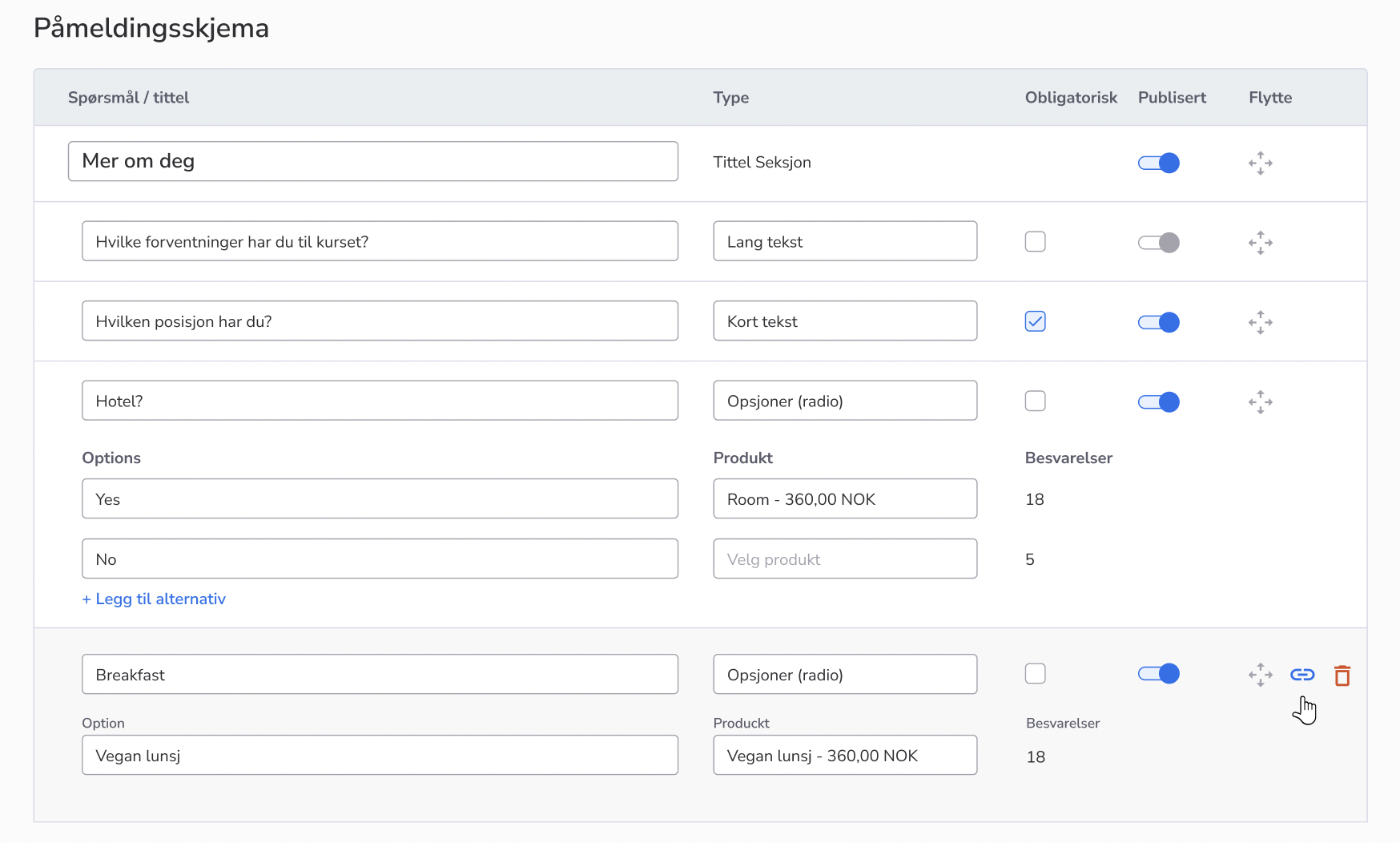
- Feature
System- and course administrators may now use the export function on the course page that will provide the functionality to create two XML files that can be uploaded into their economy system. One file includes details about the company/customer information, the other file includes invoicing information.
- Feature
We have implemented some changes in the “Turnover report” so that to make it more efficient and user-friendly.
Some columns in the report were deleted and renamed.
Also, we have added two new columns – the “Kurs namn” and the “Kurs status” which will display the name and the status of the course.
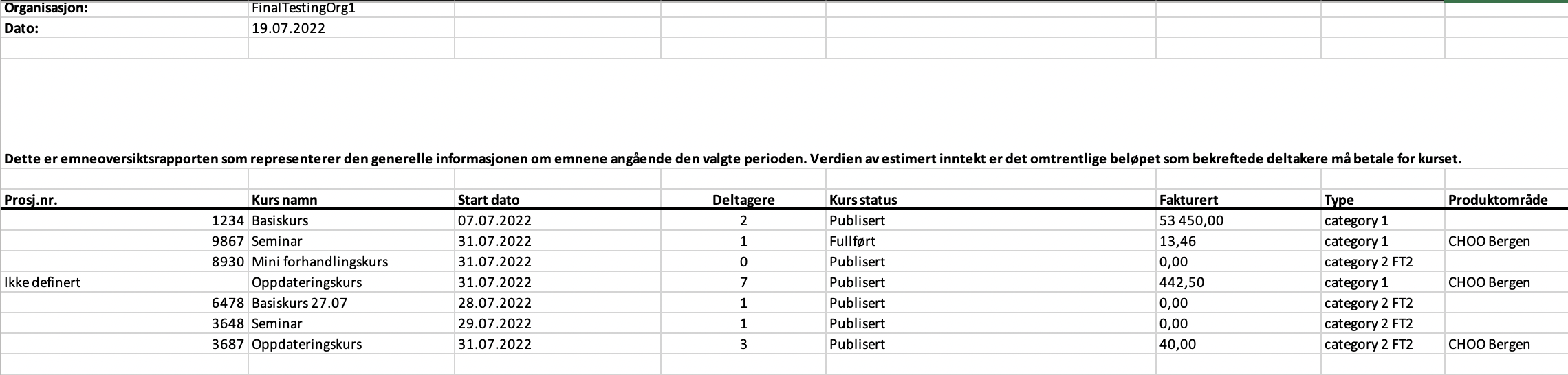
- Feature
We have added the possibility to search the members on the “Person list ” by entering their emails or mobile numbers, so it is easier to find a person in a different way.
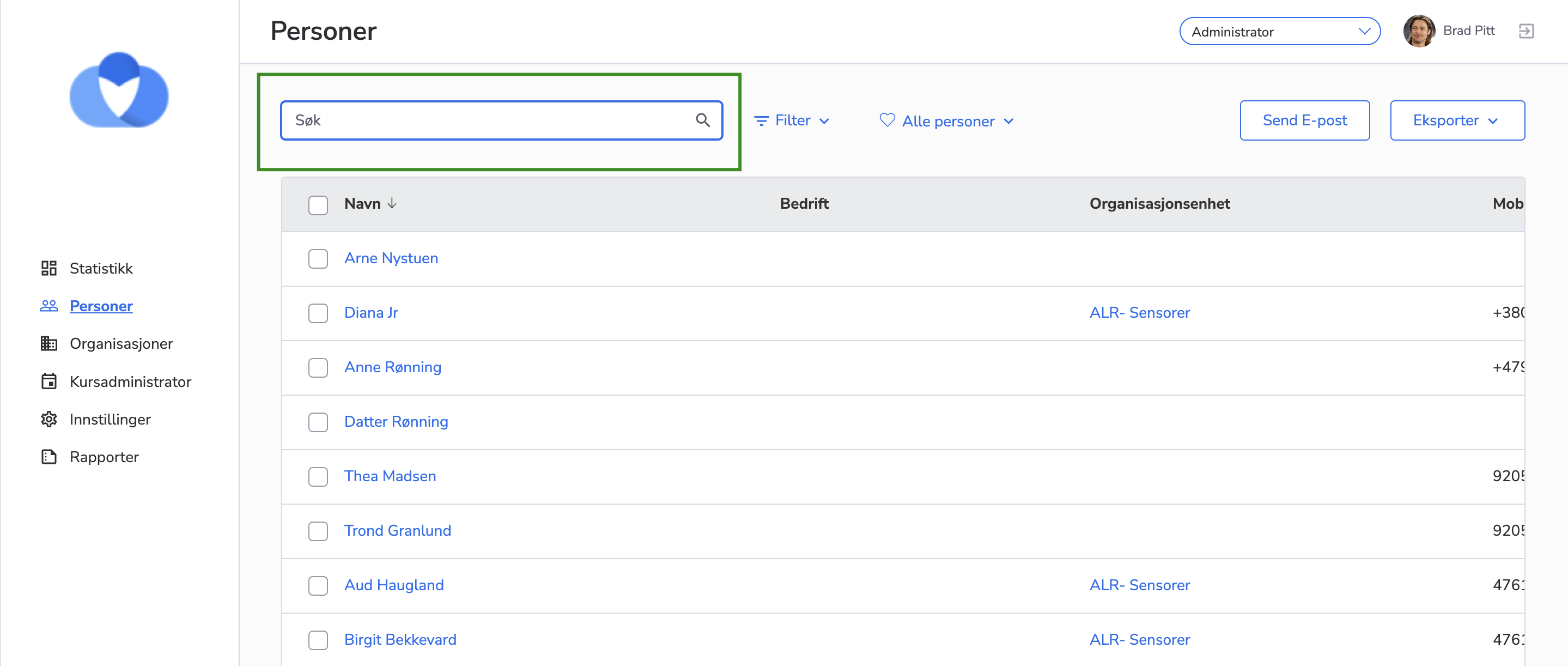
- Feature
We have added functionality for the admin to be able to set up the order and number of displayed columns in order to make it simpler to manage information.
When the admin clicks on the settings icon and selects Configure table button, a new window is opened in which the admin can select:
- Which columns to display or not by clicking the checkboxes
- The order of displayed columns by using the drag-drop option
When the changes are applied, the latest saved version of the ordering is displayed in the system. At the same time, by clicking the Reset button, it’s possible to restore the default version of the column list
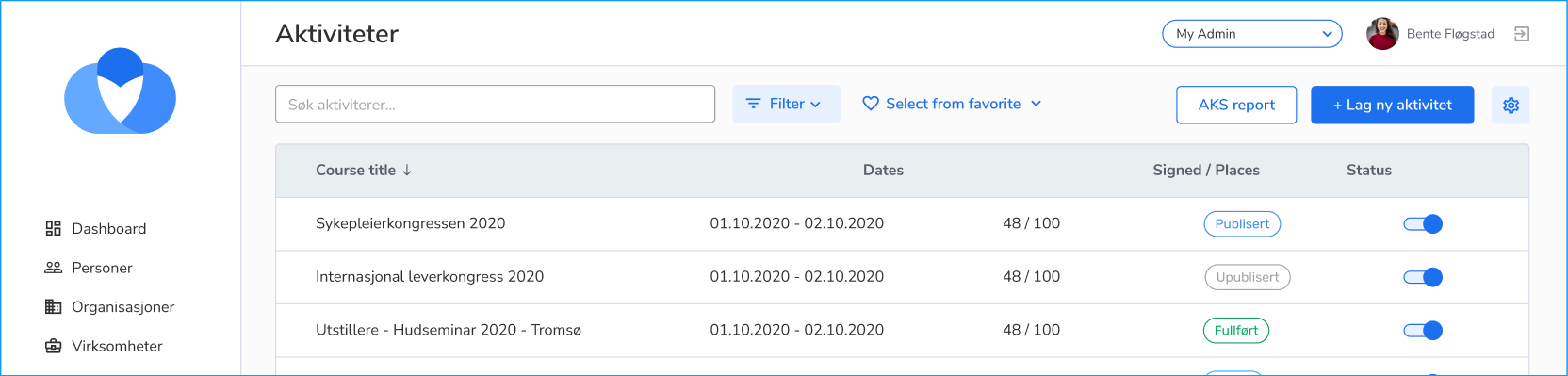
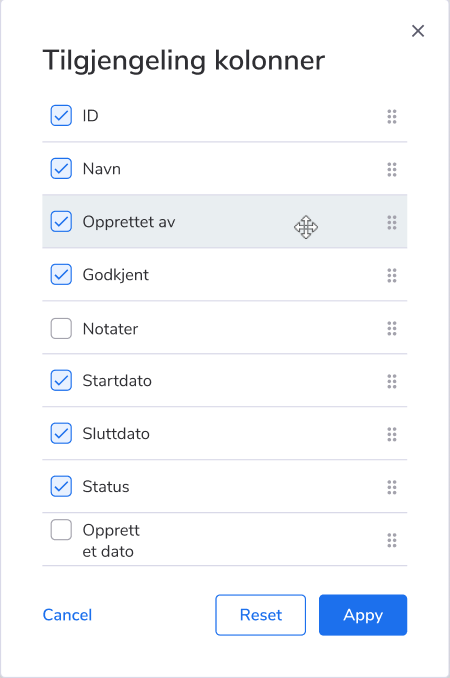
- Feature
Upon request, you should as a course admin be able to assign tags for courses based on which sub-division the course is relevant for.
This is so that a third-party application can use these tags in their API to connect the right sub-division to their respective calendars.
We do not intend to use this way tagging courses to place certain courses into course categories, but rather to showcase for which sub-divisions these courses are relevant for.
- Feature
A stand alone application which can create Users/Members in the AO system via a CSV file.
- Feature
We have added new functionality for the admin to be able to mark the questions as confidential data when creating a new course. So, when the course status becomes Finished or Canceled, the confidential questions and the answers to them will be automatically deleted.
When a user creates a new course and selects any question type except Radio Button, there is a possibility to mark the added question as confidential data by clicking the Confidential checkbox.
Note that questions related to the product (Radio Button option) can not be marked as confidential data questions, since we won’t be able to generate the correct invoice for the course participant in case the questions and answers are deleted.
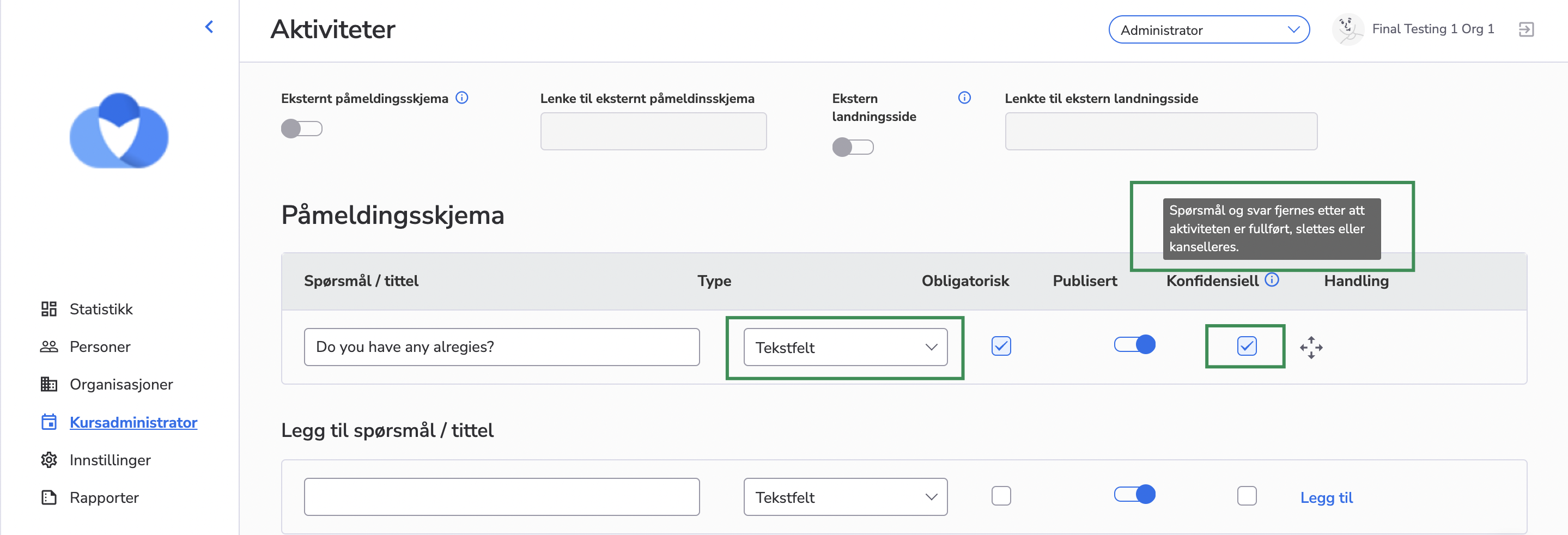
- Feature
We have added functionality for the admin to get a notification regarding when adding the user to the course, in case the user doesn’t have payment information
When the admin adds the person with the missing payment information to the course, the system displays the following message in the pop-up: “This person does not have the required payment information. Please fill in the person’s payment information before adding him/her to the course“
Note that this validation is only applied to paid courses.
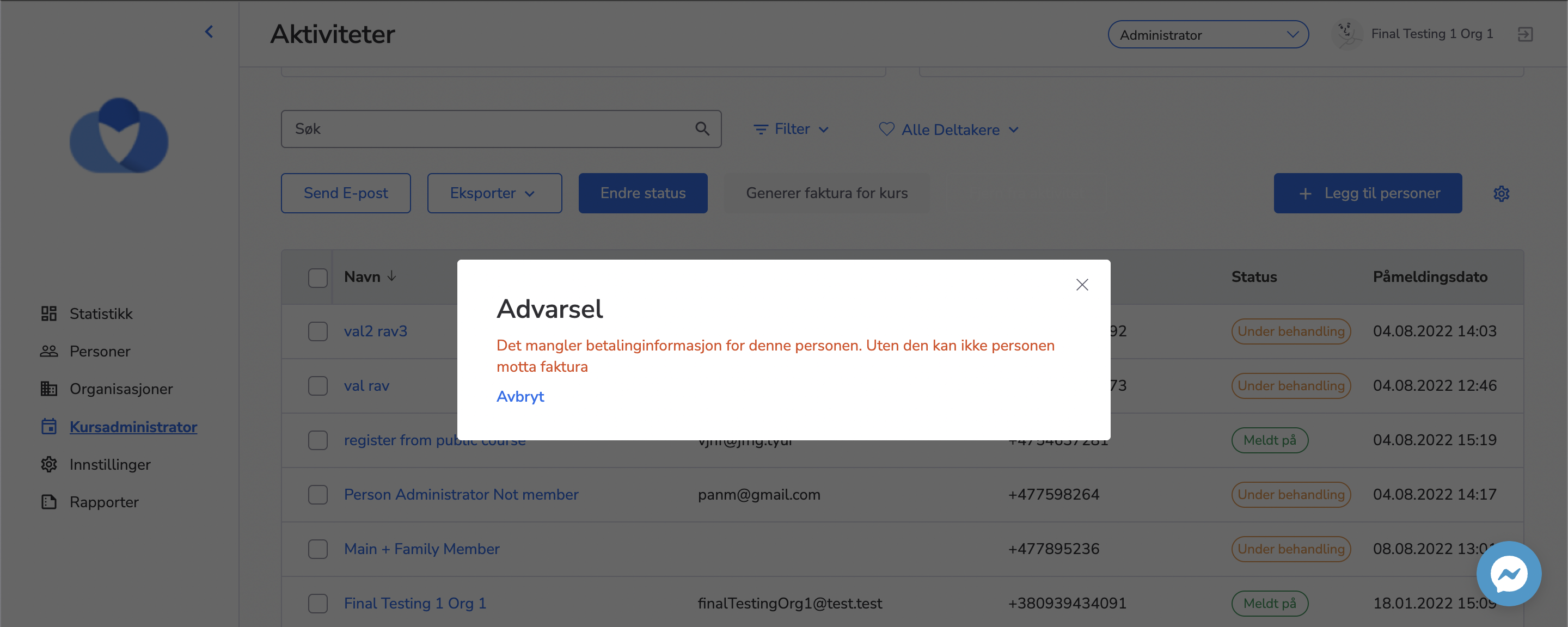
- Feature
We have a possibility to hide the left (navigation) menu in order to have more space for displaying the data.
When the user clicks the LEFT icon button in the open navigation menu, the menu is closed and only icons of the menu items are displayed. And the selected menu item is displayed in a different colour (blue) in order to show that it’s selected. Once, you hover over the hidden menu item you can see the name of the item in the pop-up.
The hidden menu is opened when the same icon (in this case it’s directed to RIGHT) is clicked.
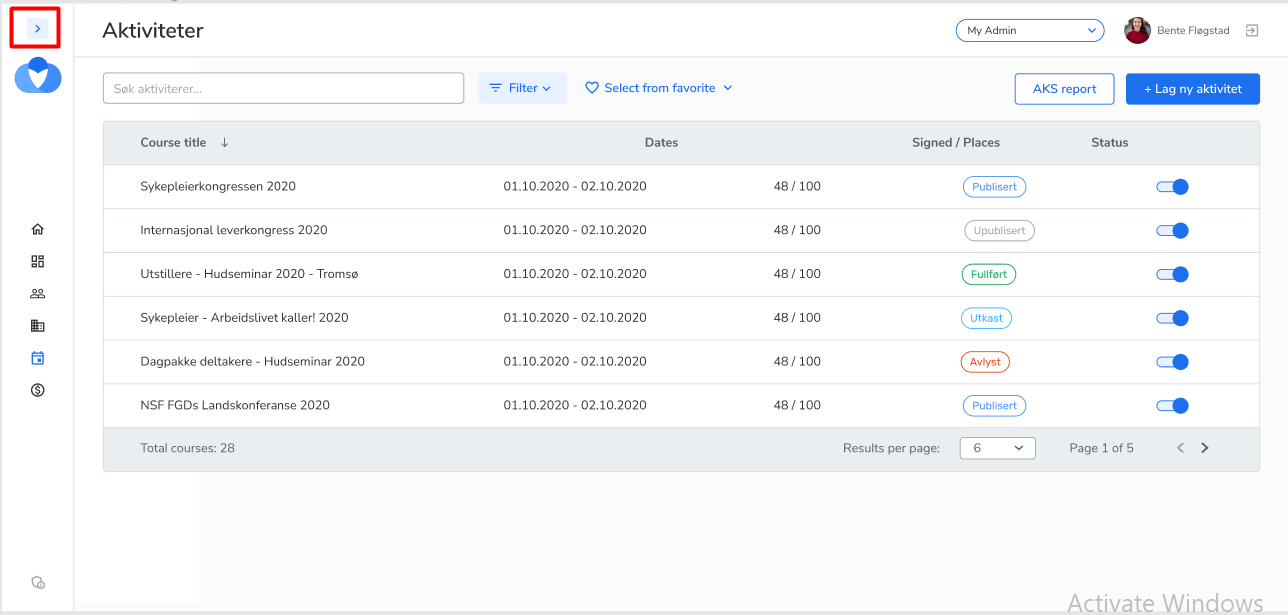
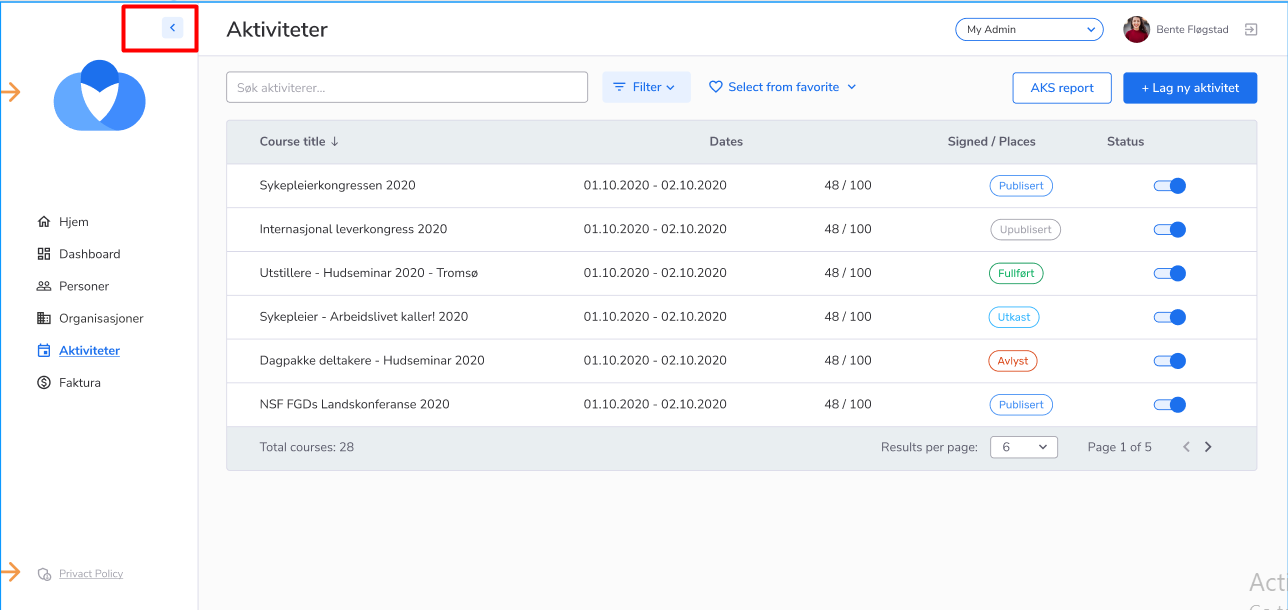
- Feature
We have added a feature for the admin to be able to see the sent communication messages to the person. This feature already exists in the back office.
By clicking the “Logg” tab in the “Persons” tab, the user can see the communication messages that were sent to that person. Once the “Logg” tab is opened, there is a grid opened with the following columns:
– Date – should display the date and time when the communication was received
– Type – should display the type of the communication, in the same way, and the same types as it is displayed in Back Office
– Senders – displays who send the message either it person (in this case, the name should be displayed) or it was sent by the system (in this case display the name organization
– Subject – the logic of displaying the subject is the same as in the Back Office
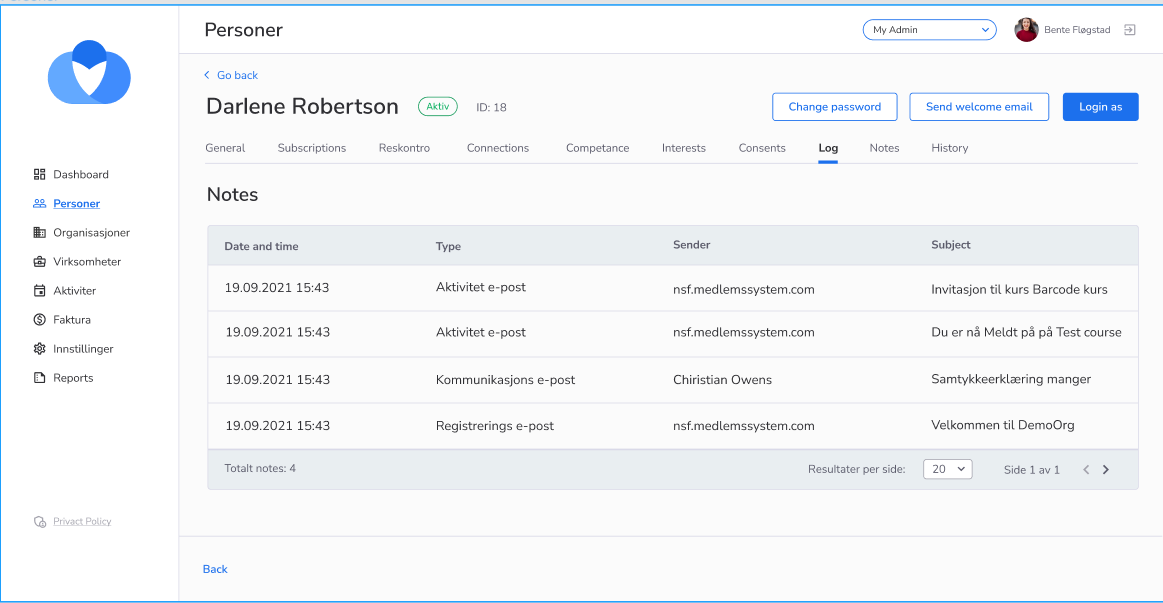
- Feature
We’ve now created a custom feature called OU-reporting on the AO platform. If your company is reporting numbers to OU or will start reporting numbers in the future, contact us for configuration.
- Feature
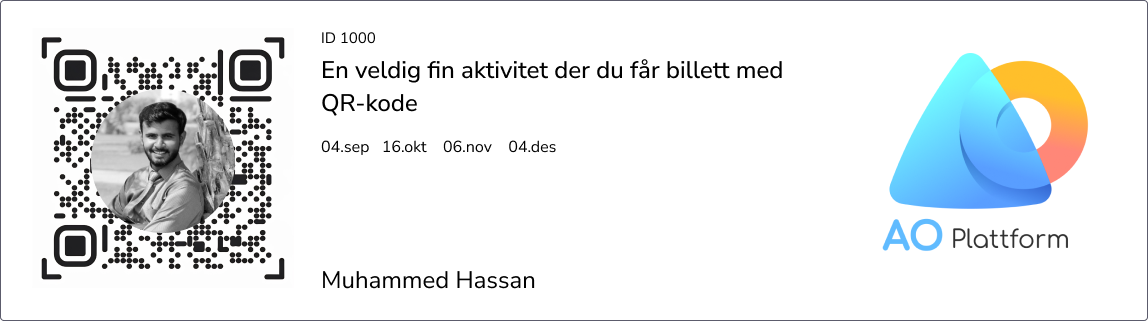
A new feature is now available in the AO platform: QR code tickets for course participants. This allows course admins to scan and confirm attendance directly within AO.
If your organization is set up for this feature, you can (as a course admin) activate it in the course settings. Once enabled, participants will receive a QR code ticket in their confirmation email, as well as on the course overview and information pages. The ticket can be displayed on a mobile device or printed.
Admins can scan participants’ QR codes using their mobile phones. By default, only registered participants can be scanned, but you also have the option to allow scanning of all registered users—even if they haven’t signed up for a specific event. This is possible if your users/members have access to “My Page,” where they have a standard QR code for courses.
If you’re interested in enabling this feature, please contact us for individual setup.
- Feature
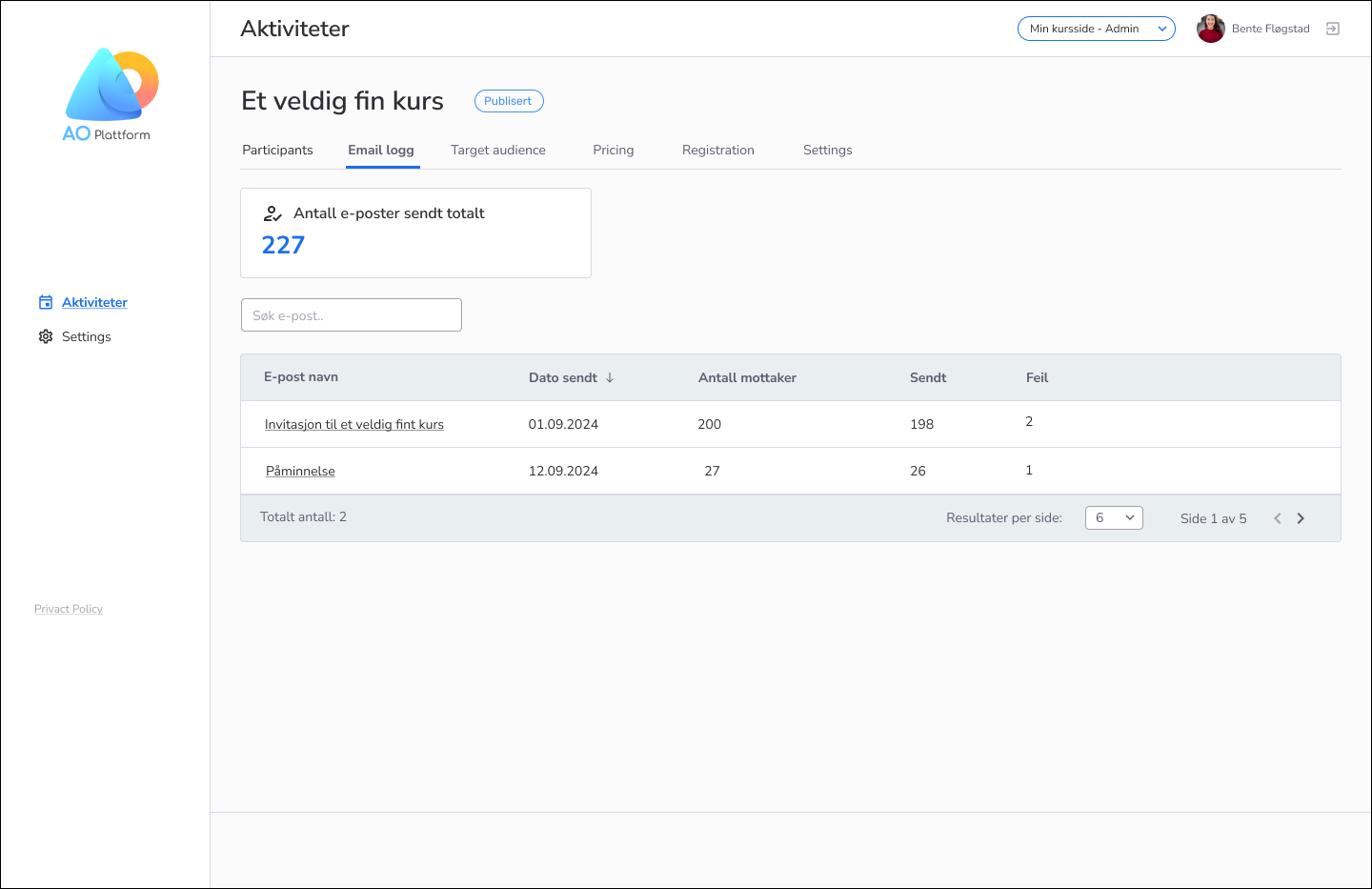
This feature provides a log of all emails sent to course participants—both automatic and manual—for any given course.
It is especially useful for course administrators collaborating on a course, as it allows them to track which emails have been sent. This helps ensure that participants receive the correct information without duplicate messages.
If you’re interested in enabling this feature, please contact us for individual setup.
- Feature
We have added functionality to use the “Go Back“ option on Administrator. This feature works as a history button that directs users to the page where they came from.
The main pages do not display the “Go Back“ button. So when the user clicks on the navigation menu and opens any of them, there won’t be a “Go Back” button displayed.
There are some exceptions that the “Go Back” button will not be displayed:
- If users accessed the page using an external source such as a link, then the “Go back” button will not be shown
- For the wizard form which already has the “Go back” button
- For the pages with multiple tabs, the “Go Back” button always leads to the list, not to the previous page
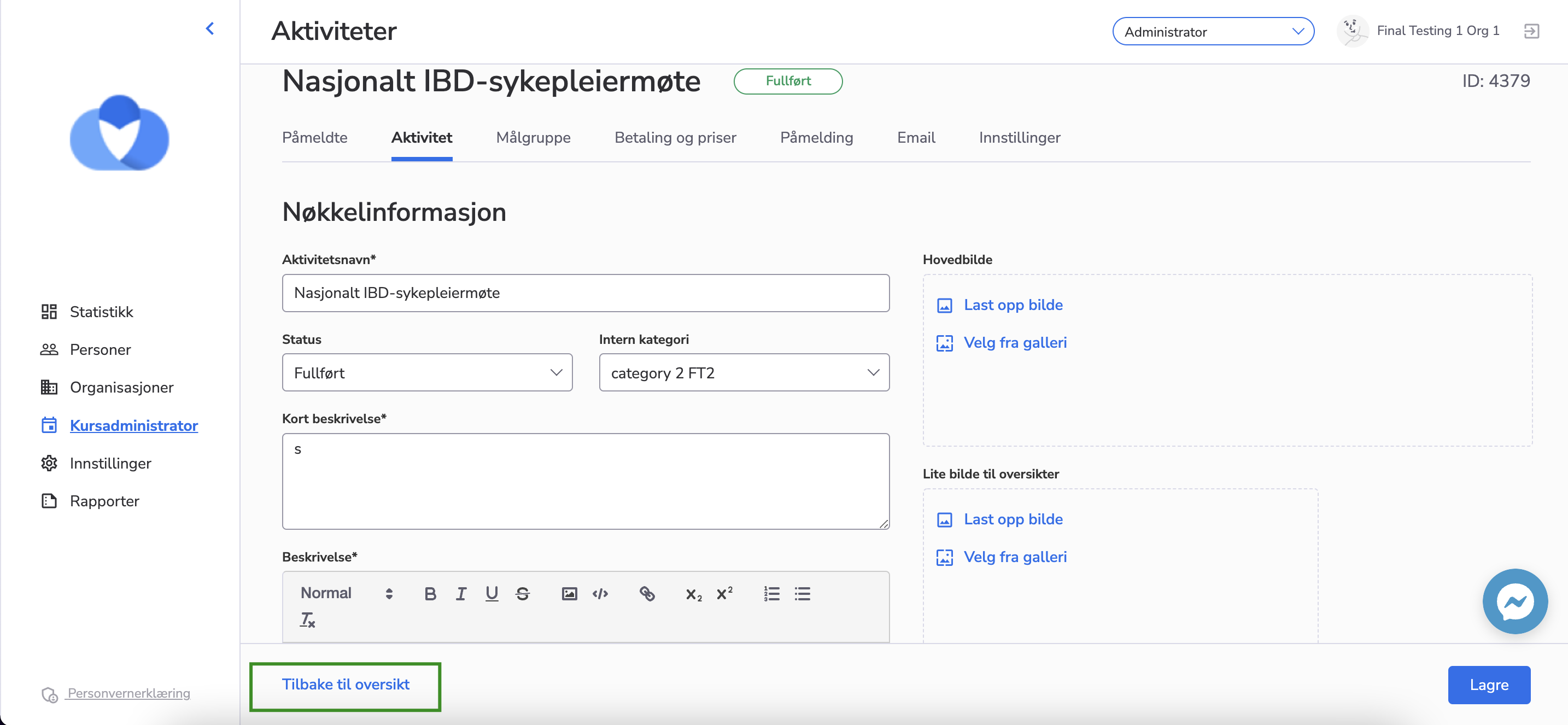
- Feature
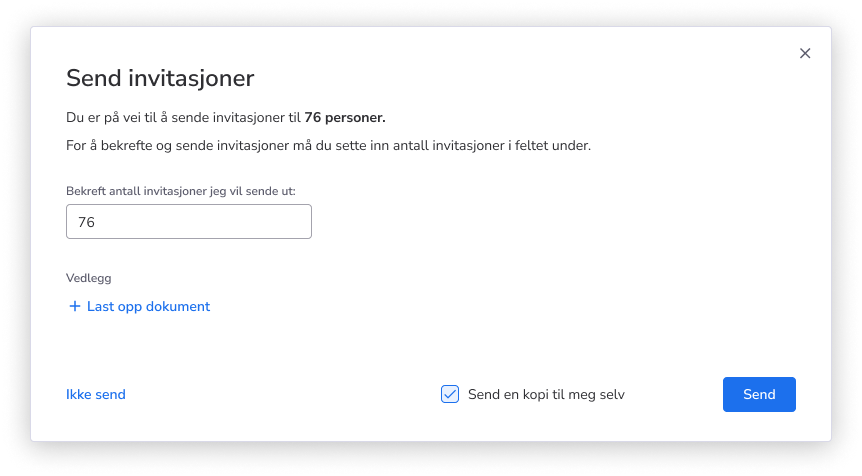
As an admin, when sending out invitations to activities, you will now have an added layer of security to prevent mistakes, such as sending invitations to too many recipients. Before sending, you will be required to confirm the number of recipients by entering the exact number into a designated field. This field is mandatory, ensuring that you intentionally verify the audience size before proceeding.
- Feature
Now, when the admin manually adds a participant(s) to the course after the auto invoicing date of the course has passed, he/she will be notified that this participant(s) should be invoiced manually.
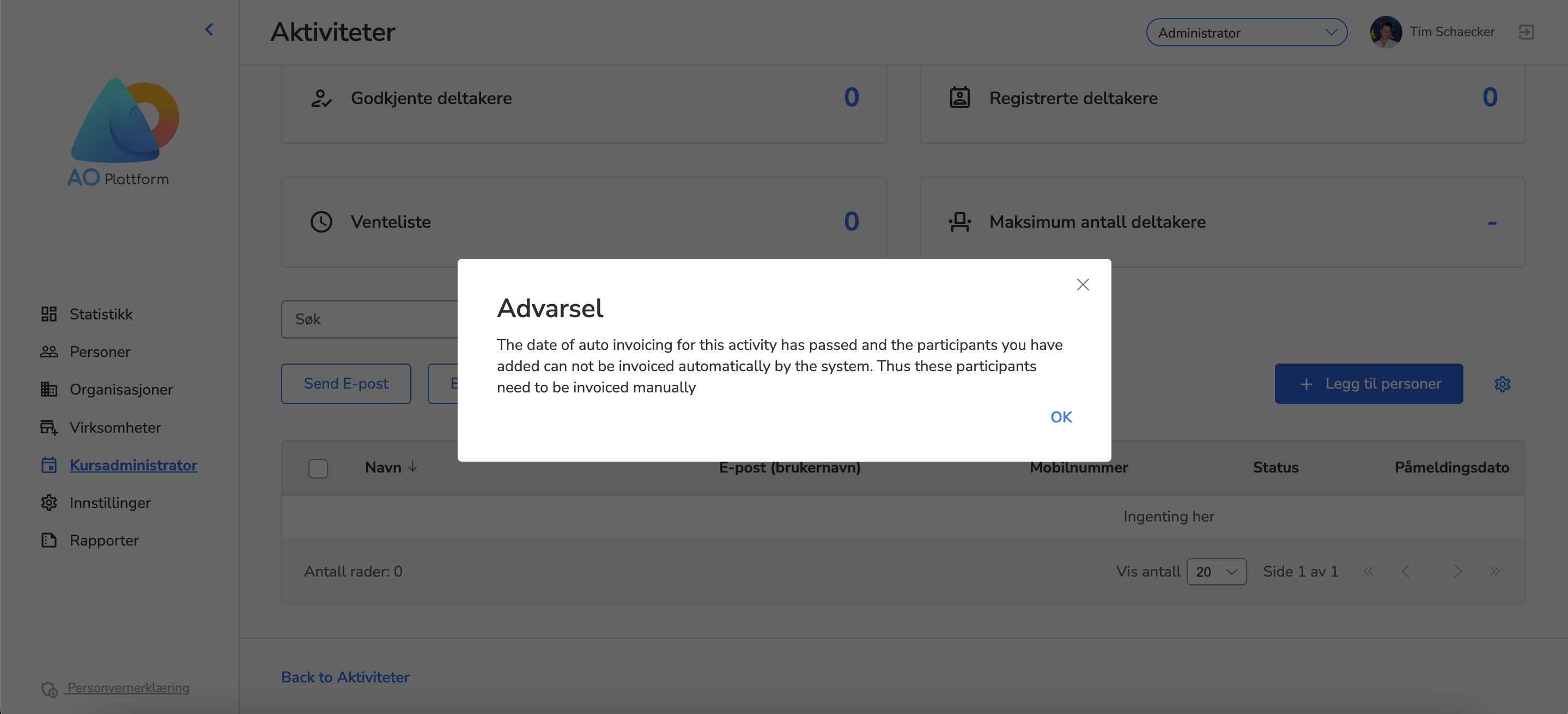
- Feature
We have added the option “Remove a course” from the course list to My Administrator.
There is a possibility to delete a course only with the following statuses:
-
Unpublished
-
Cancelled
-
Draft
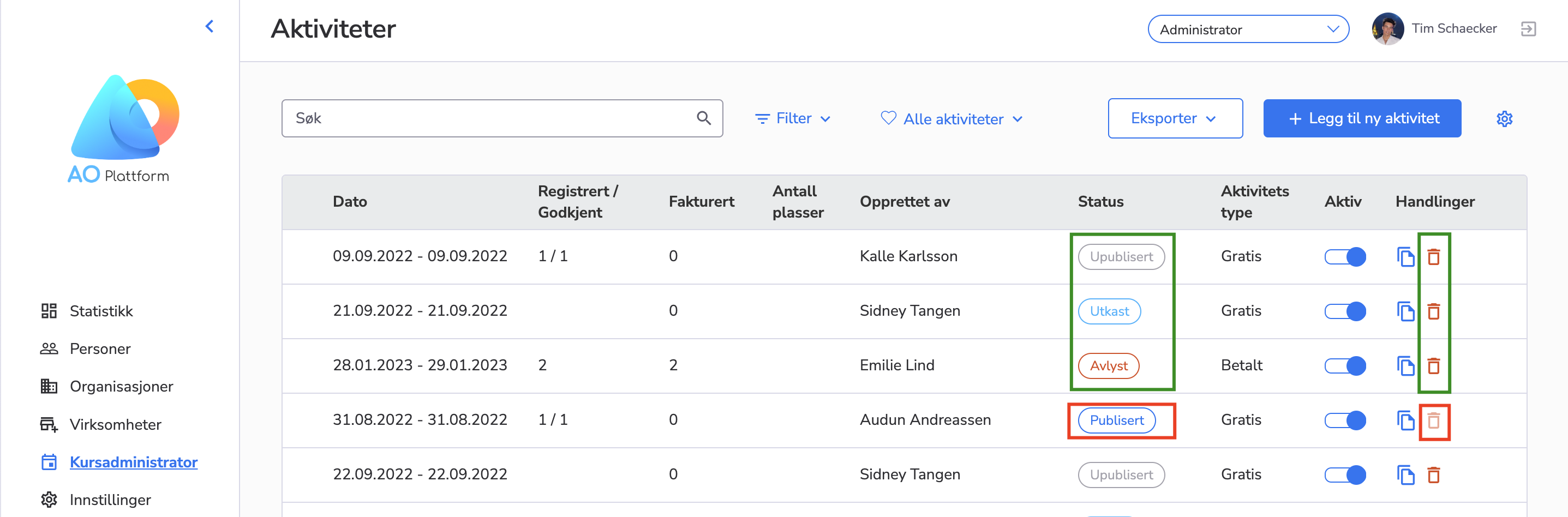
Please, also, note, that if the course has invoices, this course can not be deleted but only archived.
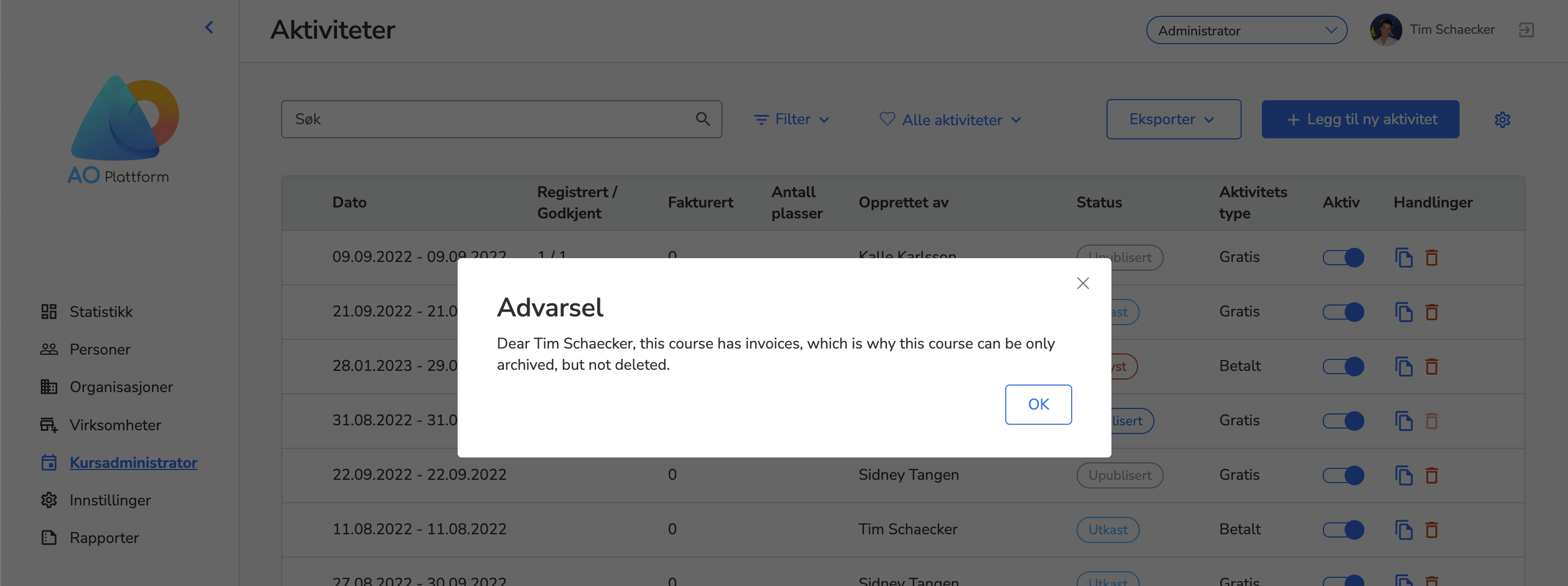
- Feature
Now we have the “Levels” and “Companies” lists separately shown in the left navigation menu on My Administrator, so it’s easier to navigate.
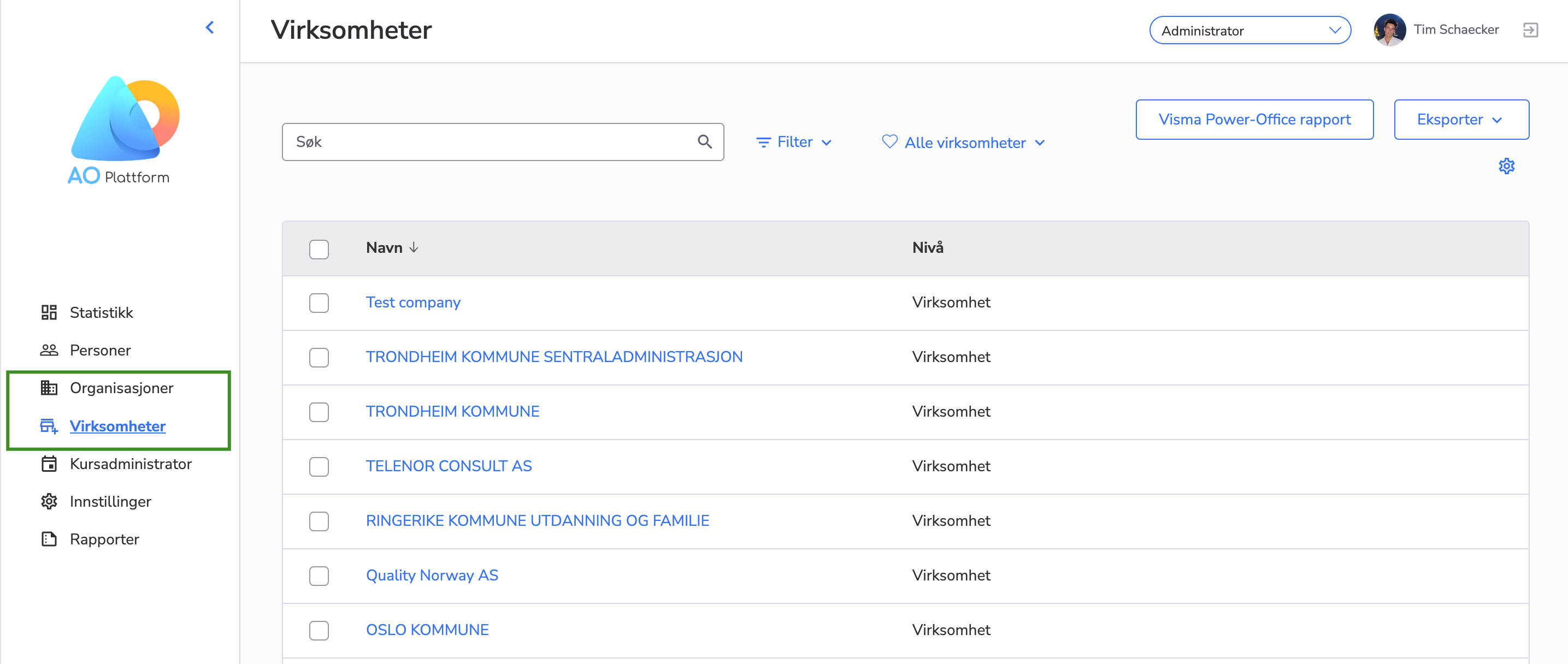
Also, on the “Levels” list there is a second-level navigation menu in which the level structures and the list of levels are displayed. When any level structure is clicked from the second-level navigation menu, the list of the level types in the selected structure is displayed on the page.
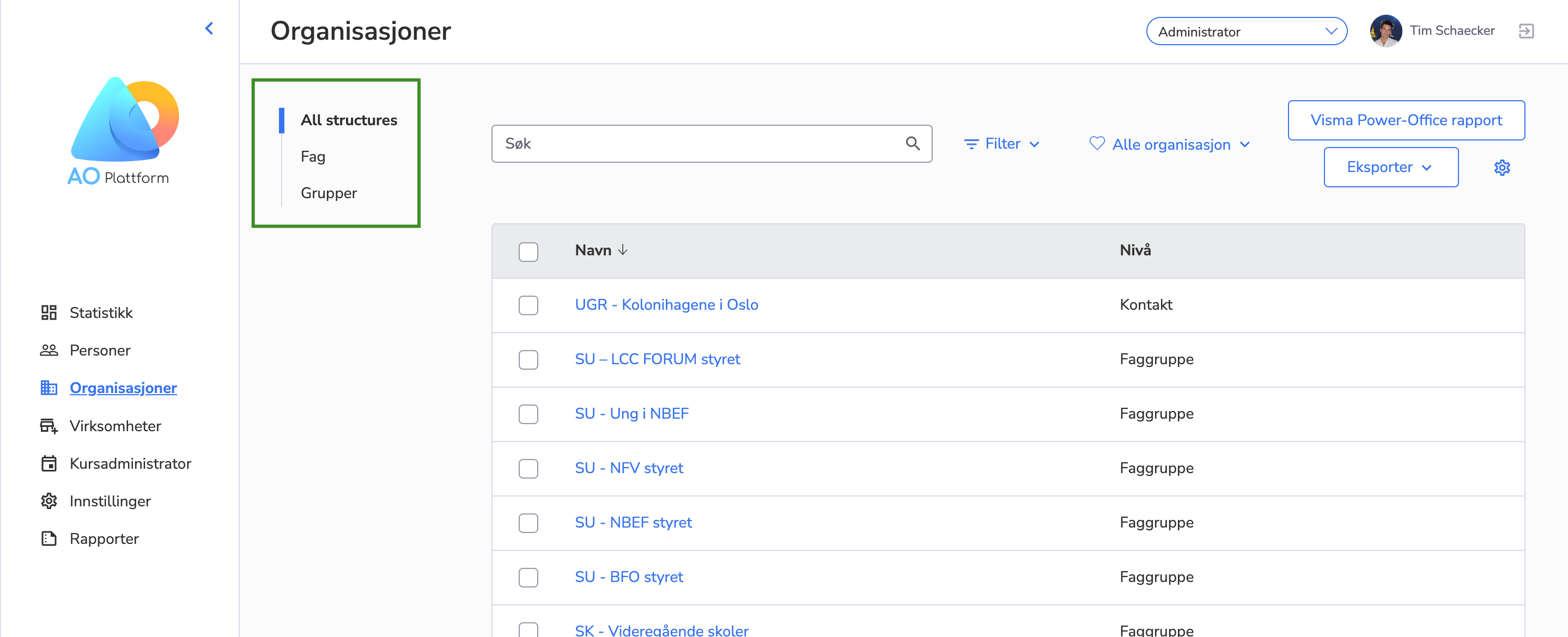
- Feature
Now, there is a second-level navigation menu in our system. When a user clicks on any item from the second-level menu the related page is opened on the right side of the same page.
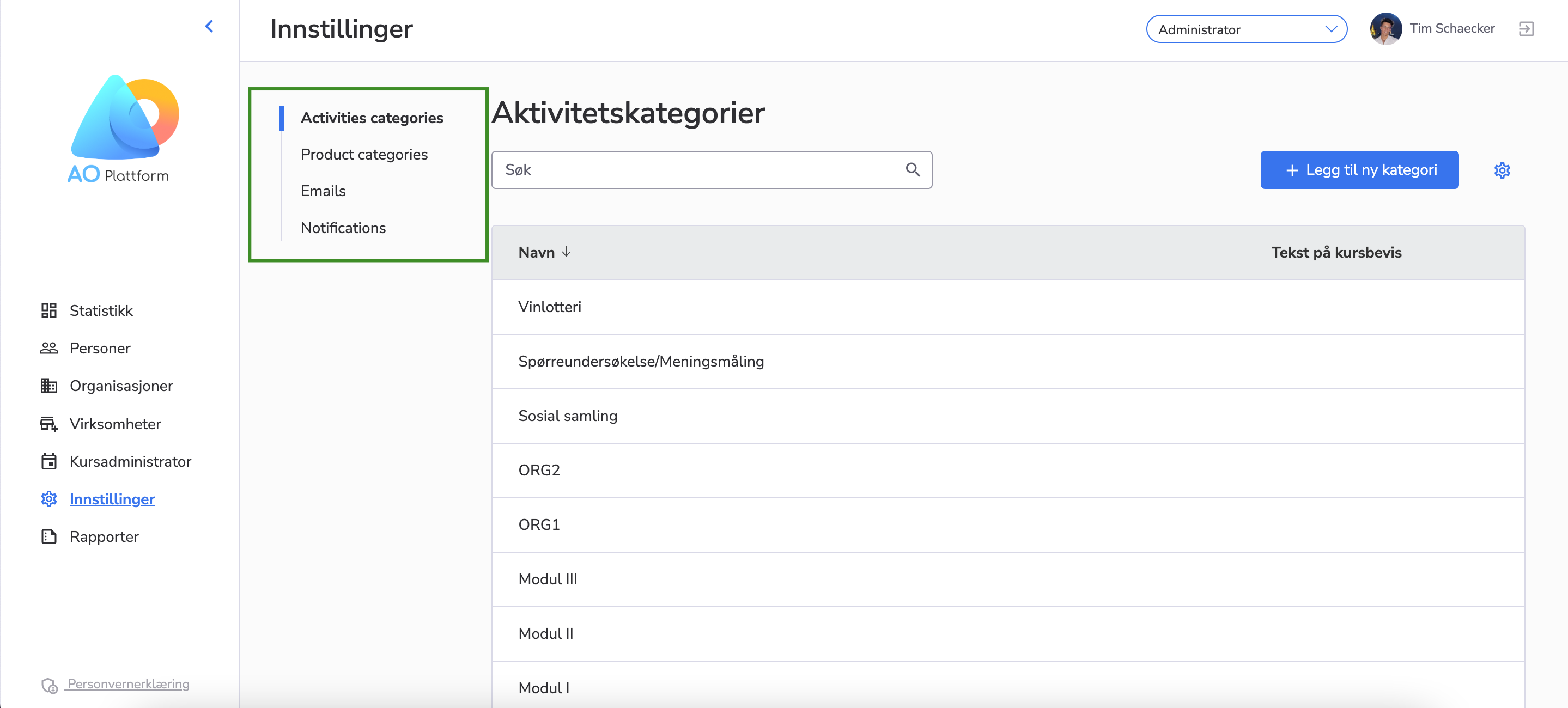
- Feature
We have added Månedsrapport to Administrator, on the Settings tab.
Månedsrapport can be taken per invoice issuer and only for the closed period.
Each invoice issuer in Choo has two balance accounts:
- Payments – this account summarizes all payment transactions minus refunds.
- Accounts receivable – this account summarizes all invoices minus payments and credit memos.
Balance is shown in three fields in the report:
- IB (Incoming balance) – is the outgoing balance of the month before.
- Change – has all the changes: transactions and invoices during the chosen month.
- UB (Outgoing balance) – is the calculation of IB with Change.
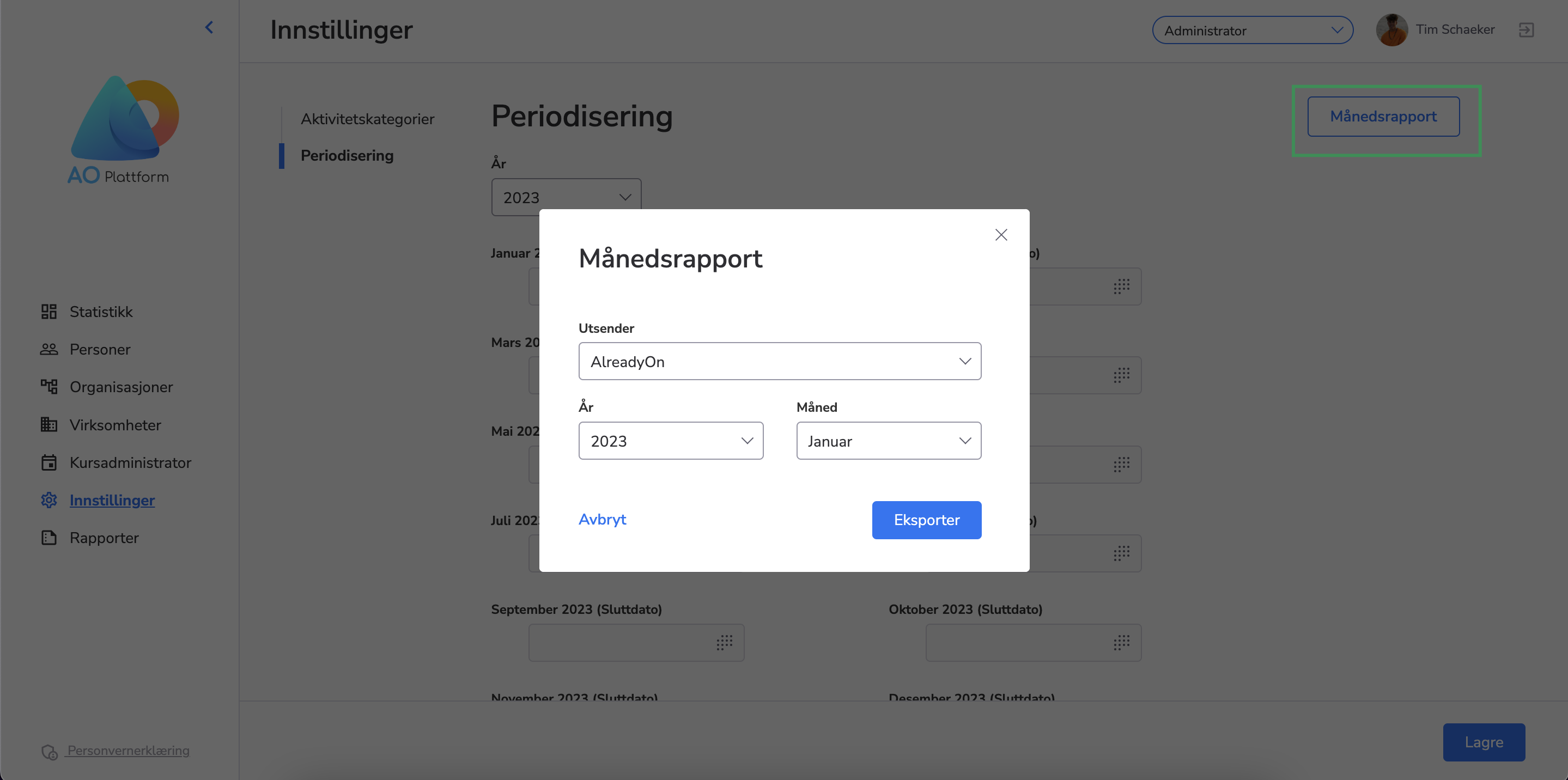
- Feature
We have added the possibility of tagging several people from the person list with one or several tags.
By checking the needed group of users Administrator can now add, create or remove tags.
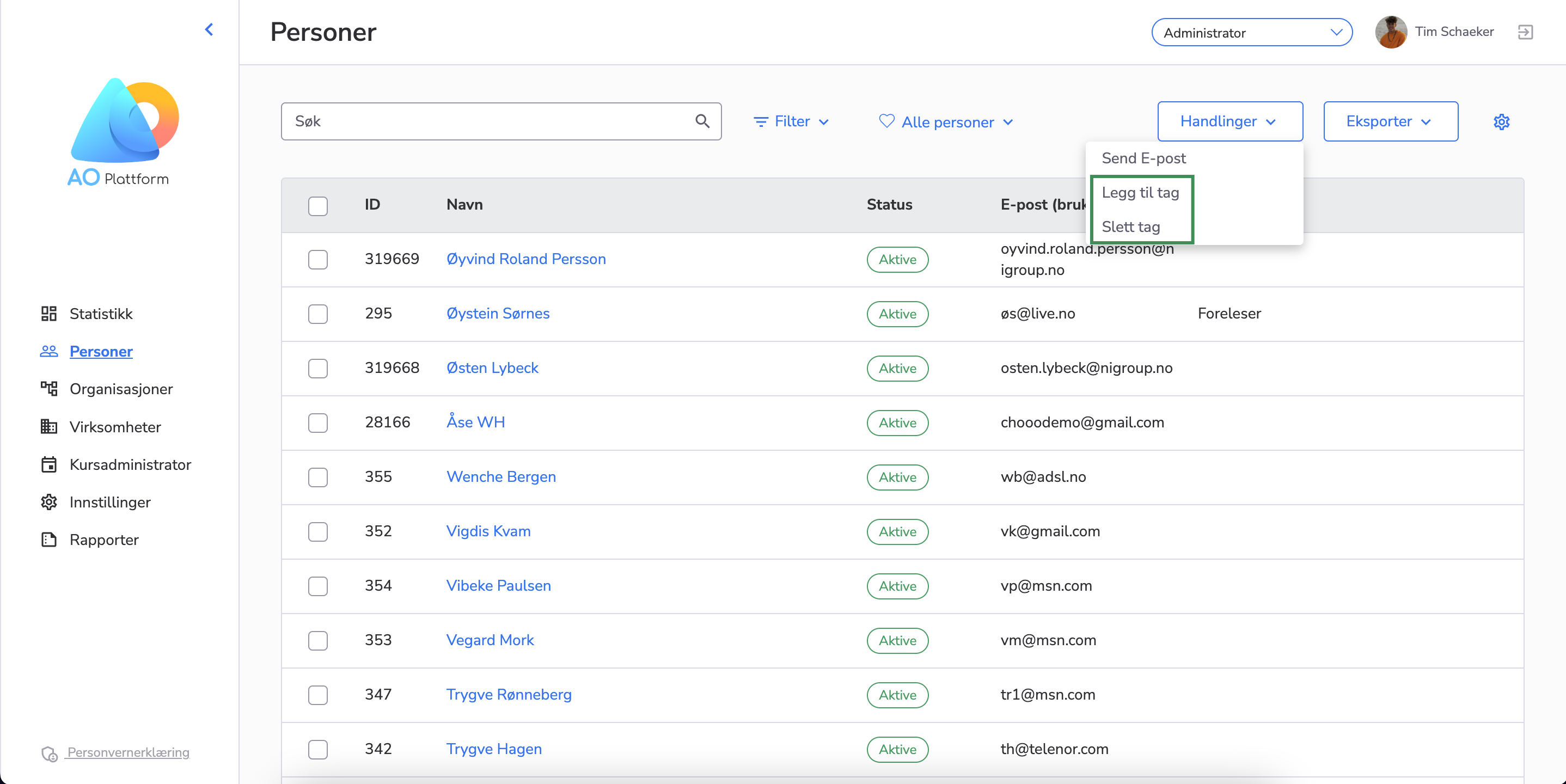
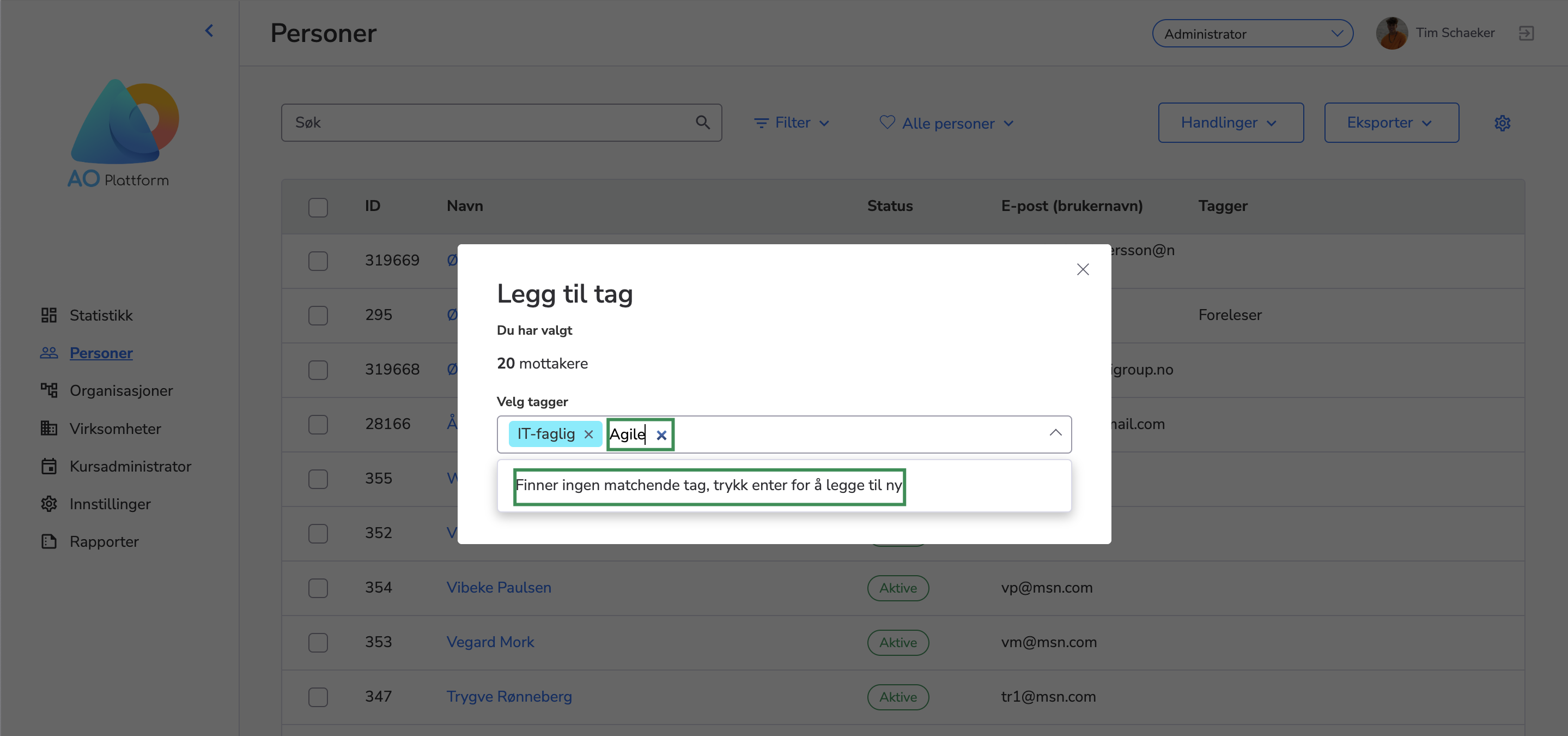
- Feature
We have added the possibility to visualize general statistics for the whole organization.
General statistics contain the sum of all the levels we have per organization, which will make it easier to have an overview of the main things that are displayed in the statistics module.
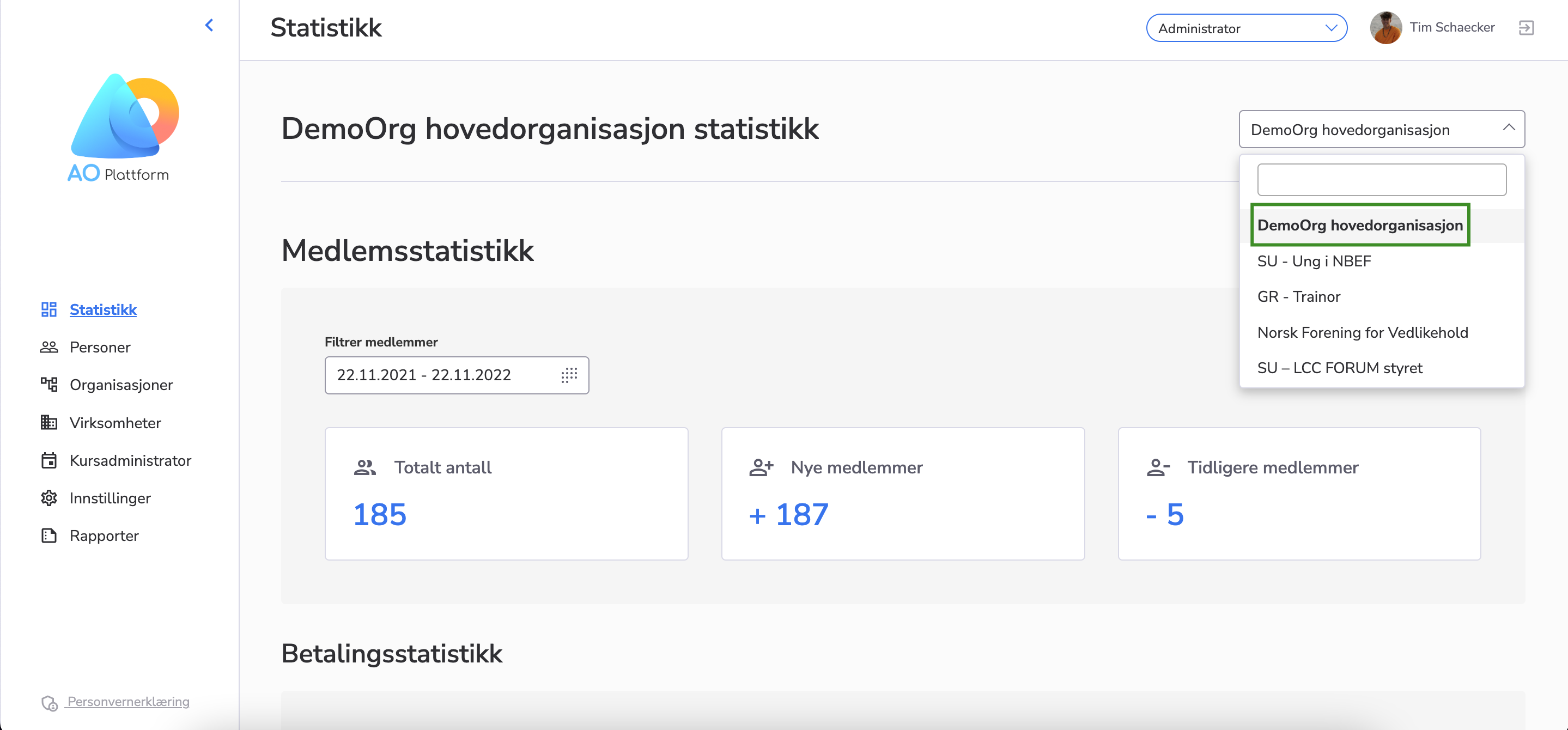
- Feature
Possibility to activate points on courses. Can be activated by course administrator. Points are given to the participant after they receive the status “attended” on course. Points can be seen in course list and admin can take out a point report in the course overview.
For more information on how to use or setup contact support@alreadyon.com
- Feature
We have implemented the option to upload videos as course documents, and additionally, we have included the capability to modify the name of a document.
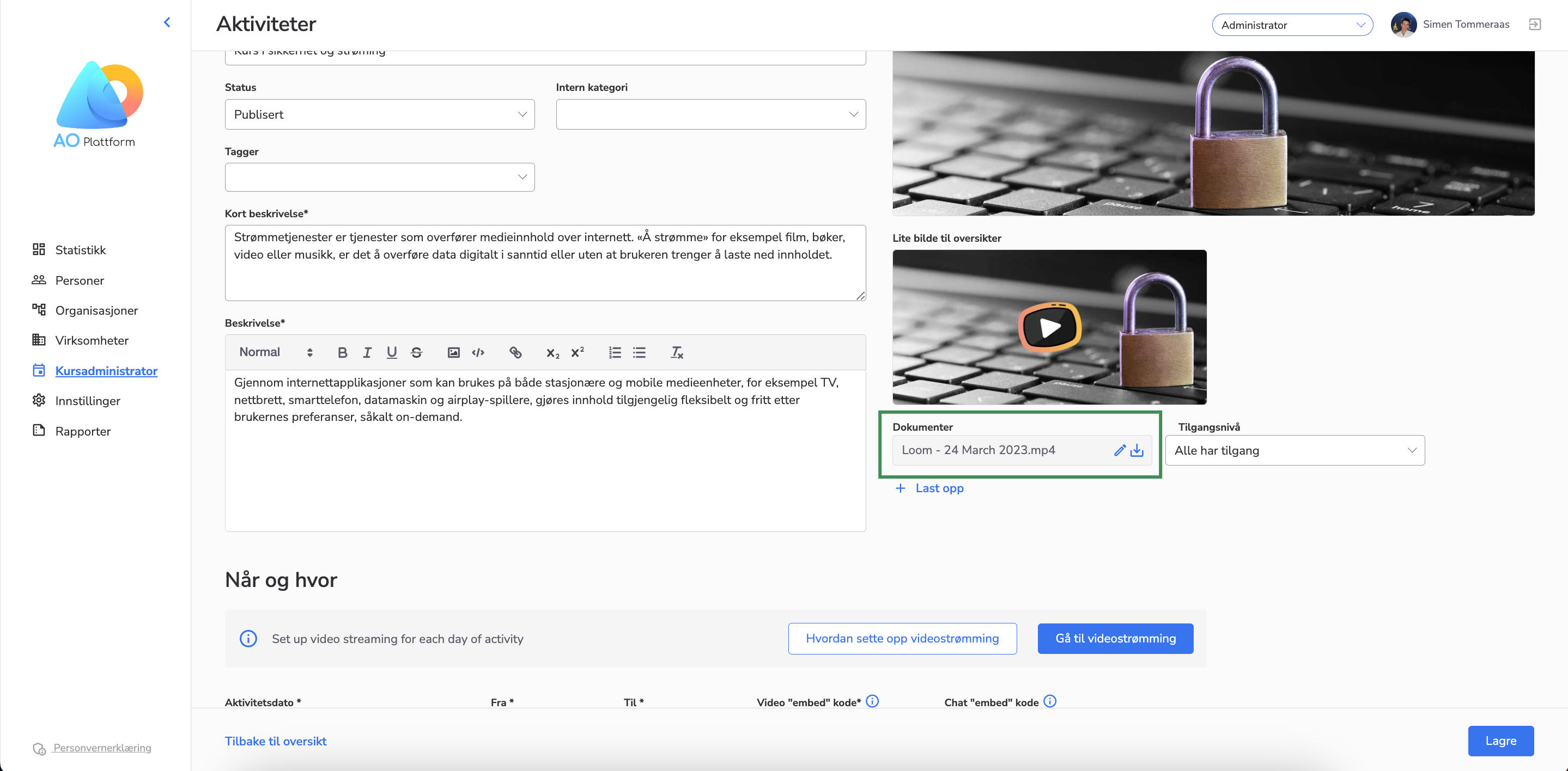
- Feature
We have redesigned the flow for administrators to register participants to courses. The flow consists of 3 steps:
Step 0: Add participants
The first step has two options:
- Add one person
- Add several from the same company
Search and select the people you want to register to the course. If you choose option 2 you can choose several. If a person is already registered to this course that person cannot be added (he/she will be shown in the list as already registered and cannot be selected).
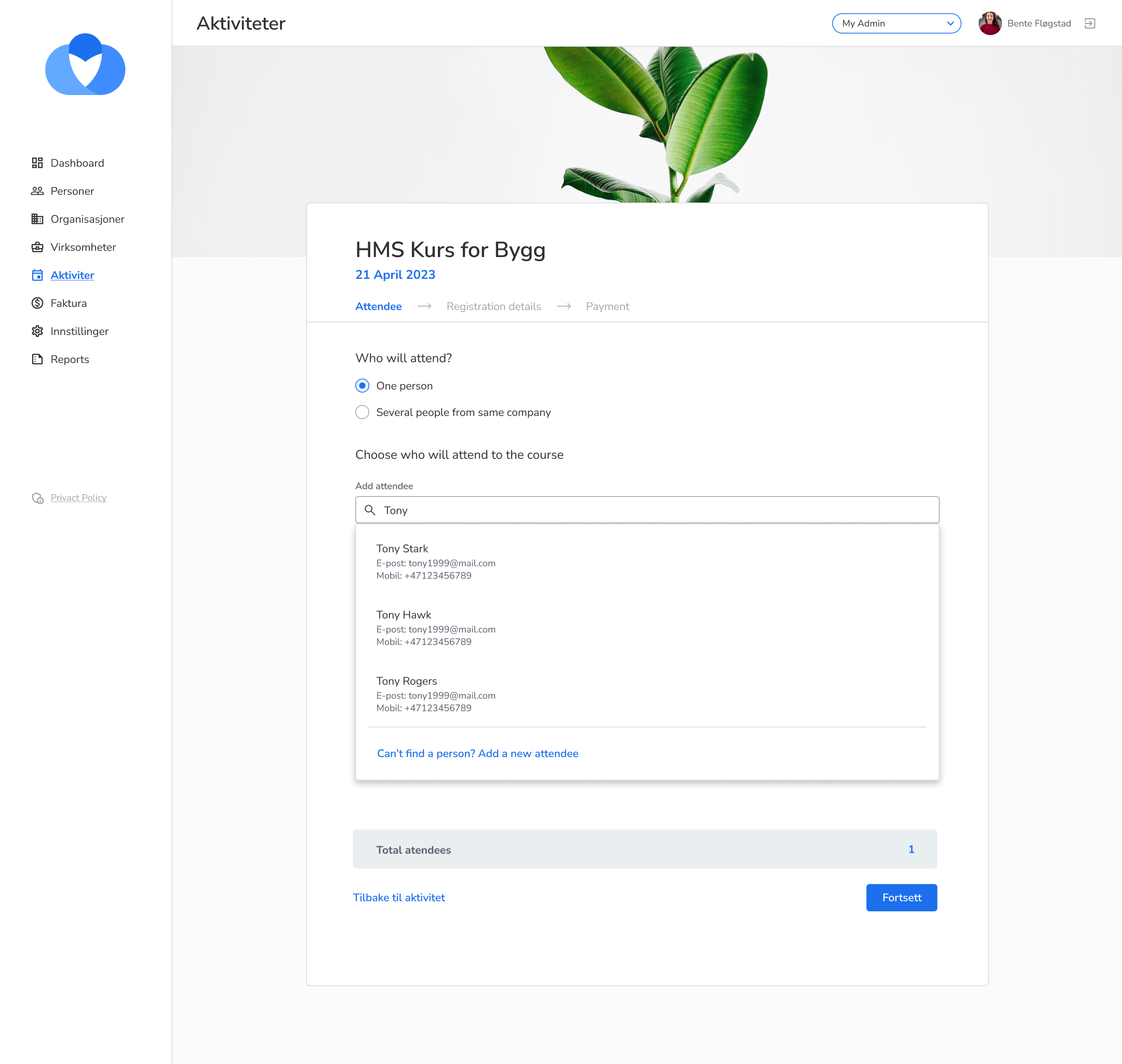
Step 1: Registration form
Registration form of the course.
If you add several people at once, a message will show, explaining that “everyone you add to the course will get the same registration information”. Meaning, the options you select in this form will apply for all people selected in step 1. If you have people with different registration details, these need to be handled separately. For instance, first you handle everybody who will have lunch. Then you repeat the process and handle everyone with lunch+hotel.
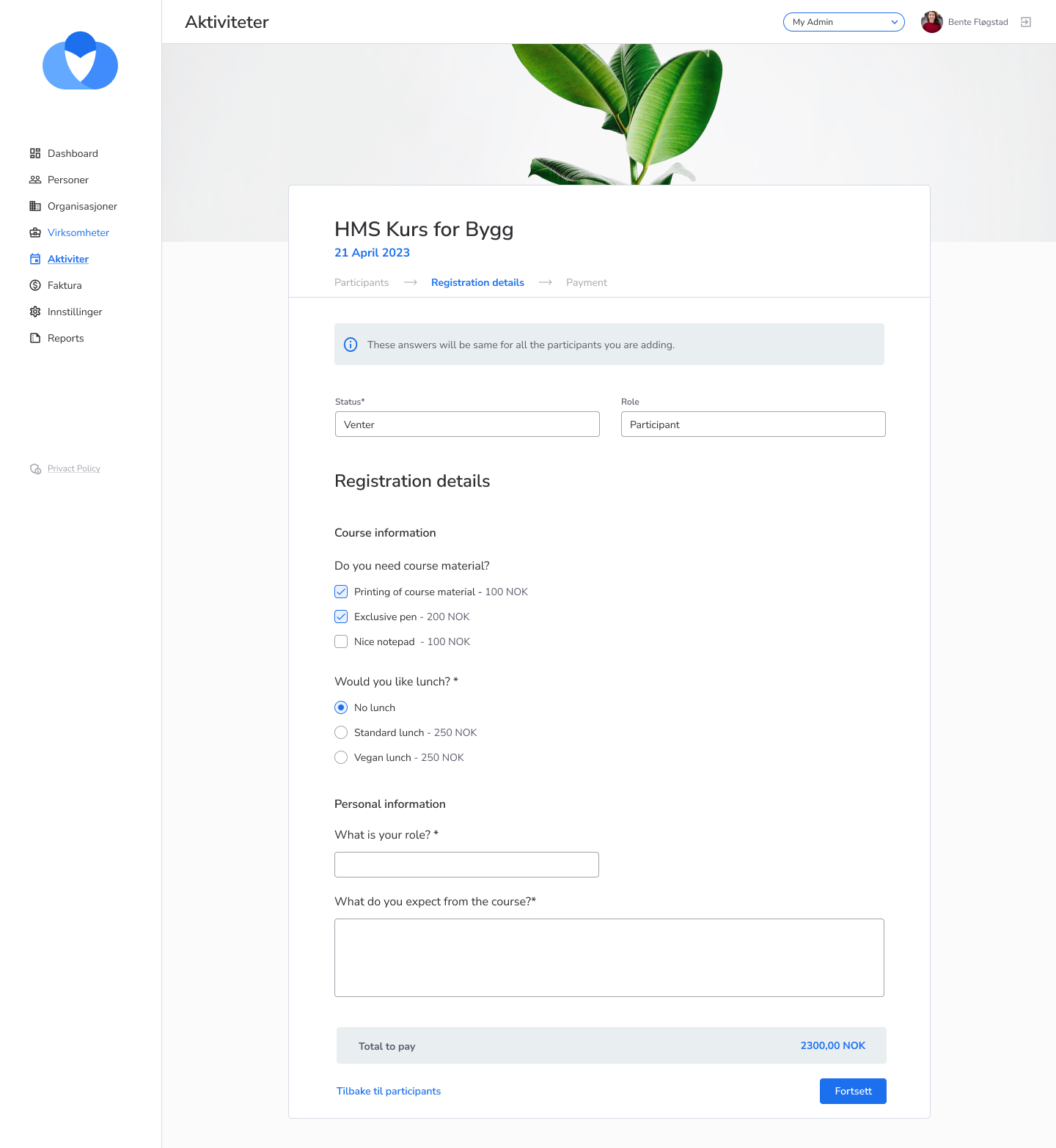
If it is a free course this is the last step and the button says “Fullfør”.
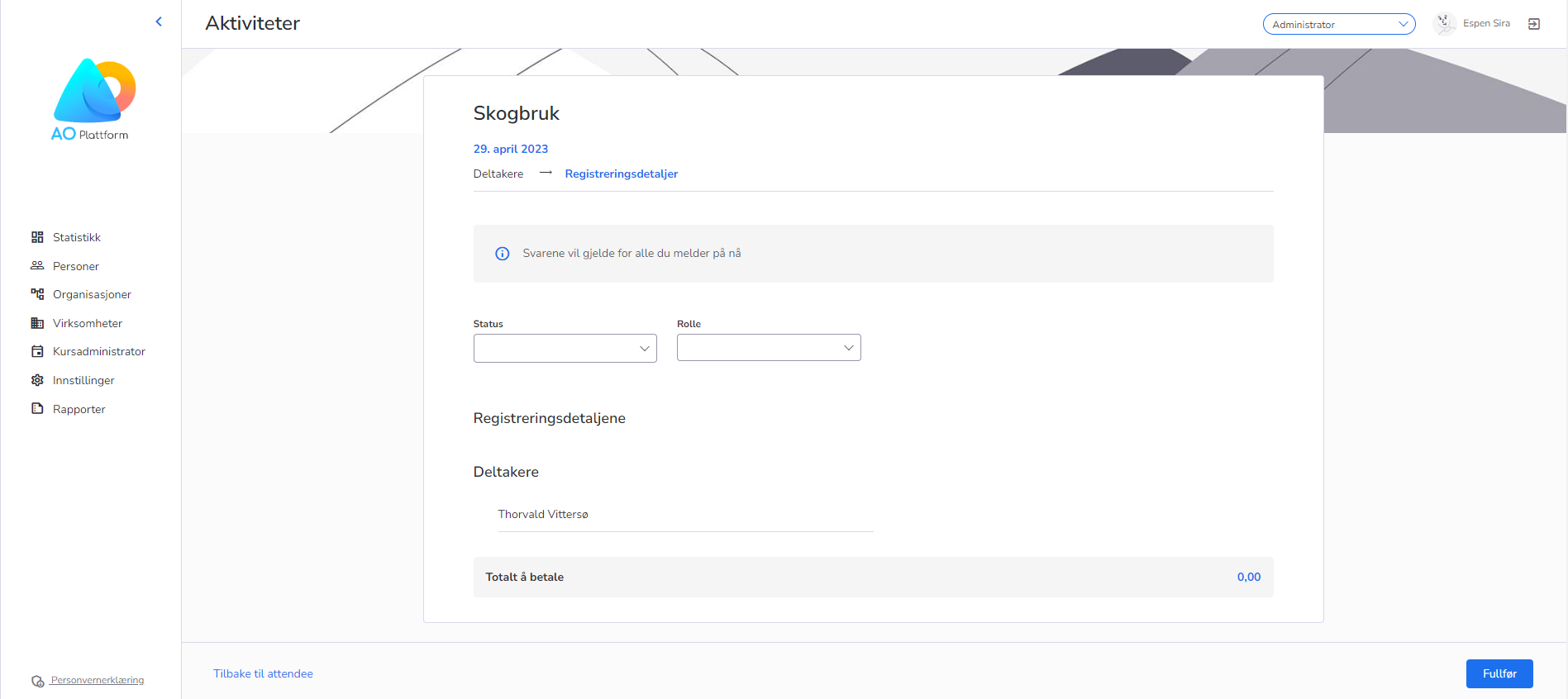
Step 3 (only paid courses): Payment & Discount
The last step provides a payment summary, possibility to add discount percentage or coupon and enter payment details.
Enter coupon code to add discount.
If registering only one participant, select who should pay – the person or a company. If you are registering multiple people, there is only one payment option: company pays.
To select a company, simply use the search field and select the company you want from there.
Payment information is required – payer and payer information need to be filled to be able to confirm the registration.
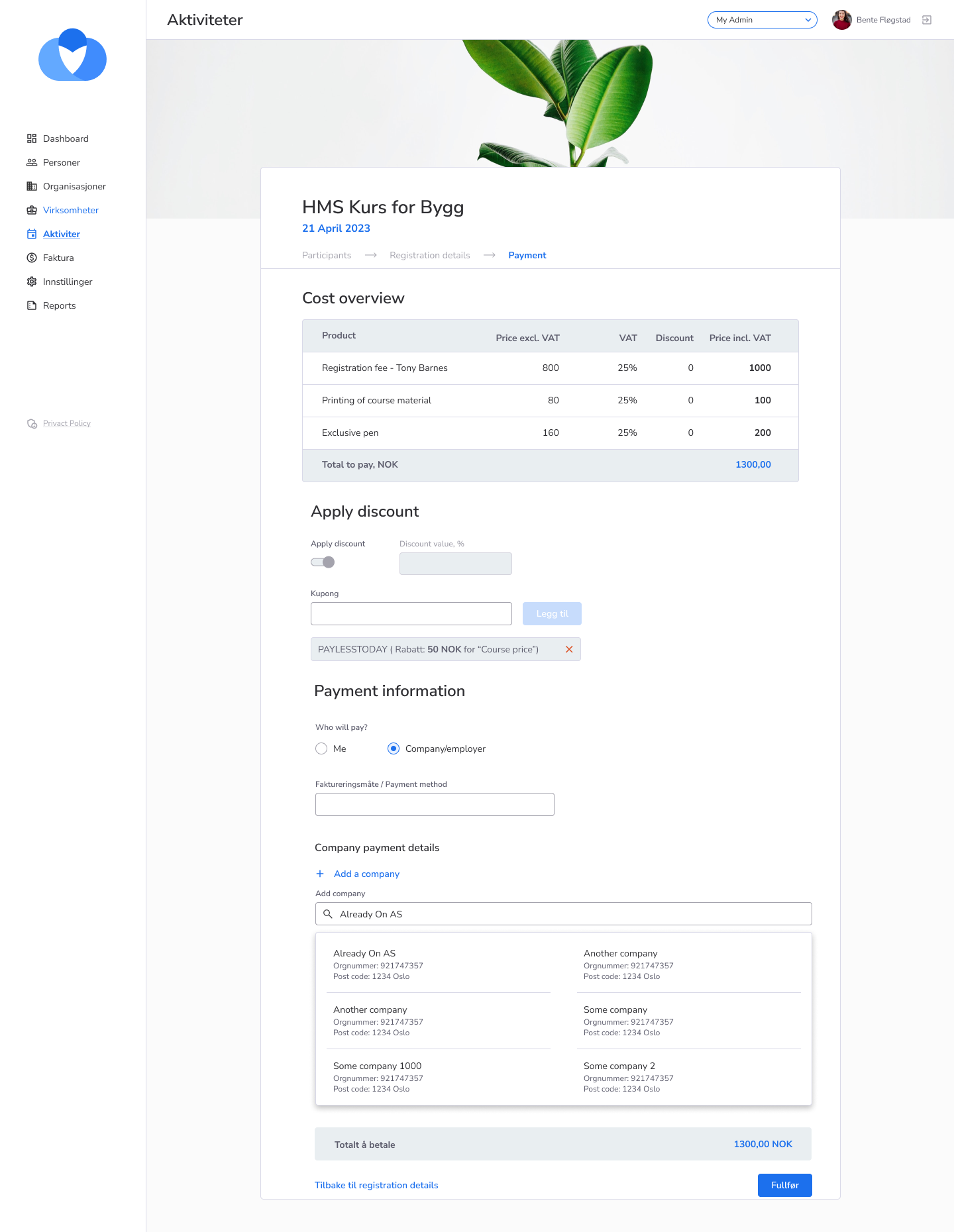
- Feature
We have added a new feature for administrators who have rights to the company, courses and person lists in the administrator view (front). They are now able to go to apply filters on either companies or courses and then view all people connected to those ашдеукі, in the person list.
This will allow administrators to create better mailing lists and generate better statistics, more efficiently.
- Mailing lists with fewer people and the correct people means, fewer people unsubscribing to emails, more registrators and more accuracy.
-
Saving time to make lists and requested statistics
-
Saving time making email lists
In the course list, find this feature under “Handlinger”:
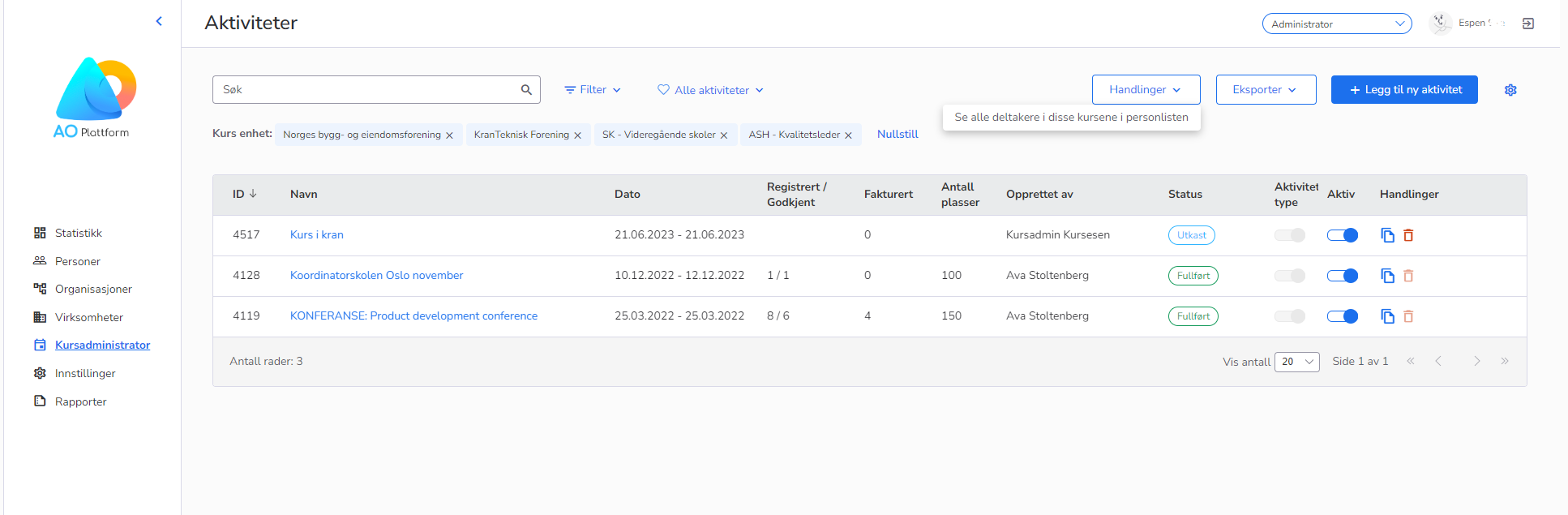
And see all people connected to those courses in the persons’ list:
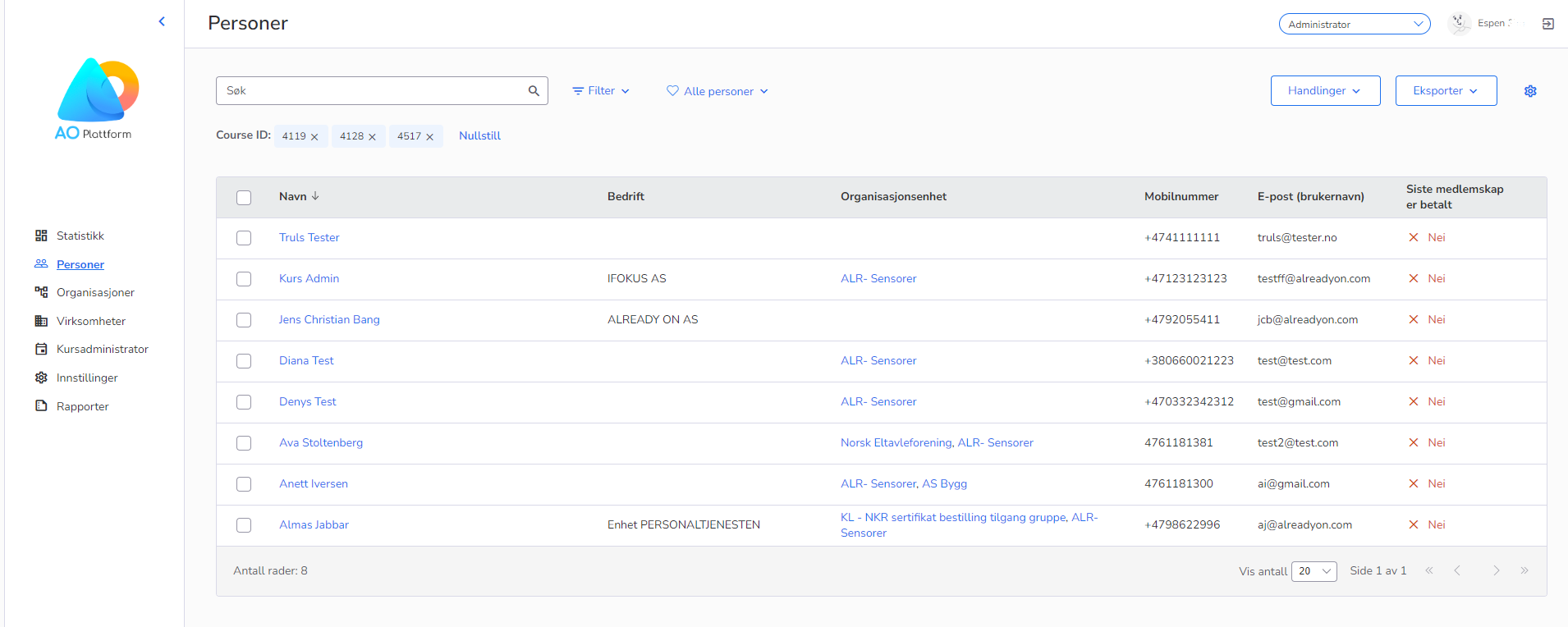
Additionally, we have added a filter option on the courses lists page. You can now filter on “Kostnadssted”.
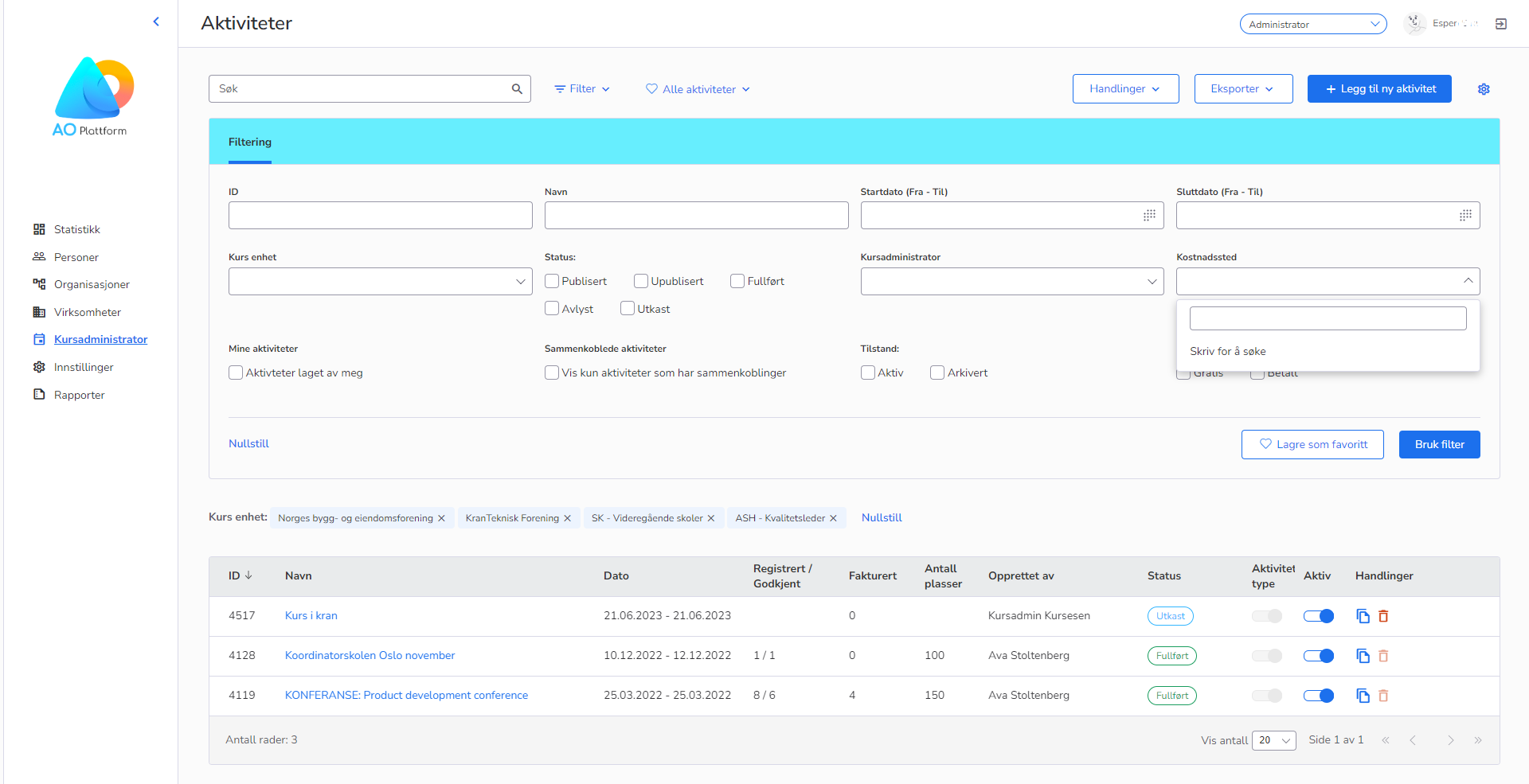
Other changes:
We have reorganized the filters on the person list page by moving some filters “Medlemskap” over to a new tab called “Relasjoner”.
On the companies list page, the “Visma Power Office report” button has been moved to the “Export”-dropdown button.
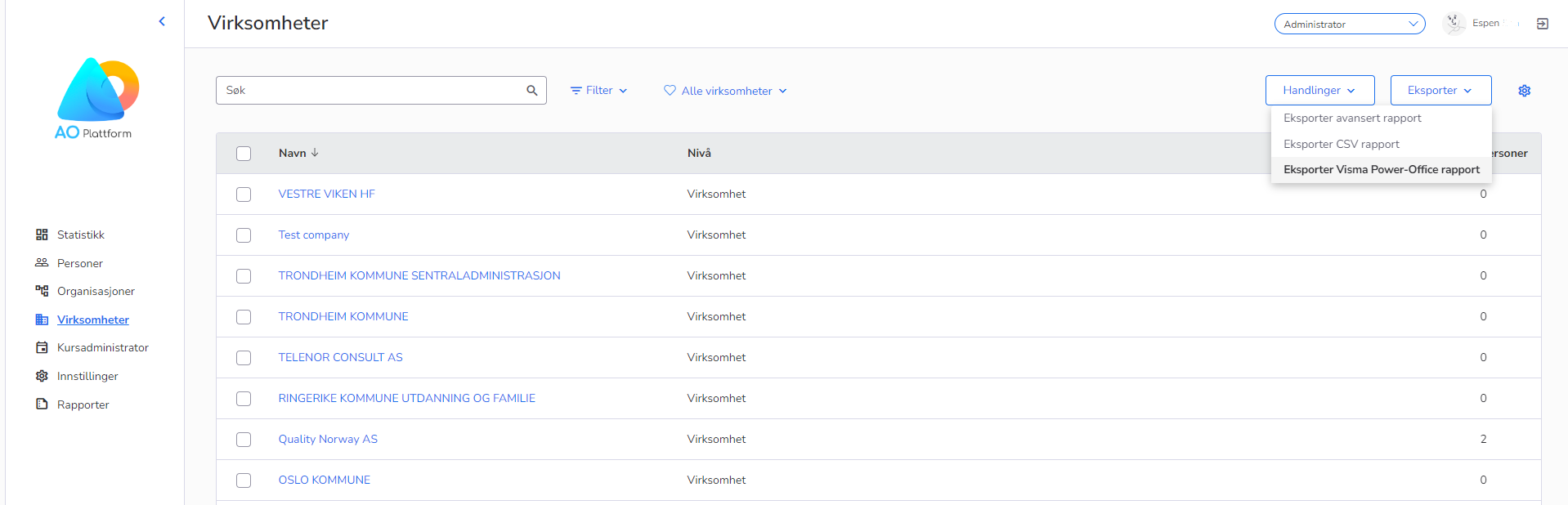
- Feature
We have added a feature which lets super administrators set criteria for when users should be automatically deleted from the system.
The feature can be turned on and off by a switch.
First, you select who should be included in the automatic deletion routine. Choose between:
- All active users (except people with active subscriptions, or with roles)
- Only users manually marked with inactive status
Then, you can set a maximum time limit for 4 separate user activities:
- Time since the last login
- Time since the subscription ended
- Time since the last free course
- Time since the last paid course
Choose from 1 month to 10 years for each category. It is strongly recommended not to choose the one month time period, as this may inadvertently result in the deactivation and deletion of new users who have not had a chance to log in.
Inactive users will be automatically deleted once they match all criteria selected.
Active users will now receive a notification prompting them to log in to the system within two weeks to avoid being marked as inactive and then deleted.
It is strongly advised not to modify the predefined rules or disable the deletion routine feature, as doing so may result in unintended consequences.
Please see the screenshot below:
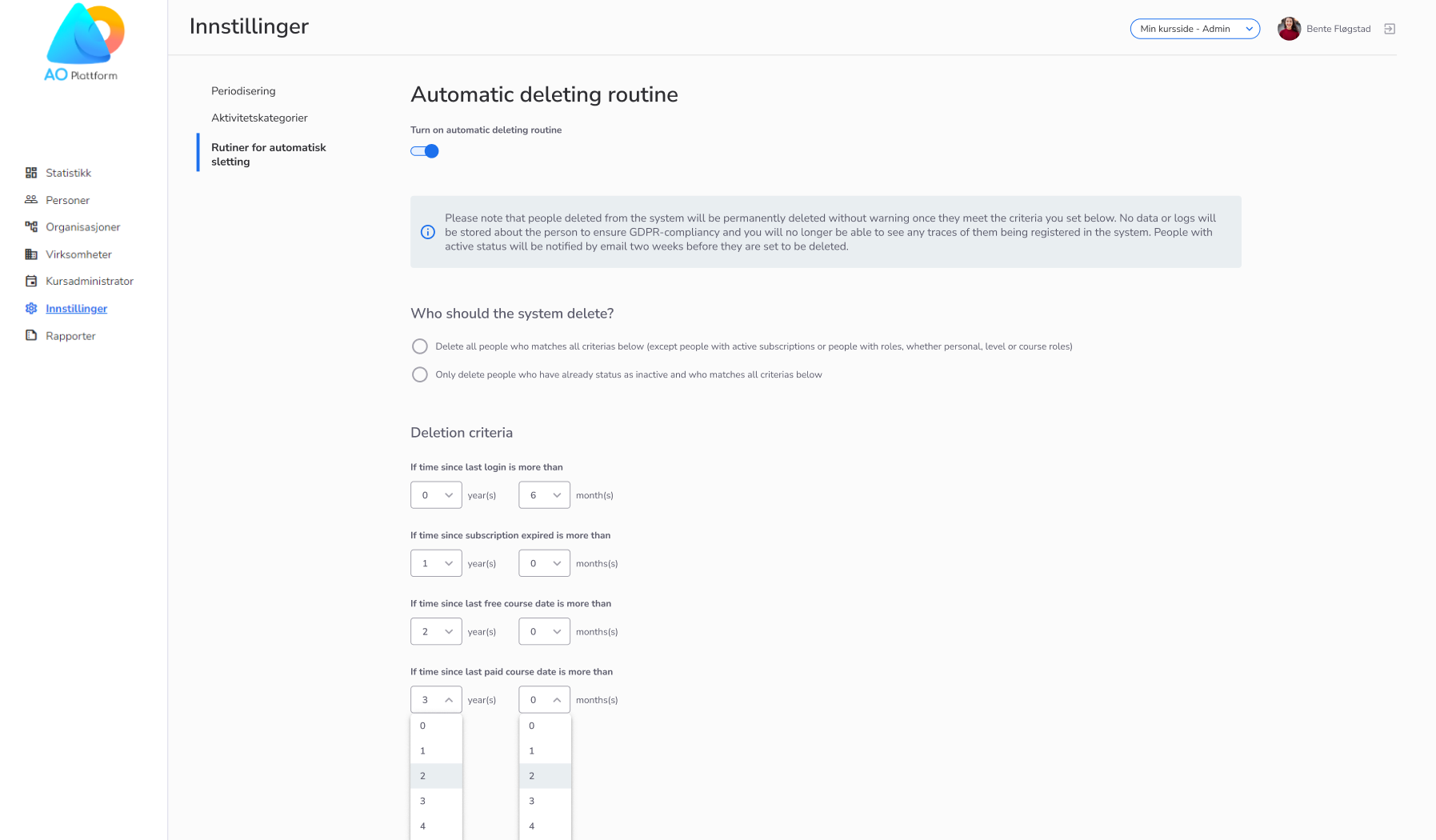
The purpose of this feature is to prevent many inactive people from still registered in the system.
This will in turn:
- Ensure higher quality of data in the database
- Save time handling data
- Ensure better GDPR compliance
- Ensure better system performance
- Feature
We’re thrilled to introduce a powerful update that brings enhanced pricing control and improved administration to our platform. This feature empowers Course Admins to tailor prices based on audience segments, including subscription holders, members, non-members, and the public.
Here’s what’s new:
- Distinct Pricing: Admins can set unique prices for different participant categories, applicable to both mandatory and optional course products.
- Multiple Price Levels: Define multiple prices per product, from lowest to highest, for a more personalized participant experience.
- Early Bird Ease: Easily create early bird pricing by setting start and end dates for each price. Toggle off for standard pricing.
- Membership Integration: Participants’ discounts now reflect their membership status, enhancing their membership value.
- Simplified Admin: Replace complex discount codes with straightforward pricing options for smoother admin workflows.
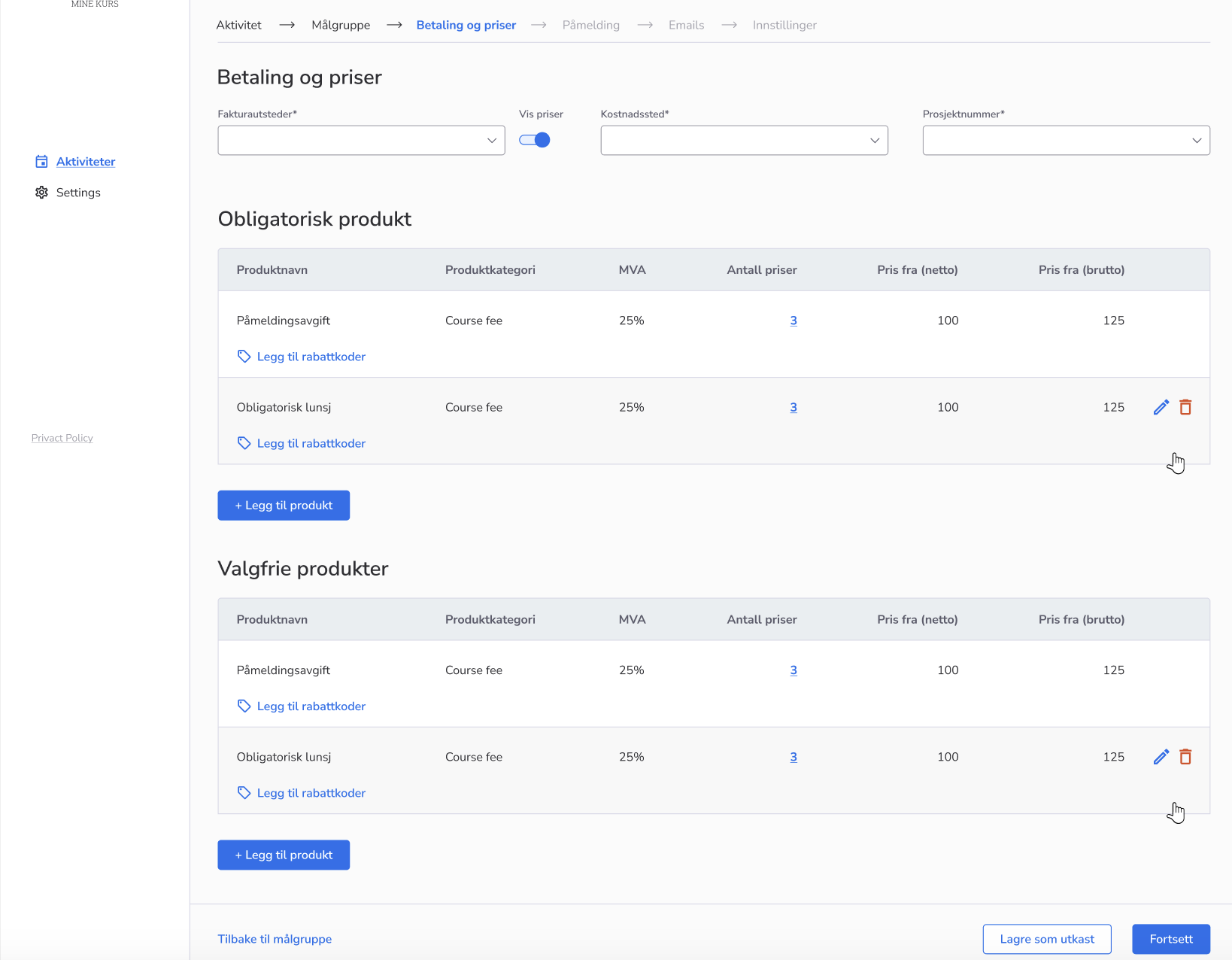
UX Enhancements:
- Modal Convenience: Access product rules via the modal window and action button, streamlining price management.
- Subscription/level Clarity: Opеion to display subscription/level names for accurate price setting.
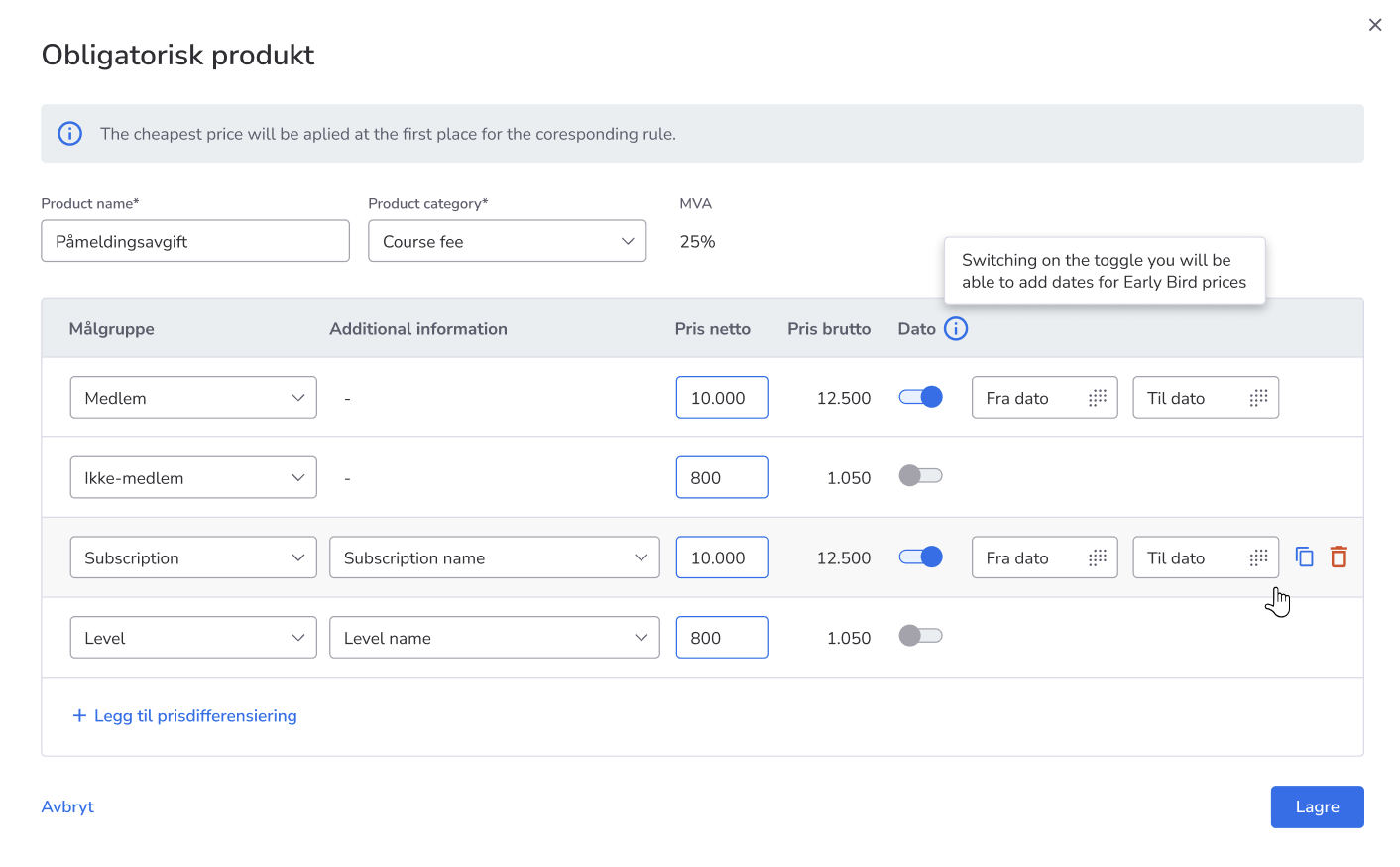
This feature simplifies pricing management for Admins while delivering customized pricing for Participants.
We value your feedback and are excited to see this improve your course management.
Reach out to our support for questions – start optimizing your pricing strategies today!
- Feature
We have worked on a significant enhancement that brings improved registration flexibility and user experience to our platform. This update empowers both Course Administrators and Participants with the ability to select multiple options during registration.
Here’s what’s new:
Checkbox Empowerment:
- Flexible Selection: Administrators can now create registration fields with checkboxes, enabling participants to select multiple options.
- User-Friendly: Participants can easily choose from multiple options during registration, reducing errors and aligning with real scenarios.
- Streamlined Process: Admins can save time by using checkboxes instead of setting up multiple radio-button questions.
- Enhanced Experience: Participants enjoy a smoother registration process with more possibilities.
User Interface Update:
As part of this release, we’ve refreshed the question choice view to enhance usability and aesthetics.
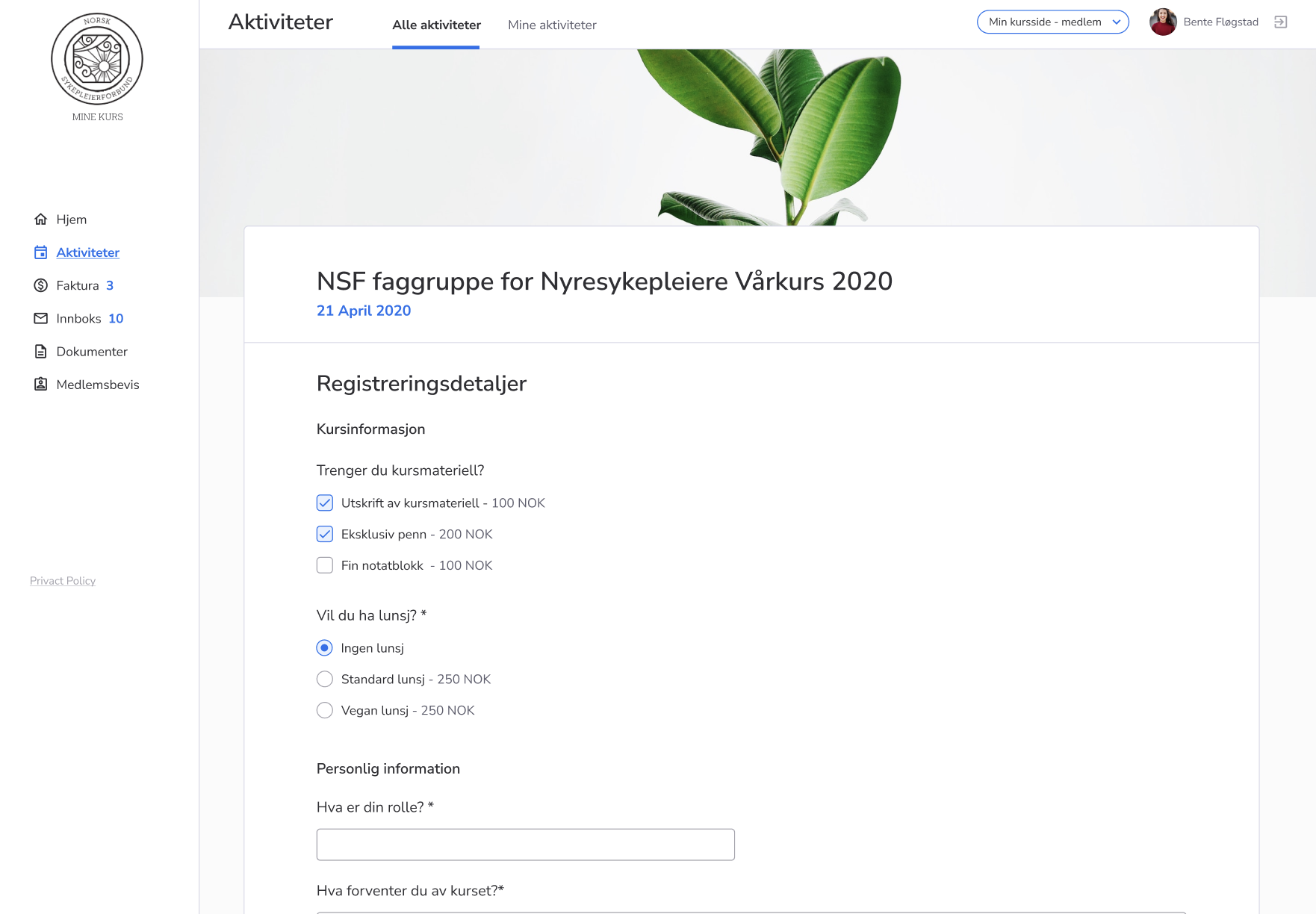
If you have any questions or need assistance, please reach out to our support.
Upgrade your registration process today and enjoy the benefits of enhanced flexibility and user-friendliness!
- Feature
We’re happy to introduce a new feature designed to enhance the experience for both Course Administrators and Participants. This feature increases awareness of upcoming activities for Participants while giving Administrators the power to manage registration. The streamlined interface enhances efficiency during course creation.
Here’s what’s new:
- “Save the Date” Functionality: Course Administrators can now publish courses with upcoming registration dates. The register button on the description page will be greyed out, displaying a “Registration not yet open” message upon hover.
- Simple Setup: Administrators can enable the “Save the Date” feature using a switch in the “påmelding” tab during course creation.
- Enhanced User Interface: The user input on the page has been streamlined, displaying all functions vertically. Input fields for each function are hidden when switches are turned off.
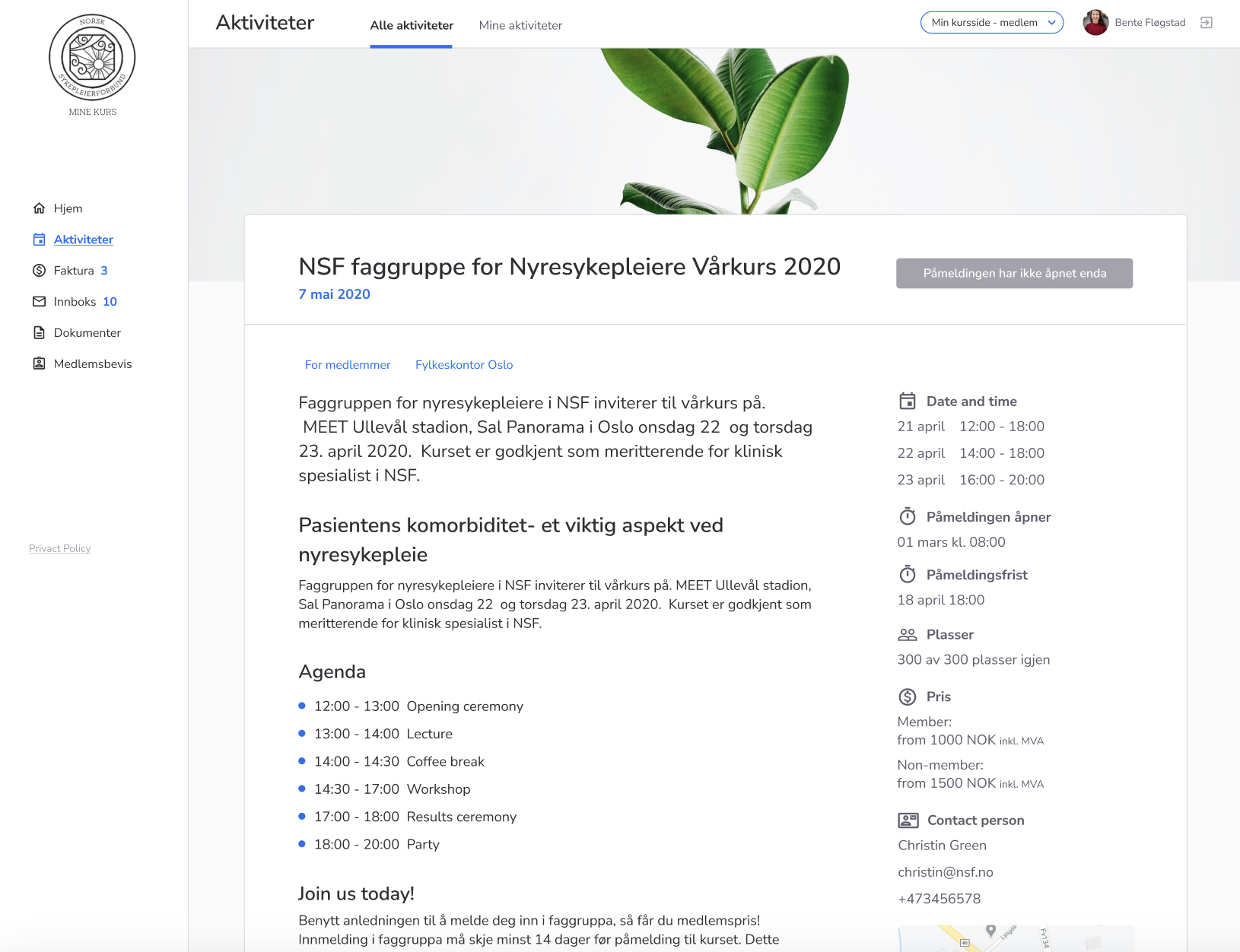
Benefits:
- Participant Awareness: Participants can view course descriptions and anticipate future registration availability.
- Administrator Control: Administrators can disable the registration button for courses with upcoming registration, providing more flexibility in course management.
- Improved User Experience: A cleaner interface prevents errors during course creation, enhancing the experience for Administrators.
Experience the benefits of this new feature and user interface improvements.
For any inquiries or assistance, feel free to contact our support.
Upgrade your course management today and provide a smoother experience for all users.
- Feature
We’ve addressed a crucial business need by seamlessly integrating E-Learning courses hosted on Scorm Cloud into our platform.
What’s new?
Administrators can effortlessly add E-Learning courses, selecting from different types, including Crossknowledge and Scorm Cloud, with the option to input the Scorm Cloud ID when applicable. Additionally, administrators can view and filter participant lists using the user/member ID.
Course participants can register for and access E-Learning courses within the AO platform. Upon registration, a tailored “Thank you” page directly links the course content, enhancing the participant’s experience.
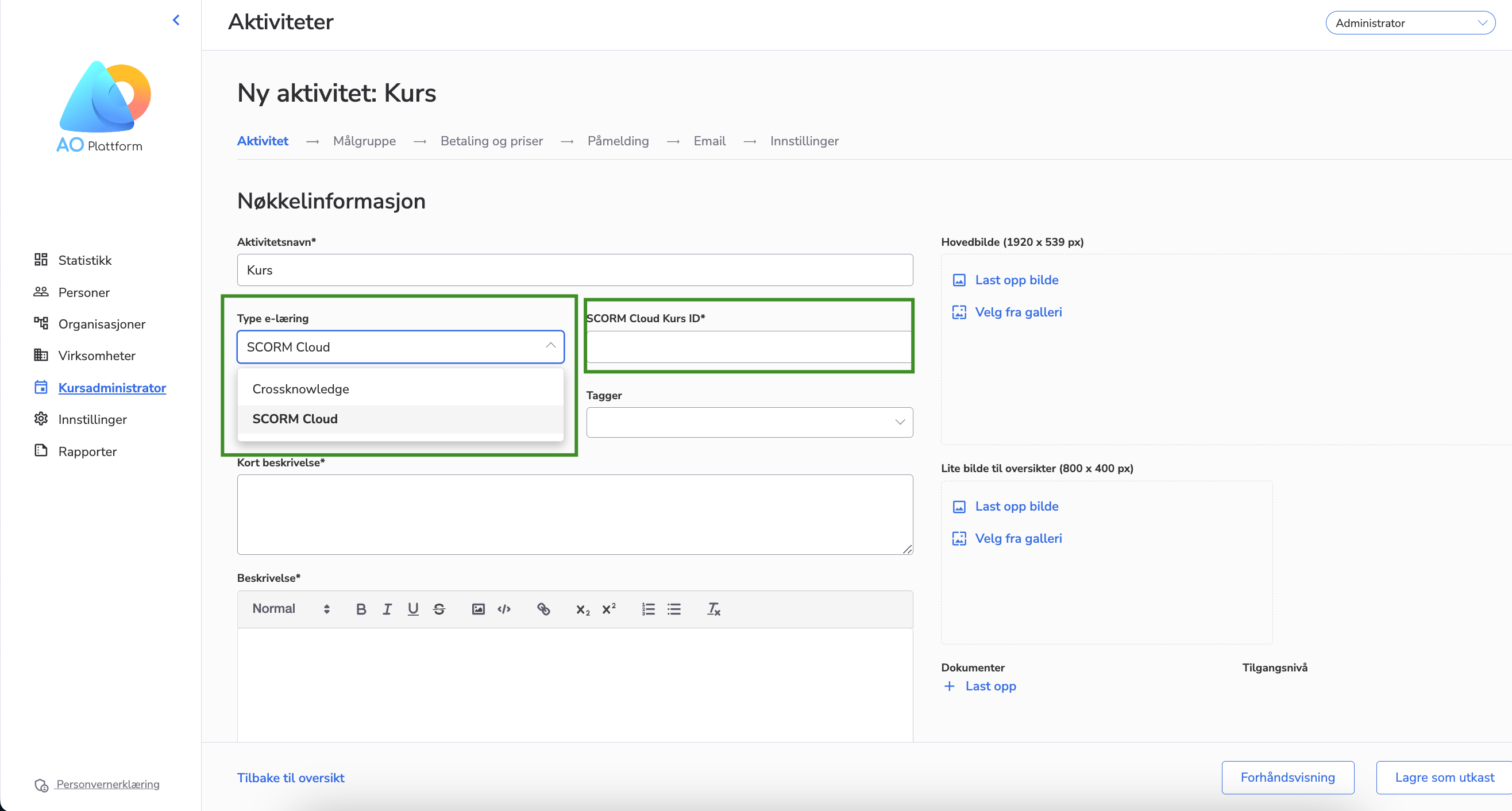
The Scorm Cloud Integration is a significant enhancement that simplifies E-Learning course management, registration, and accessibility for administrators and participants. Organizations can centralize their course-related activities within our platform while maintaining an intuitive and user-friendly experience.
Please contact our support support@alreadyon.com to assist you with Scorm Cloud account creation and set-up in the AO platform.
The Scorm Cloud Integration feature can be easily turned on or off for individual organizations, so please contact us at support@alreadyon.com, and we will gladly help you with this inquiry.
- Feature
Comment field on course participant
We have now added the possibility to add comments for each participant. The admin can do it directly on the participant’s card and, afterwards, can see and export it on the participant list.
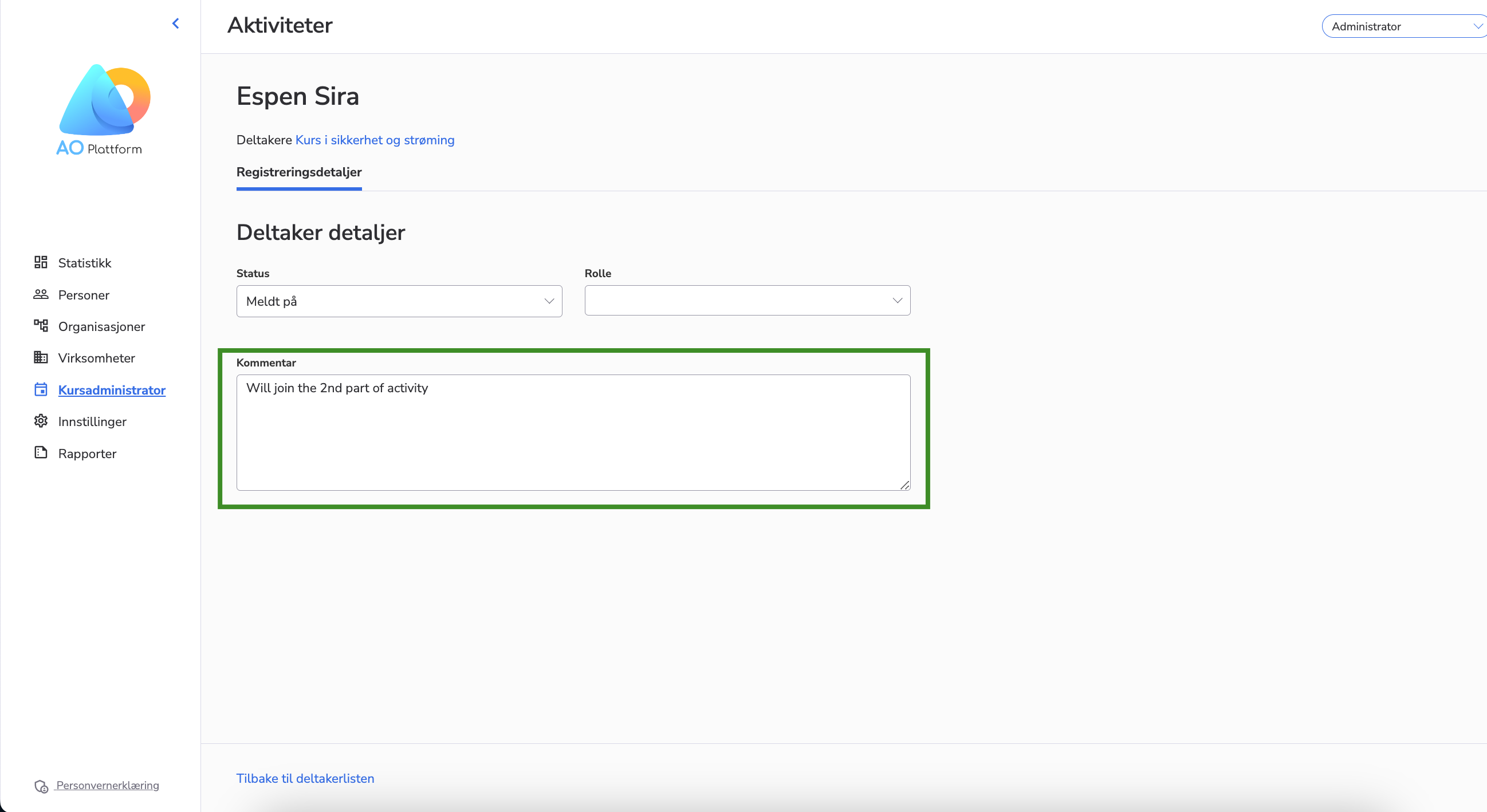
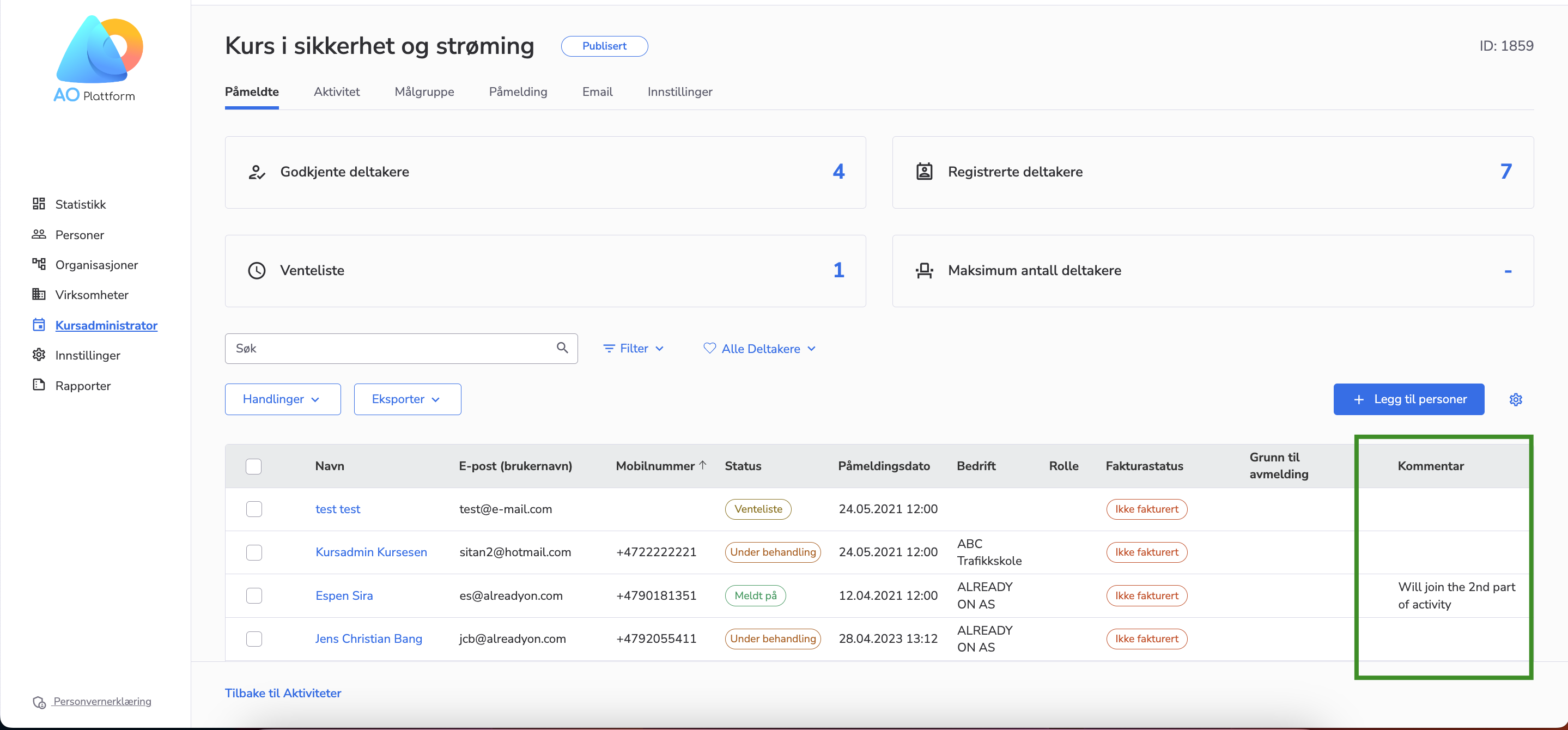
Extended “Actions” button on course participant list
Now “Actions” button has several options which were not there before, such as:
- Generate invoice for the course
- Send course certificate
- Change status of the participant
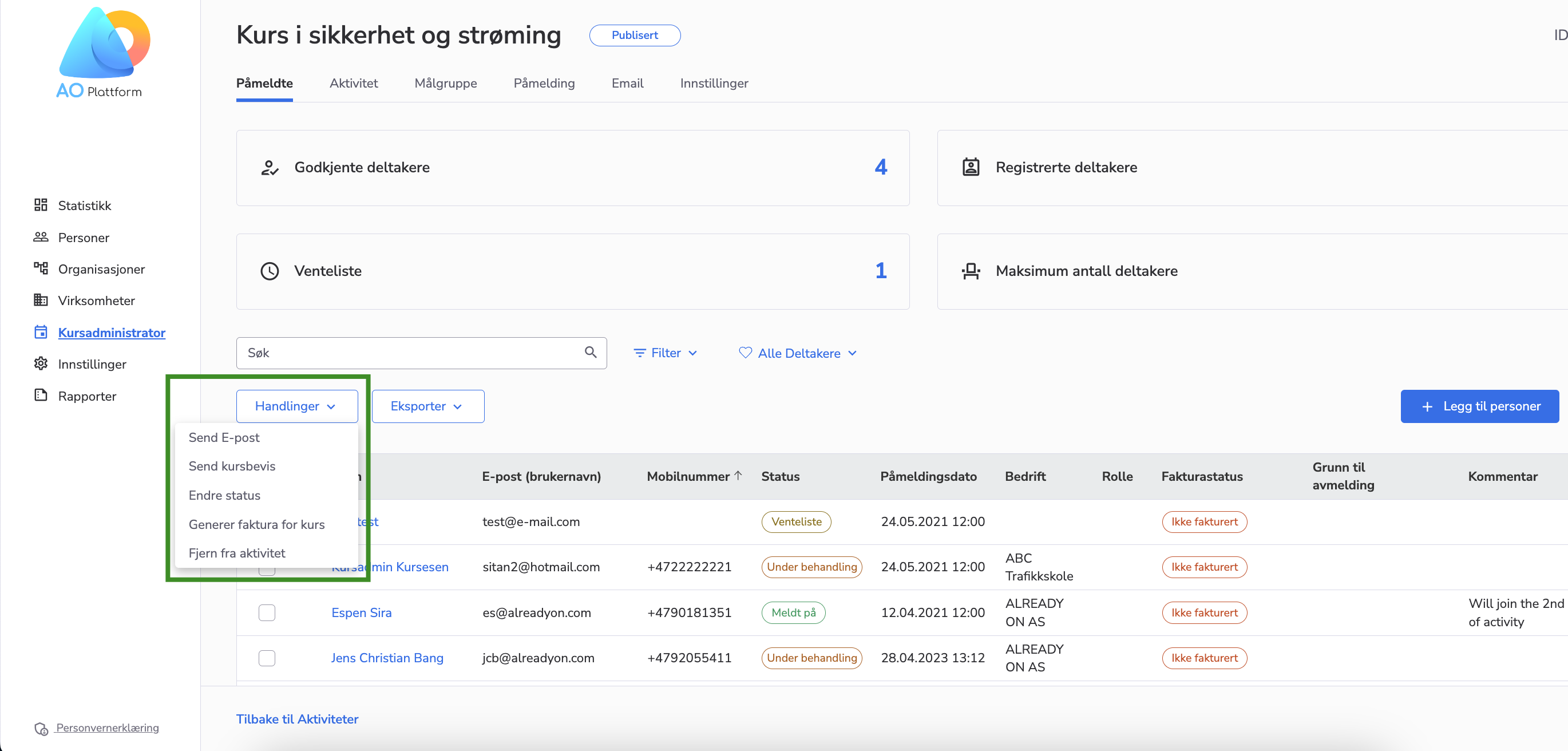
- Feature
We’d like to inform you of a recent enhancement to our course registration process tailored to meet your organization’s specific needs.
The “Reference/Referanse” field is now marked with an asterisk (*) and is a mandatory field for course participants registering for payable courses within your organization. This ensures that all invoices are processed smoothly, providing clarity and reducing queries from invoice recipients.
Important note: This change is specific to paid courses within your organization.
This feature can be easily turned on or off for individual organizations, so please contact us at support@alreadyon.com, and we will gladly help you with setting up this change.
- Feature
We’re excited to introduce a new feature to enhance your experience on AO Platform.
This update includes the “Course Statistic” role and an improved statistics page. So, now users with the “Course Statisitc” role can access course information without viewing specific participant details, ensuring GDPR compliance and protecting personal data. These users will only have access to registration fields and basic statistics.
“Course Statistic” role has two possible scenarios:
- System Administrator:
Can assign the “Course Statistic” role to individuals on a specific level. - Course Admin:
Can assign the “Course Statistic” role to individuals on a per-course basis.
Accessing Statistics:
- Individuals with the “Course Statistic” role can access the course list and view detailed statistics by clicking on the statistic icon under “Settings/Handlinger.”
- Users with any course user rights can also access statistics by clicking on the statistic icon, conveniently placed next to other icons.
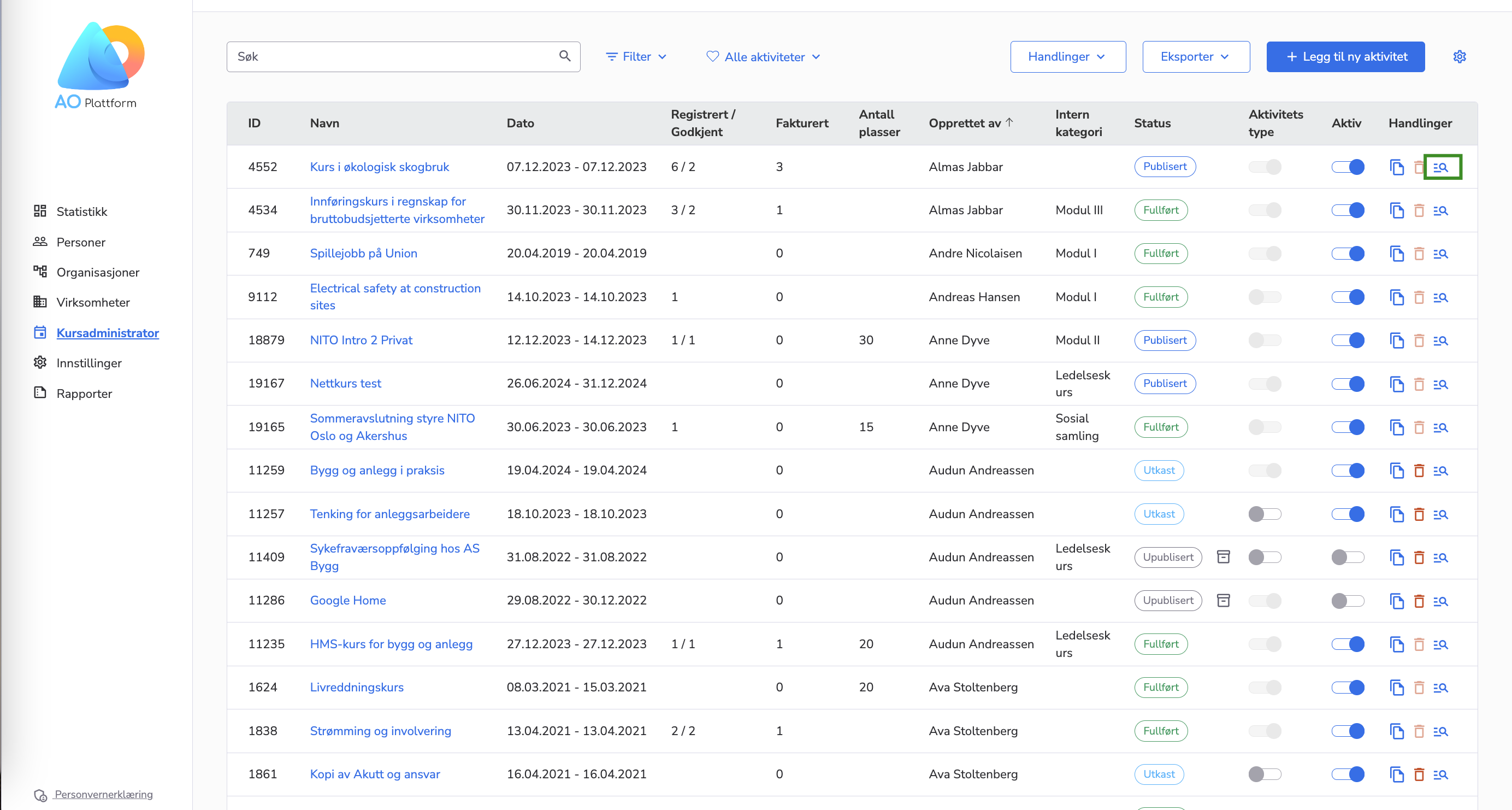
Statistic Page Overview:
The course statistics page is visible for published, unpublished, finished, and cancelled courses (excluding draft courses).
What is displayed on the Statistics page:
- Course Name
- Course Status
- Course ID
- Approved Participants
- Registered Participants
- Waiting List
- Maximum Number of Participants
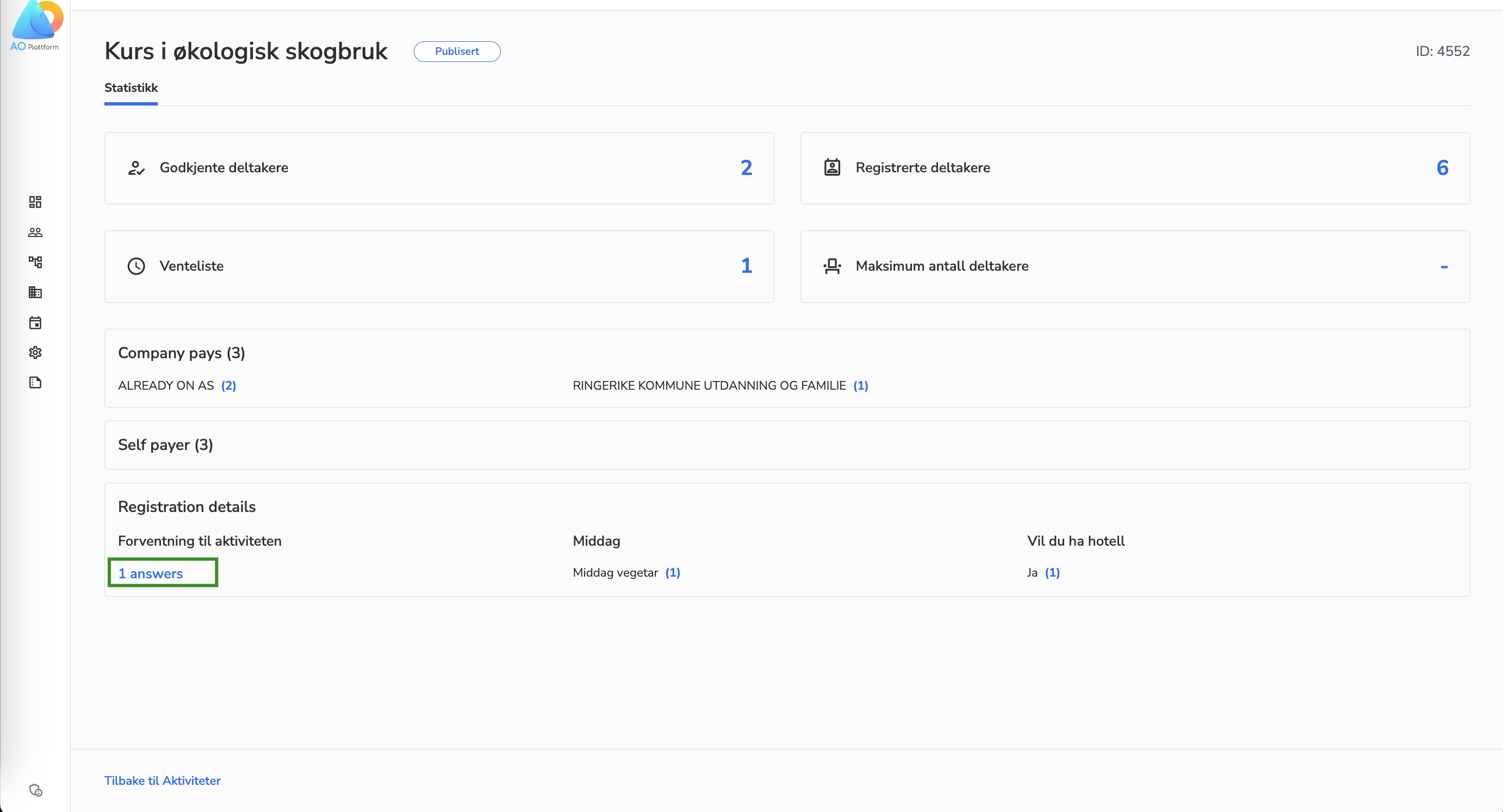
Additional Boxes:
- Companies:
- Lists companies for participants who choose the “Company Pays” option, sorted alphabetically.
- I Pay:
- Displays the total number of participants who have chosen to pay for themselves.
- Manual Registration Fields:
- Lists all extra questions for participant registration, including options for radio buttons or checkboxes (showing the number of answers per option) and short/long text questions (clickable for detailed answers in a new window, which are not grouped).
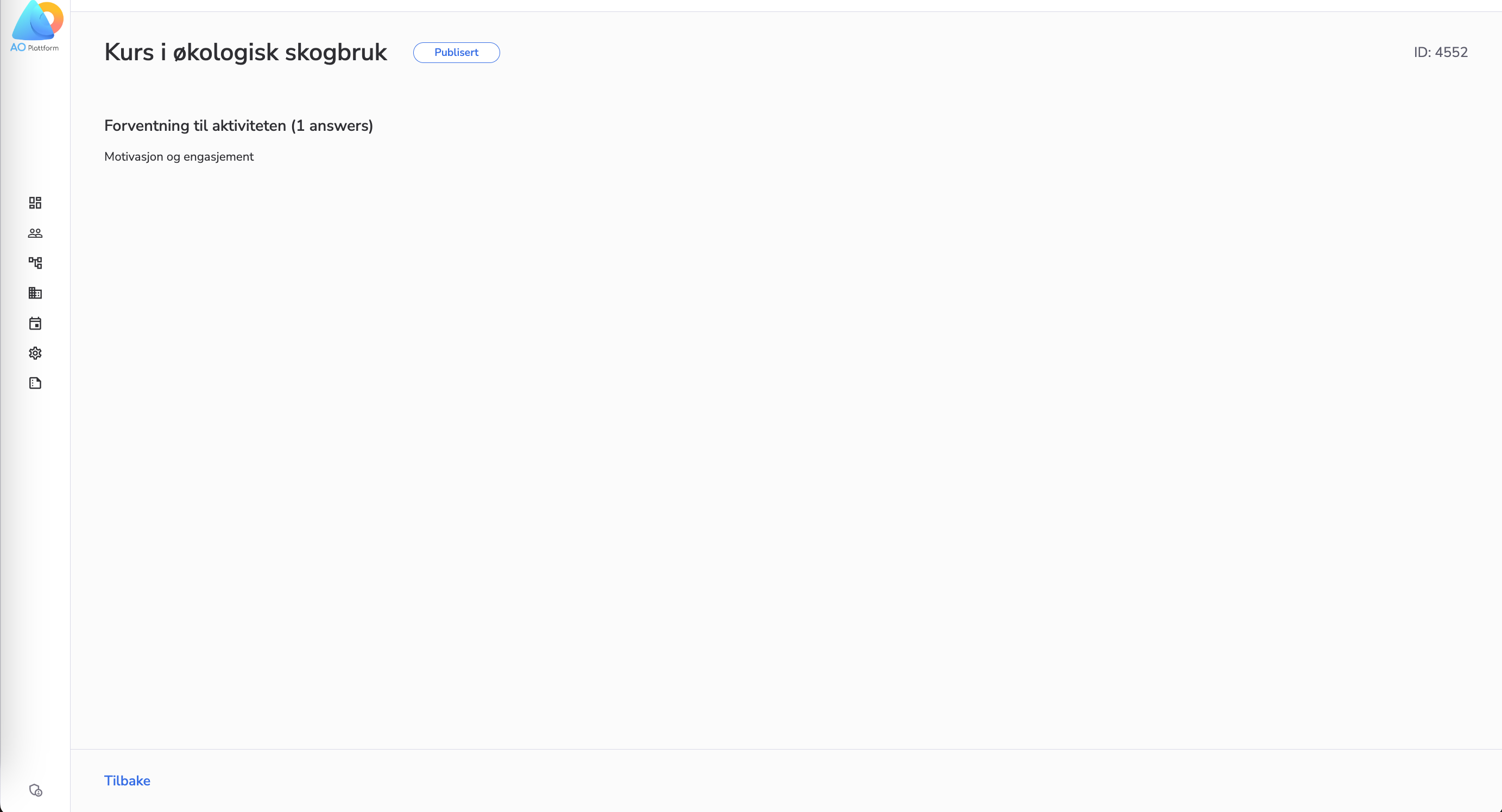
Important Note: The “I Pay” box is only displayed when there are participants who have chosen to pay for themselves.
We believe these enhancements will provide a more tailored and efficient experience for you.
- Feature
Our system has some essential changes, particularly regarding payment methods for courses.
Some of our organizations create courses exclusively for individuals working in governmental companies. These companies only accept invoices in EHF format, and only ELMA-registered companies can be designated payers. To align with this requirement, we’ve made vital adjustments in AO to ensure a seamless and compliant payment process.
Changes in AO:
- Revised Payment Method Selection:
- The choice of payment method now precedes the selection of the company.
- Organization-Defined Payment Options:
- Organizations can define payment options during the course registration, such as “Me” or “Company”.
- If an organization has only one payment option (e.g. only “Company Pays” which is the default), the choice is not presented to the course participant.
- Single Payment Method Visibility:
- If only one payment method is set for the organization (e.g., EHF for the company), it is not displayed to the course participant. This applies to both cards/invoices.
- ELMA Registration Validation:
- If the payment method is set to EHF for the company, participants can only select companies listed in the ELMA register. Note: Applicable only for those organizations where this setting is on; others can still choose any company.
- Search Functionality:
-
- When the payment method is EHF, participants and admins can search and find companies using the “Organization Nr.”. For non-EHF payment methods, searching can be done by name or “Org Nr.”
These updates are designed to enhance the efficiency and compliance of the payment process for courses.
