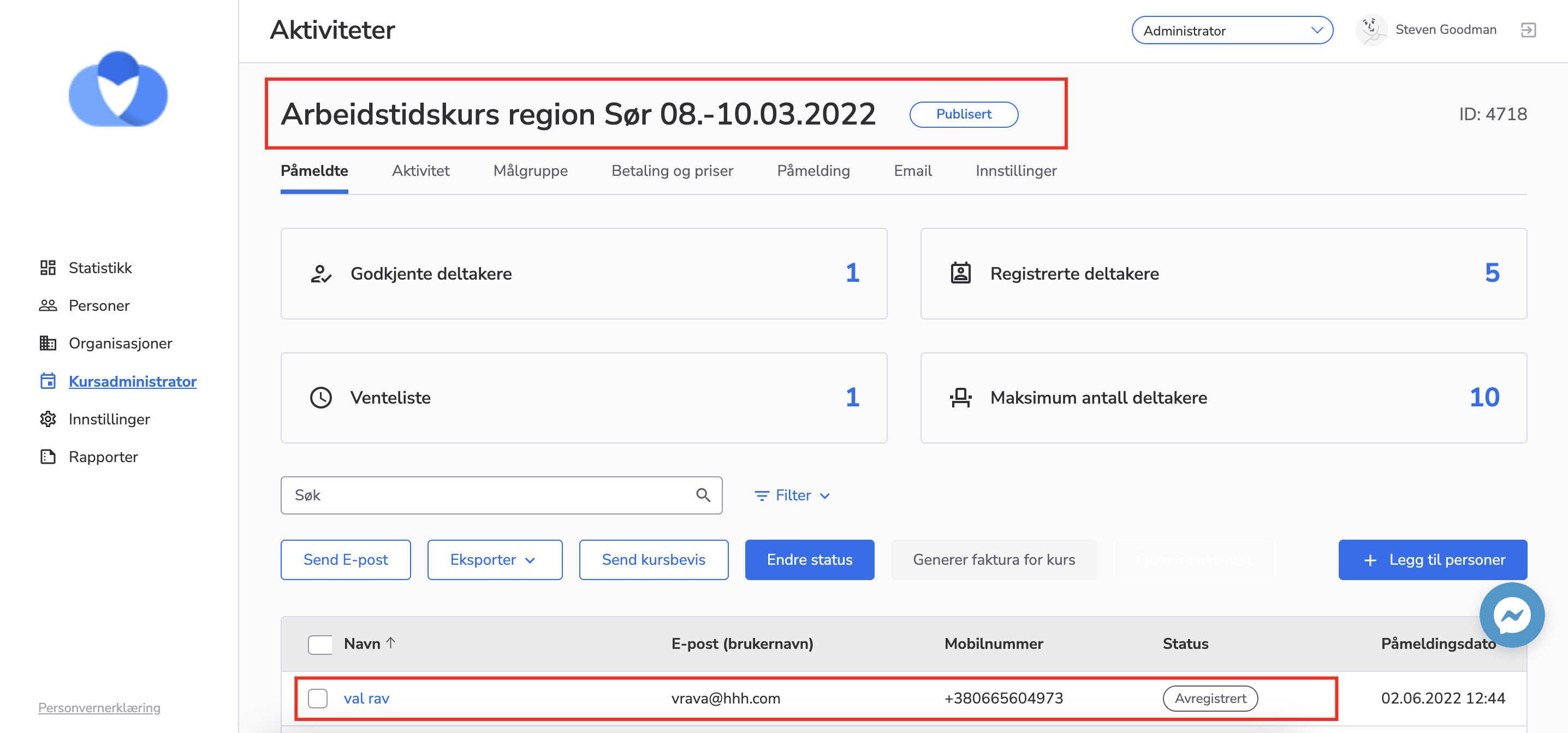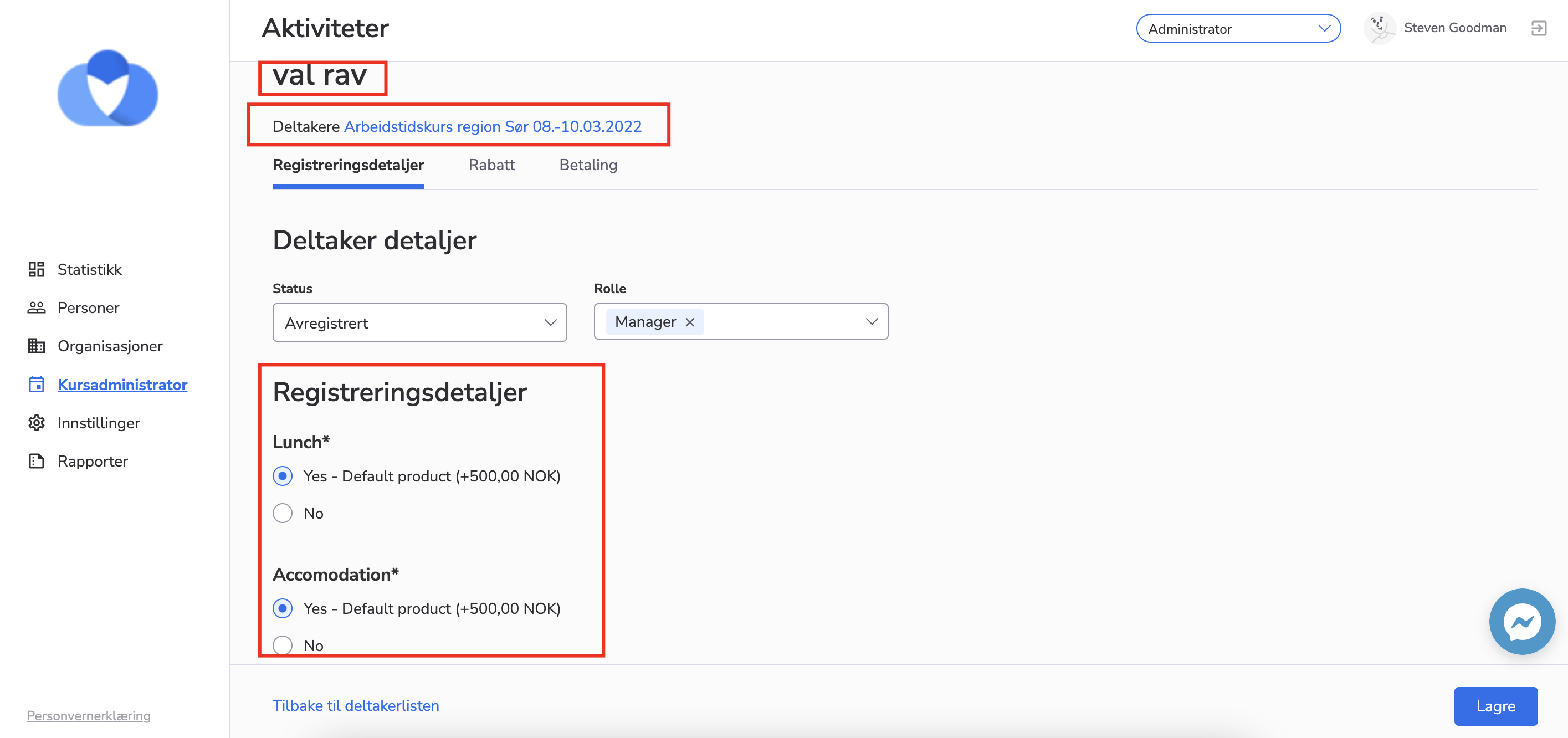Registration
- Feature
The “Simplified Course Registration with Partial Login” feature, also referred to as “Public Registration for Courses and Learning Journeys,” has been designed to streamline the user’s initial engagement with our platform. This feature reduces barriers to entry by allowing prospective learners to quickly register for courses or learning journeys without the need for a comprehensive account setup. Our goal is to enhance user experience by providing immediate access to learning materials, thereby creating an environment of ease and convenience.
- Feature
We have added a possibility to set up dependencies on the questions, so if the course participant answers the main question, the system automatically displays another one connected to it.
If the participant didn’t give an answer to the question or select another option that is not a trigger to the dependent question, then the dependent question will not appear.
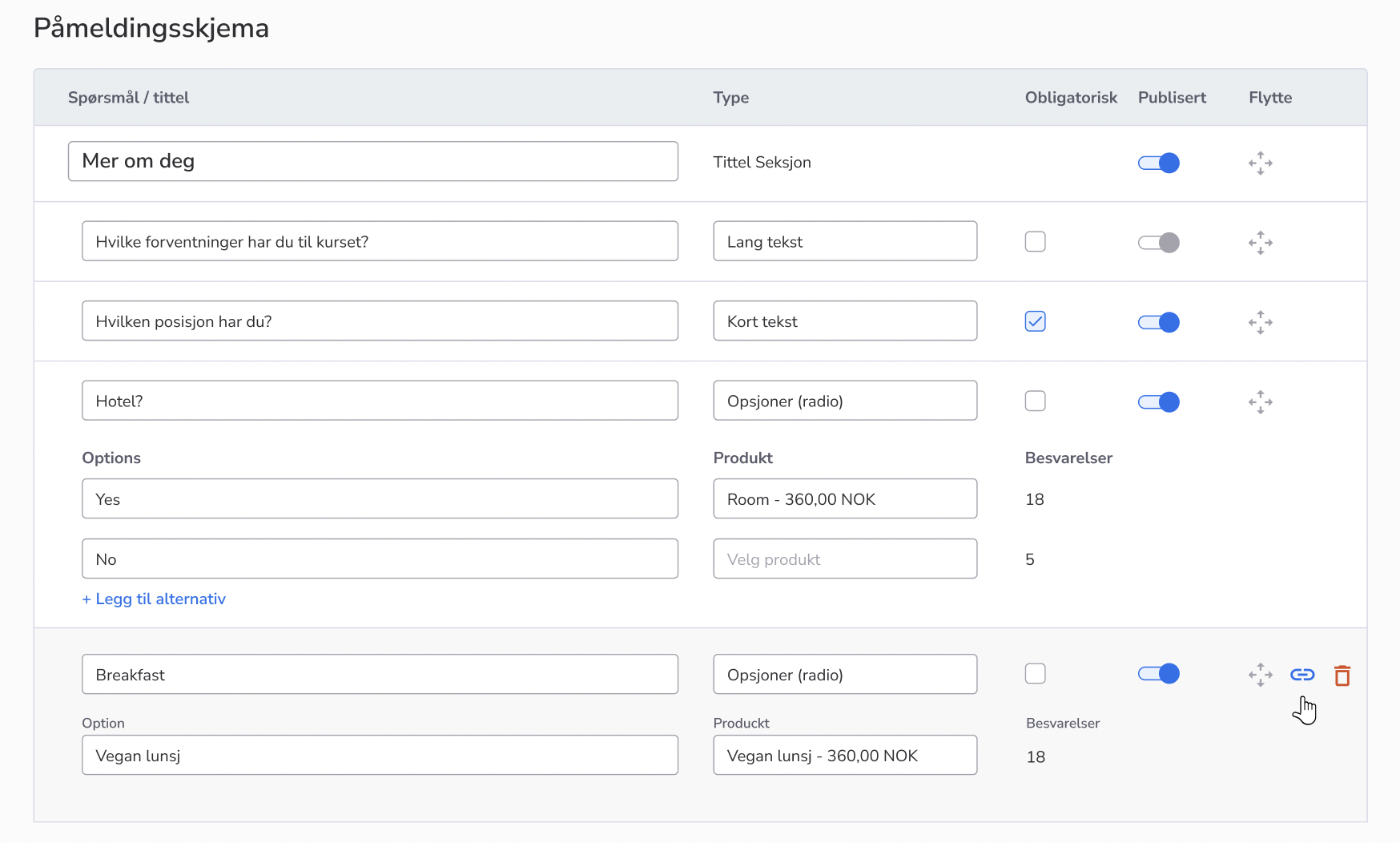
- Feature
We’re working on extending the functionality that is available through Public API. For that purpose, a bunch of adjustments has been made during the current release. Public API is available for creating members in Choo i Skyen – talk to us if you’re interested.
- Feature
A hybrid course is a course that is both digital and has a location/physical meetup. A new “type of course”.
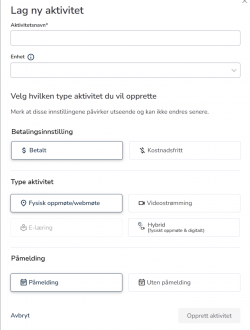
Main changes:
Maximum number of participants per type
-
Maximum number of participants physical
-
Maximum number of participants digital
A “locked” question in the registration form
Will you attend physical or digital? with two options; Physical or Digital
It’s possible to create other questions dependent on answers on this question.
Moving participants
Moving participants between physical and digital participation in a hybrid event will automatically change the price, with a new confirmation keeping the registered information that the participant has filled out in the registration form.
Set registration deadline
The deadline can be significantly closer for digital participants, therefore it’s possible to have two different deadlines, one for physical and one for digital.
Set cancellation deadline
The deadline can be significantly closer for digital participants, therefore it’s possible to have two different deadlines, one for physical and one for digital.
- Feature
As a course participant i will receive the calendar event in the confirmation e-mail of my registration to a course.
This is a change, today the calendar invite is an attachment to the invitation e-mail. This has now changed so that the calendar invite instead are sent as an attachment to the confirmation e-mail.
- Feature
When adding a phone number, the input field currently does not have a default country code set. To streamline the process and reduce manual entry, the system should automatically set the default country code to +47. This will save users time and reduce the potential for errors.
- Feature
A stand alone application which can create Users/Members in the AO system via a CSV file.
- Feature
We have changed the validation processes for the password reset: now, when the user enters an email and mobile number, the system does not report whether the correct email/phone number was entered or not. Instead, the user always receives an answer that if the data is entered correctly, he will receive a recovery code to his email/phone. This change was made in accordance with the GDPR requirements for personal data.
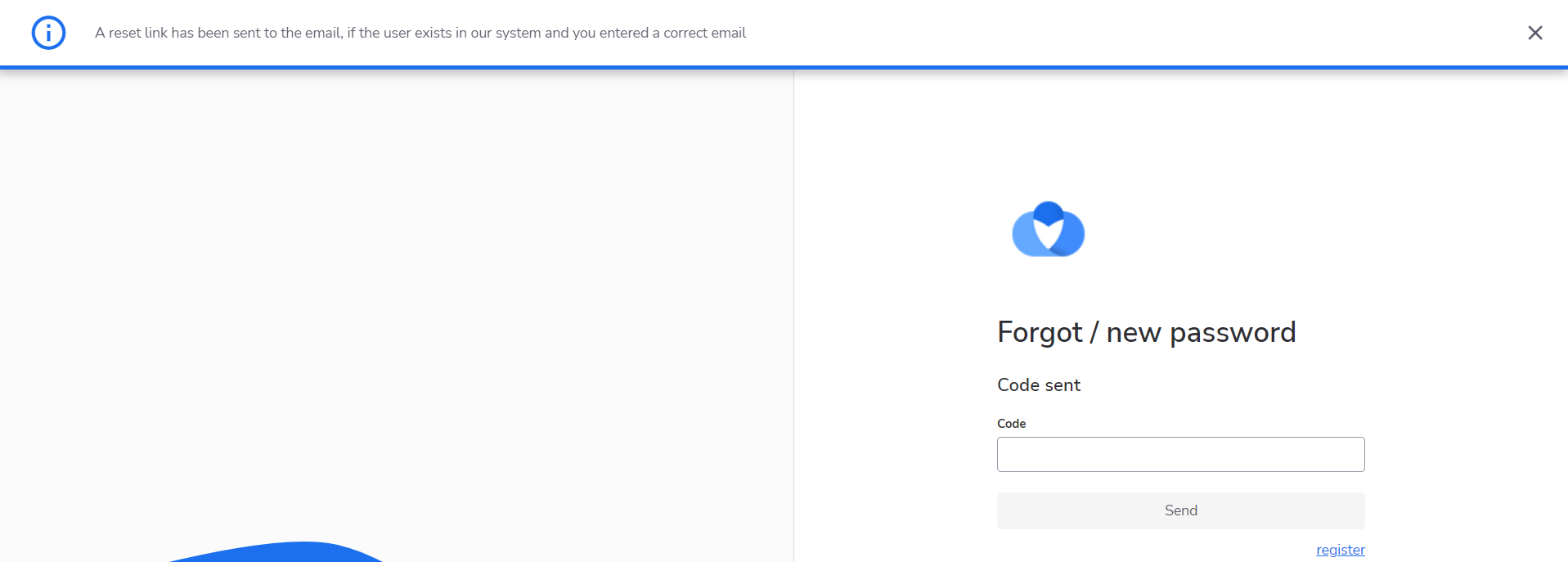
- Feature
We have added new functionality for the admin to be able to mark the questions as confidential data when creating a new course. So, when the course status becomes Finished or Canceled, the confidential questions and the answers to them will be automatically deleted.
When a user creates a new course and selects any question type except Radio Button, there is a possibility to mark the added question as confidential data by clicking the Confidential checkbox.
Note that questions related to the product (Radio Button option) can not be marked as confidential data questions, since we won’t be able to generate the correct invoice for the course participant in case the questions and answers are deleted.
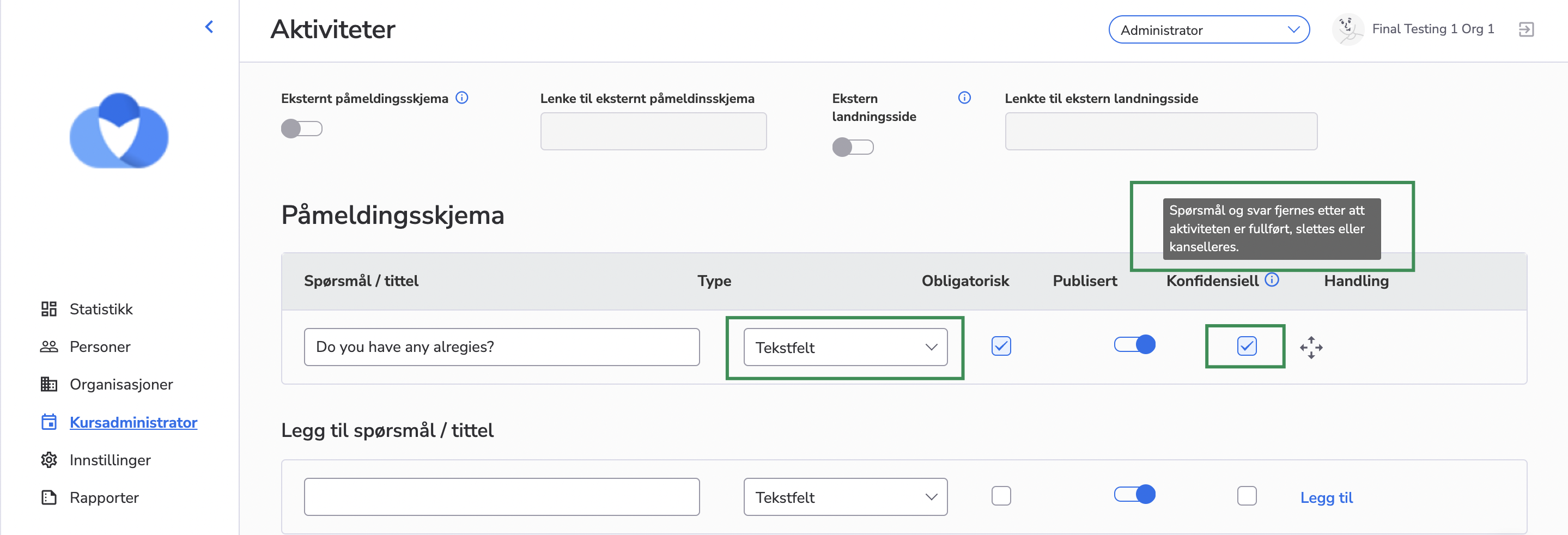
- Feature
Previously, it was possible to turn on this setting to allow people to edit their registration details before a date chosen by admin/course responsible. Now we’re removing the date from this setting. It will be possible to turn on the “Edit registration information” setting without any particular date. If the setting is on, all course participants will be able to edit registration details before they get invoiced for the activity.
- Feature
Now your course leaders (Super Admins, Admins, Editors, Contributors) are able to see a short widget on the course card, “Participants” tab available for them on their My Page. The widget shows the following information:
- Number of people registered for the course (including all participants with any status except Cancelled)
- Number of approved participants (participants having status Approved or Finished)
- Number of places available for the current course (if applicable)
- Feature
Now, the admin/editor is able to redirect unregistered users directly to the registration form on the course.
How to use:
1. Go to My Page as a course admin/editor
2. Go to the course list and select the particular course
3. Go to the “Settings” tab in the course setting
4. Copy the direct link to the registration form
5. Send the copied link to those people who need to register in the course and the system
Warning: If an authorized person uses this link, the system will redirect him to the first step of registration
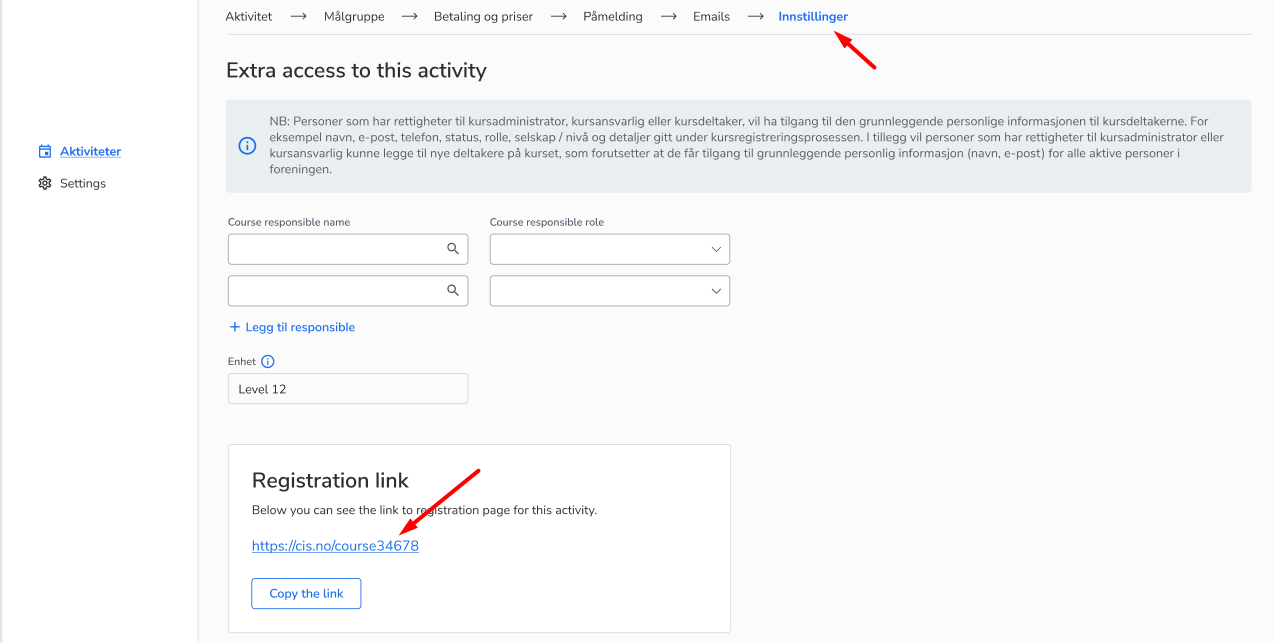
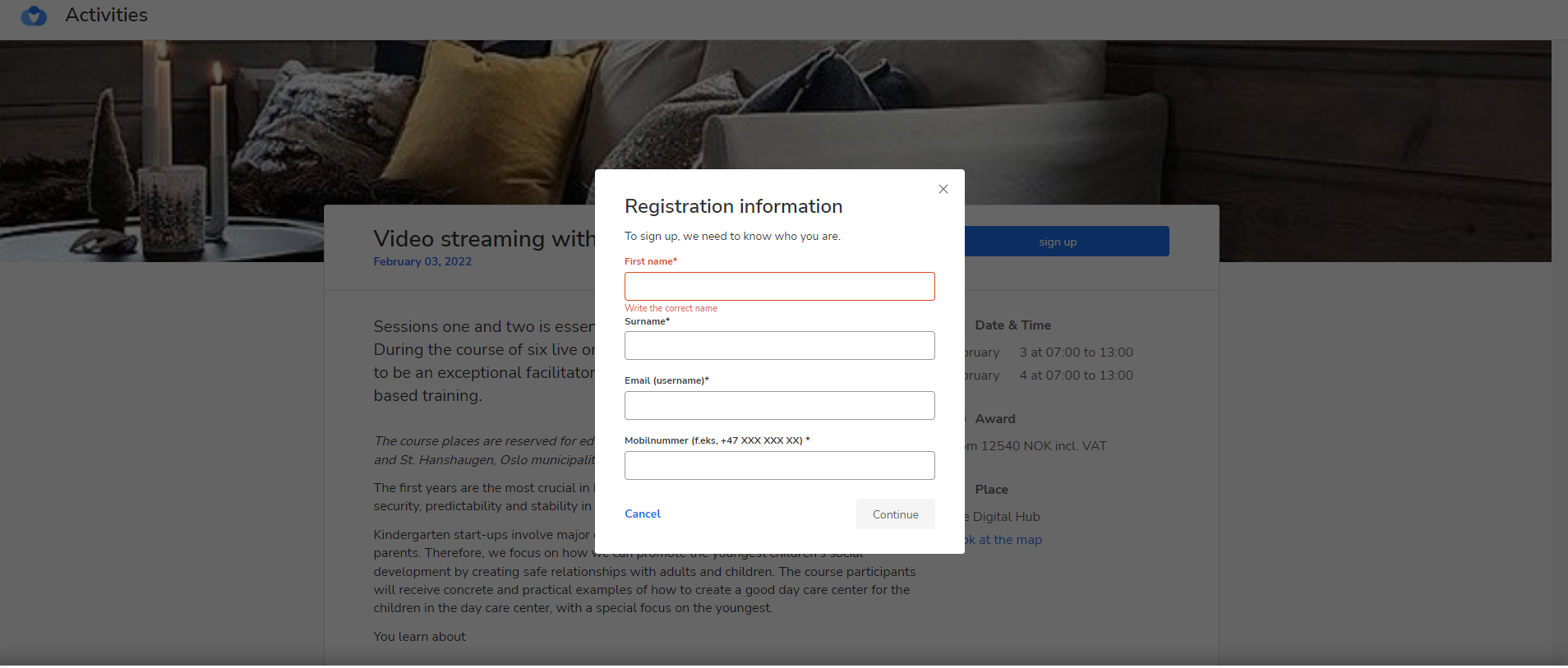
- Feature
After launching the change, it will be possible for an association to set up a custom field for members having “file uploading” type, to set up its name, and to show it on the registration form. Additionally, it will be possible to send us a request in case you need a “file uploading” field to be required.
How to use
- To set up a file uploading field, go in Back-Office Settings – “Custom fields” part. Add a field, choose its type to be “file uploading”, mark who and where should be able to fill it in, and save changes.
- Feature
Continuing extending the functionality available inside the Dashboard module, this release we’re launching an ability for a level leader to track more parameters regarding members development inside the level. Now two new parameters are available:
- Number of new members
- Number of resigned members
- Feature
To make the Dashboard module even more powerful, we’re adding an ability to switch between different periods to track the trends of members’ development inside any level. Now your leaders within levels for which you decided to turn the Dashboard on, are able to change the period for the following parameters:
- “Total members”
- “New members”
- “Resigned members”
You can use this feature, e.g, to see how many new members are there in the current year and compare how many did you have in the previous year.
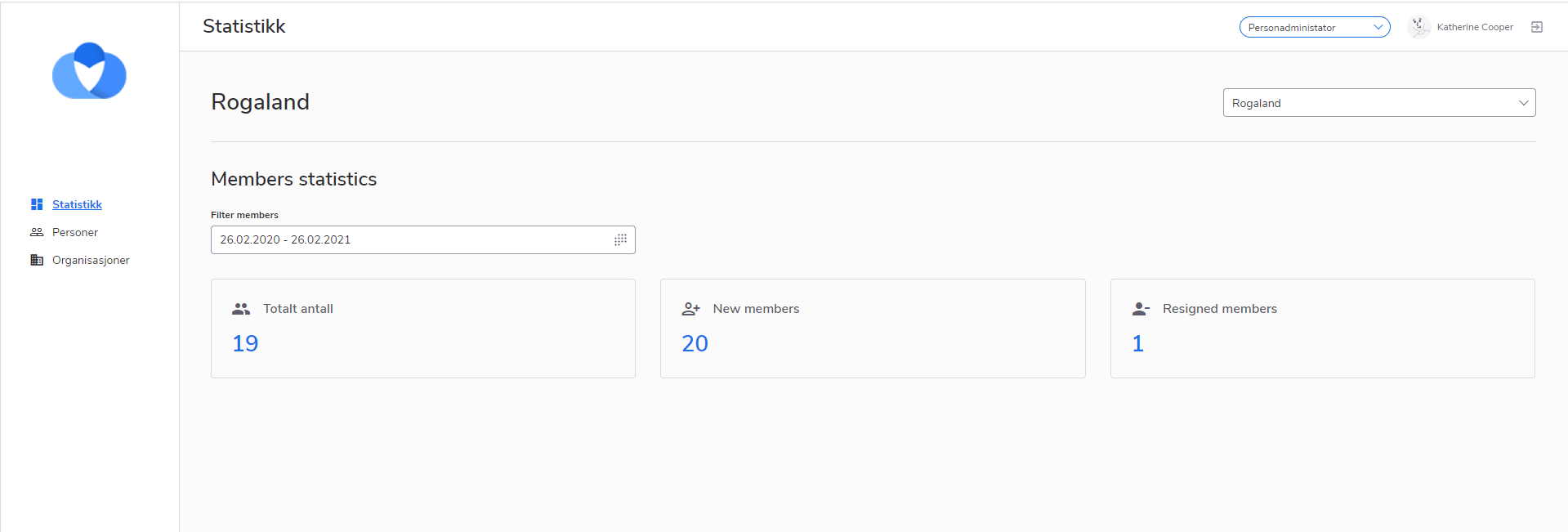
- Feature
The processing of payments has been improved in the system. This means that payment details fields, for example, address or e-mail are required in the system now. The number of invoices with incomplete data will be decreased. Previously, these fields were optional, which led to double-check the invoices by an Administrator and caused inconvenience while sending the invoices.
Changes were developed on the Member and Company card both in BackOffice and on MyPage. Moreover, now it is necessary for a member to fill all this information while filling in payment information fields.
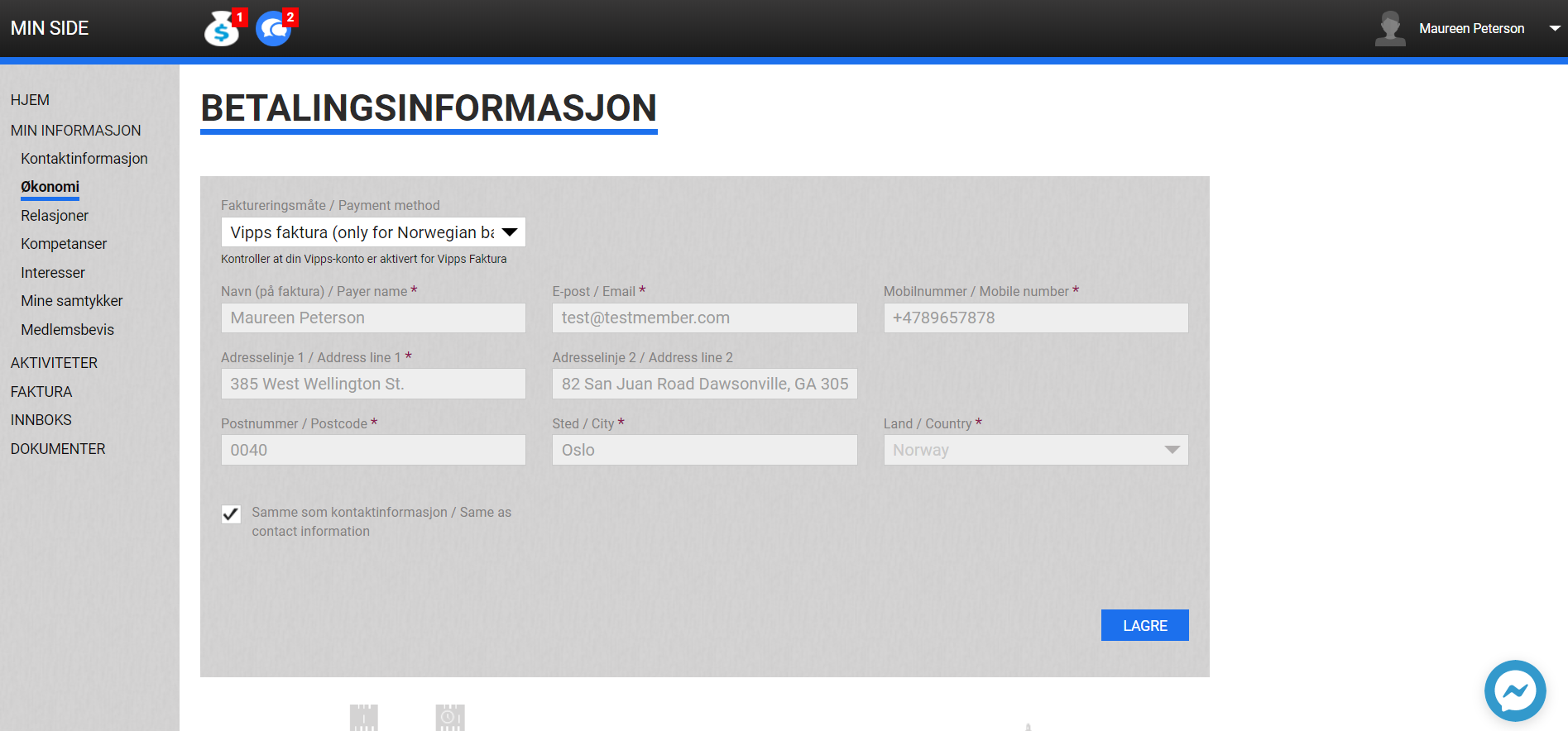
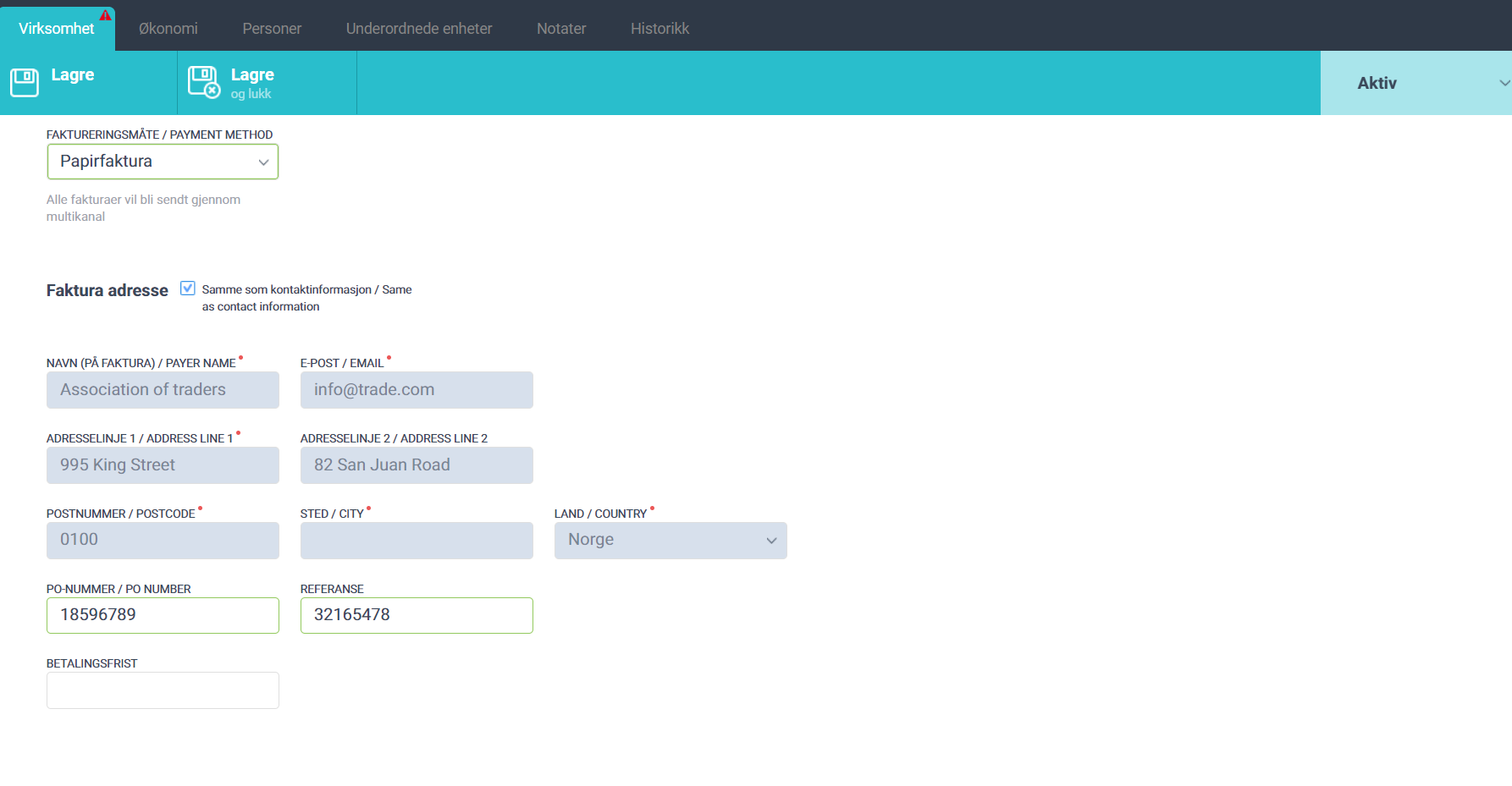
If the method of payment by card is selected, the user also has to indicate all the payment information (address, phone number, and e-mail) if he/she is going to register in the system or on the course.
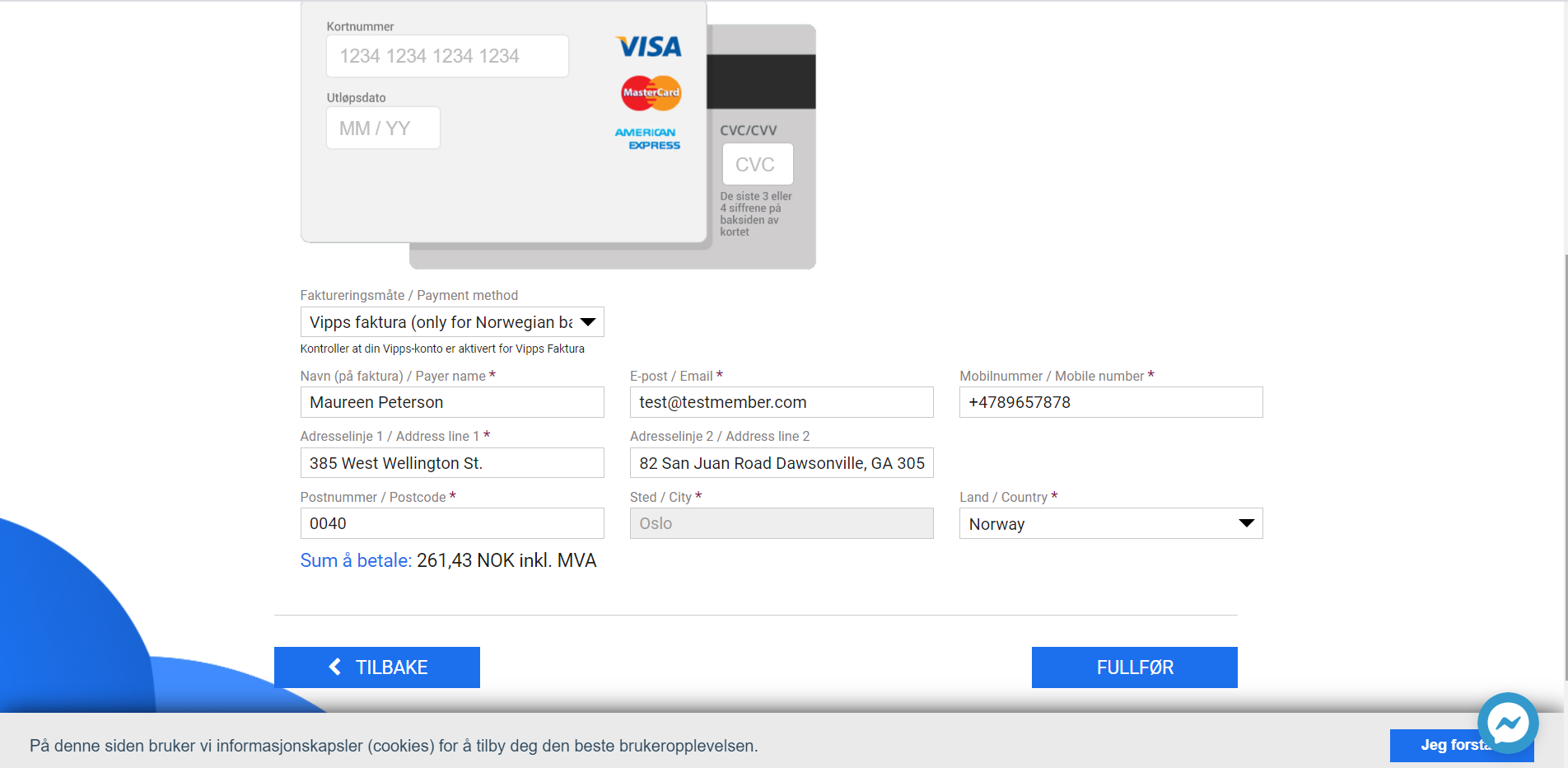
- Feature
In all activity overviews you now can move directly to the registration without going via the activity page. The button “Meld på” takes you directly to the registration form.
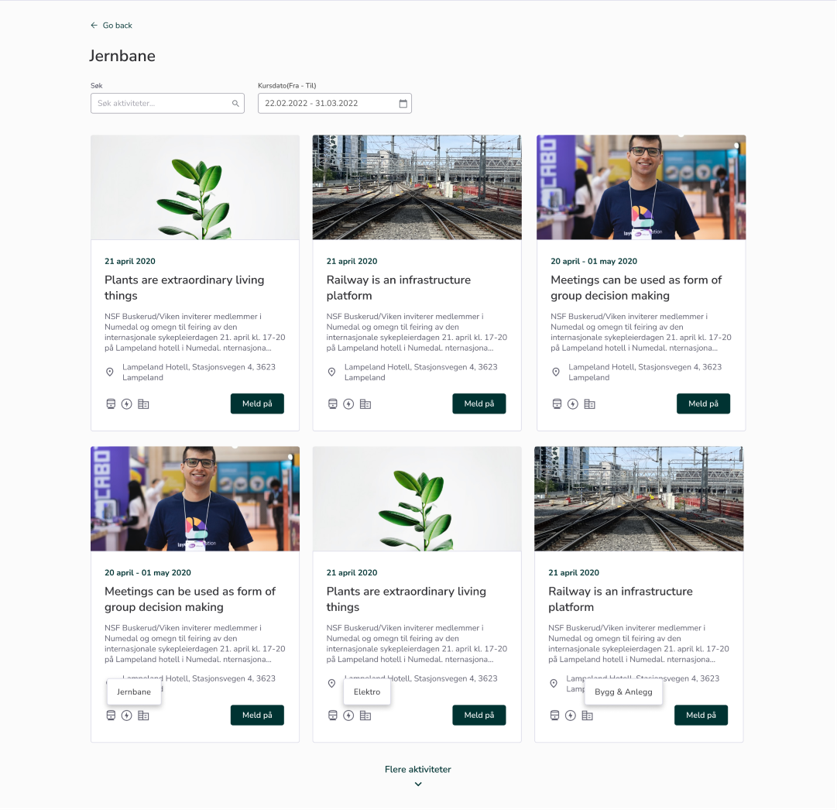
Example of an activity overview with the new button “Meld på”
- Feature
Only for one customer – Feature that shows a message about limited signt in referece field when adding payment information on a course.
- Feature
In back-office on each subscription card, a new dropdown field has been added for the subscriptions marked as public. An administrator can set the exact position of an subscription on the first step of the registration wizard on the front-end.
How to use: When an administrator selects to show subscription on registration form, a new dropdown field “REKKEFØLGE” is shown. After saving the new position, it re-sorts order for all other subscriptions and users can immediately see changes on the 1st step of registration wizard.
- Feature
Admins will be able to set a maximum quantity for selectable options (e.g., dinner availability, workshop seats). If an option reaches its limit, it should be disabled for new registrants while remaining visible with a clear message. If manual approval is required, the selected spots remain reserved until the participant is approved or rejected.
Admin experience (Form Configuration)
-
Enable “Limited Availability” for multiple-choice and radio button options in the registration form.
-
Set a maximum limit for each option.
-
If linked to a product, the product is automatically added when selected.
-
If not linked to a product, it still functions as a limited-choice option (e.g., for workshops).
-
Customize the “Fully Booked” message displayed when an option is unavailable.
-
Ability to manually approve or reject registrants while keeping their selected options reserved.
-
Admins can manually add an option to a participant even if it is no longer available, but they will receive a warning message about exceeding the limit.
Attennde experience (Registration Process)
-
Users can select an option if spots are available.
-
Remaining spots should be displayed (e.g., “5 seats left”).
-
If manual approval is required, users see a message like:
✅ Your registration is pending approval. Your spot is reserved. -
Once all spots are taken:
-
The option remains visible but is disabled (grayed out).
-
A message appears (e.g., “Fully booked”).
-
-
If a registrant is rejected, their reserved spots are released and become available again.
- Feature
Now, if you’re a Course Admin, you can create the person in the system and add this person to the course(s) that you have access to. Also, it is possible now, to enter/edit payment information about the course participant, this information will affect only the payments connected to the course
How to use:
1. Go to My Page as a Course Admin
2. Go to the Activity list and select the particular activity
3. Click on the “Add the participant” button on the Participants tab
4. Click on the “Register new person” button
5. Enter the personal data about the person and save the data
6. Enter the payment data about the person and save the data
7. Enter the registration data about for the course and save it
8. Enter discount data for the course and save it
9. Enter the payment data for the course, and save it
10. Now, you created the person in the system and added him/her to the course
Warning: If the course is free and doesn’t require any payments, then the Payment and Discount steps will be skipped in the process of creating and adding the person
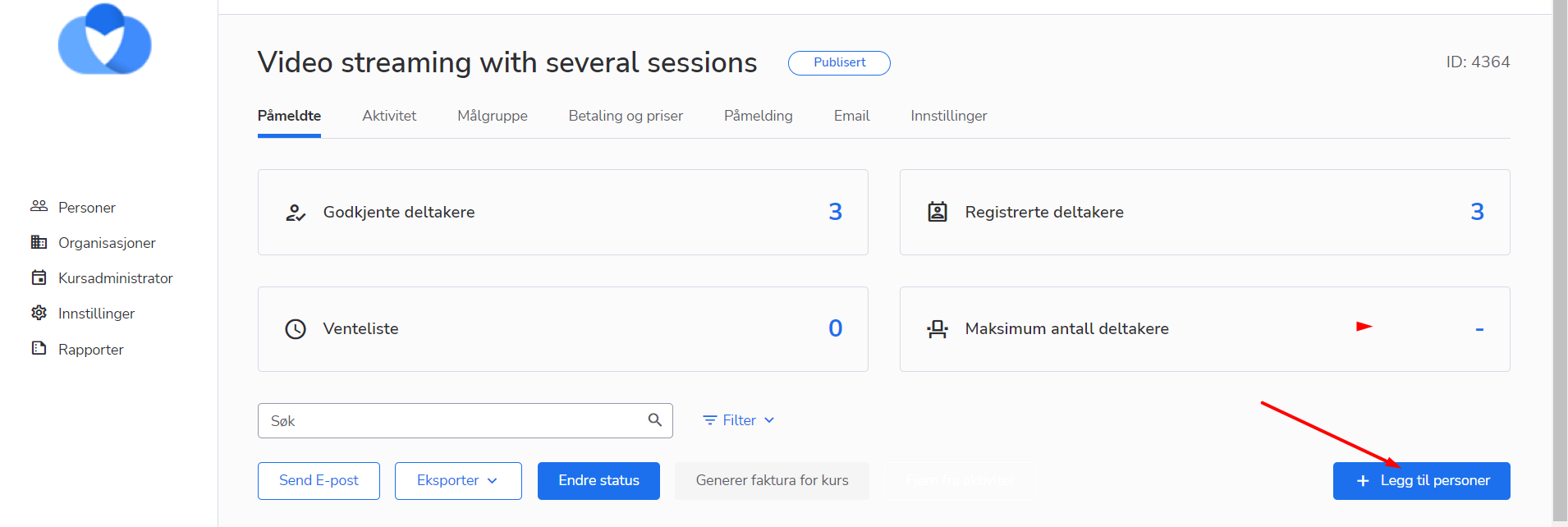
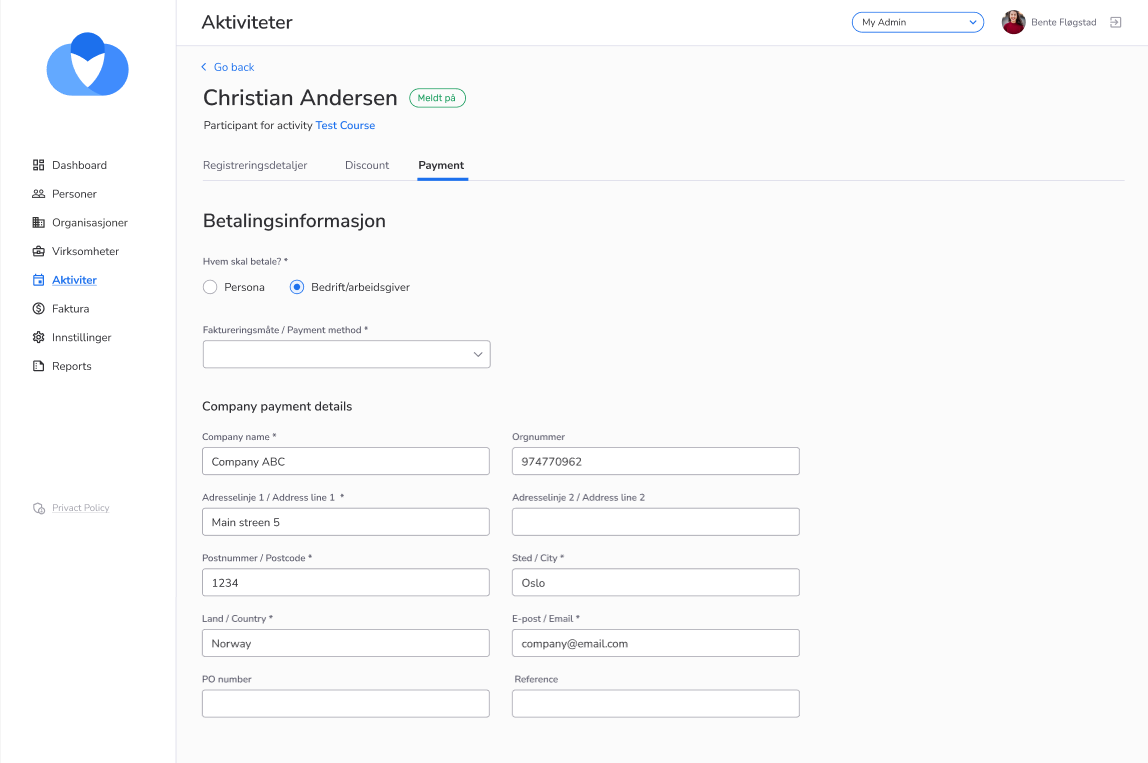
- Feature
When a user is registering to the system or public course and search for a company to define his membership, the first 50 companies (fitting by company name) are shown. Only the first 10 companies were shown previously which made search hard in some cases.
How to find: On My page registration and public course wizard, in Roles (Membership) block, in “Company” structure, search field (if it’s turned on for your organization).
- Feature
We have redesigned the flow for administrators to register participants to courses. The flow consists of 3 steps:
Step 0: Add participants
The first step has two options:
- Add one person
- Add several from the same company
Search and select the people you want to register to the course. If you choose option 2 you can choose several. If a person is already registered to this course that person cannot be added (he/she will be shown in the list as already registered and cannot be selected).
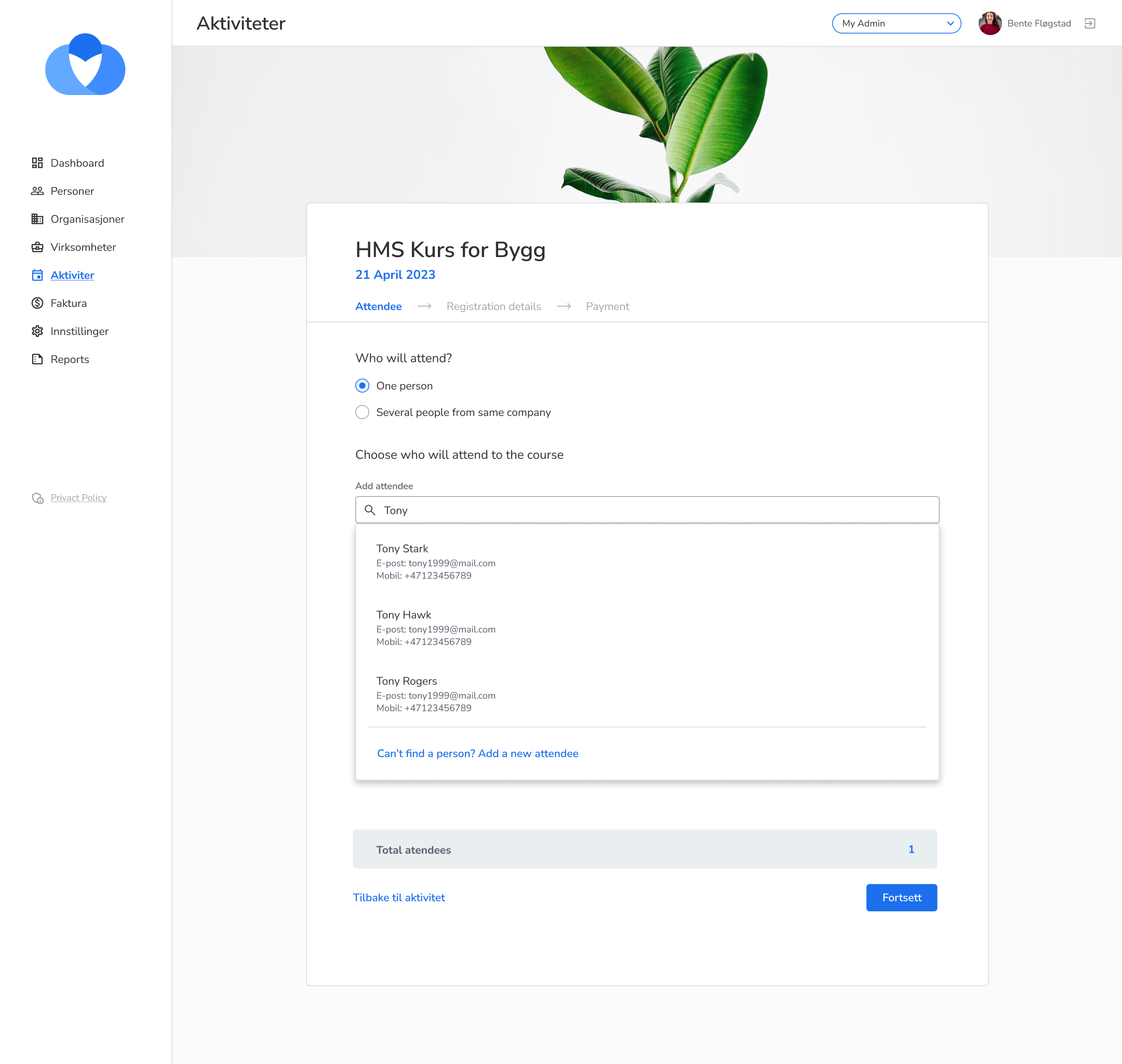
Step 1: Registration form
Registration form of the course.
If you add several people at once, a message will show, explaining that “everyone you add to the course will get the same registration information”. Meaning, the options you select in this form will apply for all people selected in step 1. If you have people with different registration details, these need to be handled separately. For instance, first you handle everybody who will have lunch. Then you repeat the process and handle everyone with lunch+hotel.
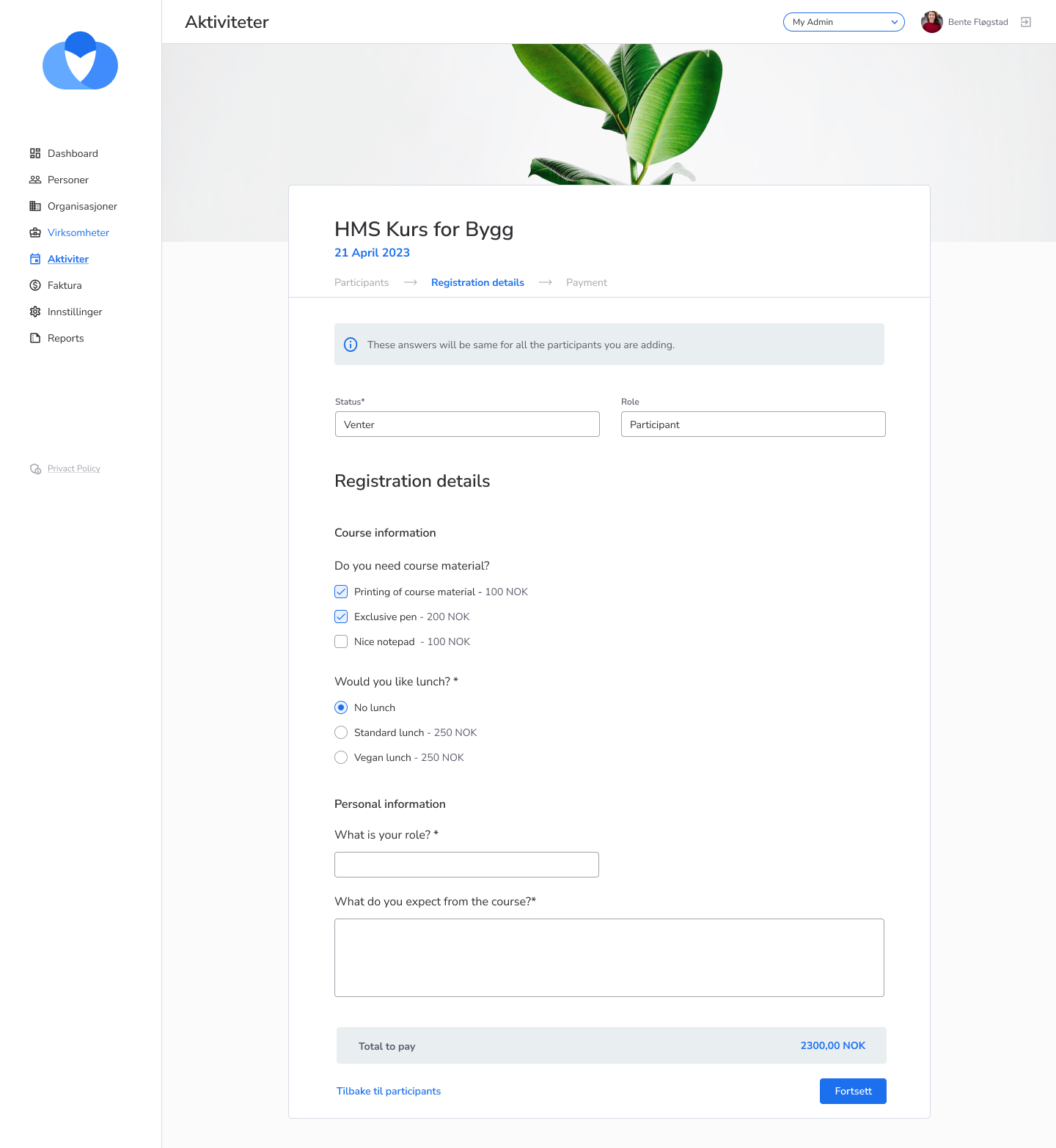
If it is a free course this is the last step and the button says “Fullfør”.
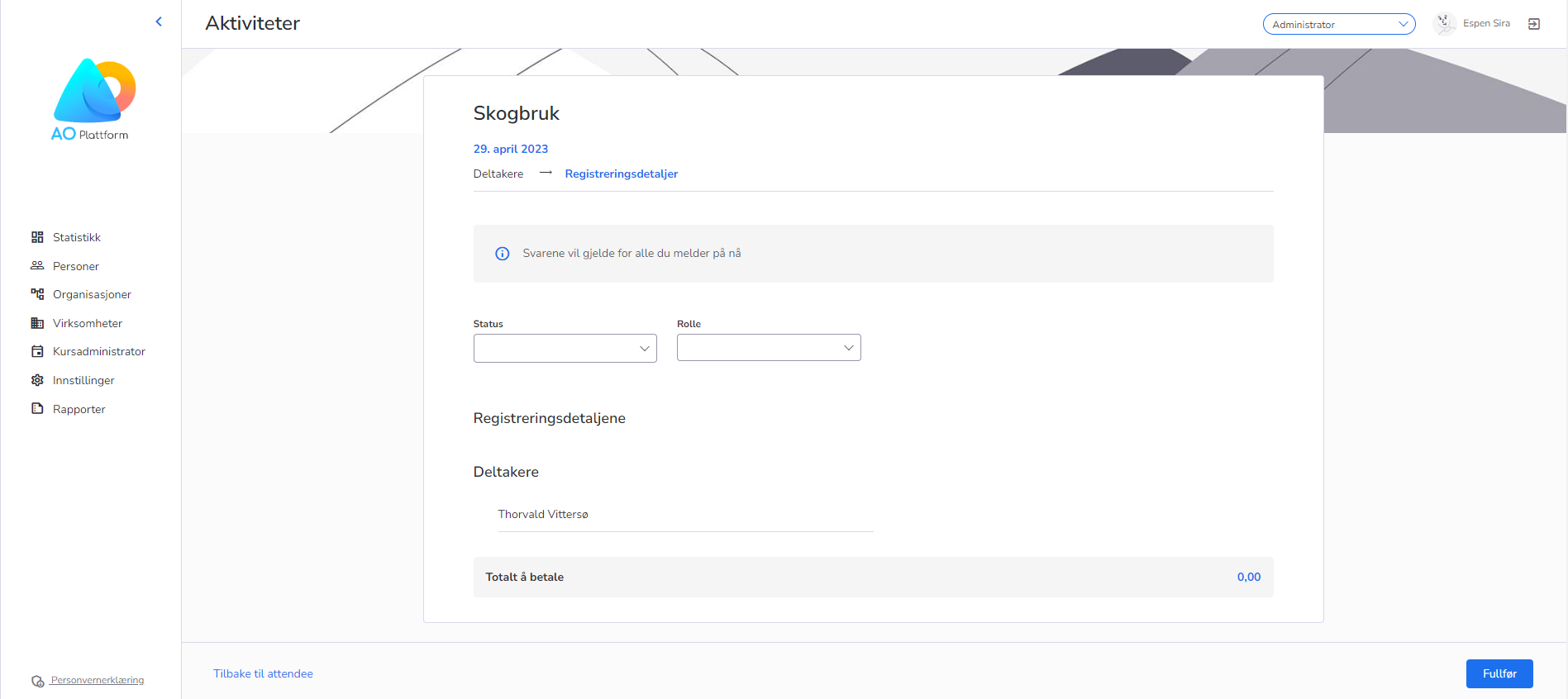
Step 3 (only paid courses): Payment & Discount
The last step provides a payment summary, possibility to add discount percentage or coupon and enter payment details.
Enter coupon code to add discount.
If registering only one participant, select who should pay – the person or a company. If you are registering multiple people, there is only one payment option: company pays.
To select a company, simply use the search field and select the company you want from there.
Payment information is required – payer and payer information need to be filled to be able to confirm the registration.
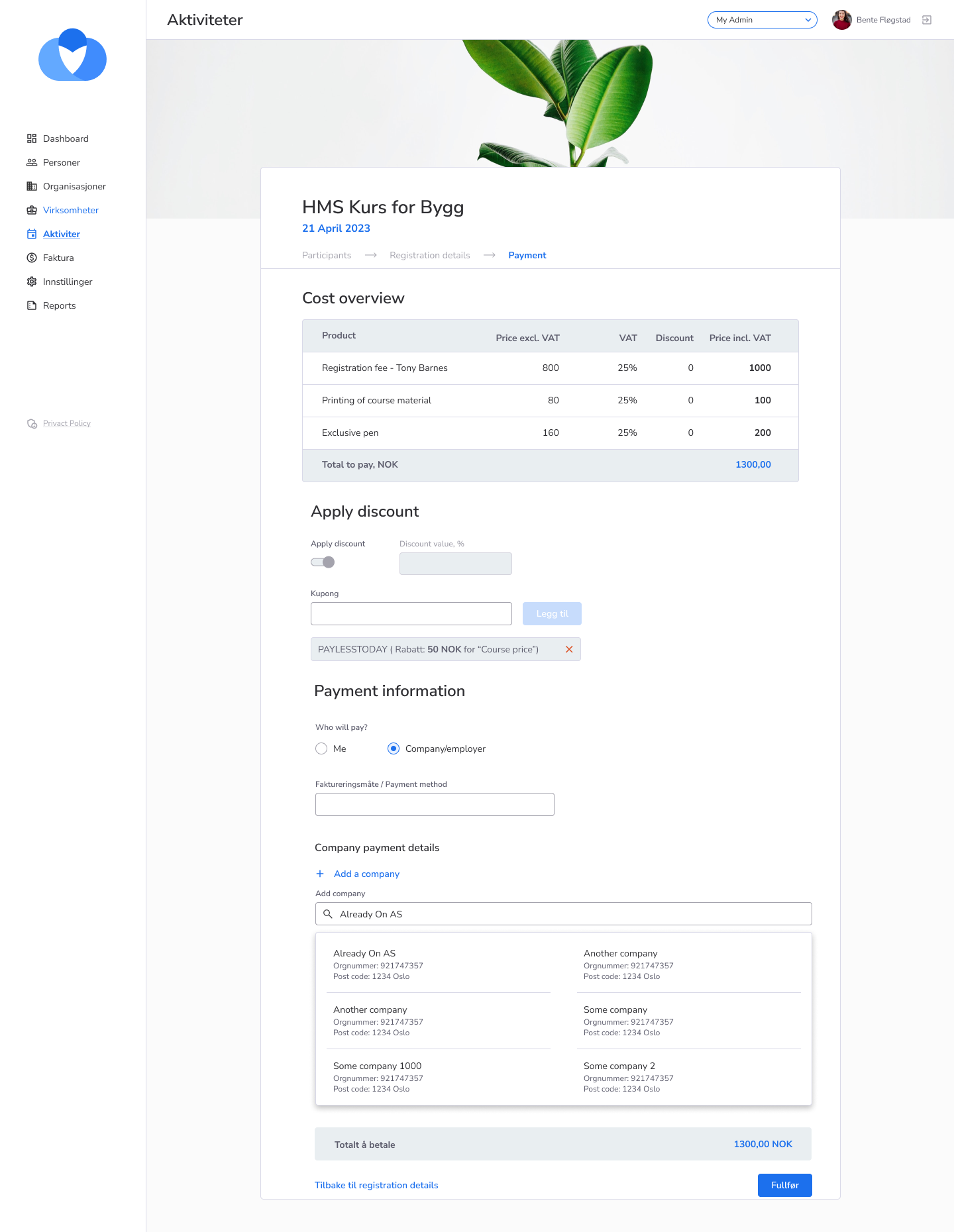
- Feature
When a user is adding a role in a company, more information is now shown in search results: company organization number and full address. Also, now a user can search a company by its organization number.
How to find: Registration wizard, “Membership” step, and “My roles” page on MyPage.
- Feature
When a participant registers for a course or when an administrator adds a participant, the current payment method is set to “person pays” by default. We are now adding an option to change the default payment method to “company pays”. This default behavior can currently only be changed with our assistance in the organization settings.
- Feature
Currently, when someone registers for a course, they can choose to either use the payment information registered on their own contact card or their company’s card.
We are removing this connection. Payment information will still be prefilled based on whether you choose person pays or company pays, but it will be possible to edit that payment information will when registering for a course. The goal is to make registering for a course more flexible and user-friendly.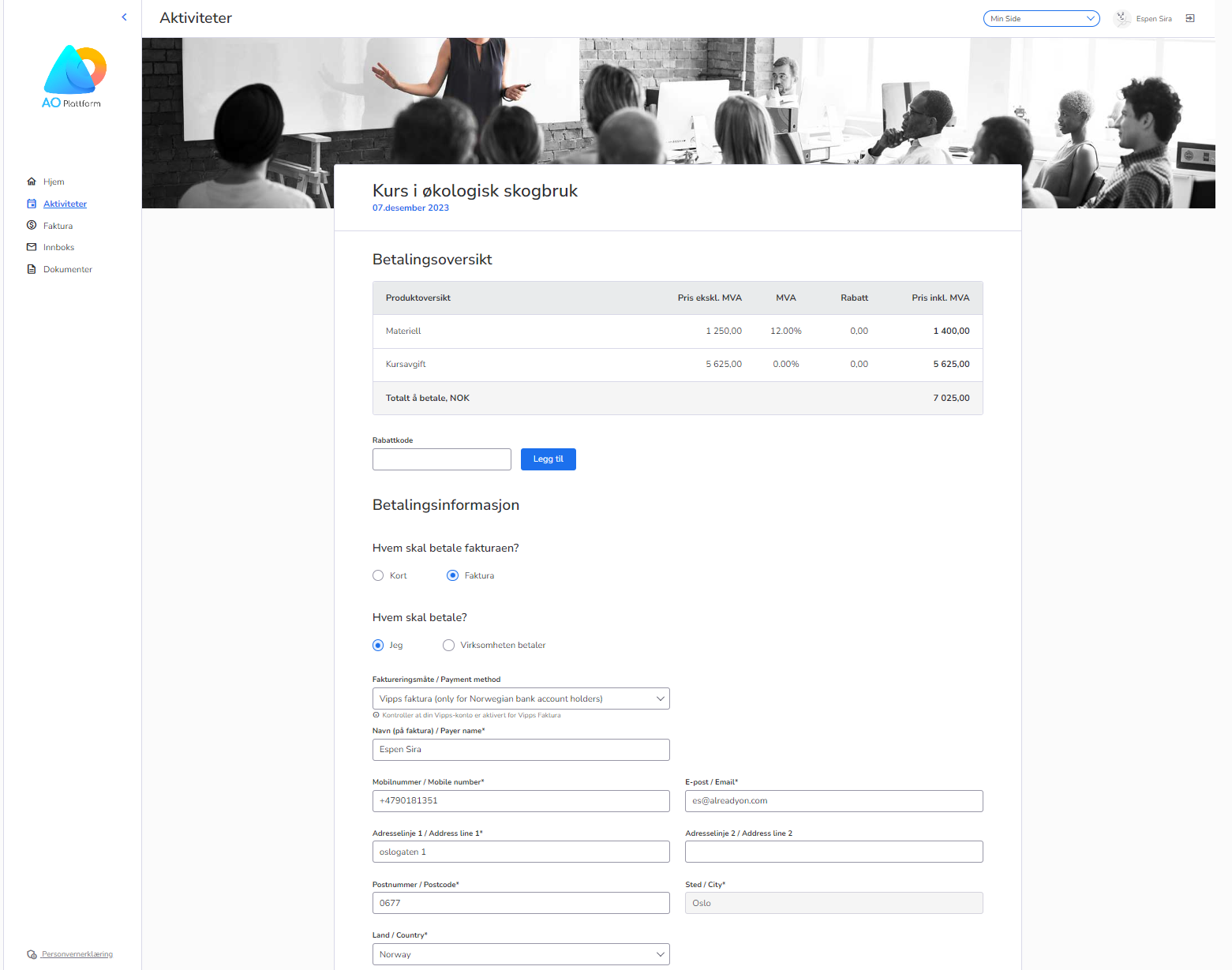
- Feature
The new version of My Page includes the following changes on this page:
- Updated design of the form with improved UX,
- All settings connected to the products are now moved to this step to make it more useful.
Registration form settings are the following.
-
- Set registration deadline,
- Set the deadline for registration cancellation,
- Automatic approval of participants (includes Stripe availability),
- Include membership question,
- External registration form,
- External landing page.
All the settings were previously displayed on the “Settings” step of the activity creation. Now all of them are better organized, and followed by tooltips to describe the most complicated settings.
Only Course Super Admin and Course Admin are able to manage this step, while Course Admin or Course Contributor sees it in read-only mode. This step may be hidden in case the activity is created without the need for registration.
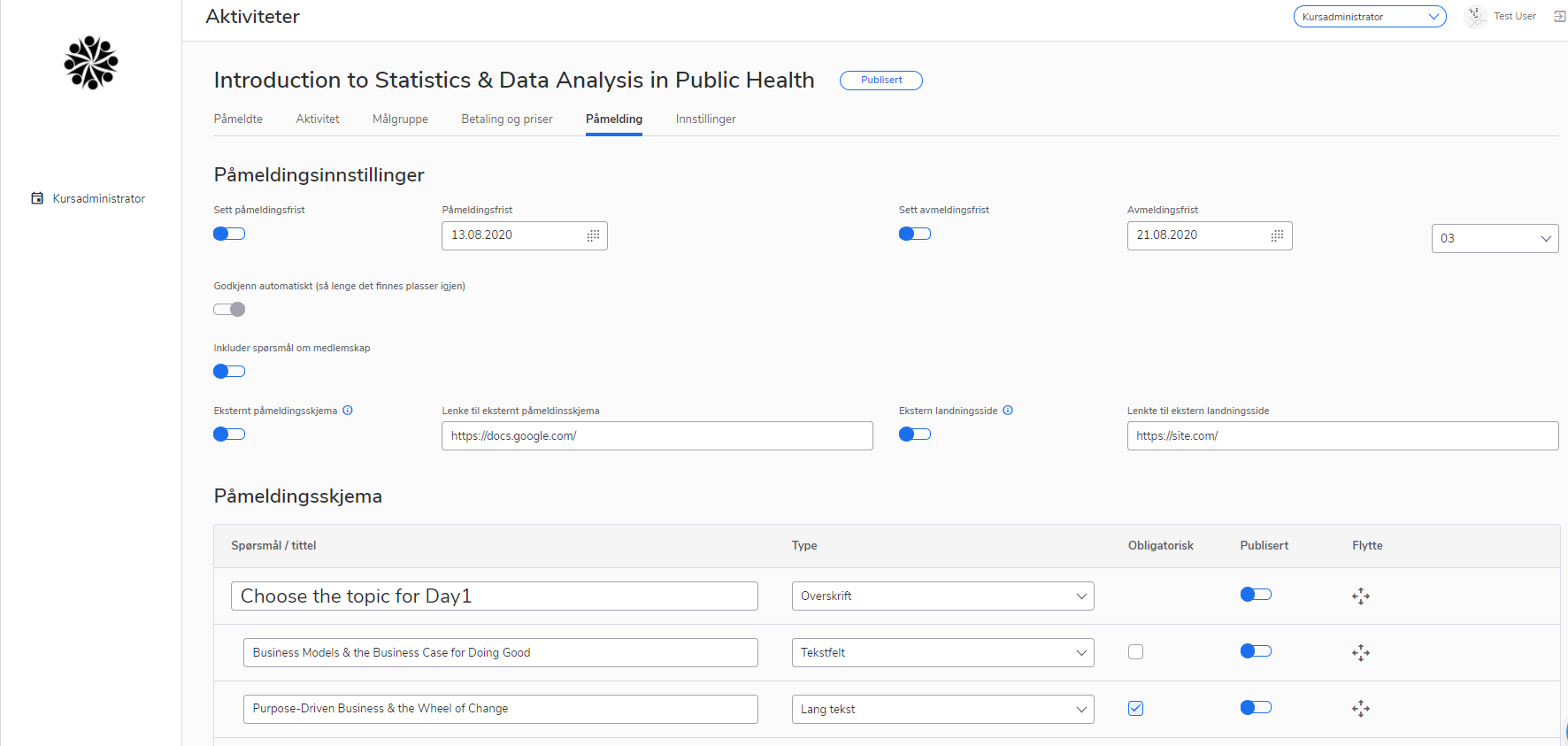
- Feature
We have worked on a significant enhancement that brings improved registration flexibility and user experience to our platform. This update empowers both Course Administrators and Participants with the ability to select multiple options during registration.
Here’s what’s new:
Checkbox Empowerment:
- Flexible Selection: Administrators can now create registration fields with checkboxes, enabling participants to select multiple options.
- User-Friendly: Participants can easily choose from multiple options during registration, reducing errors and aligning with real scenarios.
- Streamlined Process: Admins can save time by using checkboxes instead of setting up multiple radio-button questions.
- Enhanced Experience: Participants enjoy a smoother registration process with more possibilities.
User Interface Update:
As part of this release, we’ve refreshed the question choice view to enhance usability and aesthetics.
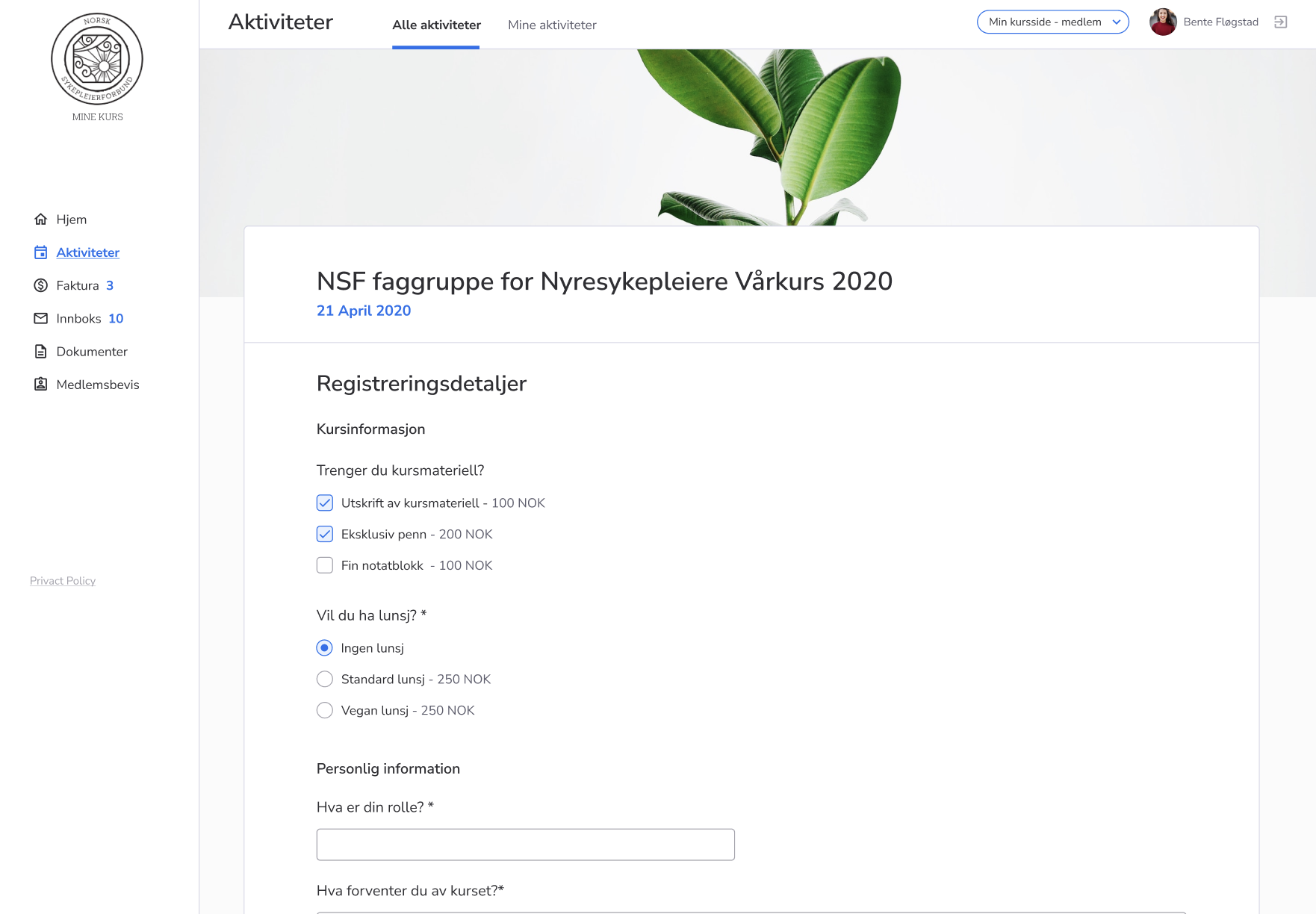
If you have any questions or need assistance, please reach out to our support.
Upgrade your registration process today and enjoy the benefits of enhanced flexibility and user-friendliness!
- Feature
We’re happy to introduce a new feature designed to enhance the experience for both Course Administrators and Participants. This feature increases awareness of upcoming activities for Participants while giving Administrators the power to manage registration. The streamlined interface enhances efficiency during course creation.
Here’s what’s new:
- “Save the Date” Functionality: Course Administrators can now publish courses with upcoming registration dates. The register button on the description page will be greyed out, displaying a “Registration not yet open” message upon hover.
- Simple Setup: Administrators can enable the “Save the Date” feature using a switch in the “påmelding” tab during course creation.
- Enhanced User Interface: The user input on the page has been streamlined, displaying all functions vertically. Input fields for each function are hidden when switches are turned off.
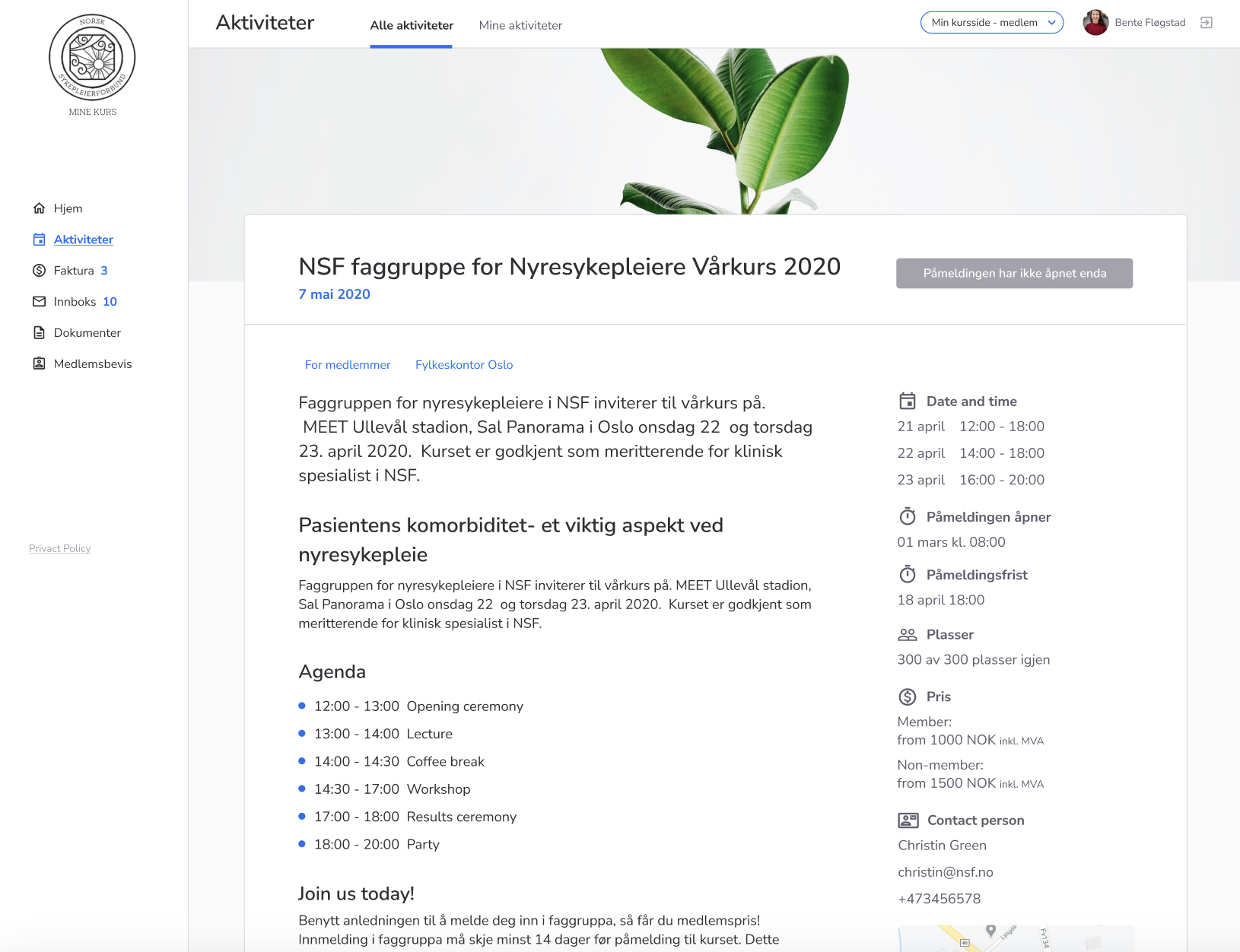
Benefits:
- Participant Awareness: Participants can view course descriptions and anticipate future registration availability.
- Administrator Control: Administrators can disable the registration button for courses with upcoming registration, providing more flexibility in course management.
- Improved User Experience: A cleaner interface prevents errors during course creation, enhancing the experience for Administrators.
Experience the benefits of this new feature and user interface improvements.
For any inquiries or assistance, feel free to contact our support.
Upgrade your course management today and provide a smoother experience for all users.
- Feature
Previously, participants could choose to become members while registering for a course. However, we found that this occasionally caused confusion.
Our aim is to make course registration straightforward. By removing the “Become a Member” option, we’re ensuring a more intuitive process focused solely on course enrollment.
Participants registering for a course won’t see the “Become a Member” option. This change makes the registration process quicker and more direct.
- Feature
New functionality is added to the extended reports available on the participants’ list. Now Back-Office Admin or course leader is able to include the registration details of participants (answers to the activity registration form).
How to use:
- In the Back-Office, open the activity card, go to the “Participants” tab, and click on the “Export extended report” button. Then choose a new option “Registration details”, and download the report as usual. On My Page, use the same flow. The functionality on My Page is available for course leaders with any access level.
- System will generate a report, and all the questions from the activity registration form will be added as columns to the report, while the registration details (answers) of the participants will be displayed inside those columns.
- Feature
We’d like to inform you of a recent enhancement to our course registration process tailored to meet your organization’s specific needs.
The “Reference/Referanse” field is now marked with an asterisk (*) and is a mandatory field for course participants registering for payable courses within your organization. This ensures that all invoices are processed smoothly, providing clarity and reducing queries from invoice recipients.
Important note: This change is specific to paid courses within your organization.
This feature can be easily turned on or off for individual organizations, so please contact us at support@alreadyon.com, and we will gladly help you with setting up this change.
- Bug fix
When non-members registered for the course with the auto-approve option and chosen payment method by card, the user payment method was set up as “Vipps” in the system. The issue relates to the associations, which the default payment method is “E-postfaktura”.
- Bug fix
In some cases, users have been able to get registered twice to a course. The bug has been fixed.
- Bug fix
The messenger-chat icon has disappeared from the Registration Page. The link to Facebook Messenger was added.
- Bug fix
A new user can now see the total price of the invoice he will receive after finalizing, on all steps during registration. The total price is automatically recalculated after any option selected that can affect it (e.g. adding family members, role in a company with a discount, etc.).
To find it: Member registration wizard.
- Bug fix
We faced an issue when the level type, hidden for the subscription still was shown on the registration wizard for users. Now everything is ok.
- Bug fix
All the answers to questions were removed from the system as the status of the participant was changed to “Unregistered”.
This case was fixed, and now even if the participant’s status is changed to “Unregistered” the existed answers to questions remain in the system.