Invoicing
- Feature
Now, the admin won’t be able to create a new invoice for the course participant, if he/she already got the invoice for the course and it wasn’t credited yet. In case the course invoice was credited, then the admin will be able to create a new invoice for the course.


- Feature
In case your level leaders struggle with choosing the correct invoice issuer for courses they create from My Page, now you’re able to set up a connection between a level and an issuer to solve this. Having this functionality set up, once the level leader will create a new course on My Page, the invoice issuer will be automatically chosen once the level for the course is chosen. If the connection is not set up, course leaders are still able to choose the invoice issuer from the list of all issuers created in your organization.
The connection is not shown in the interface, so let us know if you’re interested. Upon your request, we’ll set up a connection from our side, and all new levels you’d create will automatically have an issuer connected. The connection will be decided by the following logic:
- We set up a default invoice issuer for the organization. It is used once you create a new “mother” level.
- If you create a nested level, the issuer will be the same as for the “mother” level.
- Feature
Two new filters are added to the invoice list. They are the following:
- Filter by invoice KID number – a plain text search. Fill in the KID number or its part, apply the filter – and the list of invoices will be updated taking into account your filter.
- Filter by account place (“kostnadssted”). Fill in the title of the account place, and apply the filter. The system will show up the list of invoices which has at least one product line with the chosen account place.
- Feature
In accordance with the requirements of the Accounting Act, the system will clean up all related data for the invoices that have been issued more than 5 years ago. Each year, on Jan 1 Choo i Skyen will check up if there are any invoices that have been generated more than 5 years ago, and delete them, including all related data.
NB: this change means that product statistics will keep showing statistics over the last 5 years only.
- Feature
This release has been dedicated to updating the way of how the system works with credit notes. The updated version of credit notes logic has been shared to all customers for discussion. After getting approval from your side, the new solution is launched in accordance with the requirements described inside the initial document with minor updates.
Briefly saying, the main points of a new solution are the following:
Please inform our support in case you’d like to receive a detailed presentation regarding credit notes changes.
NB: old credit notes stay without any changes. Due to the fact of the logic updates, all reports will be up and running for the new credit notes only (meaning those that will be issued after release launching).
- Feature
As a course administrator, when you update the course date then the date for automatic invoicing (when course have invoicing) will change accordingly.
Example:
There is a template with a course that has the course date 01.01.2027 and invoice date 15.01.2027.
As a course administrator you can copy this course and change the course date to 01.07.2024. Then the invoice date will automatically change to 15.07.2024. (according to that organisations automatic invoicing date rule – database setting).
The date will only change if the course date is in the future and if it is the last date on the course that is changed (the one influencing invoicing).
There is also an information message when you change effect the invoice date.
- Feature
We have simplified the ability to download an invoice and now instead of clicking on the icon with an invoice download, you can download the file by clicking on the line with the invoice
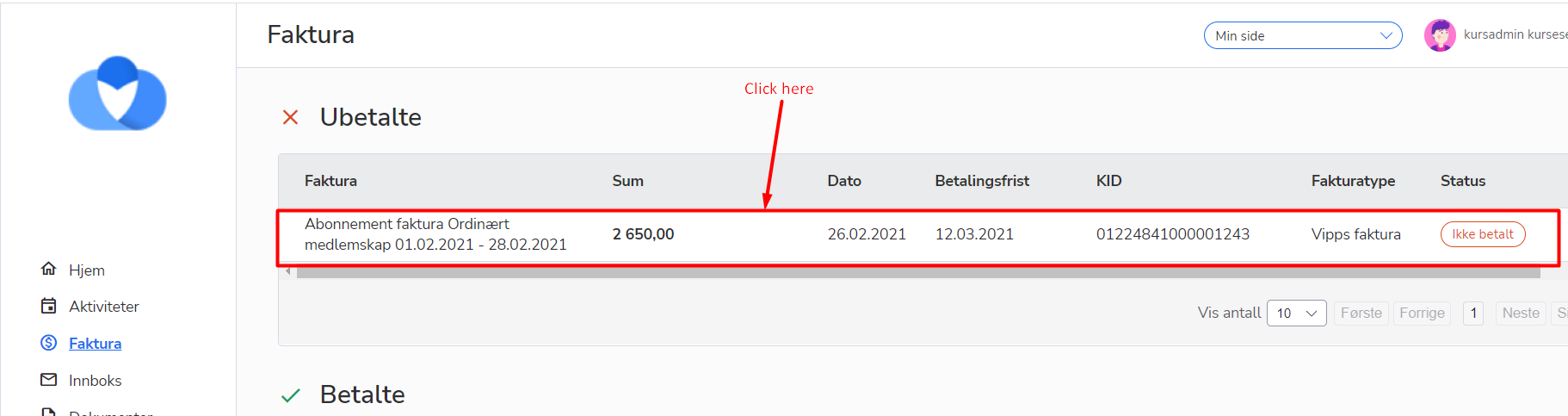
- Feature
A new adjustment has been made inside the “Product categories” feature. Before the adjustment, Super Admin was able to set up the list of Product categories to be used inside product lines for activities/courses, when the course is created by course leaders from My Page. The core functionality stays as is, the only change is that now the Product category consists of the following fields:
- Product category name,
- Account,
- MVA,
- Invoice issuer,
which means the Account place has been removed from this scope. Instead of that, course leaders now are able to choose Account place and Project number directly. Account place and Project number are the same for all products connected to the course if you create the course from My Page. Super Admin is still able to use any combination of Account, Account place, Project number, MVA inside the Back Office.
How to use the new functionality:
- Create a set of Product categories in Settings -> Product categories. These Product categories will be shown in the “Products” step of the course creation on My Page.
- Go on My Page, and create there a new course. In the “Products” step you’ll see two new fields with the lists of Account places and Project numbers connected to the chosen Invoice issuer. Choose the correct Account place and Project number, add product lines, and save changes.
- Feature
Each organization in CiS can have up to 10 different invoice issuers with separated payment information. New issuer to the organization can be added only by the onboarding process. Issuer payment details cannot be edited from back-end.
Every invoice, generated in the system, has to be assigned to an issuer. Administrator has to select an issuer during creating new subscription, invoice, and course in the system. If the organization has only one issuer – it will be selected automatically.
All existent in the system subscriptions/invoices/courses have been assigned to the current issuer.
- Feature
System- and course administrators may now use the export function on the course page that will provide the functionality to create two XML files that can be uploaded into their economy system. One file includes details about the company/customer information, the other file includes invoicing information.
- Feature
Previously, there was a limit of 10 invoice issuers for setting up of invoices. Now, this limit is increased up to 100 invoice issuers for each organization. That’s why we changed the KID generation process. Using the same 17-digits number, now the structure is as follows: “AA BBBBBB CCCCCCCC D” AA – issuer internal ID, BBBBBB – target ID (member or company), CCCCCCCC – organization invoice number, D – control sum.
- Feature
A level leader is able to see if the person has been paid during the last 3 periods. The system shows more detailed statistics about payments in the “Last contingent” block. New fields with detailed information about the subscriptions were added:
Payment data is generated on the basis of all active membership subscriptions for a particular member, then the invoice status is checked.
If all the invoices for a certain period are paid, a confirmation is added in the field “Is the Membership paid?”, if at least one of the invoices is unpaid, it is displayed “No”. Information about the payment data is displayed in the “Additional Information” field for each period as well.
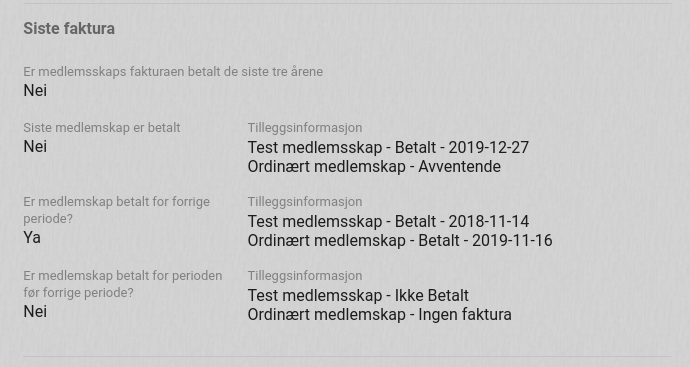
If there wasn’t an invoice for the current period then the previous period is used as the current one. Also, if there wasn’t an invoice for a period then “No invoice” message is shown instead of the payment data for the subscription.
- Feature
In the current release, we launch an update in the logic of the “Aldersfordelt Saldorapport” report. The new update includes adjustments to the logic of how the system includes invoices to the report. Now it becomes possible to pick the report date and to see all the unpaid invoices back in time as if the report has been exported on a chosen date.
E.g, if now you export the report for Sept 1, 2020, it will include exactly the same information as if it has been exported on Sept 1. You will see the invoice inside the report even if now it’s paid (but the payment date is later than Sept 1, 2020), and the number of days for how long the invoice was due is calculated as for Sept 1, 2020.
- Feature
A new report is added to the scope of the reports available under the list of invoices in Choo Back-Office – Visma report. The report contains information that should be uploaded to Visma in order to fulfil standard accounting needs.
Visma report includes the following:
- Information about credit and debit transactions that happened in a chosen month (only month that is already finished may be chosen)
- Information about invoiced sums, divided by different accounts, account places, project numbers, and invoice issuers
- Information about payments received, divided by the payment date
- Information about credit notes generated, divided by different accounts, account places, project numbers, and invoice issuers
- Information about refunds (payouts) created in Choo
How to use:
- Go to the Invoices list, navigate into “Export” functionality, and click on “Visma report”
- The system will show up a popup with 2 dropdowns:
- Year (5 years ago – current year)
- Month (list of month titles, any month may be chosen except those that haven’t passed in the current year)
- Choose the year and the month for the report, and click on the “Get report” button
- The system will generate a CSV report, which is automatically downloaded to your PC
- Feature
After the new update launched, Super Admins in Back-Office and course responsible on My Page will be able to generate/regenerate the course automatic invoice manually once needed. For that, a new button is added to the participants’ list – “Generate invoice”.
How to use:
- Go to the course card, and open the list of participants
- Choose one or few participants having “Approved” status
- Click on the “Generate invoice” button
- The system will show up a confirmation message asking if you’re sure and if you want the invoice to be sent out via Multikanal
Limitation: course automatical invoice may be issued manually only for course participants having “Approved” status.
- Feature
After the current release, Choo starts supporting the new type of the OCR file – CAMT 54. Now it is possible to set up the automatic pickup of such files from the SFTP server provided by your bank, as well as just use the new type of the OCR file.
Please note this is the extra functionality, that may be turned on by your request. Let us know if you’re interested.
- Feature
New functionality is added to the list of course participants. Now Super Admin in the Back-Office is able to issue manual invoices for the course. Super Admin can choose one or few course participants, choose course products, or create new product lines, generate invoice(s) and choose if the invoice(s) should be sent out via Multikanal.
How to use:
- Login to the Back-Office, and open the course card, navigate to the participants’ list
- Choose one or few participants
- Hover your mouse over the “Generate invoice” button, and choose “Generate manual course invoice” inside
- The system will open a card of the new invoice (similar to what we have now, e.g, when Super Admin generates a manual invoice from the list of members)
- Choose what type of products you’d like to add – course products (you’re able to pick from the list of product lines created on the chosen course) or new product lines (then you’ll need to fill in the full information about the product)
- Click on the “Finalize invoice” button, and go through the standard flow of finalizing and sending the invoice (confirm invoice generation, choose if the invoice should be sent out via Multikanal)
- The system will generate the invoice with the “Manual course” type, and link it to the chosen course
- Feature
Stripe has been added as a new payment option to the signing up and a course registration processes, allowing payments by card. Please let us know if you’re interested in using Stripe payments, and we’ll help you to set up the own Stripe account and to support your members with online credit card payments right now.
- Feature
The new update includes adjustments to the logic of how the system includes invoices, payments, credit notes, and refunds to the report. Now it becomes possible to pick the report date and to see the reskontro back in time as if the report has been exported on a chosen date.
E.g, if now you generate the report for Jan 1, 2020, to Sept 1, 2020, you will see only those invoices and credit notes that have been generated during the chosen period, together with payments and refunds (payouts) done before Sept 1, 2020.
- Feature
If you’re generating invoices for a few people from the same company at once, and all of the participants will have the “company pays” option, they will be grouped into one or a few invoices (additionally, invoices may be divided by PO-number and reference).
How to use:
- Go to the course card, and open the list of participants
- Choose one or few participants having “Approved” status
- Click on the “Generate invoice” button
- The system will show up a confirmation message asking if you’re sure and if you want the invoice to be sent out via Multikanal
- Feature
Few more columns are included to the Saldorapport og aldersfordelt saldorapport, and now it is possible to track if there are payments debts for the following periods:
- 91-120 days
- 121-150 days
- 151-180 days
- More than 180 days
- Feature
Get more control on when your members are going to receive a membership invoice by setting up an invoicing date separately for each and every member.
How to use: go to BackOffice – open Person’s card – go to Economy (Økonomi) – Subscriptions (Abonnementer) – find a new parameter Invoicing date (Fakrutadato). It’s a date when the next membership invoice will be issued to this person, and it is automatically set up based on the subscription preferences. Now admin can change this date for each member separately, thus, to use a personalized invoicing date for everybody.
- Feature
Now the structure of PDF invoices has become more convenient. The information about the invoice issuer is placed now under the company logo on the right. Also, the currency was added to the payment column to avoid misunderstandings in the payment of the invoice.
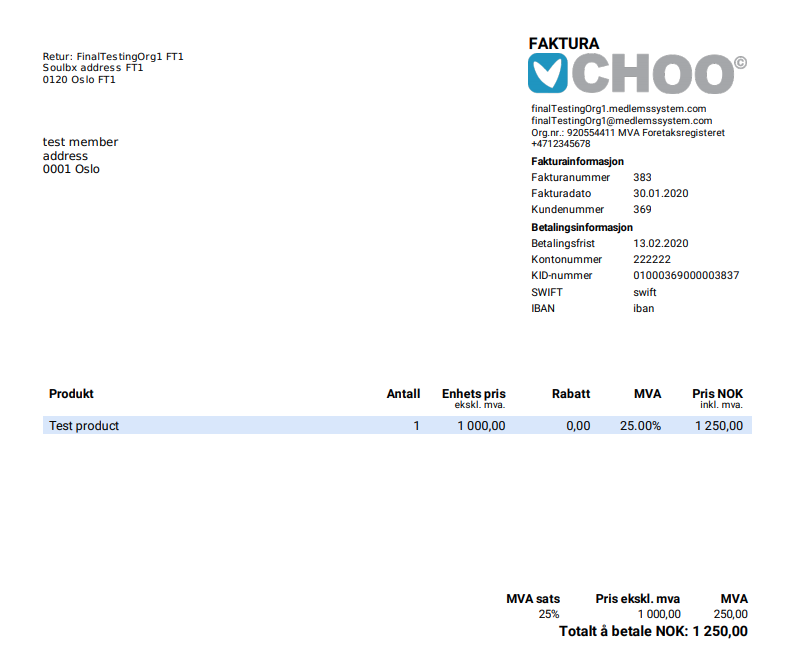
- Feature
A very new opportunity has been added to the system – now an organization could set the invoice issuer as the one who can’t issue an invoice with any MVA category except 0%. Once the invoice issuer is marked as “Not MVA”, there is a limitation to creating products for this issuer only with 0% MVA category.
Invoice issuer that belongs to “Not MVA” category proposes its product with zero MVA, this limitation are applied for:
These changes could be applied to the existing issuers as well. Please contact us if you need to make the “Not MVA” issuer with the MVA category 0% only.
- Feature
The new update includes adjustments to the logic of how the system includes invoices, payments, credit notes, and refunds to the report. Now it becomes possible to pick the report date and to see the reskontro back in time as if the report has been exported on a chosen date.
E.g, if now you generate the report for Jan 1, 2020, to Sept 1, 2020, you will see only those invoices and credit notes that have been generated during the chosen period or that have transactions inside the chosen period, together with payments and refunds (payouts) done before Sept 1, 2020.
- Feature
A new parameter is added to the member’s info called the Last contingent. The parameter shows if a person has paid membership subscriptions for the last 3 years (yes/no), and helps admins/leaders to control membership payments easily.
How to find: go to BackOffice – Person’s card – find a new field Last contingent (Siste faktura).
- Feature
The Transaction overview keeps all the transactions always linked to invoices (transferring of invoice status to Paid, Partly paid, Overpaid, Not paid, Credited). New improvements here include the following:
– a new filter on KID number;
– a new column ‘KID number’ shown on a list;
– changes to the types of transactions.
Combining new filters, you can easily search on the invoices info and get more control on payments coming.
How to use: go to BackOffice – Transaction overview (Transaksjoner under Faktura). Try searching on KID numbers/payment dates together with using filters by transaction type (e.g, ‘OCR payment’) to find invoices that have been paid recently.
- Feature
Before this change to allow card payments via Stripe on a course, admins/course responsible persons had to turn on the “Automatic approval” setting for each course. Now we’re adjusting this functionality. From the current release, if your association has a Stripe payments feature, card payments will be available on each activity automatically.
The “Automatic approval” feature is still available and gets more settings inside (see the next chapter for more details).
- Feature
In this release, we’re launching a big update in activity settings related to invoicing to make this part more flexible and customer friendly. The upcoming updates should make the course invoicing process easier and it should fit most business needs.
With the update, Admins and course responsibles are able to decide the following:
- How to approve a course participant
- Manually – in this case, “Automatic approval” setting should be turned off. Please note, that it is not possible to issue course invoices automatically in case you’d like to approve course participants manually.
- Automatically – in this case, “Automatic approval” setting should be turned on. In this case, you’re also able to decide when the course invoice should be issued by the system.
- In case you’re using automatic approval of a participant, you can decide when to issue an automatic invoice
- At registration – in this case, a course participant will be approved automatically once he/she finishes the course registration, and the invoice will be automatically generated right away.
- On selected date – in this case, a course participant will be approved automatically once he/she finishes the course registration, but the invoice will be automatically generated on a selected date in the future. The system will calculate this date by default for you based on the earliest course date, but you’ll always be able to change it.
Additionally, we’re creating a new setting that allows choosing the default approval mechanism for each association separately. You’re able to choose if you want all your courses by default to be created with or without the “Automatic approval” setting, which option should be chosen inside (“At registration” or “On selected date”), and how many days before the course date you’d like to use to calculate the invoice date (e.g, it can be 2 weeks before the course start date, or 30 days).
Important notes:
- All people who will pay by card during the course registration process will be approved automatically and will get invoices automatically right away, no matter what’s chosen inside the “Automatic approval” setting.
- If you choose automatic invoice generation on a chosen date, the system will generate a bunch of invoices and group them by the invoice receiver, PO number, and reference.
- In case you choose automatic invoice generation on a chosen date, this date can’t be earlier than tomorrow. All invoices will be generated at 6 pm on a chosen date.
How to use:
- Open course card or wizard in the Back-Office or on My Page (for course leaders)
- Go inside course settings in Back-Office, or to the “Registration” tab/step on My Page. Now inside the existing “Automatic approval” setting, you’ll find the new following options:
- “When to issue automatic invoice”: “At registration” or “On selected date”. Both options are available only in case “Automatic approval” is turned on.
- “Invoice issue date” that is unlocked in case the “On selected date” option is chosen
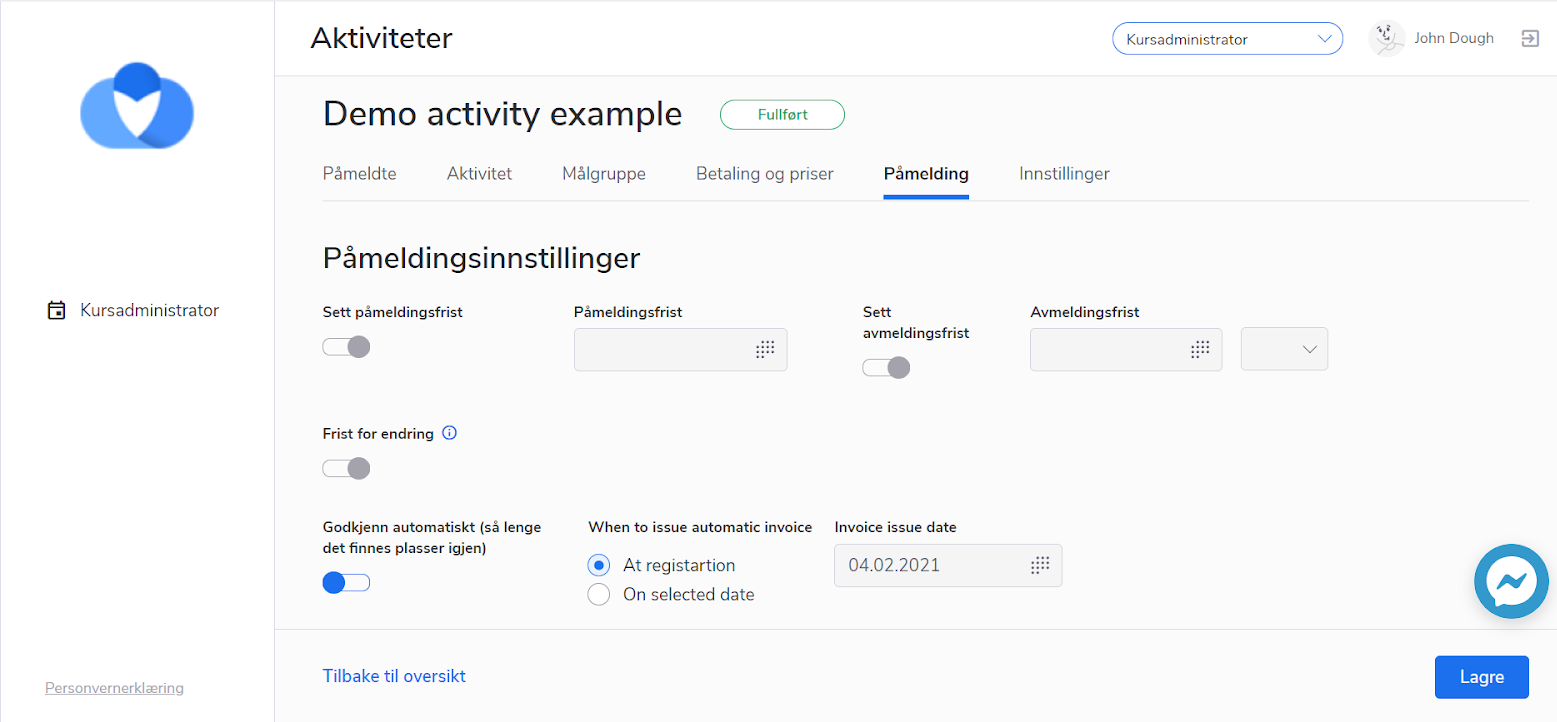
- Feature
A new category 12% is added and can be used right away.
- Feature
Now if you generate the course automatic invoice for any course participant(s), and then credit the invoice, the “Is invoiced” column inside the list of course participants will be switched back to “No”.
- Feature
We have added a feature for the admin to add the discount on a product in the manual invoice generation in Back Office.
When creating a manual invoice in the Back Office, admin is able to add the discount in currency(not percentage) for the products in the invoice. And the added discount is extracted from the Price of the Product (“Price excluding MVA“)
Note that added discount cannot be bigger than the Price excl. VAT. The added discount should be less or equal to the Price excl. VAT, but not bigger.
The feature is applied to persons/levels/companies in the system.
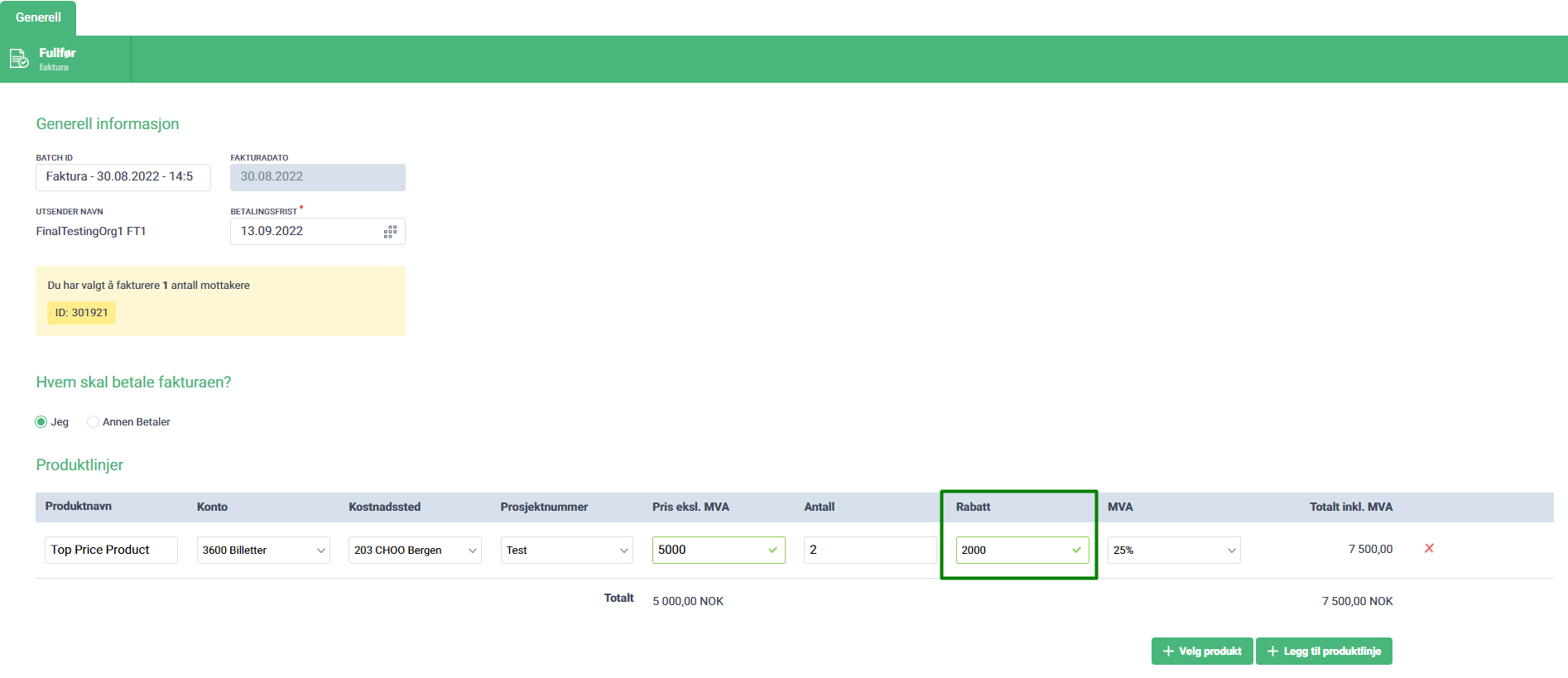
- Feature
Now, when the admin manually adds a participant(s) to the course after the auto invoicing date of the course has passed, he/she will be notified that this participant(s) should be invoiced manually.
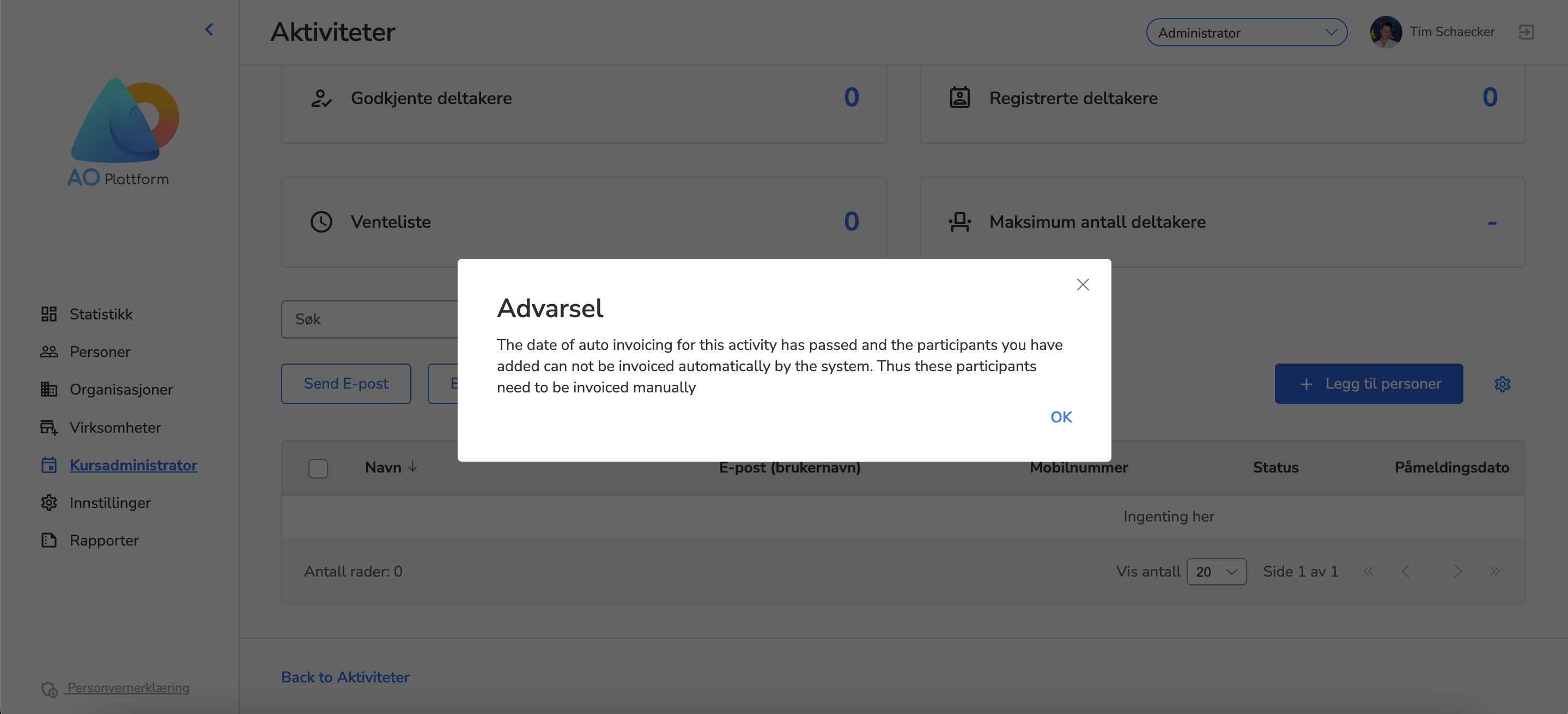
- Feature
Course participants (who register themselves) are to be automatically invoiced at once even if the auto invoicing date has passed. This means that the admin won’t have to manually invoice such participants.
- Feature
An opportunity to set up a Product list with necessary columns provides an Administrator with a simple managing option for fields. The grid or table with data on the Product list could be edited just in a few clicks in the BackOffice.
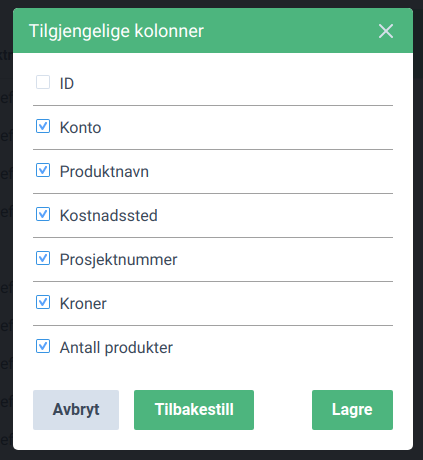
- Feature
People inside your association will be able to see more details about their payments, as now invoice pdf can show longer titles of the products included (up to 2 rows of symbols).
How to find: take out the invoice pdf from the system, and be sure you’re able to see more details about products inside the invoice!
- Feature
All people inside your association will see the instruction where to look for the receipt after the successful card payments done by Stripe.
How to find: after paying for registration inside system or payment done for the course registration on the Frontend, people will see the details regarding their receipts.
- Feature
A new change for course leaders is done in the current release. For course prices setup on My Page, a simpler way for setting up product names is ready for the launch. If you’re using product categories setup for My Page, then once a leader with the appropriate access level (“write” access to course prices setup) will create a new product line, the product name will be automatically populated from the chosen product category for the line.
- Feature
Age-distributed balance is a report that contains information about the non-paid invoices in the system. The age-distributed report includes information about the organization, report period, generation date of the report. An Administrator could check the invoices having the status “Not Paid”, “Partly Paid” or “Pending” and the number of days spent from the due date, so it aims the process of monitoring the payment data in the system. The age-distributed report could be downloaded on the Invoices tab in the system. 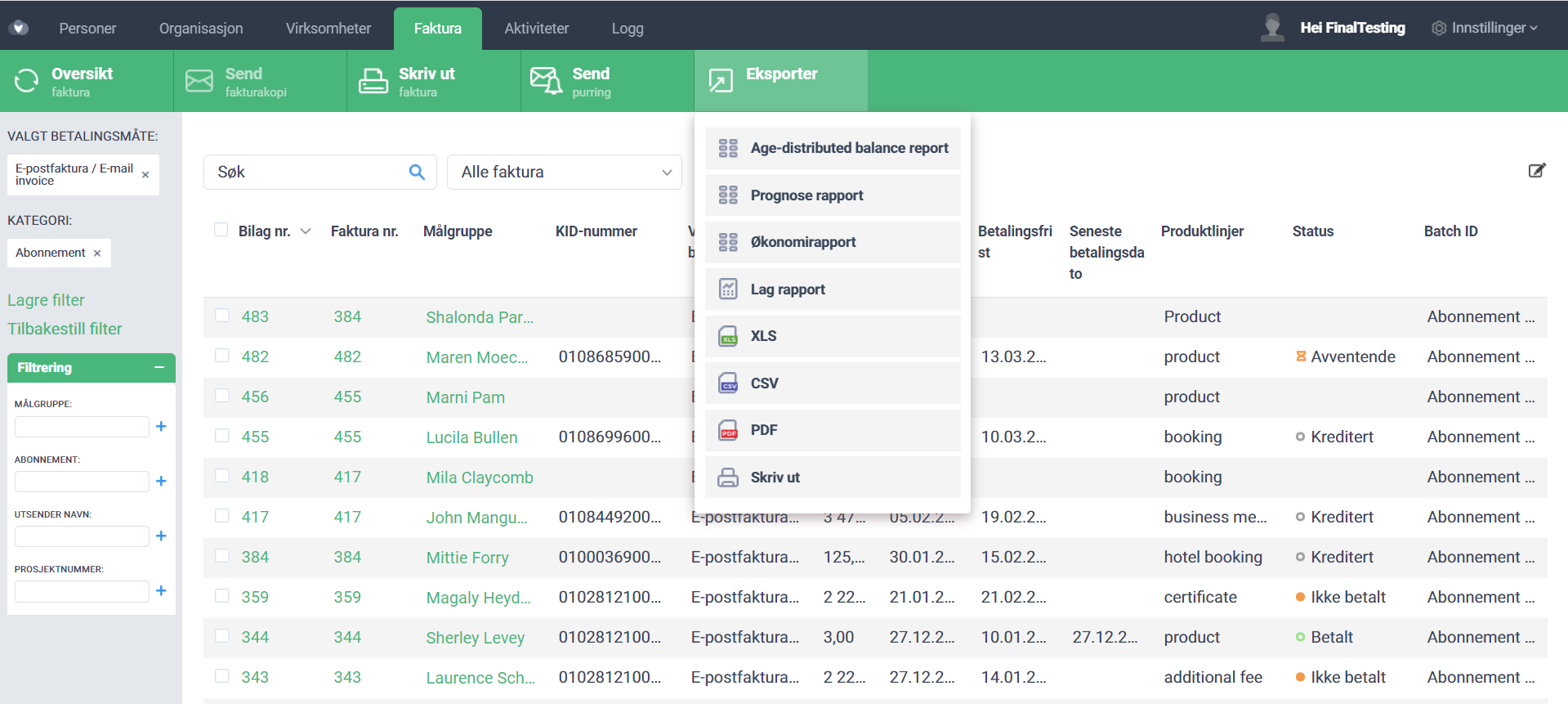
- Feature
Making Choo i Skyen more user-friendly, we’re working on making adjustments in order to achieve a better user experience by automating regular flow. Now, if the course registration is canceled by the course participant, by your Back-Office Admins, or by course leaders with the correct access level, the system will create automatic credit notes or ask if you’d like to do so. The difference will come up depending on who is doing the cancellation. The logic is the following:
- In case the course participant cancels the course registration from My Page, the system will automatically issue a credit memo for all course invoices (excluding course manual invoices) in case the invoice has been generated, and its status is “Pending” or “Not paid”.
- In case the course registration is canceled by Back-Office Admin or by a course leader, the system will check if there is a course invoice already generated. In case there is an invoice, and its status is “Pending”, “Not paid”, “Partly paid”, or “Paid”, the system will ask if the credit memo should be generated and sent. You’ll be able to cancel automatic crediting, choose to credit the invoice but not to send the credit memo, or to credit and send it out. Similar behavior will be applicable for all cases when the participant is deleted from the course, or transferred from one course to another. Please note that the refund still needs to be done manually out of the system, and be manually added to Choo i Skyen once it’s done.
- Feature
Previously, the system used common default templates for all the organizations for sending invoices/copies/reminders and credit notes with Email payment method to Multikanal. Now it works more useful – an administrator could edit the templates for his organization in the BackOffice Settings.
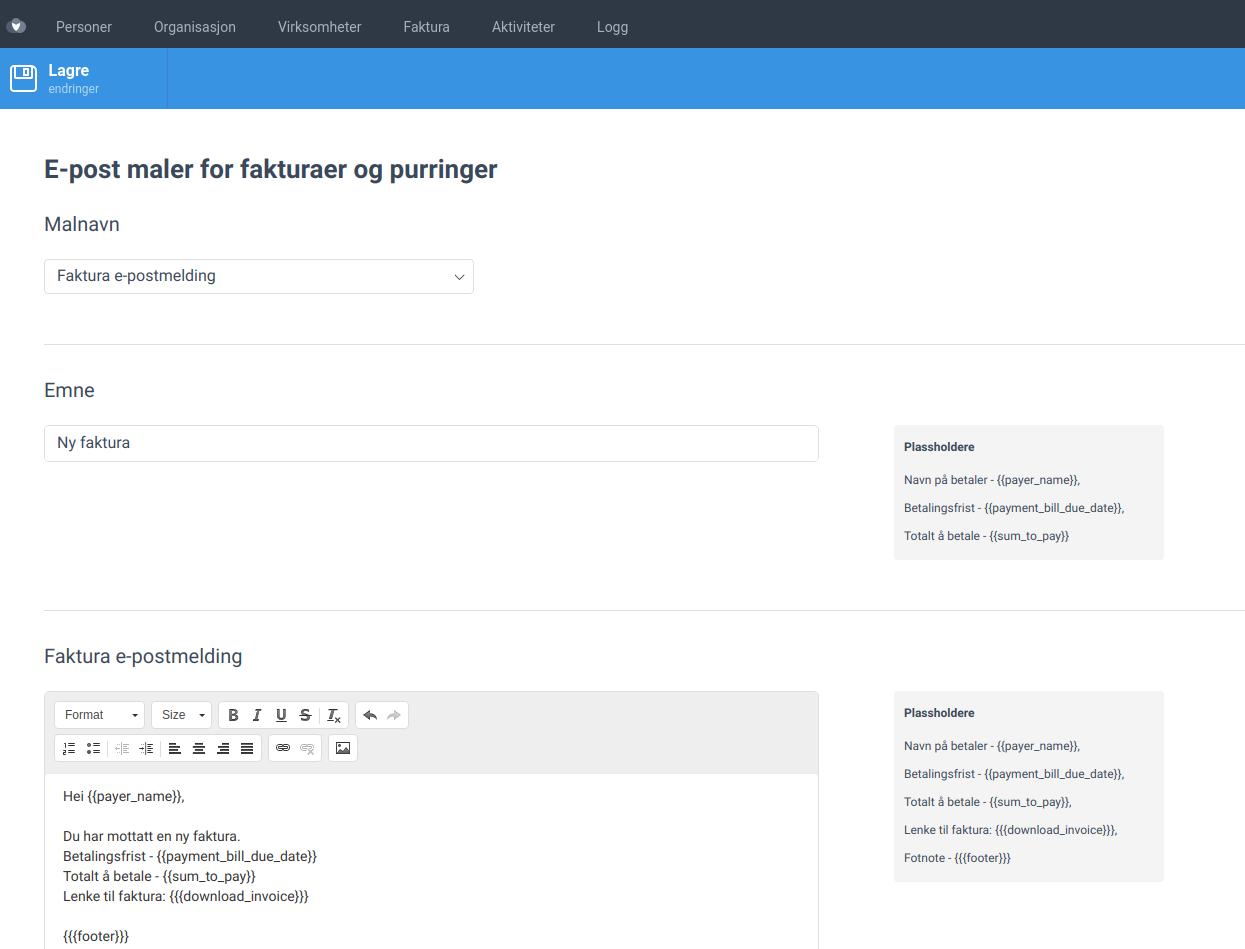
How it works now – there are 5 templates:
- for subscription/manual invoice original/copy
- for subscription/manual invoice reminder
- for course invoice original/copy
- for course invoice reminder
- for credit note
An administrator could edit its subject and body with special placeholders and then it will be used for sending invoices/credit notes to Multikanal or by email directly from the system.

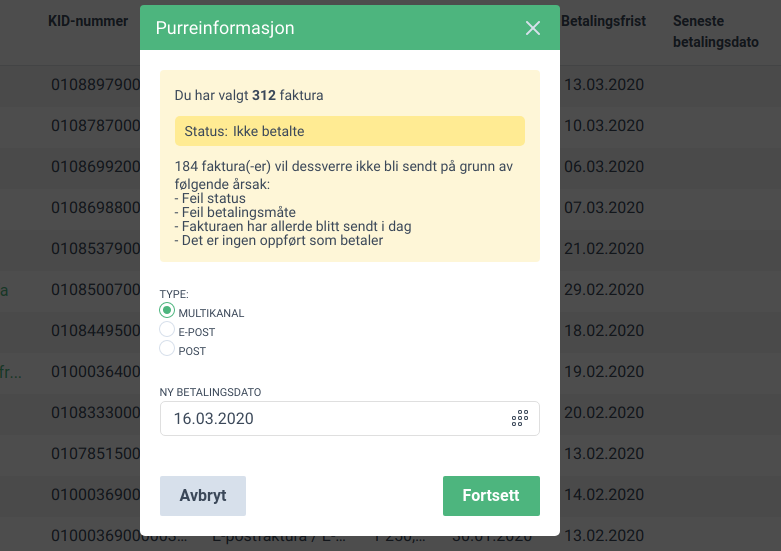
- Feature
A change is made inside the “Aldersfordelt saldoliste” report. It is the following:
- All “Pending” invoices are now available in the report with the positive (“+”) sign. Before the change they were negative.
- Feature
The system behavior related to the subscription operations has been updated by the changes aimed to improve the processing of bulk actions. Bulk actions for subscriptions were sped up and now the subscriptions could have proceeded much faster. Moreover, the limitations that had slowed down the processing of bulk actions were lifted on the system.
- Feature
The logic of the system’s behavior in the matter of PO number and Reference was changed in order to improve the user experience in the system. Thus, all parts of the system related to PO number and Reference in the invoices were unified and have the same approach for setting up this information.
The new option was added on MyPage: the participant or member can indicate the PO number and Reference while registration to the course or to the system so the invoice for registration will be easily paid by the company. This option is available on the last step of registration both in the system and on the course. Also, an administrator could manage it later on the participant card in the BackOffice.
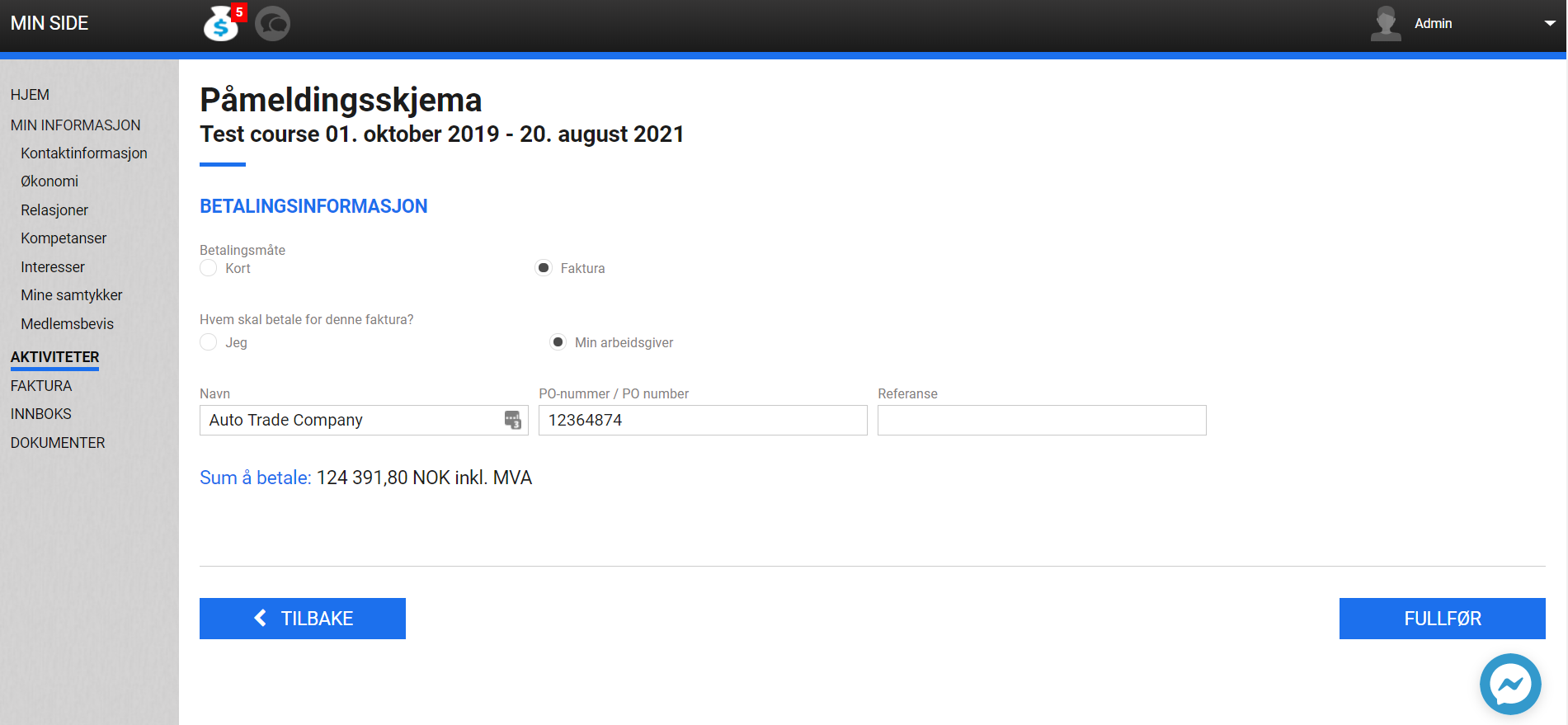
If an Administrator creates a manual invoice for a particular person on the Member list or on the member’s card in the BackOffice, there is a possibility to define PO number and Reference if the person is using “Company pays” option. The same solution was applied to creating an invoice to the company on the Company list for one target or on Company card.
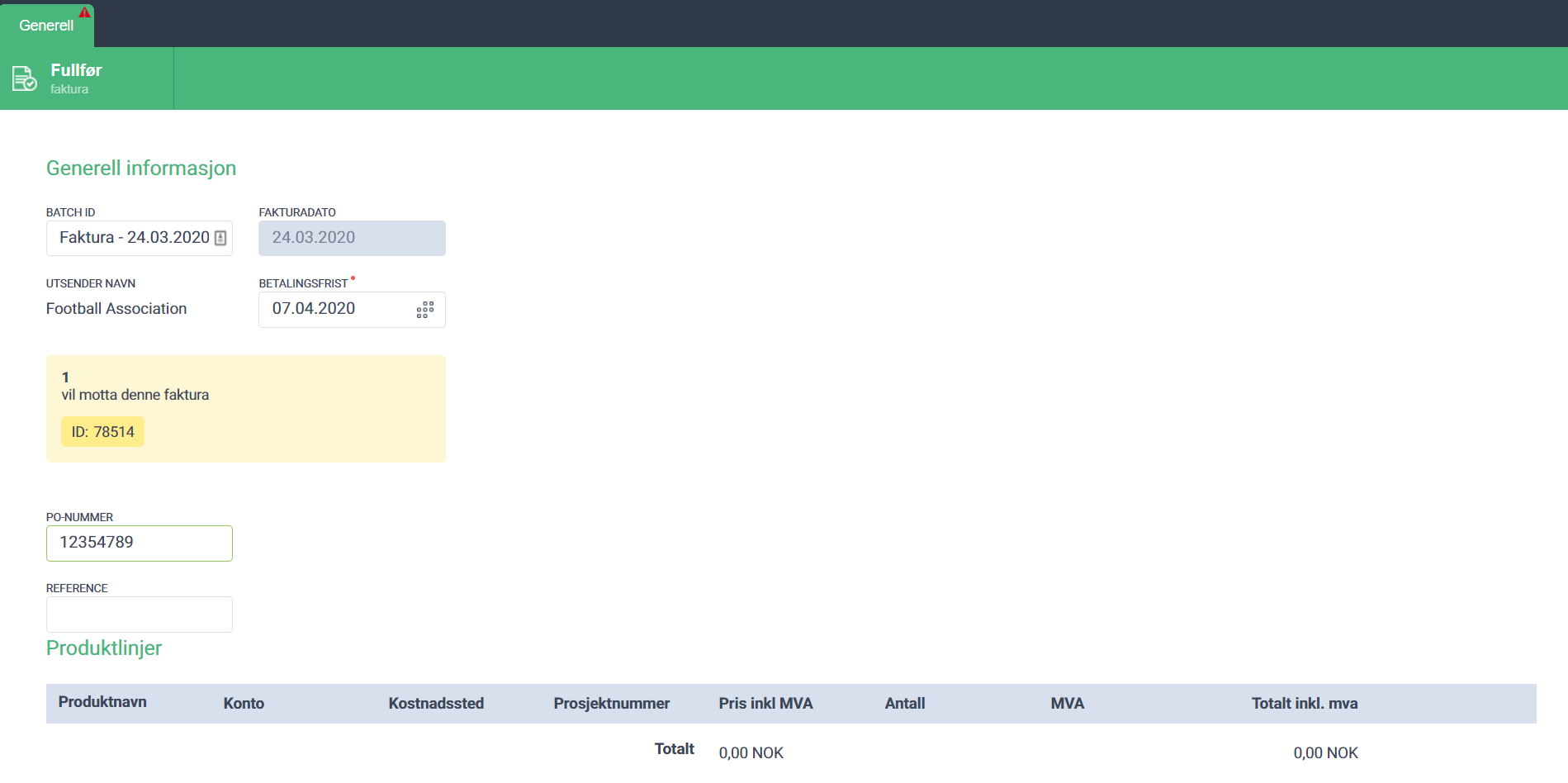
- Feature
A new ability is added for the course leaders and Super Admins in the Back-Office. Now it becomes possible to issue an “Admin discount” for any course participant. This discount will be applied to all the products the course participant should be invoiced for. In the first iteration, it is possible to issue only a 100% discount, and we’re going to add the ability to add other discounts further on. If the course participant gets a 100% discount, it means the system will not issue an invoice for the course at all. You could use the new ability to mark people who should not be invoiced for the course (who are free participants).
How to use:
- Go to the list of participants of any course.
- Open the registration details of any participant.
- Navigate to the “Coupons” block.
- There is a new setting in there – “Admin discount”. Check the “100% discount” checkbox, and save changes.
- All done. Now if you change the status of the participant to “Approved”, the system will not generate the invoice for this participant. The “Generate course invoice” button will not be available for this participant anymore as well.
- Feature
Previously there was no opportunity to choose a period for a manual invoice for the subscription. It was possible to generate it only for the current period. Now an Administrator could choose the upcoming or previous 10 periods for invoicing depends on the subscription length (1, 3, 6 or 12 months).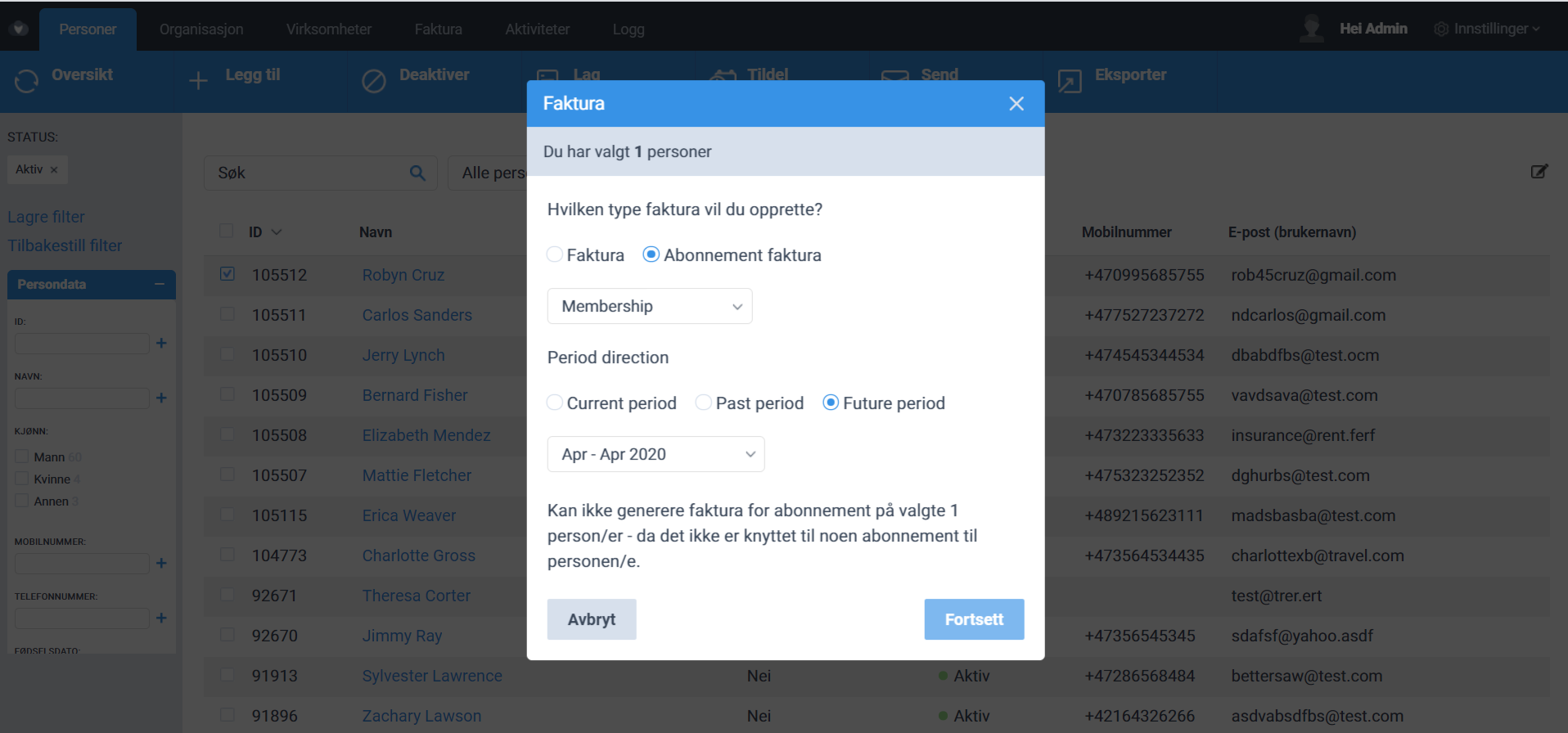
- Feature
The approach to managing a refund for invoices with status “Credited” was changed. Now credited invoices could have two statuses – “Credited” and “Credited without refund”.
“Credited” means that no changes could be applied to the invoice. Status “Credited without refund” for invoices gives an opportunity to send the refund after crediting the invoice.
An Administrator could set up the status in the next way:
- Open the card of paid invoice and changes its status to Credited
- Specify the date for the credit note generation in the pop-up window shown by the system. Please note today’s day is set up by default.
- Answer the question “Would you like to add refund transaction as well?” by clicking on one of 3 buttons: “Credit and Refund”, “Just Credit”, “Cancel”
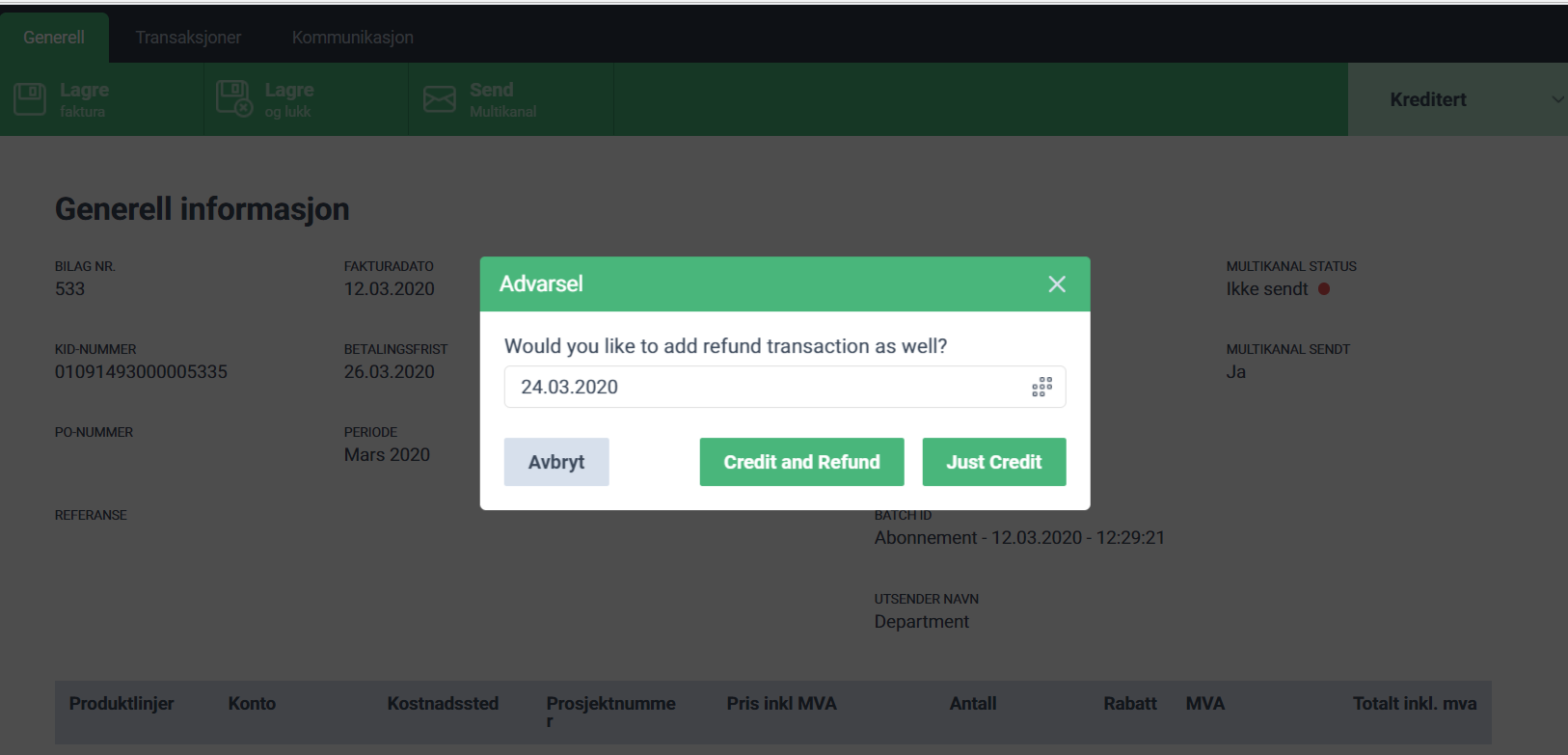
If an Administrator clicks on the “Credit and Refund” button, the system generates a credit note and refund for the whole paid sum.
If the “Just Credit” button is chosen by an Administrator, the system generates a Credit note without a refund transaction. An Administrator could add a refund at any time for the invoice with “Credited without refund” status.
- Open “Credited without refund” invoice Transaction tab
- Press “Add refund” button and choose “Add refund” or “Cancel” button
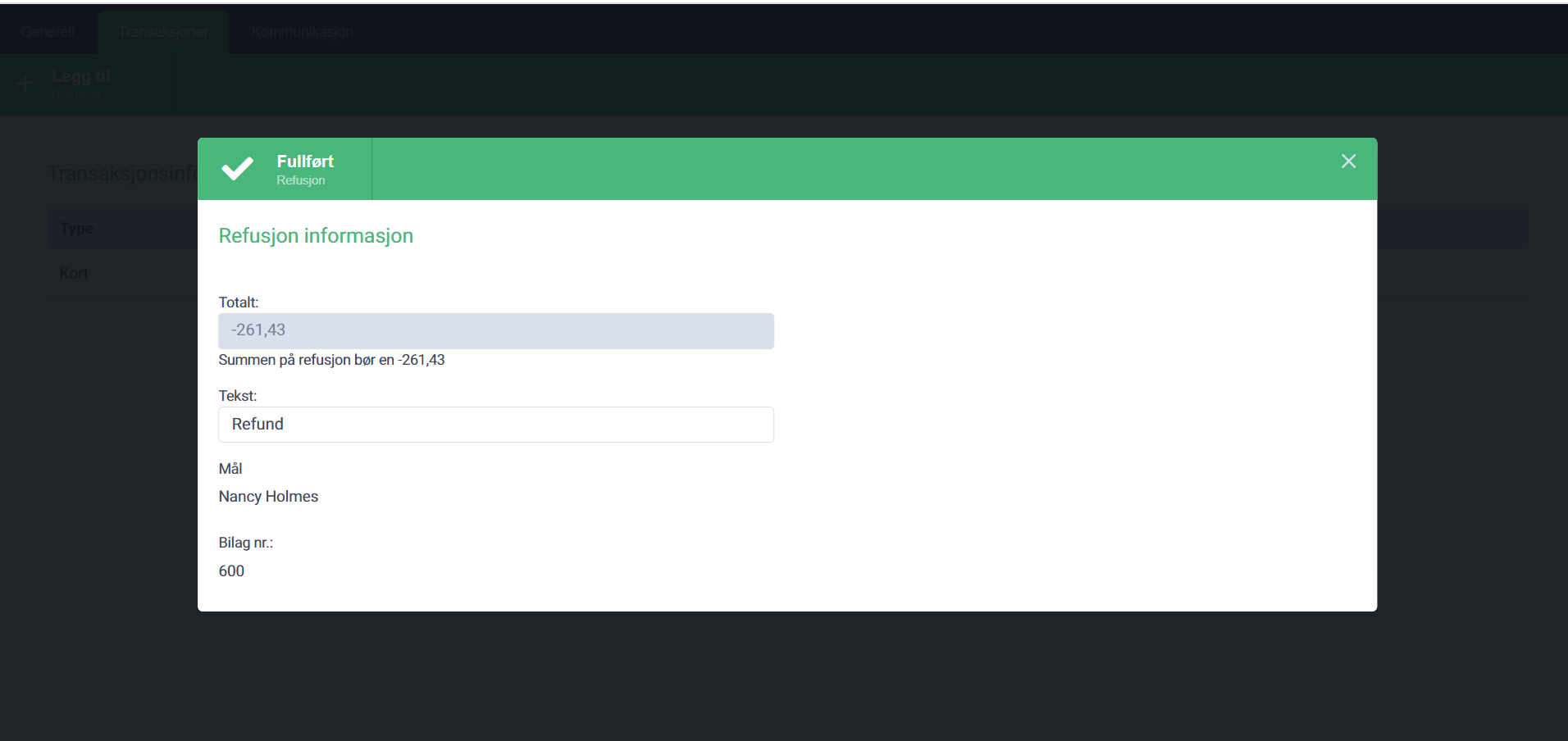
- Feature
All course leaders who are able to set up/see course products on My Page, now will not need to calculate brutto prices (price incl. MVA) on their own. Instead, the system will show brutto prices automatically, both for main, optional products and special prices.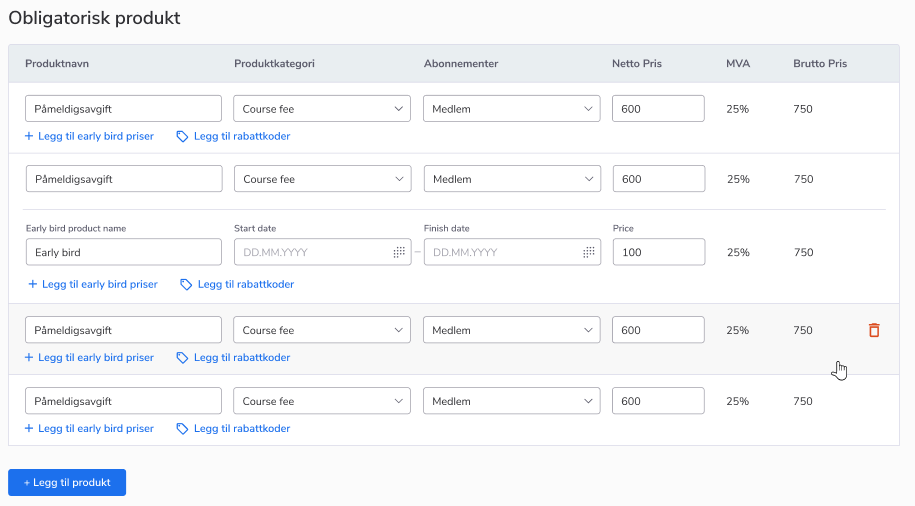
How to use:
- Go on My Page as a course leader with proper rights to see the “Products and prices” part of the course card.
- Open the “Products and prices” tab, and scroll down to the “Products” table.
- Create a new product line or look through those that are already created – a new column “Brutto price” is added to the table. It shows up the price of the product including MVA.
- Feature
Now you can easily find links to all participant invoices for the course from the page with personal participant data.
How to find: On back-office course card “Participants” tab, there is “Registreringsdetaljer” link for each participant, after clicking it, a new pop-up window is opened where you can find links to all the particular person invoices for this course on the bottom of the page (if he has any).
- Feature
As far as using quick search fields in back-office doesn’t affect targeting items from the list (e.g. export report, sending communications or assigning a subscription), it was a limitation for preventing mistakes, that administrator had to clear this field to proceed. Now this limitation has been removed. Searching still doesn’t affect targeting items. But now we have new lightbox windows with more information. You can now see who is selected as recipients of invoice or subscription and can check all the information before proceeding.
How to find: On back-office member/level/company list when open “Add an invoice” or “Assing a subscription” modal then detailed information about recipients is shown.
