Sprint 5 - April 14th, 2021
- Feature
Continuing to take care of the product stability, Sprint 5 was dedicated to adjusting the monitoring of Choo i Skyen. After the launch, we’re happy to inform you that Choo i Skyen system is fully controlled from our side. A bunch of improvements will help us identify possible issues in any Choo i Skyen module quicker and more efficiently. From now on, the development team is getting the ability to get alarms from the modern monitoring system to track possible difficulties in all modules except “Public API”.
- Feature
A change is made inside the “Aldersfordelt saldoliste” report. It is the following:
- All “Pending” invoices are now available in the report with the positive (“+”) sign. Before the change they were negative.
- Feature
On the list of courses for course leaders on My Page, a new column is added – “Course ID”. By default, the list of courses is now sorted by the course ID, so that you’re able to see the latest courses at the top.
Additionally, a filter by course ID is added to the list of courses, both in the Back-Office and on My Page for course leaders.
- Feature
A new widget is added to the course card on My Page for course leaders – “Waiting list participants”. The widget counts the number of course participants having “Waiting list” status.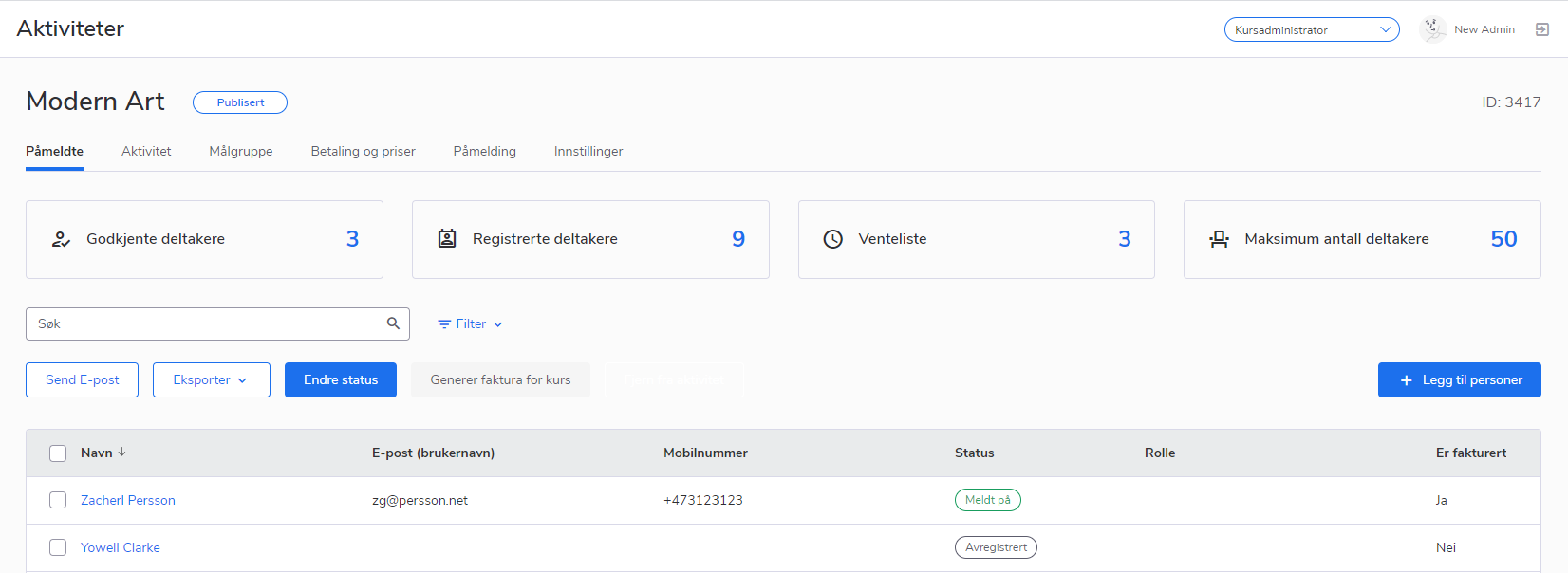
- Feature
A new ability is added for the course leaders and Super Admins in the Back-Office. Now it becomes possible to issue an “Admin discount” for any course participant. This discount will be applied to all the products the course participant should be invoiced for. In the first iteration, it is possible to issue only a 100% discount, and we’re going to add the ability to add other discounts further on. If the course participant gets a 100% discount, it means the system will not issue an invoice for the course at all. You could use the new ability to mark people who should not be invoiced for the course (who are free participants).
How to use:
- Go to the list of participants of any course.
- Open the registration details of any participant.
- Navigate to the “Coupons” block.
- There is a new setting in there – “Admin discount”. Check the “100% discount” checkbox, and save changes.
- All done. Now if you change the status of the participant to “Approved”, the system will not generate the invoice for this participant. The “Generate course invoice” button will not be available for this participant anymore as well.
- Feature
All course leaders who are able to set up/see course products on My Page, now will not need to calculate brutto prices (price incl. MVA) on their own. Instead, the system will show brutto prices automatically, both for main, optional products and special prices.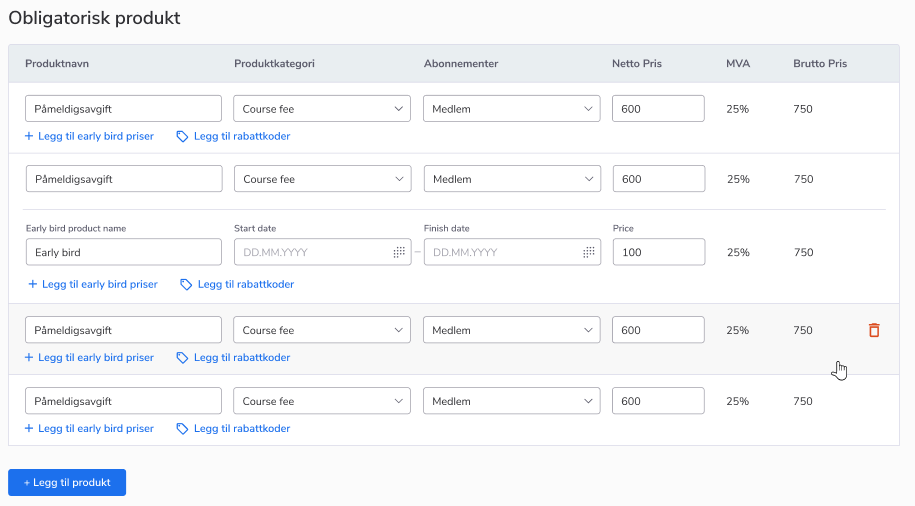
How to use:
- Go on My Page as a course leader with proper rights to see the “Products and prices” part of the course card.
- Open the “Products and prices” tab, and scroll down to the “Products” table.
- Create a new product line or look through those that are already created – a new column “Brutto price” is added to the table. It shows up the price of the product including MVA.
- Feature
If you’re using a custom set of pictures for the course pictures gallery, now it becomes possible for you to set up which picture(s) should be used for which course category(s). Talk to us if you’re interested to set this feature up – the feature should be configurated from our side before you’re able to use it.
Once everything is set up, your course leaders get an opportunity to see a filter by the course category inside the gallery of course pictures, when they create or update courses. All they need to do is to pick the category they’re interested in and choose the picture from those that are filtered by the system.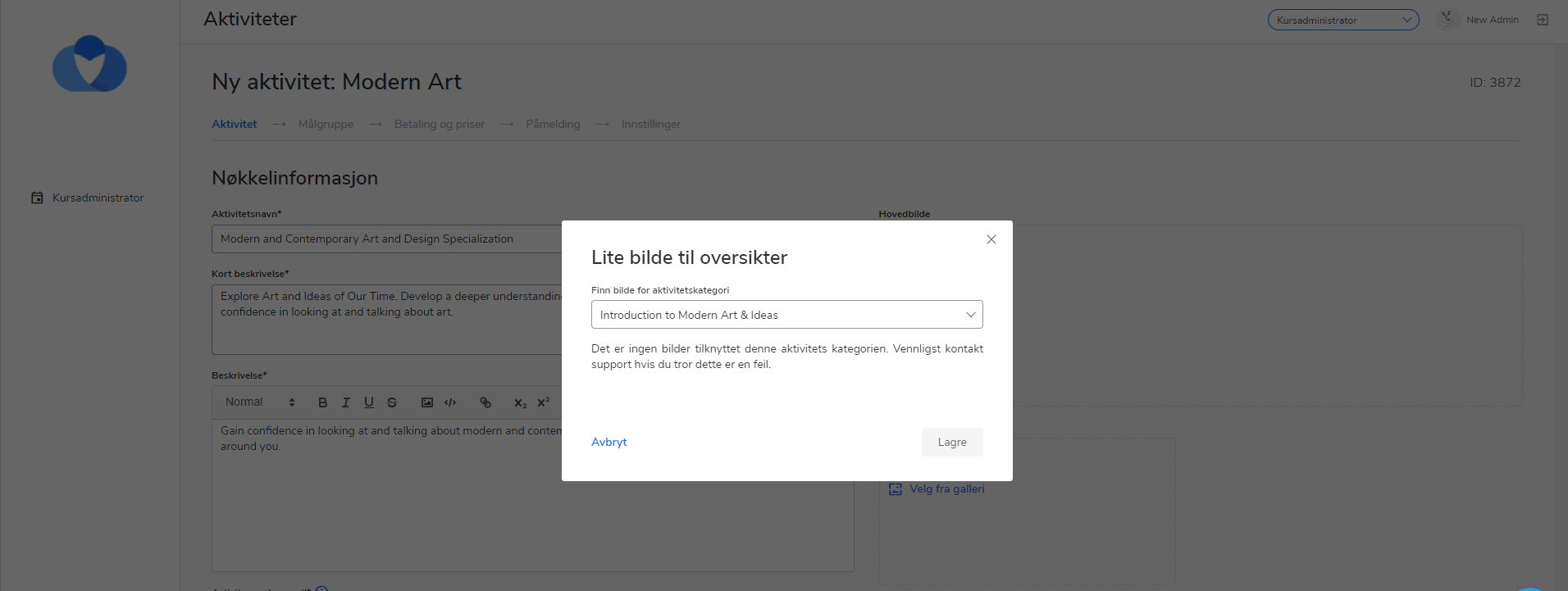
- Feature
A new ability to mark courses as connected is added on My Page for course leaders. E.g, now you can mark that some courses are connected because they are a few modules of one course, or anything similar. This setting is just for course leaders, and it does not change anything for course participants.
How to use:
- Go to My Page for course leaders, and open a course card.
- Go to the “Settings” tab/step.
- Navigate to the new block “Connected courses”. You’re able to connect one or more courses to the group. If you disconnect the course from the group, it means the course is disconnected from all other courses that stay inside the connected group.
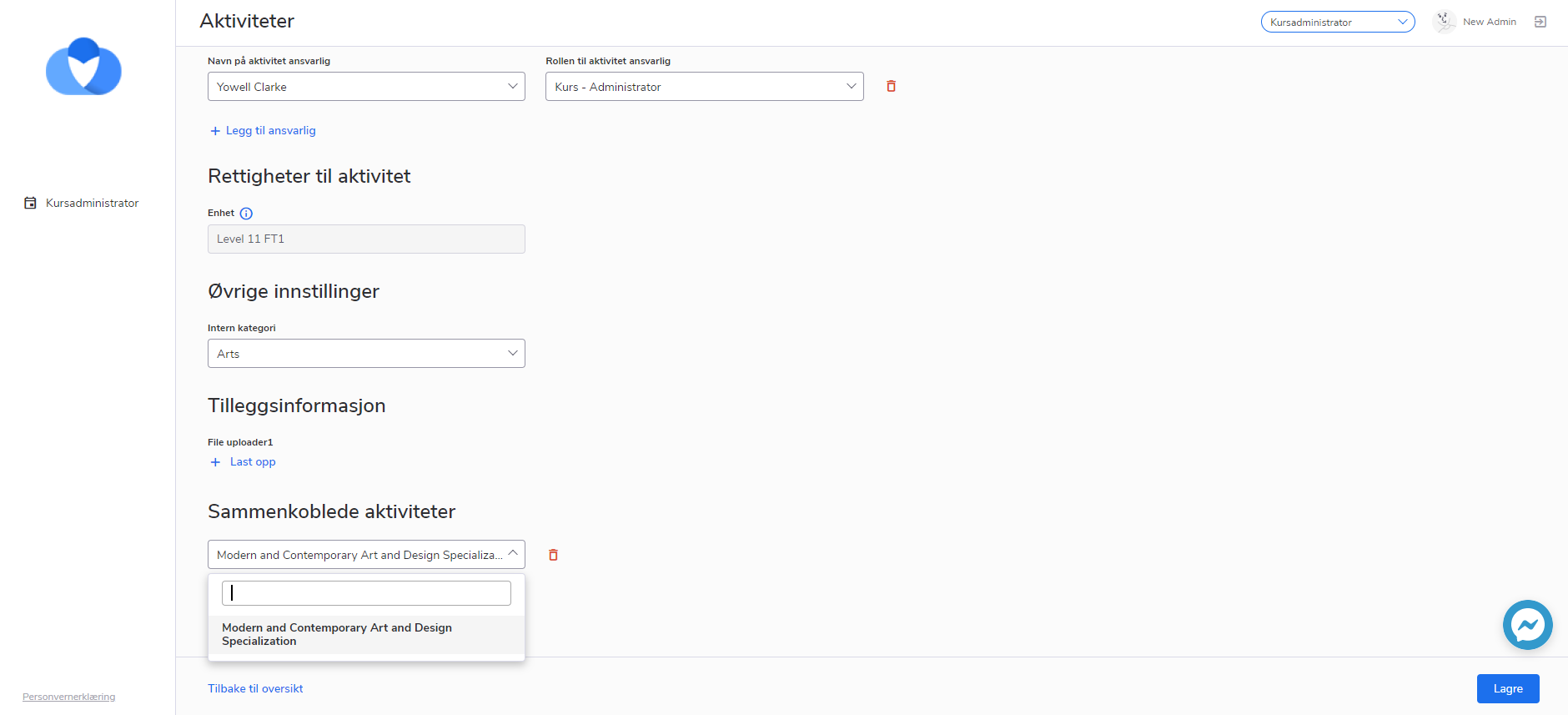
ACL is the following:
- System Course Super Admins, Course Super Admins, Course Editors are able to see the “Connected courses” block and manage it for those courses that are available for them
- Course Contributors are able to read only the new block
