Choo i Skyen August 21, 2020
- Feature
In order to follow modern requirements for the system functionality, we’ve updated the version of Ember, framework currently used for all pages connected to My Page (“Min Side”) and public pages, such as public course registration or regular registration. This update brings us a lot of improvements, including system performance, stability, and security.
- Feature
Taking into account all the feedback we received during the last few years, we’ve made the decision to review the design of My Page. The goal was to refresh the look and feel as well as improve the user experience while using the system. Involving the designer as a part of our regular team, digging into the logic of the system, reviewing modern standards and approaches – all these brings us to the moment when we’re ready to release the new version of My Page.
The changes of My Page includes but is not limited to the following:
- Fresh design and modern look of all pages and elements,
- New menu structure and better navigation,
- UX improvements in course registration flow, registration flow, and other system parts,
- Improved accessibility,
- Other improvements regarding modern usability rules in web-design.
Please find below a few highlights regarding the overall system redesign.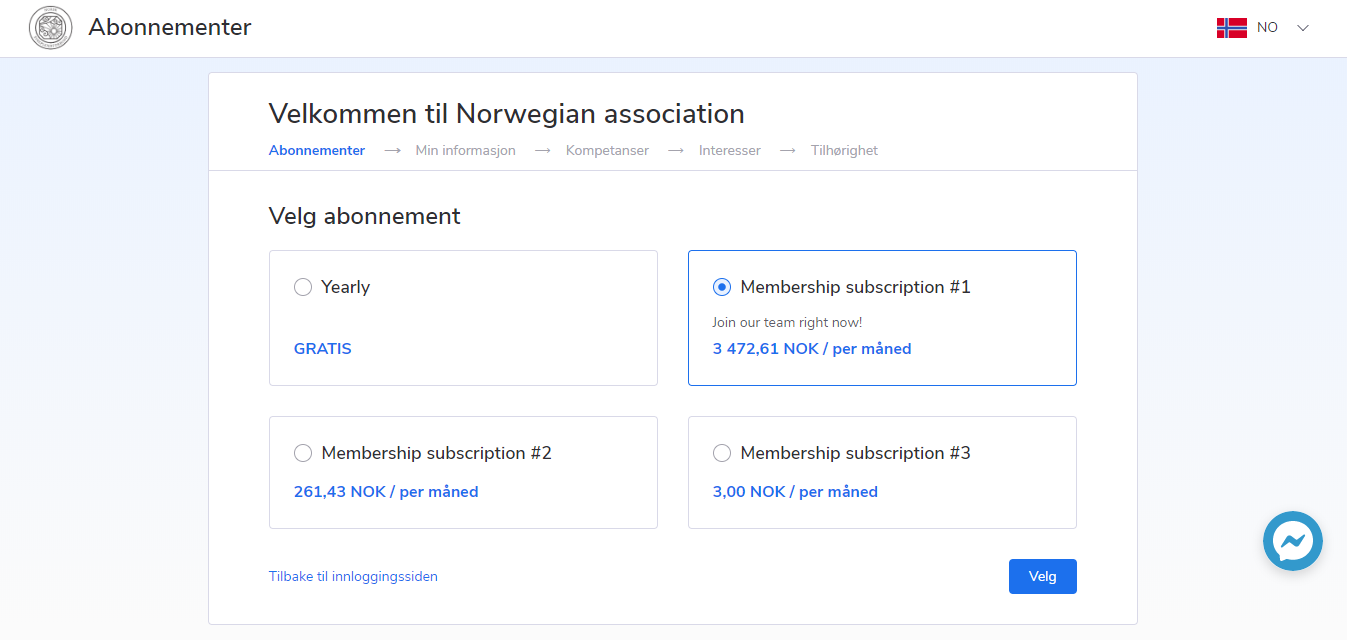
Redesign of the “Home” page on My Page
The design improvements were applied to the “Home” page on My Page. The structure remains almost the same, while the look and feel of the page now are completely refreshed. The page consists of the following:
- Member block, that consists of the personal information,
- Upcoming activities,
- Level leaders block, that may be turned on by a separate request.
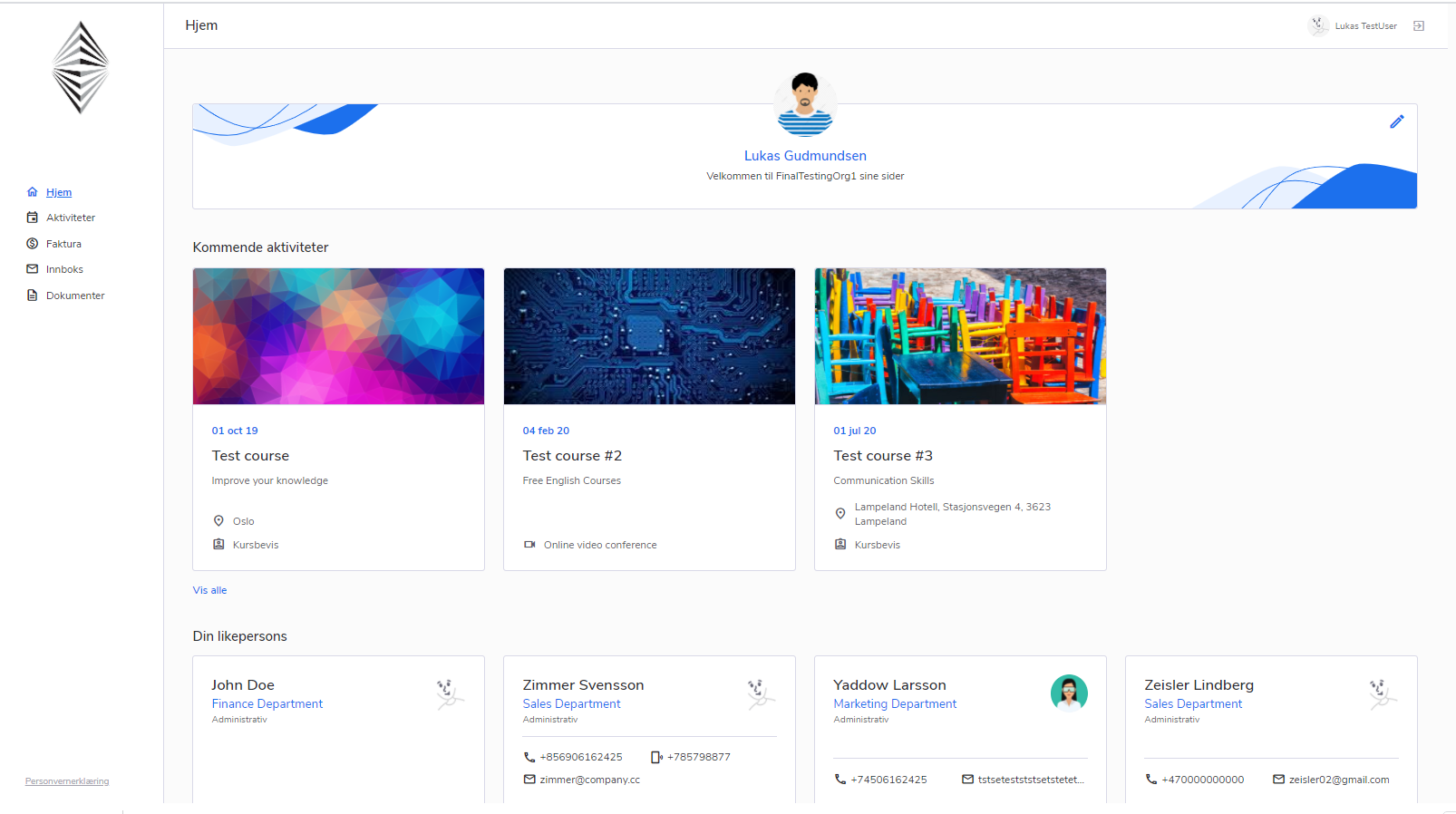
Redesign of the registration form
The current update of My Page also includes the completely updated view of the registration page. Keeping the existing functionality and logic, we put more emphasis on the feel and look of the registration form.
Premium feature – own colors on My Page
As a part of the new version of My Page, we’re ready to present the premium feature for better customization of new My Page for each customer. By ordering the feature, you may set up your own color instead of the standard Choo i Skyen blue. The color will be used to customize the registration form and all major elements of My Page (texts, buttons, etc). Speak to us to know more.
- Feature
My Activities
The activity module was one of our biggest focuses during the redesign page. Accept of reviewing all existed pages, we’re also adding a new page – My activities – to represent those activities where the participants have been ever registered to.
Key points on this page that relate to the activity – like its name, images, place, date, and short description – are gathered in a more structured way. It helps to bring a positive impact on system usability for course participants and allows not to miss the most important information.
“My activities” page is currently divided into 2 tabs – “All activities” and “My activities”.
“All activities” is a list of all activities available for the person. Activities where a participant has one of the following statuses: “Waiting for approval”, “Waiting list”, “Approved”, “Finished”, “Not finished” – now are not hidden from the general list of activities. Instead, they are highlighted inside the list (working for logged-in users only). Such courses are highlighted with the following:
- Color frame in accordance with participant status;
- Badge with participant status.
“My activities” consists of courses where a member has a status “Approved”, “Waiting for approval”, “Finished”, or “Not finished”.
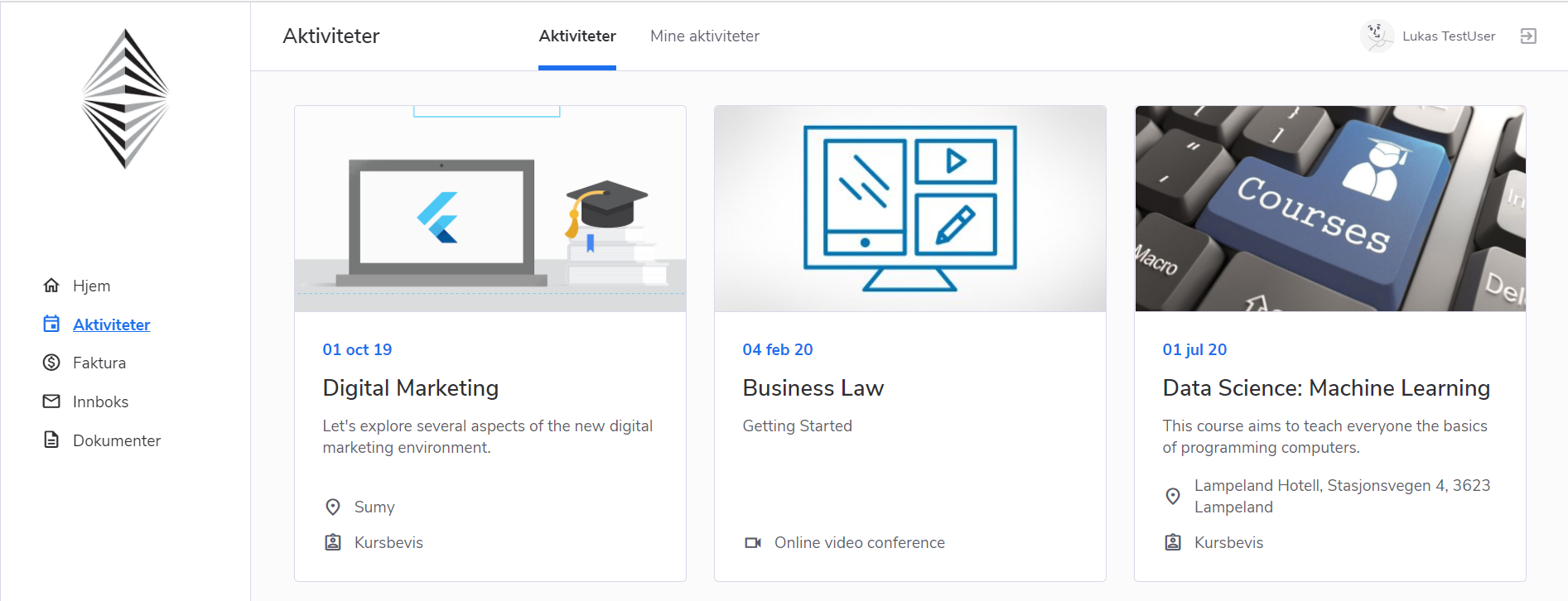
Details of one activity for already registered participants
Participating in courses is a significant part of Choo i Skyen functionality. It’s very important for a course participant to find course information in a structured way.
Now after clicking on the activity name on My Page a member could review the registration details and information about the activity inside the “Details” block. This block brings an opportunity to check up all the information that has been filled during the registration, or to get the latest updates regarding the activity and participant’s status, invoicing, certificate, etc.
- Participants having “Waiting for approval”, “Waiting list” or “Approved” status are able to log in and go through the registration details, cancel the registration (if applicable), or see the invoice/receipt details.
- Participants having “Finished” status are able to access the invoicing information, or course certificate (if applicable).
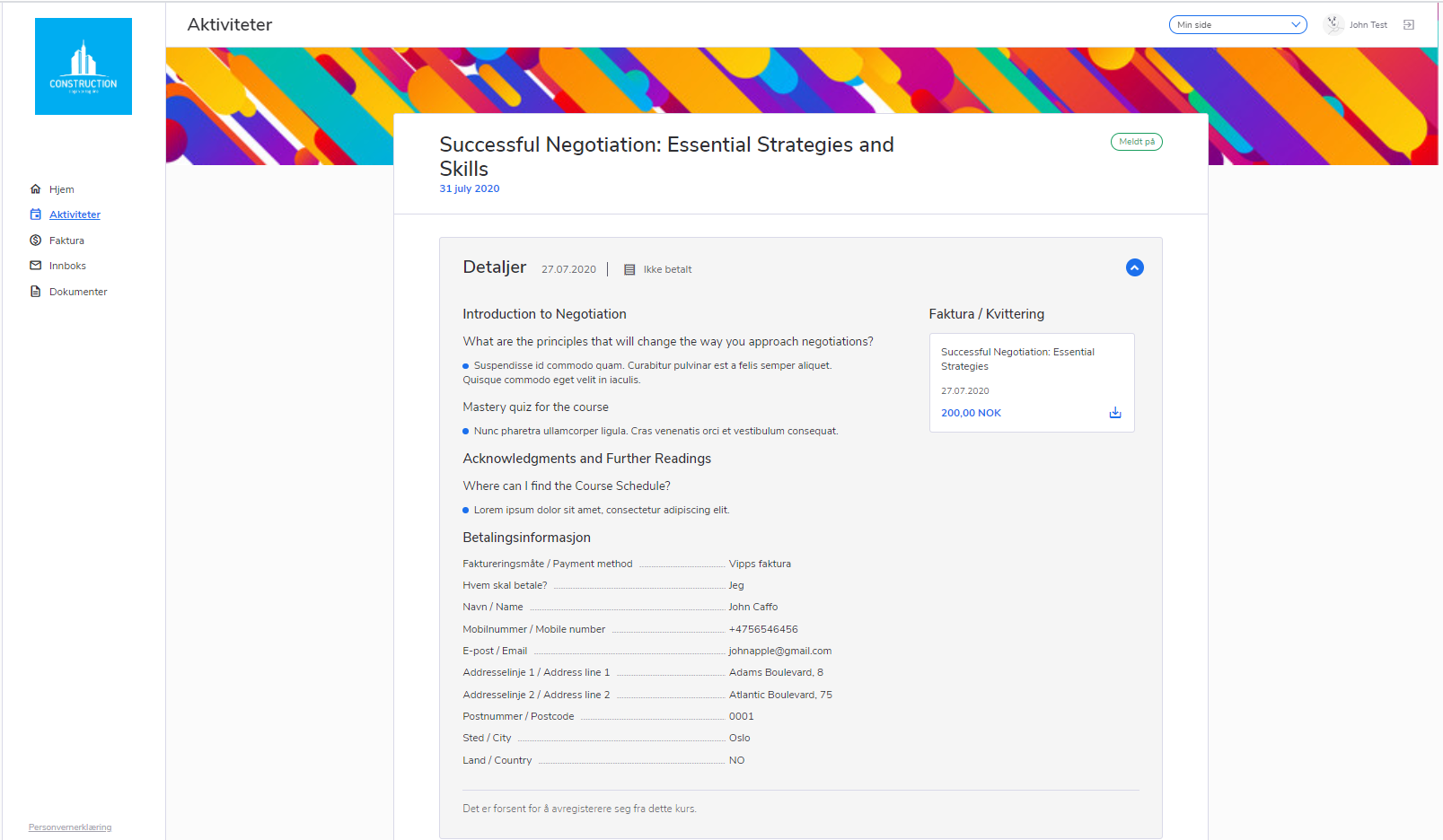
Invoice status
Invoice status for course participation is an important part of informing members about the necessary payment. Now invoice status is shown not only inside the list of all person’s invoices but also inside the “My courses” list, and “Details” block of one course for the participant on My Page.
Invoices shown in this block have the status “Pending”, “Not paid”, “Paid”, “Partly paid” or “Overpaid”. If there are a few invoices that are connected to one course, the system shows up a few invoice statuses in one block, separated by a comma.
The block is not shown in the following cases:
- If the invoice has not been generated;
- If the invoice has been generated for “company pays”;
- If the invoice status is “Credited” or “Credited but paid”.
- Feature
Activity public page
A lot of significant changes are launched in the current release, especially for the activities module. Thus, the appearance of the activity public page is updated a lot. New look and feel of the form include the following changes:
- Updated design of all elements,
- Improved UX,
- Better structuring of all activity information,
- Highlights for the most important elements.
Activity details
The look and feel of the activity page have been thoroughly reviewed. We have updated the styles and structure of the page, to get a simple and convenient flow for people who’d like to review the details of one activity. All key details are highlighted inside the right panel of the page, and the main call to action to register is always visible. This includes the following: activity date and time, number of places (if applicable), activity price and place.
Activity price
Activity price is now shown in a separate block. Accept of a better view, this brings the system an ability to show different prices (e.g, if your activity has different prices for members and non-members), in an easy to understand way.
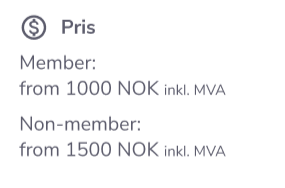
Registration flow
To make the process more fluid and transparent for any course participant, the way of making a registration to any activity via public registration flow has been updated. Before doing the regular registration flow, system will ask a person to fill in the basic personal details, such as name and surname, email, and phone number which should be verified by SMS code.
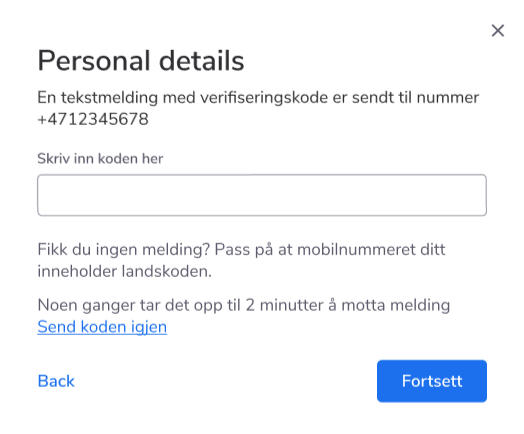
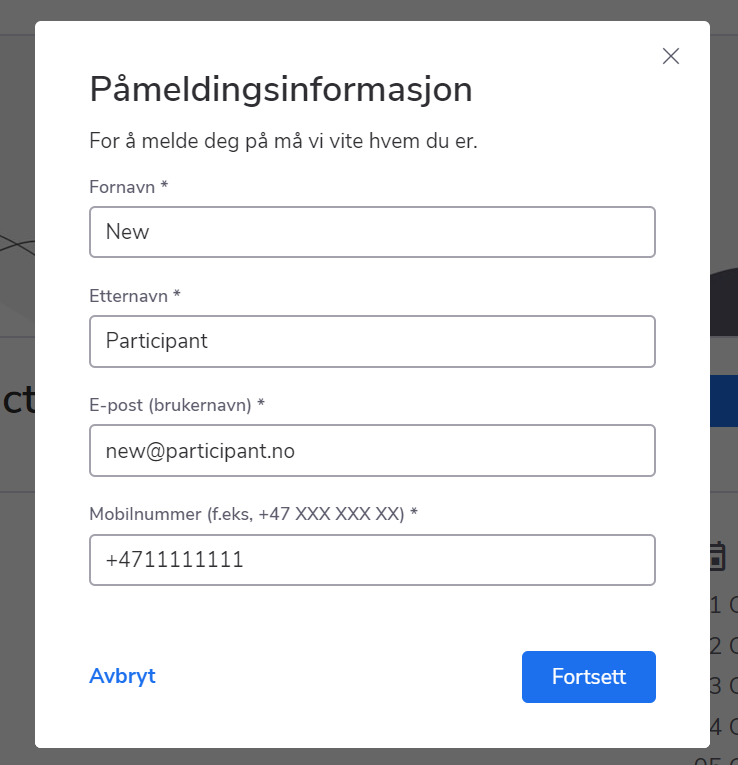
Once the data is filled in, the system analyzes if the person applies the rules set up for the target audience of the activity, and if the person has a membership subscription or not.
- If the person doesn’t fit the target audience rules, then the system doesn’t allow him/her to proceed with the registration.
Become a member
If the person doesn’t have an active membership subscription, the system shows up “become a member” question if this setting is turned on. We have updated the way how the system presents this functionality to participants, to make it more straightforward and user friendly.
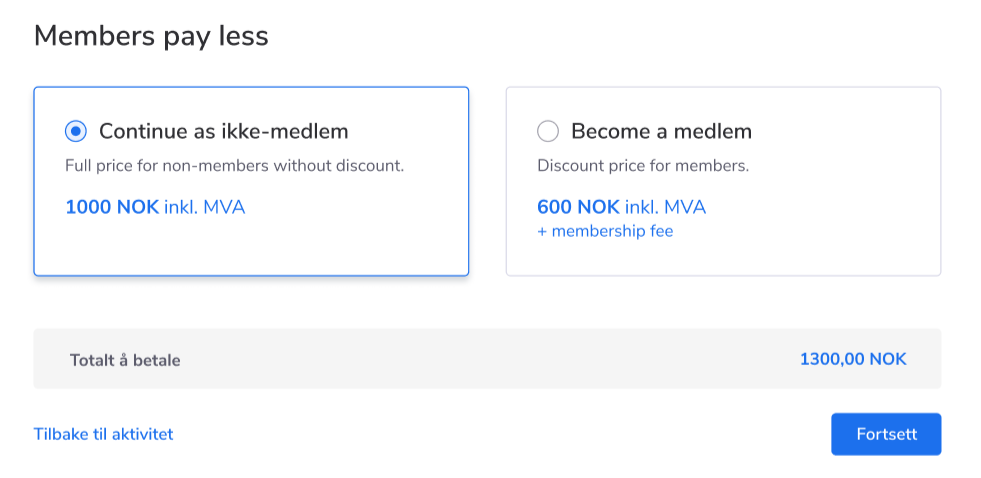
- Feature
To improve the flow of the activity registration, we did a review of the current registration flow and implemented a lot of adjustments. The most important of them are the following:
- Decreased number of steps to complete the registration for a smoother process,
- A clearer overview of the activity products,
- Now participant may see activity products and apply discounts on the same page where the payment is happening,
- Upgrade of the “pay by invoice” payment option.
“Pay by invoice” payment option
To make the system more consistent, we have added the following changes to improve this part of the activity registration:
- A participant always has a possibility to choose the “company pays” option inside the invoicing part and an ability to choose/add the right company,
- A participant may see more details about the company inside the company search,
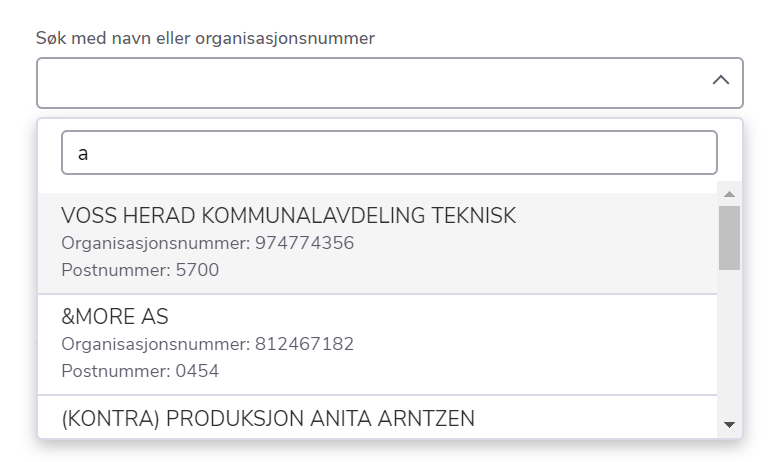
- The flow of choosing/adding a new company by getting its data from data hotel is improved from the UX point of view.
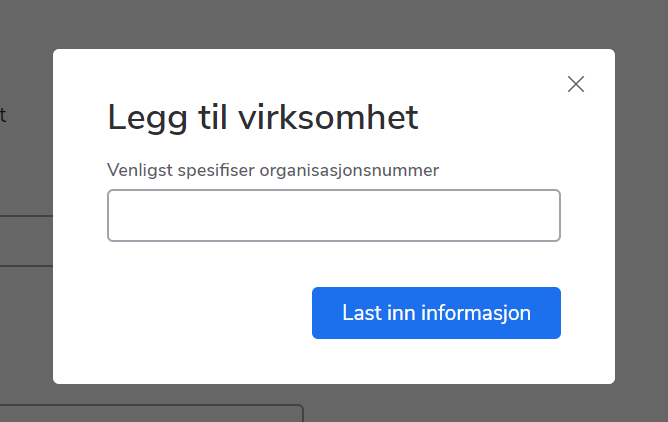
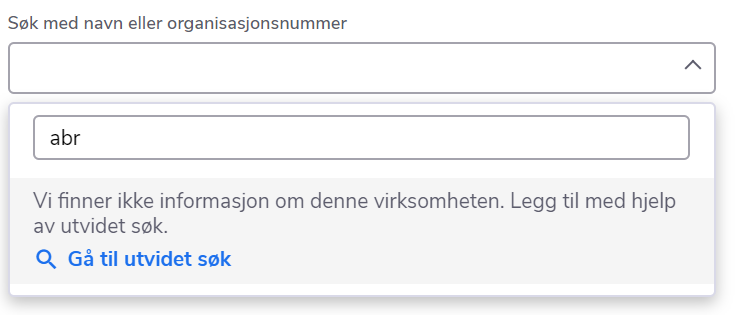
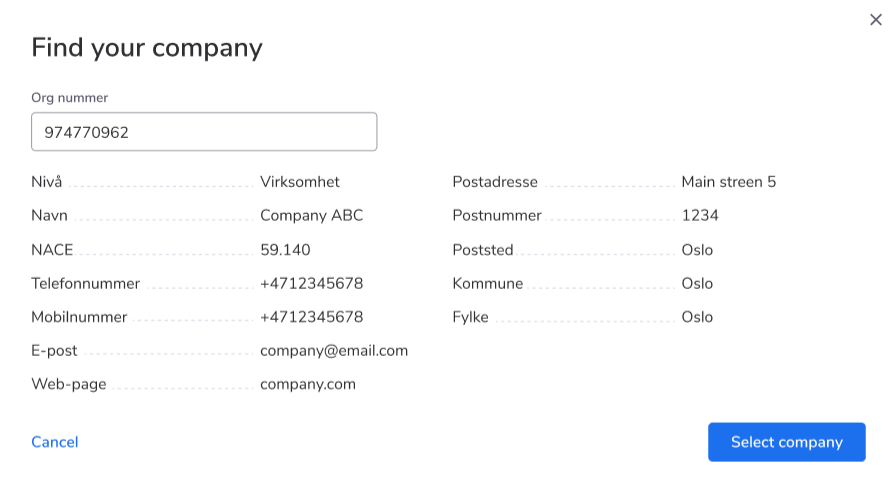 For the “company pays” invoicing option system collects more details about company payment information for more accurate invoicing which are company name, org number, payment method, address, postcode, city, country, email, PO number, and reference. If a participant adds a new company from the data hotel, system asks to fill in those details. If a participant has a company that is already registered in your association, the system pre-fills payment details with company payment details, and the person is able to update them if there is such a need.
For the “company pays” invoicing option system collects more details about company payment information for more accurate invoicing which are company name, org number, payment method, address, postcode, city, country, email, PO number, and reference. If a participant adds a new company from the data hotel, system asks to fill in those details. If a participant has a company that is already registered in your association, the system pre-fills payment details with company payment details, and the person is able to update them if there is such a need.
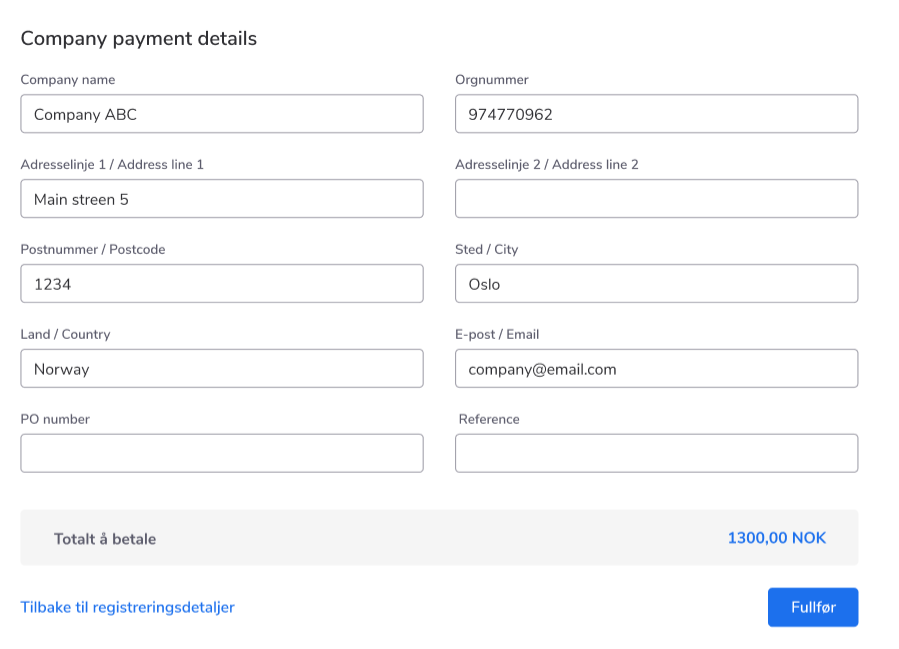
- System does not require a company mobile number to be added inside the company payment details.
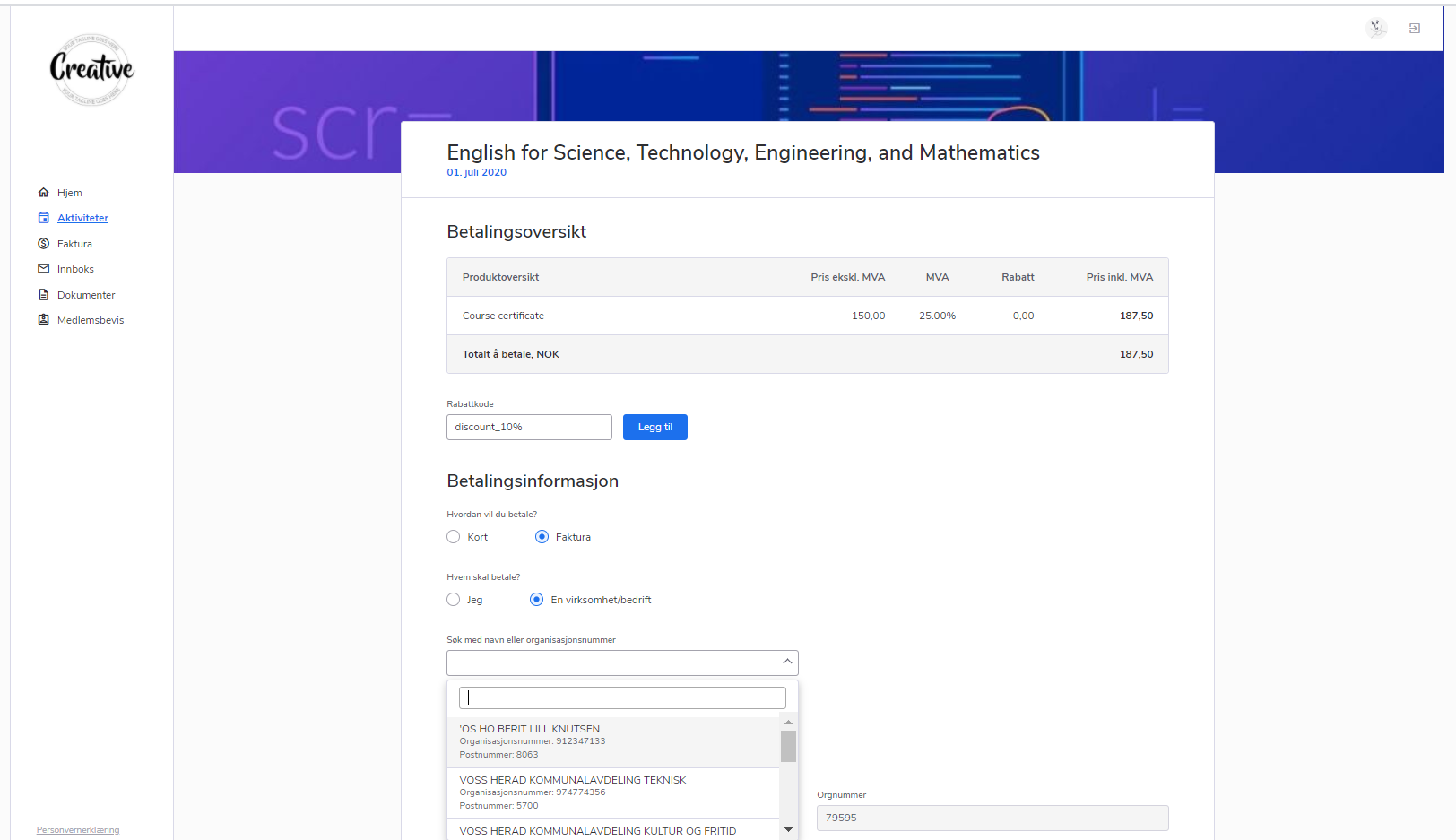
- Feature
Working on improving the user experience while using the system, we divided the system structure into a few different “areas”: the area for a regular person (member or activity participant), the area for people who are responsible for courses in any way (those who are Course Super Administrators, Administrators, Editors or Contributors), and the area for people who are responsible for people management (Person Super Administrators, Administrators, Editors or Contributors).
If a person is a regular member or course participant, he or she will not see any changes. For those people who have any extra rights, the system will show up a swither to shift between different areas available for them.
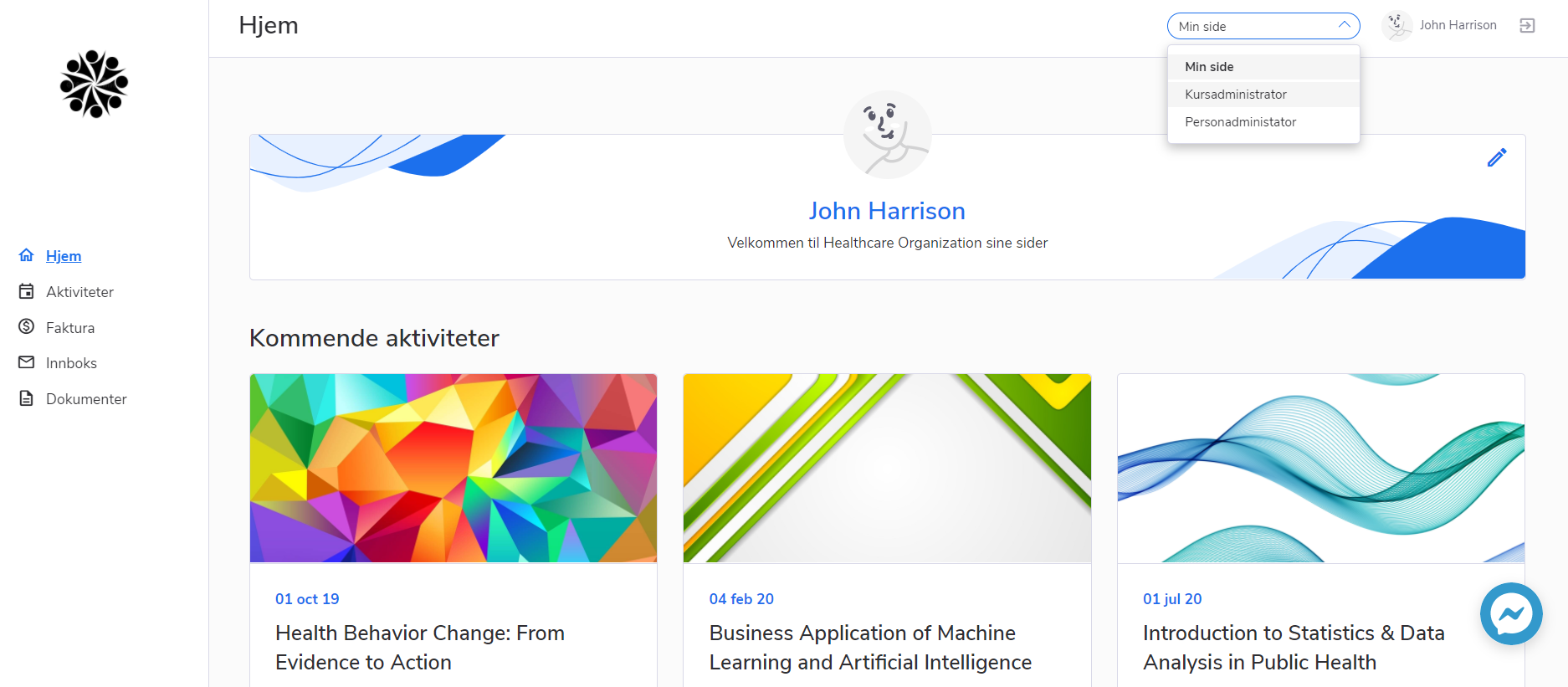 Additionally, to present these changes to the end-users, the system will provide a short onboarding intro for all people having extra rights. During the first login to the system, such users will see a lightbox where he or she can choose the area he’s currently interested in by the following flow:
Additionally, to present these changes to the end-users, the system will provide a short onboarding intro for all people having extra rights. During the first login to the system, such users will see a lightbox where he or she can choose the area he’s currently interested in by the following flow:
- User pick any role by clicking on it
- The system picks this role inside the role switcher and shows the appropriate set of menu items for the role
- User logs out, and then logs in back – the 1st login lightbox is not shown anymore*
*The system won’t show the lightbox to this user any more while the user uses the same browser and device and doesn’t clean cookies.
When a user has no extra role, during the 1st login user doesn’t see any changes.
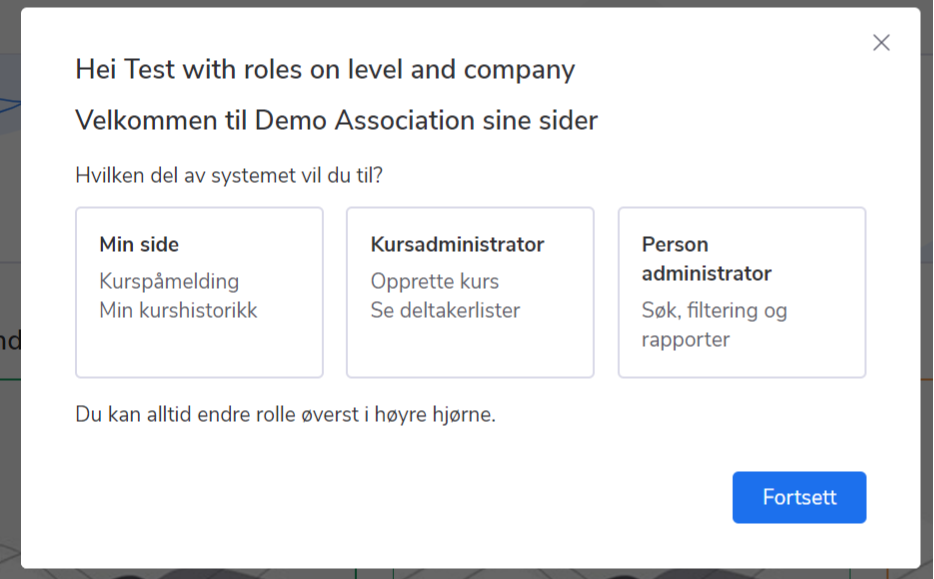
- Feature
Activity creation
Activity creation process has been completely reviewed and redesigned to make it more understandable, easy-to-use, and user-friendly.
Activity list
Changes start with the new design for the list of activities. Now it has better look, it’s easier to read through and navigate among. Like other lists, the activity list has a new filter block, that is hidden but may be used upon a need.
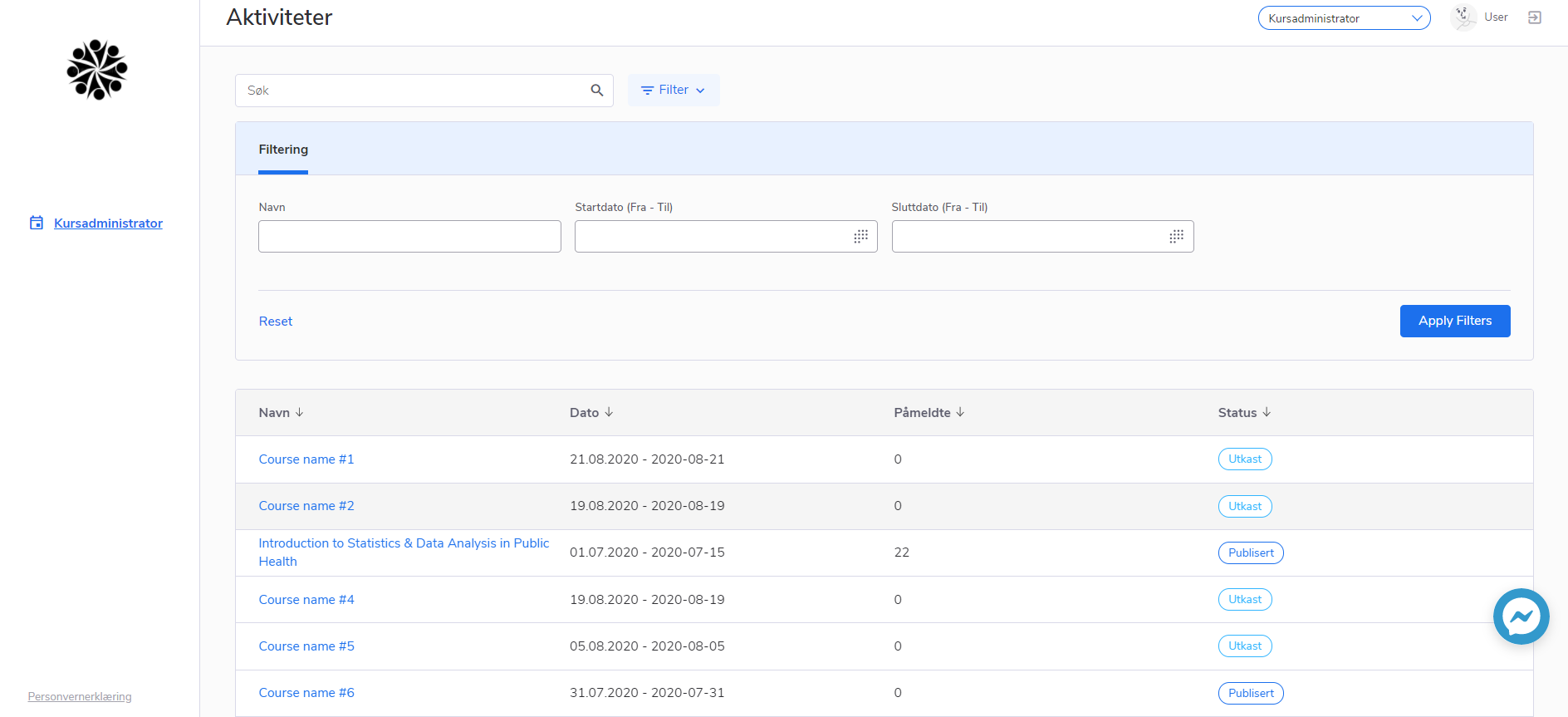
- Feature
Managing the course becomes easier with involving people who are not admins to do some job related to activities. It is extremely important to keep control of the information these people are able to access. Choo i Skyen system provides new roles for the course: Course Super Amin, Course Admin, Course Editor, and Course Contributor to make things more flexible.
Course Contributor
Course Contributor has read-only access to the activity, with the ability to view the main activity information, view the list of participants, and take out basic reports. This role is not able to access information related to payments (“Products” tab) or functions related to participants’ management (changing status, etc).
Course Editor
In addition to Course Contributor rights, Course Editor may not just see, but also edit main activity information, be able to manage participants, and take out reports. Course Editor still doesn’t have access to information related to payments and sees the settings of the registration form in read-only format.
Course Admin, Course Super Admin
Course Admin and Course Super Admin roles are tightly connected at the moment. These people have full access to the activity information (including payment information and settings of the registration form), a list of participants, and settings over who will be able to register for the course. Only Course Super Admin is able to send invitations.
Please note – people having Course Super Admin and Course Admin rights will be able to add new participants to the course, which assumes they’ll access basic personal information (name, email) of all active people inside the association.
How to assign a new role
New roles may be assigned from several places in the Back Office:
- Member card – Relations tab – Course rights on a Level
In this case, the person gets access to all courses inside the level in accordance with the role chosen by the Administrator. The access lasts within from-to dates and includes the ability to create new courses for the level.
2. Course card – Settings tab – Course responsible
In this case, the person gets access to one particular course, in accordance with the role chosen by the Administrator. This person is not able to create new courses.
3. Member card – New system role
Additionally, the Administrator may assign “Course Super Admin” role as a new system role to any person who doesn’t have access to Back Office. This person will get access to all activities created inside the association to help to manage them from My Page.
- Feature
Managing people inside the level is an essential daily task for a lot of people who are responsible for this job. It is extremely important to keep control of the information these people are able to access. Choo i Skyen system provides new roles for the level to cover this need: Person Super Amin, Person Admin, Person Editor, and Person Contributor.
Person Contributor
Person Contributor has read-only access to the level details and the details of the people assigned to the level (or nested levels) without additional information regarding the payments of any person (“Last invoice” block). Person contributor is able to take out a basic report regarding people inside the level, and cannot send out emails or update a person’s positions inside the level.
Person Editor
In addition to Person Contributor rights, Person Editor may not just see, but also edit main information regarding the person, and is able to send out emails. Person Editor still doesn’t have access to information related to payments.
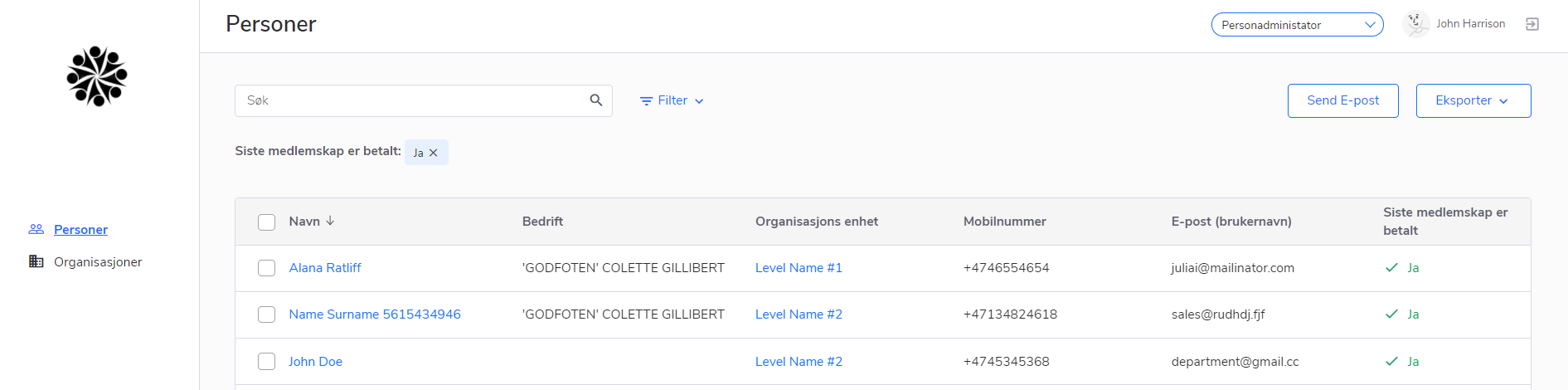
Person Admin, Person Super Admin
Person Admin and Person Super Admin roles are tightly connected similar to course leaders. These people have full access to the information of people inside their levels and nested levels, including payment information, managing the list of person’s positions inside the level. Additionally, these roles are able to take out extended reports from the list of levels.
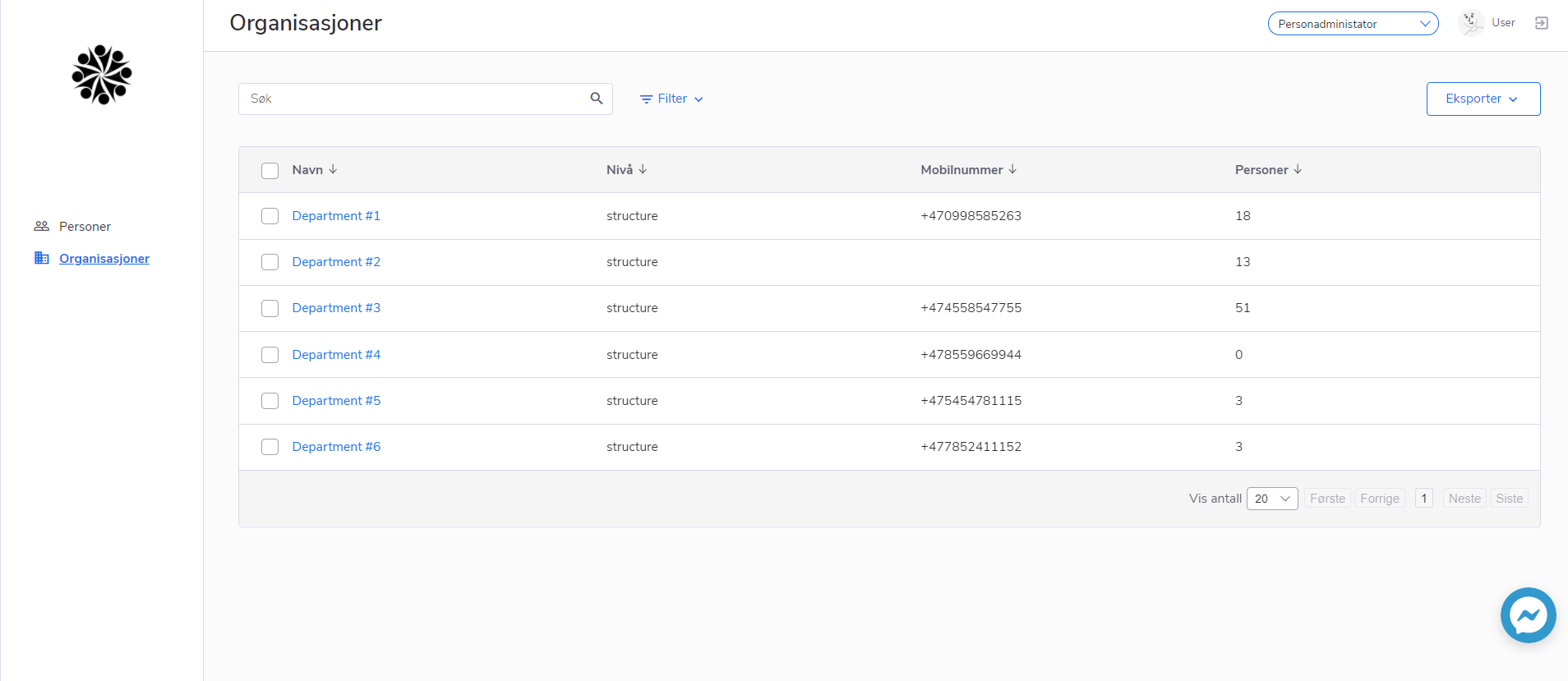
How to assign a new role
New roles may be assigned from several places in the Back Office – Member card – Relations tab – Level rights:
In this case, the person gets access to all people inside the level in accordance with the access level of the role chosen by the Administrator. The access lasts within from-to dates.
- Feature
New menu structure
In order to improve user experience in system navigation, the menu structure has been reviewed and updated. Changes in the interface are the following:
- “My information”/“My profile” page with all sub-pages now is available by clicking on the user avatar/user name at the top right corner on MyPage,
- Sub-pages of “My information” now become sub-tabs,
- “Member certificate” is shown as the main menu item in the left-side menu (previously it was a sub-page of “My profile”),
- Extra pages for level/course leaders are not shown in the same menu that is used for regular members/participants – instead of that, leaders are able to switch between different system areas.
Editing “My information”
Besides the design improvements, there are presenting convenient improvements in system behavior.
“My information” page could be edited by a user by clicking on the “Edit” button” on the “Home” screen or on a user’s name in the top right corner of My Page. To make editing the profile more convenient, now all tabs in “My Information” could be saved independently e.g, it is possible to save changes on the “General” tab if something is missed on the “Economy”.
New header structure both for logging members and non-members
During the redesign phase, the view and structure of the system header have been changed to become more
The public header consists of the following parts:
- Association’s logo
- Page title
- Language switcher (if applicable)
Logged-in view of header consists of the following parts:
- Page title/tabs (if applicable)
- Role switcher (if applicable)
- User avatar (default or uploaded by user)
- User name and surname (that is a link to My Profile page)
- Logout
- Feature
The new version of My Page includes the following changes on this page:
- Updated design of the form with improved UX,
- All settings connected to the products are now moved to this step to make it more useful.
Registration form settings are the following.
-
- Set registration deadline,
- Set the deadline for registration cancellation,
- Automatic approval of participants (includes Stripe availability),
- Include membership question,
- External registration form,
- External landing page.
All the settings were previously displayed on the “Settings” step of the activity creation. Now all of them are better organized, and followed by tooltips to describe the most complicated settings.
Only Course Super Admin and Course Admin are able to manage this step, while Course Admin or Course Contributor sees it in read-only mode. This step may be hidden in case the activity is created without the need for registration.
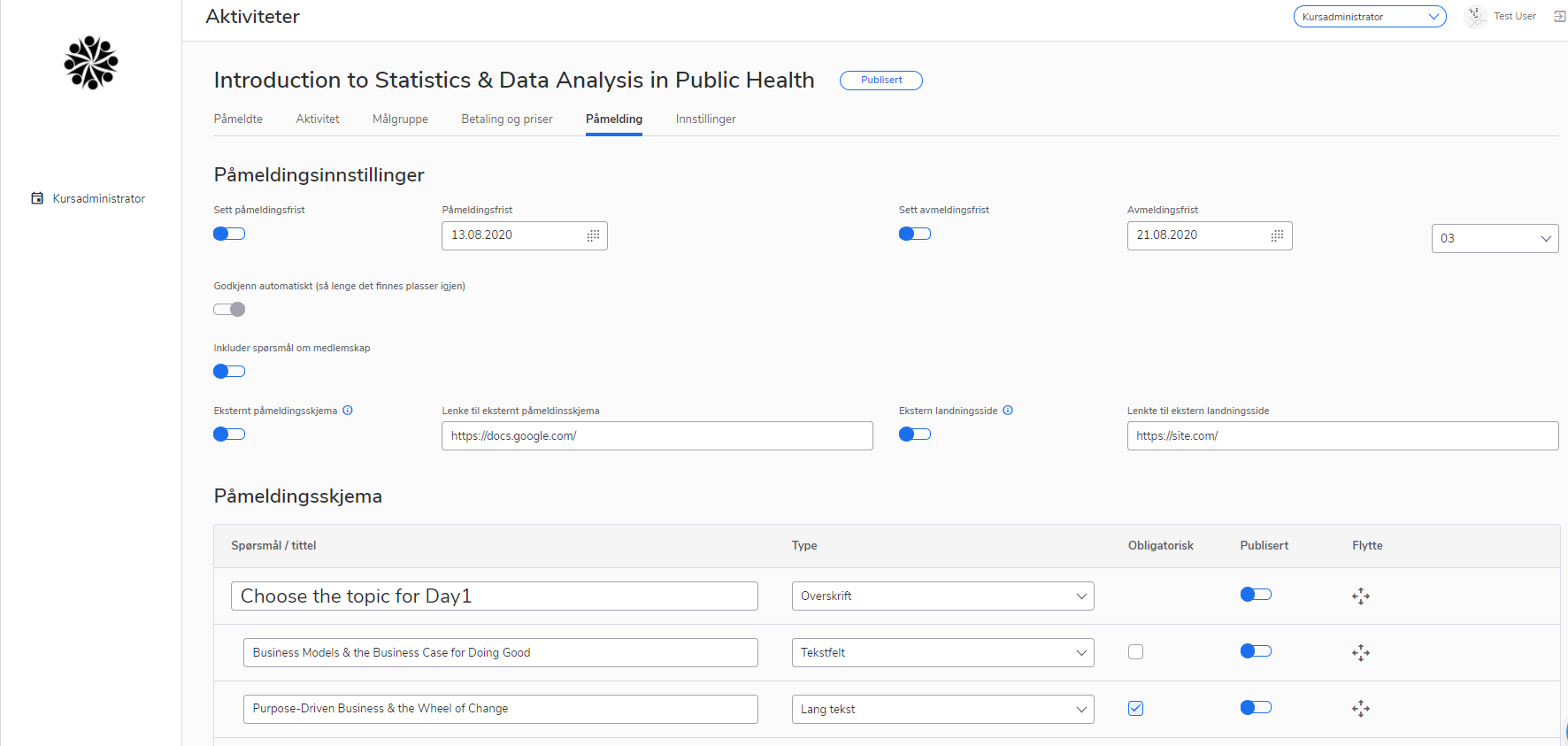
- Feature
After reviewing the functionality that has been available on this step before, we present a few adjustments on this step as well. The most important of them are the following:
- Updated design of the form with improved UX,
- All settings connected to the products are now moved to this step to make it more convenient. Payment settings are the following – invoice issuer and the ability to show or hide activity price on the activity page.
Only Course Super Admins and Course Admins have access to this step. This step may be hidden if the activity is free, or if the activity does not require the prior registration (is open to anyone).
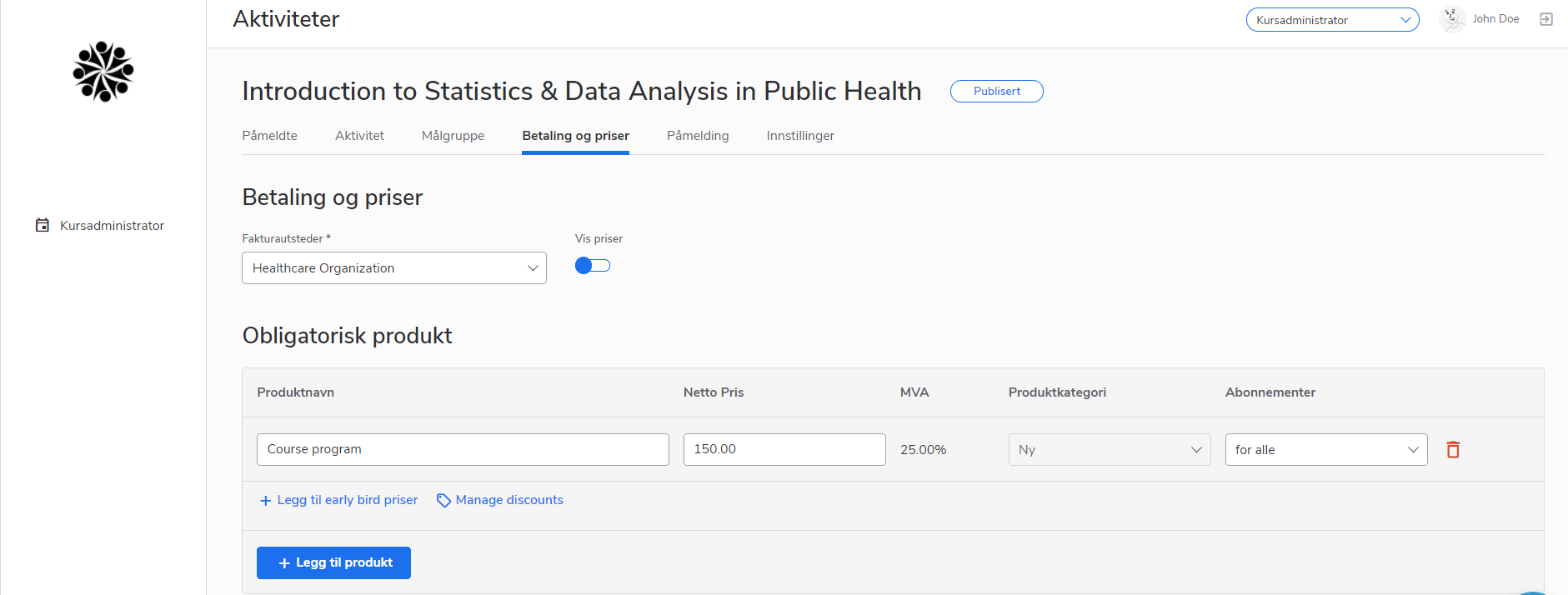
- Feature
Target audience is a completely new functionality designed especially for the activity module of Choo i Skyen as a replacement for the former “Persons” functionality. This is a new place where you or you course leaders are able to define two main things:
- Who may see the course – is the course public or not
- Who may register to the course – target audience of the activity
After the analysis of the activities that have been created before our major redesign update, we see that this set of functions should cover the main needs of all our customers. We believe that simplifying functionality in this way will bring a lot of effort and setting up an activity in Choo i Skyen becomes as easy as possible. The other advantage of this update is that it becomes safer in regard to personal information of the activity observers. All existing activities will be migrated into the new rules automatically.
Who may see the course
There are two simple options inside this setting:
- All (course is public) is a redesign of the former setting “Public course”. If you choose that activity is public, it will be shown in the list of public activities for all people (even those who are not logged-in to the system). If you set up some rules inside “Who may register to the course” block, the activity will still be shown inside the list of public activities, but people who don’t fit these rules will not be allowed to register.
- Target audience – in this case, the activity will be shown only for logged-in users who fit the rules defined in the next block.
Who may register to the course – target audience
There are 2 or 3 options, depending on the user role, that are available here:
- The level chosen inside the activity creation lightbox – means that all people who belongs to this level or nested levels are able to register to the activity.
- All – means that all people are able to register (no restrictions, new registrations to the system are allowed). Setting is available for users having Course Super Admin or Course Admin roles only.
- Choose group – means that the group of people who are able to see this course should be specified more directly.
Choose group
In case you’d like to have more specific rules regarding the registration rules of the particular group, you may set them up using the following filters:
- By subscription – here you have a few options as well. You may choose all membership subscriptions at once (means that anybody who is a member of the system is able to register to the course), or one-few particular subscriptions, searching by their name.
- By level – you may choose one or a few levels searching by its name. Additionally, there is an option to “include nested” levels (e.g, create a course for all people connected to Oslo fylke and Oslo kommune, or just for Oslo fylke directly).
- By tag – you may choose one or a few tags searching by its name.
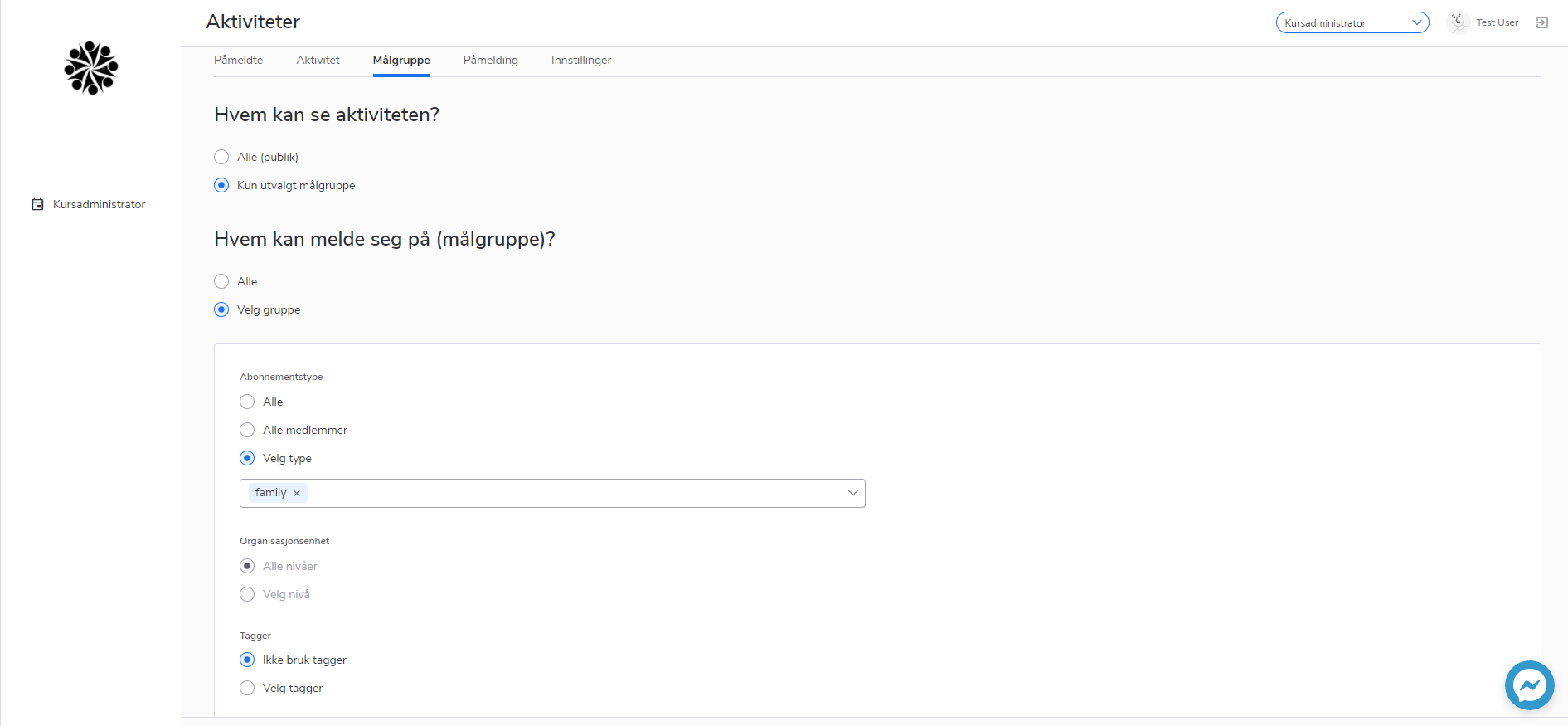
- Feature
Second step of the activity creation contains all fields and settings connected to the visual appearance of the activity. You may find here the following fields and settings:
- Activity name
- Activity pictures
- Activity description (short and regular)
- Activity dates, time, place
- Ability to limit the number of participants, and setting regarding if this limit should be shown on the activity page
- Ability to set up reminder sending to participants
- Ability to turn on course certificates
Simplified approach for text editing in the activity description
Following the same graphic view throughout the system is an important part of UX design. The text and image placement added for the course description via the text editor will follow the CSS styles applied on My Page. Choo i Skyen system allows editing of course description by admin in BackOffice, or by course leaders on My Page in a more user-friendly way, e.g. paste pictures into course description now is easier.
Thus, once any style is applied in the editor, it will have exactly the same or at least almost the same view as on My Page.
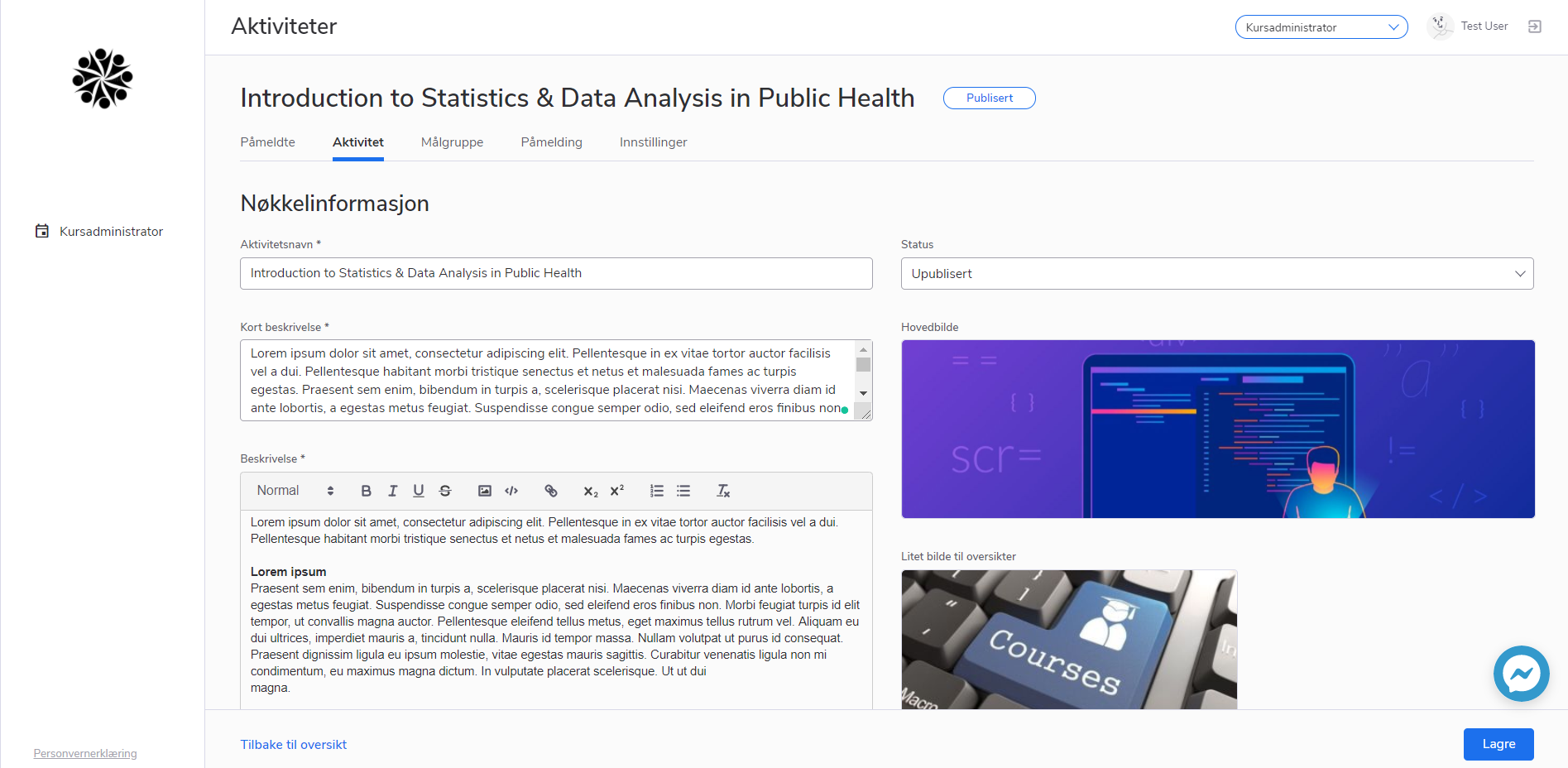
Uploading 2 pictures for any activity
Now Admin in BackOffice and users with extended rights for activity creation on My Page are able to create a more attractive view for the activities. There is a new possibility to add main and secondary images for the activity. The small picture is used for different lists of activities, while the big one is used for a one-activity page and activity registration.
User with extra rights could view the same structural changes inside the activity card as Admin in Back-Office, however, there is a small change in the access rights for Course Contributor:
- Course Super Admin, Course Admin, Course Editor may see and edit both pictures/areas for pictures uploading
- Course Contributor has read-only rights for viewing the pictures/areas for pictures uploading.
Both small and large pictures may be uploaded from the same place as it was before. While adding pictures, please pay attention to the minimal size of the pictures to get a better view.
Course dates
Taking into account different kinds of feedback and analyzing statistics regarding existing activity types, the way of how the system works with different activity periods was reviewed. We have removed a need to decide if the activity is for one day, one period, or few modules – now you may set up everything just as you need. Each activity may just have one date, or as many dates as you need. Additionally, any activity date may have a separate start and end time to make activity planning as smooth as possible.
How to add different time via Back-Office or My Page
Admin/Course leader could set up different times while creating a new “Offline”/”Video streaming” course or editing the existing one.
- Login as Admin or Course leader
- Open the “Planning” block on the “Activity” tab on Course card, or open the 1st step of course creation wizard, and set up the following points:
- Choose the date when the course will be held in the required “Activity date” date
- Set up a period for each day in “From” and “To” time. These fields are optional
- Press “Add more” button to add one more block for “Activity date” with “Date”, “From”, “To” fields
Already existing courses are migrated to the new rules automatically. All filters and reports are working under the same logic as it was before.
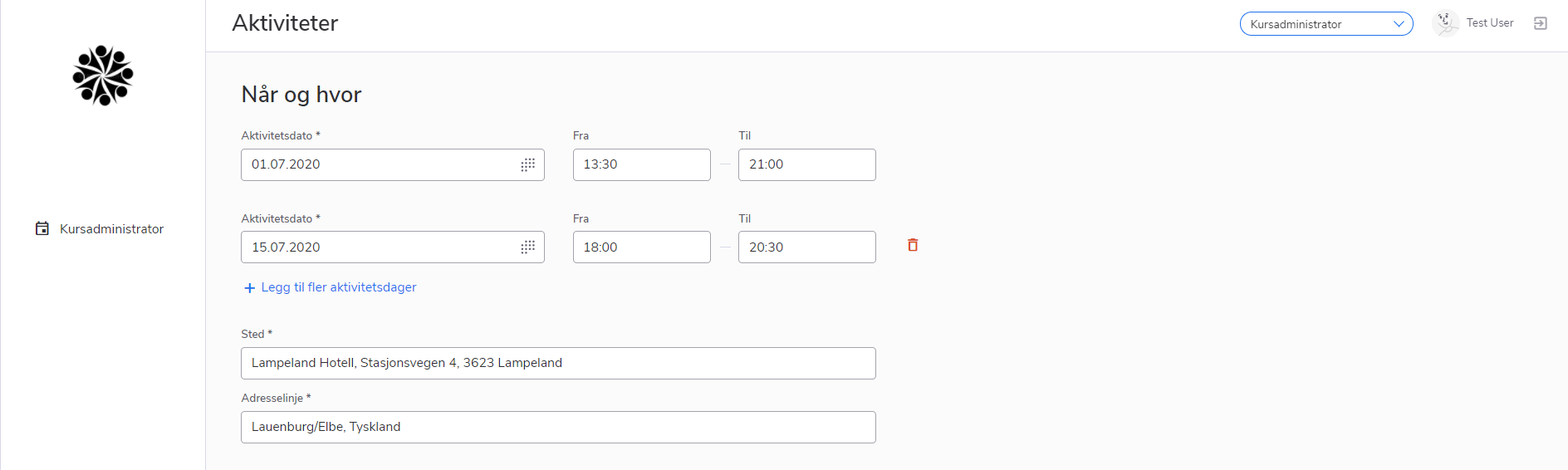
- Feature
As a part of the premium features package, now the system allows setting up a separate custom URL for your Choo i Skyen setup. It means that by ordering this feature you may have access to the system by using a custom URL instead of standard *.medlemsysstem.com. Talk to us if you’re interested to get more information.
- Feature
After the current release you may request a separate premium feature to customize the menu for your users. The feature includes an ability to turn off some pages, modules, tabs of My Profile to hide those areas your users won’t use. The other option is also to give custom names to all menu items, including tabs of My Profile. Let us know if you’re interested in it, and we’ll give you more details on this feature.
- Feature
First step of the activity creation process now is a lightbox with a set of the main activity settings. They are the following:
- Activity name
- Activity level – Who should be able to manage the activity among other courses responsible. A person should choose some level, picking from the list of own levels where he/she has Course Super Admin, Course Admin, or Course Editor rights (old “Enhet” field). Often, all course leaders are having extra rights connected to one level only – in this case, the system will either hide this field and use it automatically, or the value in the field will be predefined. Also, for Course Super Admins as the system role, the field is optional.
- Is the activity paid or free of charge? For free activities, the system hides the “Products and prices” step and tab.
- Is the activity offline or online? Online courses is a premium feature – talk to us to get it installed for your association.
- Does the activity require previous registration, or is it open to anyone without prior need to register? In the second option, the activity may not be paid and online – the system will turn off the “Registration form” step and tab, and the activity itself will not have a button “Register”.
*All these settings accept activity name may not be changed once the activity is created.
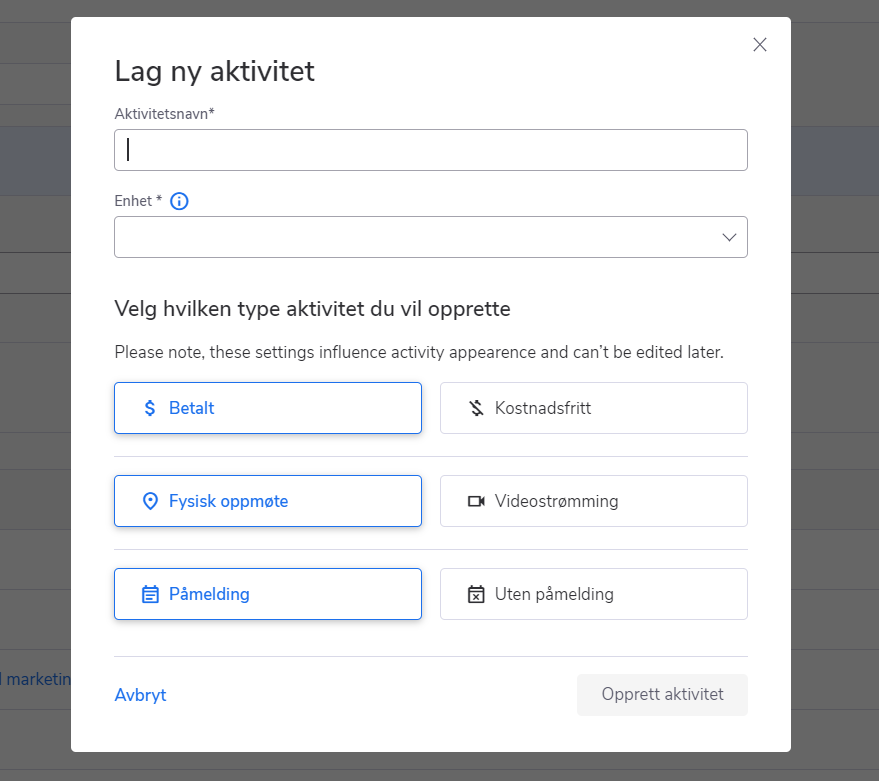
All existing courses are going to be automatically migrated as “paid”, “offline” and “with a need to register”.
Activity creation and management on My Page – Activity settings
This step now doesn’t have a lot of settings to make it more clear and useful. There may be 2 options:
- Course level that is shown in read-only mode,
- Course category that is used for filtering purposes in the Back-Office.
