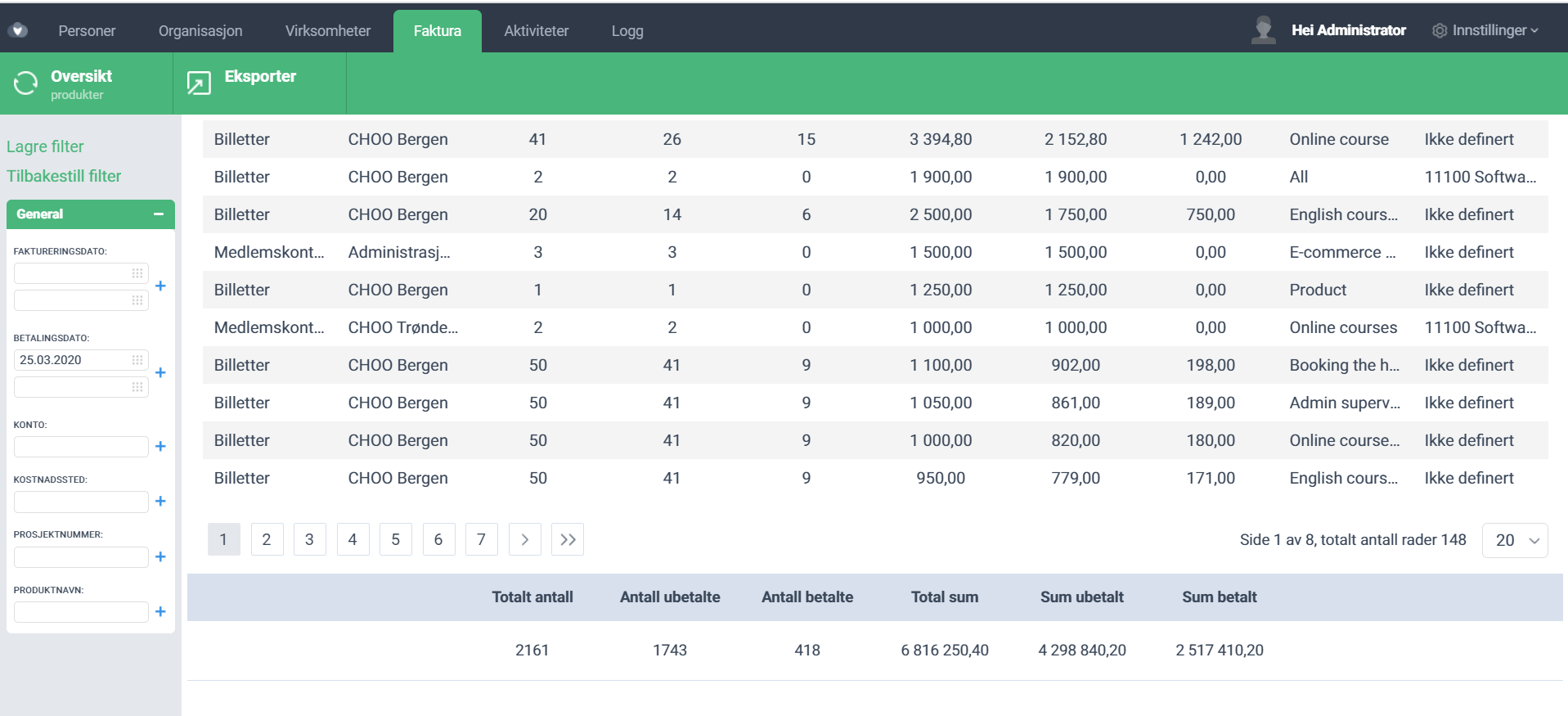Choo i Skyen March 25, 2020
- Feature
The system behavior related to the subscription operations has been updated by the changes aimed to improve the processing of bulk actions. Bulk actions for subscriptions were sped up and now the subscriptions could have proceeded much faster. Moreover, the limitations that had slowed down the processing of bulk actions were lifted on the system.
- Feature
The logic of the system’s behavior in the matter of PO number and Reference was changed in order to improve the user experience in the system. Thus, all parts of the system related to PO number and Reference in the invoices were unified and have the same approach for setting up this information.
The new option was added on MyPage: the participant or member can indicate the PO number and Reference while registration to the course or to the system so the invoice for registration will be easily paid by the company. This option is available on the last step of registration both in the system and on the course. Also, an administrator could manage it later on the participant card in the BackOffice.
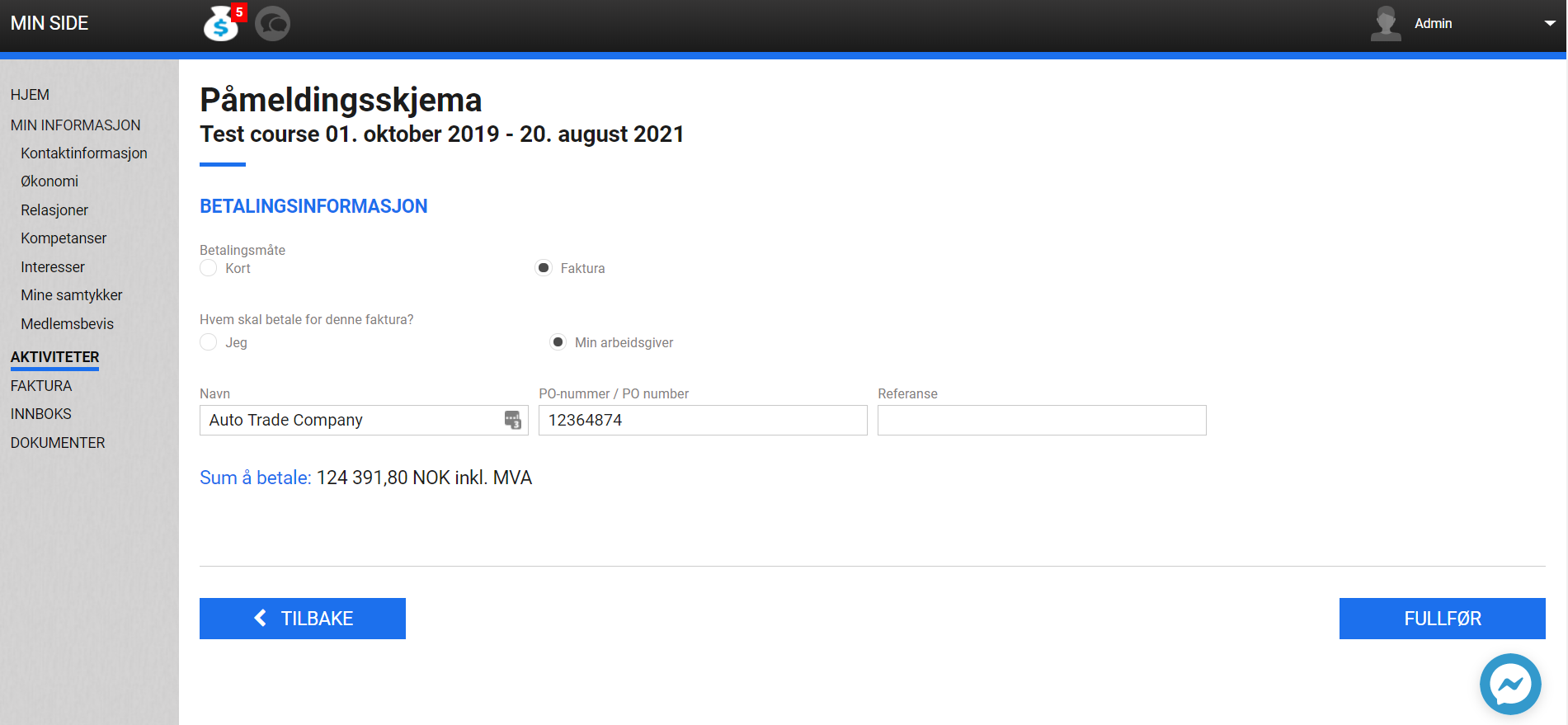
If an Administrator creates a manual invoice for a particular person on the Member list or on the member’s card in the BackOffice, there is a possibility to define PO number and Reference if the person is using “Company pays” option. The same solution was applied to creating an invoice to the company on the Company list for one target or on Company card.
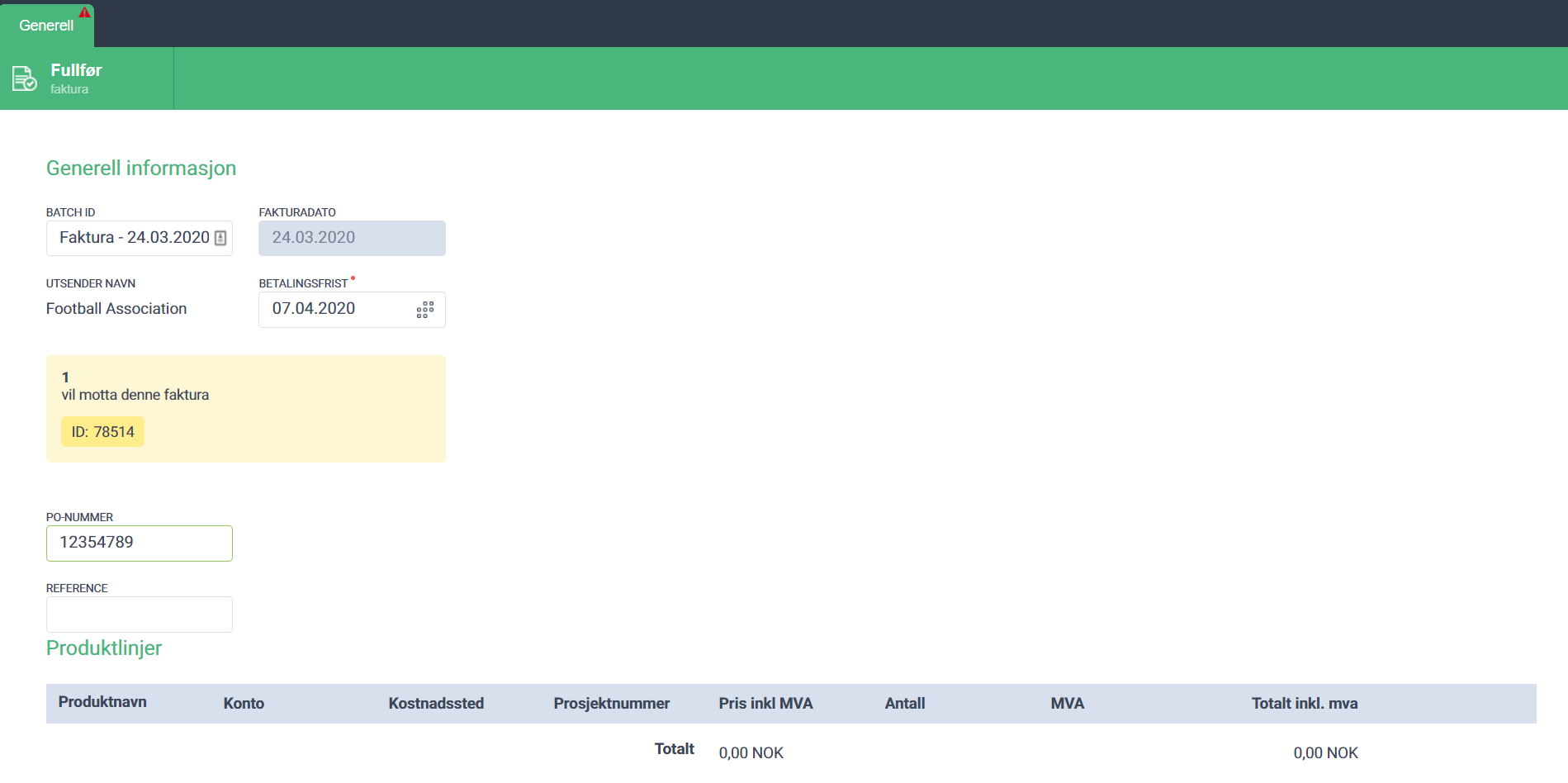
- Feature
The processing of payments has been improved in the system. This means that payment details fields, for example, address or e-mail are required in the system now. The number of invoices with incomplete data will be decreased. Previously, these fields were optional, which led to double-check the invoices by an Administrator and caused inconvenience while sending the invoices.
Changes were developed on the Member and Company card both in BackOffice and on MyPage. Moreover, now it is necessary for a member to fill all this information while filling in payment information fields.
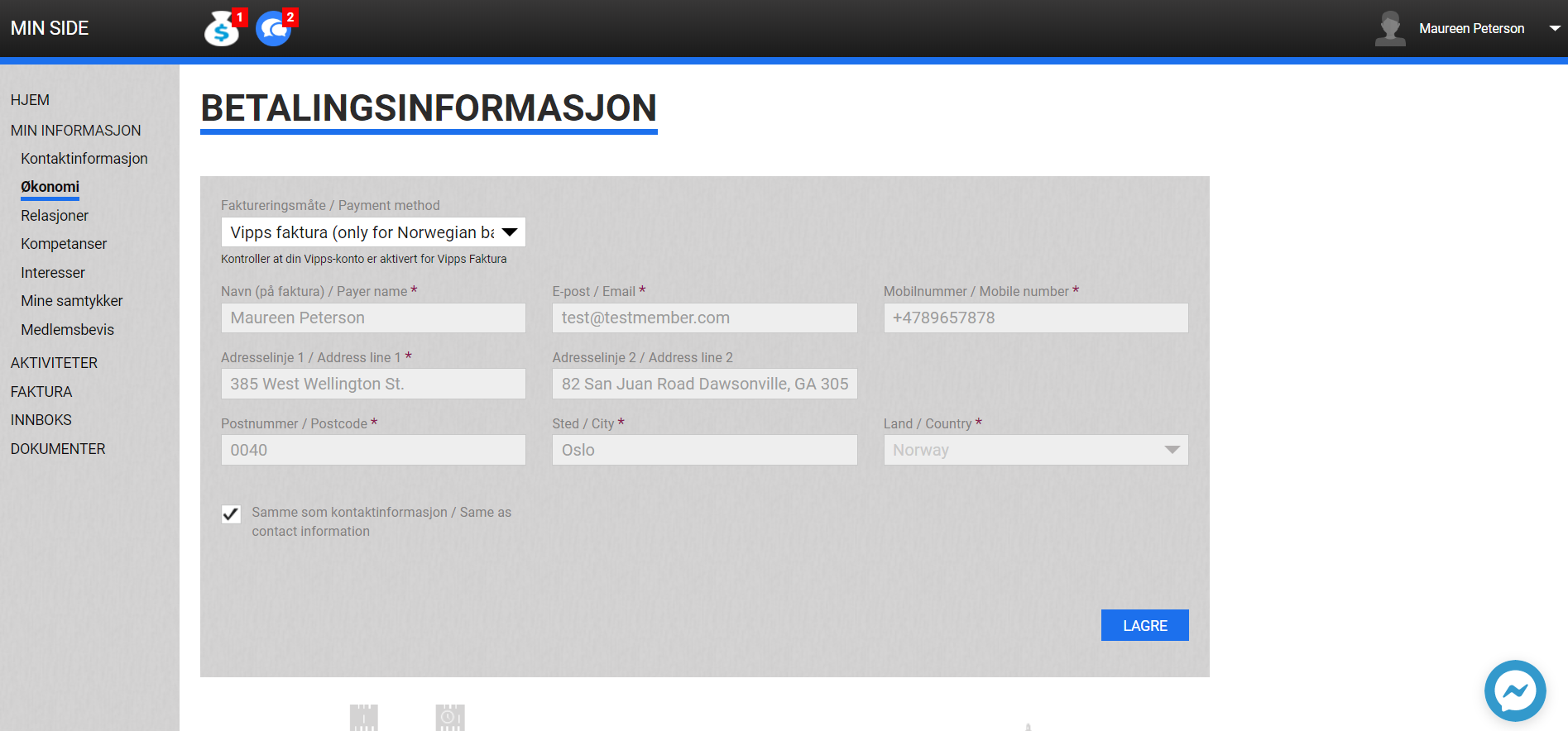
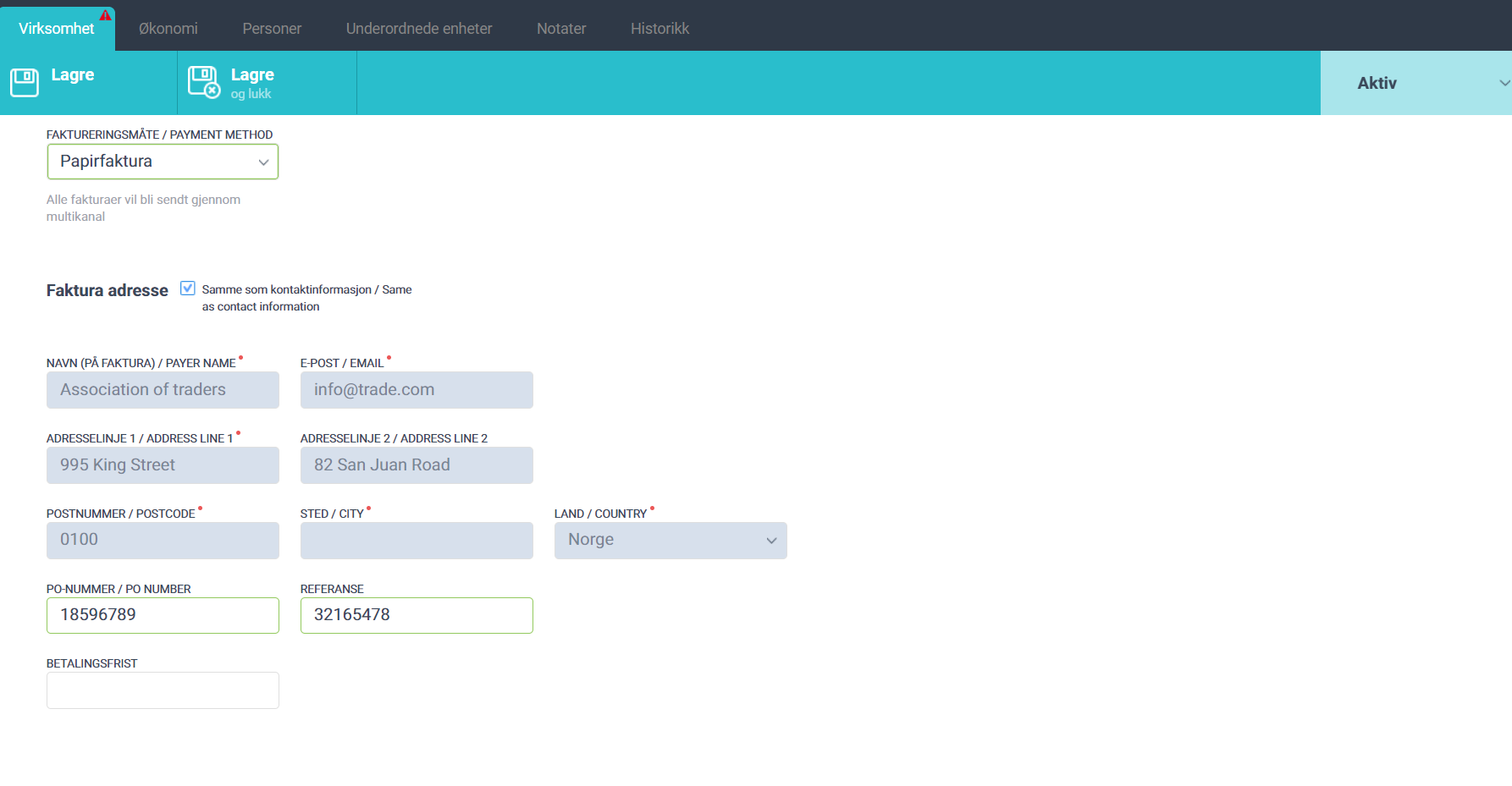
If the method of payment by card is selected, the user also has to indicate all the payment information (address, phone number, and e-mail) if he/she is going to register in the system or on the course.
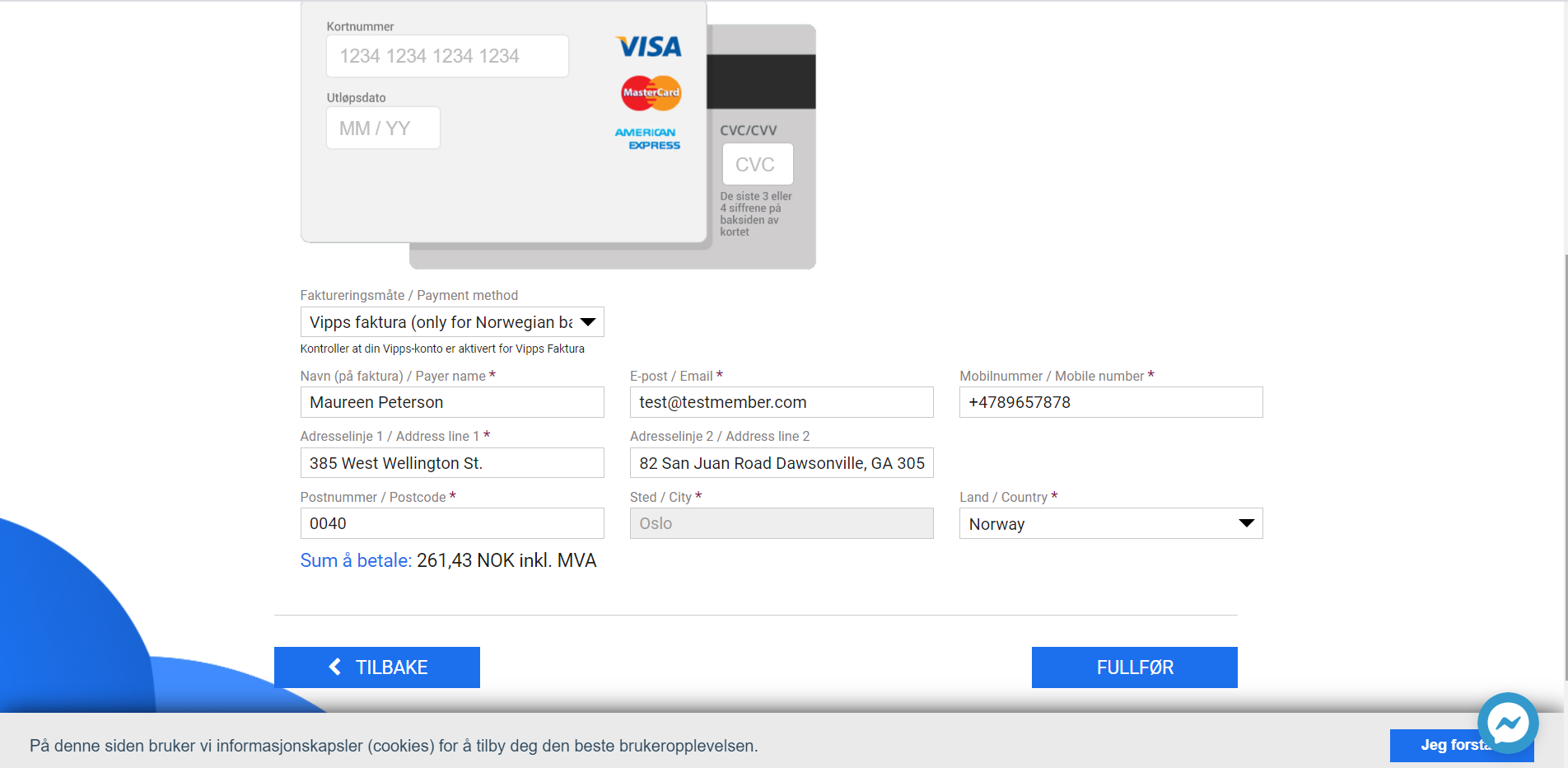
- Feature
Previously there was no opportunity to choose a period for a manual invoice for the subscription. It was possible to generate it only for the current period. Now an Administrator could choose the upcoming or previous 10 periods for invoicing depends on the subscription length (1, 3, 6 or 12 months).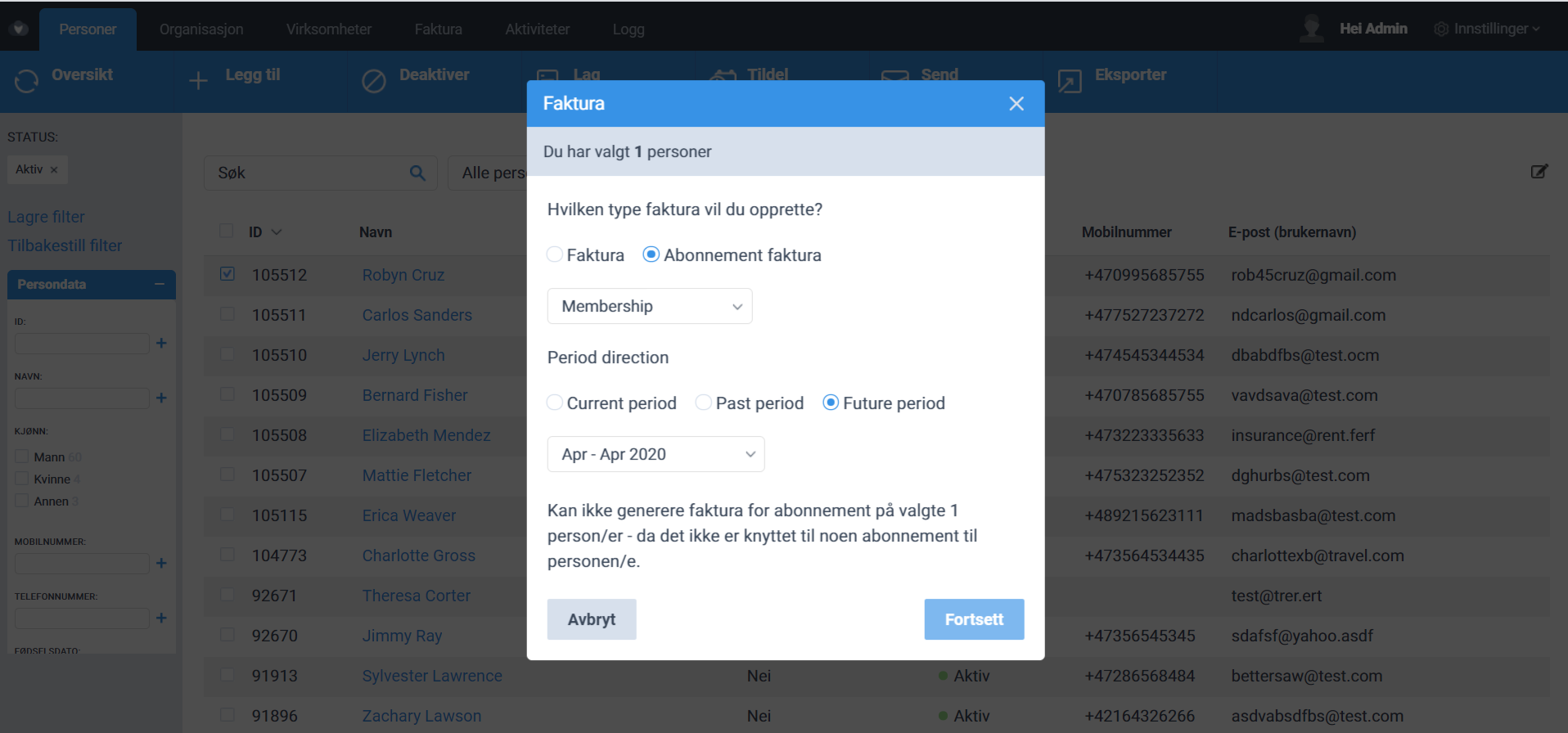
- Feature
The approach to managing a refund for invoices with status “Credited” was changed. Now credited invoices could have two statuses – “Credited” and “Credited without refund”.
“Credited” means that no changes could be applied to the invoice. Status “Credited without refund” for invoices gives an opportunity to send the refund after crediting the invoice.
An Administrator could set up the status in the next way:
- Open the card of paid invoice and changes its status to Credited
- Specify the date for the credit note generation in the pop-up window shown by the system. Please note today’s day is set up by default.
- Answer the question “Would you like to add refund transaction as well?” by clicking on one of 3 buttons: “Credit and Refund”, “Just Credit”, “Cancel”
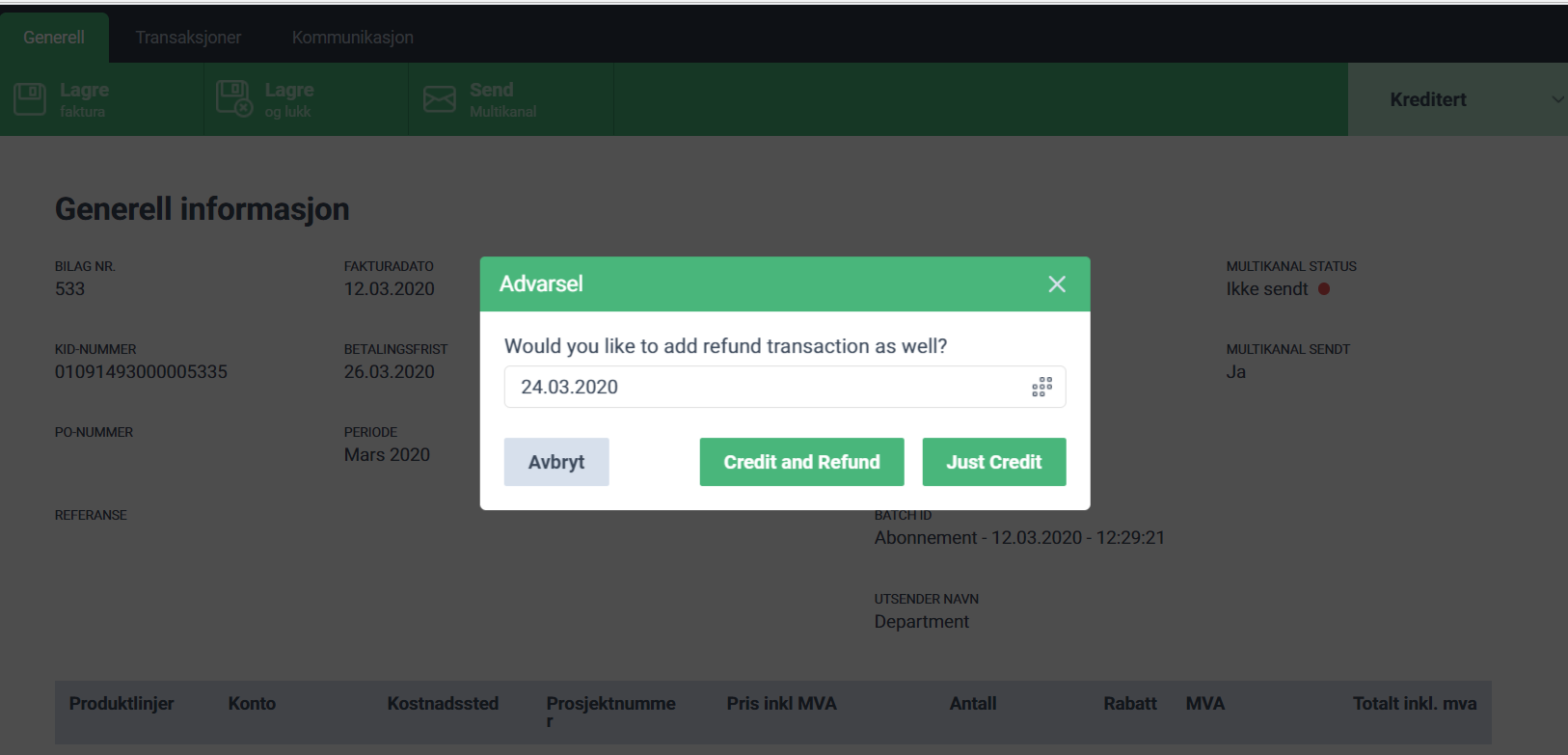
If an Administrator clicks on the “Credit and Refund” button, the system generates a credit note and refund for the whole paid sum.
If the “Just Credit” button is chosen by an Administrator, the system generates a Credit note without a refund transaction. An Administrator could add a refund at any time for the invoice with “Credited without refund” status.
- Open “Credited without refund” invoice Transaction tab
- Press “Add refund” button and choose “Add refund” or “Cancel” button
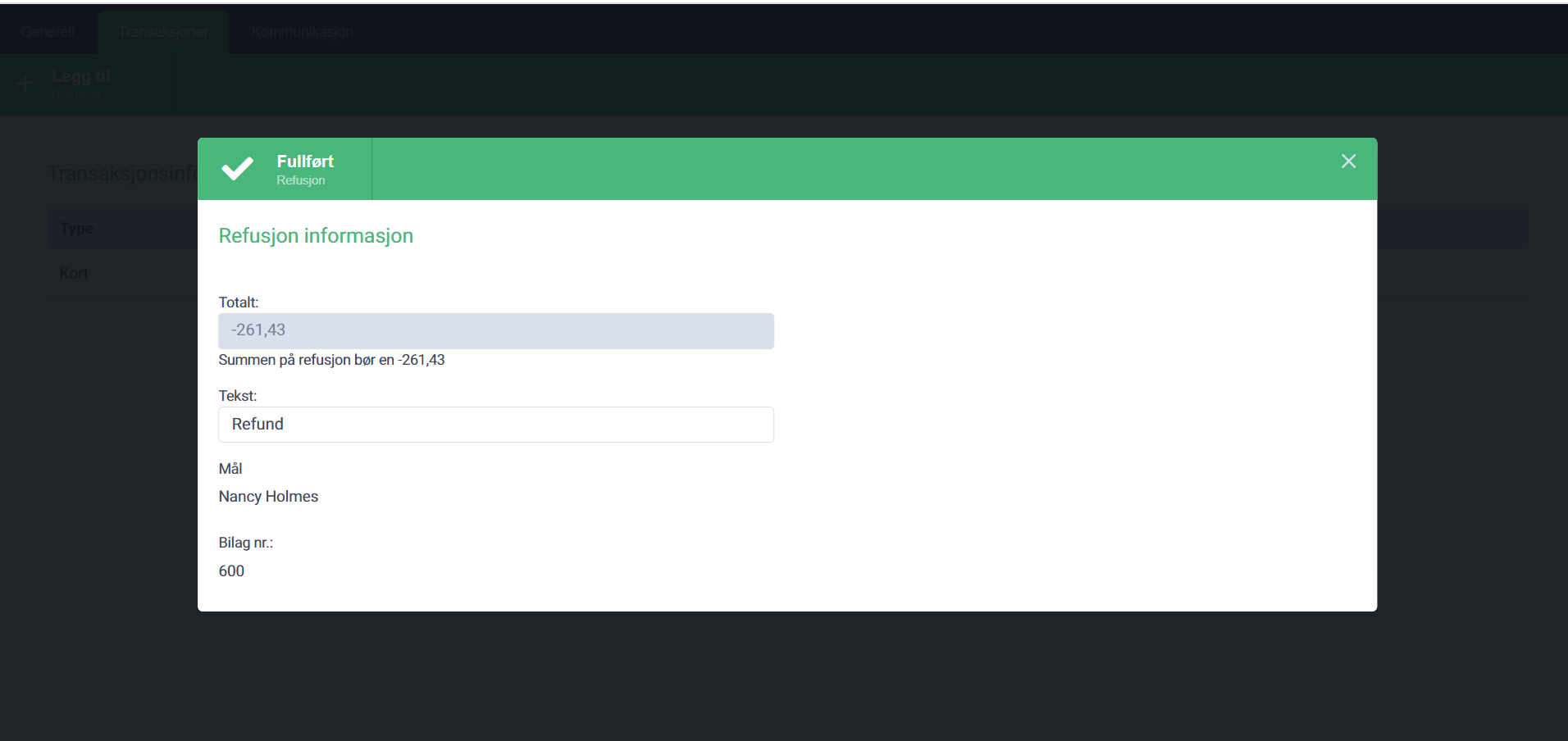
- Feature
The new counters were added to the system for summarizing the statistics over the products. The counters were added to calculate the using number and total sum for products selected on the Product list in BackOffice.