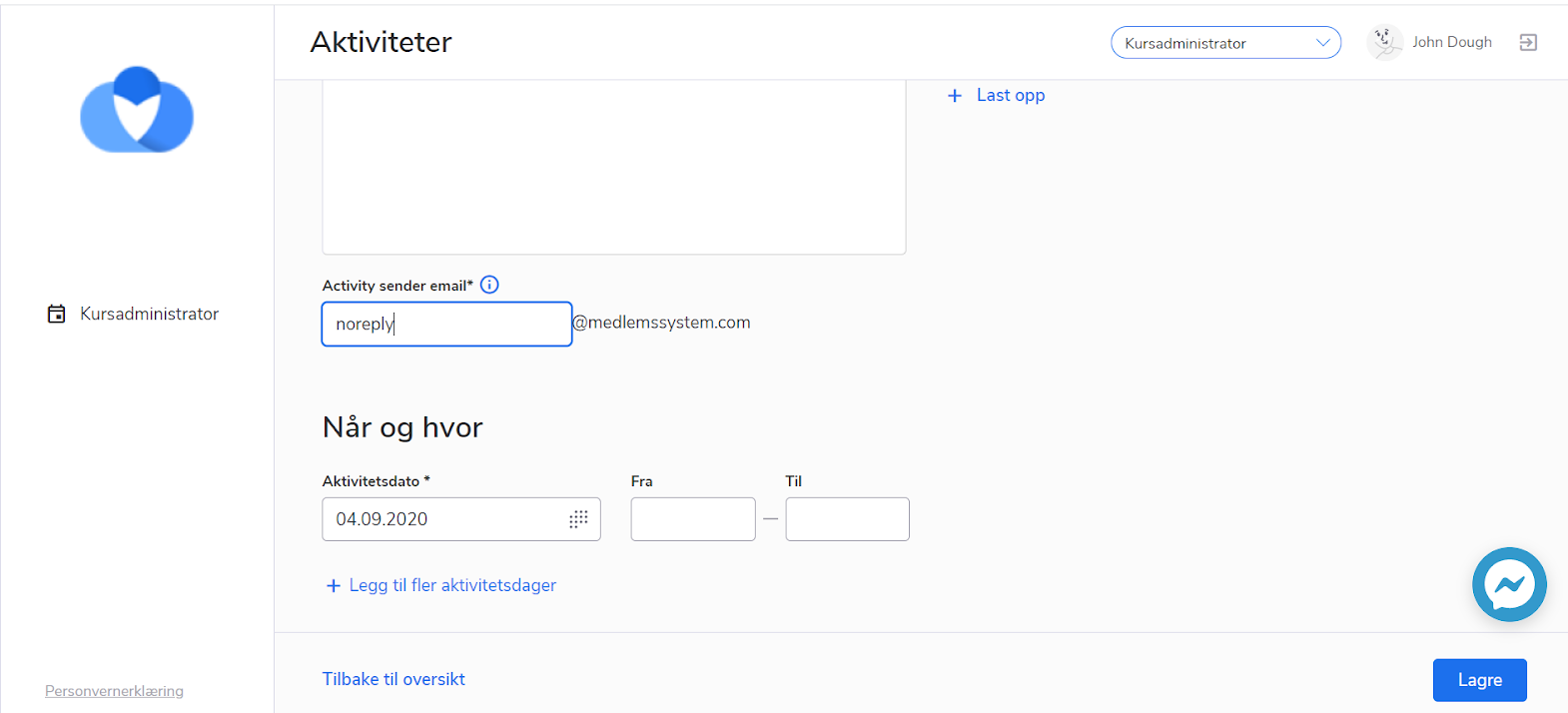BackOffice
- Feature
Once admin creates questions for the course, sets up the questions with the “radio” type, he/she is able to track how many participants have agreed to each option.
Here are a couple of examples of how this form behaves:
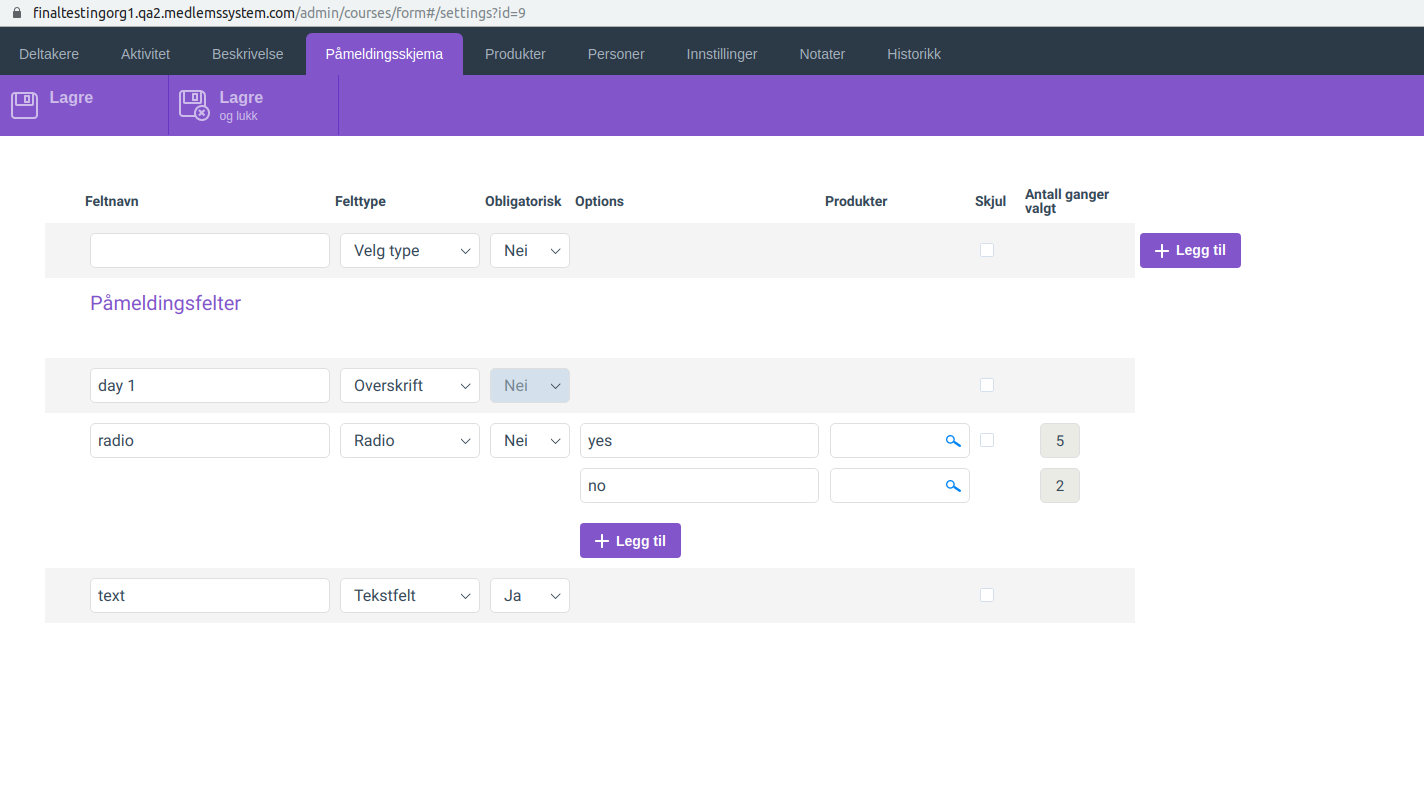
- Feature
Previously, to change the status of participants on the Course tab, an admin could select only 10 participants per iteration what makes this process inconvenient and time-consuming.
Taking into account the feedback that it takes too long to mark all participants at an event as “participated”, the limit has been changed. Currently, an admin can select 100 people registered to the course at once and change their status.
- Feature
Now, the admin won’t be able to create a new invoice for the course participant, if he/she already got the invoice for the course and it wasn’t credited yet. In case the course invoice was credited, then the admin will be able to create a new invoice for the course.


- Feature
Admin is able to change the status of those who haven’t shown up. For these people a new status is added, as well as a new email template. Once you’re changing the participant’s status to Haven’t finished, it’s up to you to decide whether you’d like to send an email regarding this change.
- Feature
A new ability is added to the course certificate functionality of Choo i Skyen. Now it’s possible to add custom short text to the course certificate issued once a participant finishes up the course/activity. The text should not be long – it’s limited by the number of symbols. Once you fill it in, the system will use it in the certificate pdf. Functionality is available both for course leaders on My Page, and Super Admins in Back Office.
How to use:
- Go to the course/activity page, and turn on the setting “Generate course certificate”.
- Put in the text to the text box that is shown, and save changes.
- Once you change the status of the course participant to “Finished”, the system will generate the course certificate pdf that will include the text you’ve just filled in.
- Feature
With the growth of the entities’ number in the system, especially members and invoices, the requests to the database became far larger and heavier. This made a way more difficult for the system to generate reports for a large number of entities. Moreover, once a big report containing information of thousands of members, has been generated, sometimes it used to overload the system and lead to error 500.
All in all, we’ve analyzed the requests to the database and made the refactoring of the reports generation process for members and invoices.
Previously, requests to the database were made for each entity separately so when a report has been generated, 1 request per each member and invoice has been created and thus it overloads the system.
Currently, instead of creating hundreds of requests, the system makes a bulk request to the database for all the entities at once, which significantly reduces the system load and allows us to generate reports for thousands of entities.
- Feature
Two new filters are added to the invoice list. They are the following:
- Filter by invoice KID number – a plain text search. Fill in the KID number or its part, apply the filter – and the list of invoices will be updated taking into account your filter.
- Filter by account place (“kostnadssted”). Fill in the title of the account place, and apply the filter. The system will show up the list of invoices which has at least one product line with the chosen account place.
- Feature
In accordance with the requirements of the Accounting Act, the system will clean up all related data for the invoices that have been issued more than 5 years ago. Each year, on Jan 1 Choo i Skyen will check up if there are any invoices that have been generated more than 5 years ago, and delete them, including all related data.
NB: this change means that product statistics will keep showing statistics over the last 5 years only.
- Feature
A new premium feature is released – now course leaders and Super Admins are able to have more flexibility in defining who from the course participants should be able to see the attachments added to the course. This update includes the following:
- An ability to add course attachments that should be shown to course participants with “Approved” status.
- An ability to share course documents with people who have finished the course (course participants with “Finished” status).
How to use once the feature is turned on:
- Go to the course description page/step, either on My Page or inside Back-Office.
- Upload a new document, and choose the type of the document near by. You may choose from the following options: “For all” (then it’ll be working in the same way as today – the document will be publicly available for all people), “For approved participants”, “For finished participants”, “For approved and finished participants”.
Each ability may be turned on separately. Talk to us to get more information.
- Feature
This release has been dedicated to updating the way of how the system works with credit notes. The updated version of credit notes logic has been shared to all customers for discussion. After getting approval from your side, the new solution is launched in accordance with the requirements described inside the initial document with minor updates.
Briefly saying, the main points of a new solution are the following:
Please inform our support in case you’d like to receive a detailed presentation regarding credit notes changes.
NB: old credit notes stay without any changes. Due to the fact of the logic updates, all reports will be up and running for the new credit notes only (meaning those that will be issued after release launching).
- Feature
Now admin is able to get more information about members’ subscriptions using the extended report on members’ overview. The following columns have been added for covering this need:
In case one member has several subscriptions, their data is shown in a corresponding data separated by a comma.
- Feature
A new adjustment has been made inside the “Product categories” feature. Before the adjustment, Super Admin was able to set up the list of Product categories to be used inside product lines for activities/courses, when the course is created by course leaders from My Page. The core functionality stays as is, the only change is that now the Product category consists of the following fields:
- Product category name,
- Account,
- MVA,
- Invoice issuer,
which means the Account place has been removed from this scope. Instead of that, course leaders now are able to choose Account place and Project number directly. Account place and Project number are the same for all products connected to the course if you create the course from My Page. Super Admin is still able to use any combination of Account, Account place, Project number, MVA inside the Back Office.
How to use the new functionality:
- Create a set of Product categories in Settings -> Product categories. These Product categories will be shown in the “Products” step of the course creation on My Page.
- Go on My Page, and create there a new course. In the “Products” step you’ll see two new fields with the lists of Account places and Project numbers connected to the chosen Invoice issuer. Choose the correct Account place and Project number, add product lines, and save changes.
- Feature
Before the current update, Back-Office Admins were able to download a report with the current state of the invoices. With the new release, it will be possible to download a Saldorapport that contains exactly the same information as if it has been generated in past. It means Back-Office now are able to see today what invoices are not paid and for how long in past, e.g, in September this year, or any date inside the previous years.
- Feature
The new logic is launching to the Back-Office lists where massive operations are possible. To prevent massive mistakes, now it won’t be possible to do huge bulk operations without choosing the particular entitiy/entities from the list. E.g, now it won’t be possible to issue a manual or subscription invoice to all people of the association or assigning a subscription to all of them. Instead, Back-Office Admin should choose a person (or a few people) by clicking on the checkbox near the person’s name (or company, level name), and then the ability to issue invoices to chosen entities. Maximum 250 people/companies/levels/etc may be affected at once.
- Feature
Administrator can generate Financial report for the issuer from back-end payments list. In the report all payments, generated in selected period, will be shown. Total sums of all payments (with and without MVA), grouped by payment division, account and all MVA categories are shown.
- Feature
Super administrator can add/edit/remove labels list for companies on the separated page in back-end Settings (“Relations” category). Administrator can assign/remove labels to each company on back-end company contact card. Assigned labels will be shown on front-end company contact card in Read-only mode. Administrator can filter companies list by label name. Labels option is also added to back-end companies extended report.
- Feature
You can add a field with this type to the member contact card on back-end and/or My page. A user can upload a file up to 8Mb size.
- Feature
Previously, there was a limit of 10 invoice issuers for setting up of invoices. Now, this limit is increased up to 100 invoice issuers for each organization. That’s why we changed the KID generation process. Using the same 17-digits number, now the structure is as follows: “AA BBBBBB CCCCCCCC D” AA – issuer internal ID, BBBBBB – target ID (member or company), CCCCCCCC – organization invoice number, D – control sum.
- Feature
Previously, CiS copied courses without course products. Now, the system copies courses with the products (including special prices and discounts), saving their connection to the course registration questions. But for each course product, the system will create a new one for the copied course, so, in the product statistics, it will be different items.
- Feature
As a level leader or administrator needs to follow up on the payments in the local/county team or inside the organization, a new column “Is the last membership paid?” was added to the member list both on My Page and Back-Office. This field contains one of 2 options: “Yes” (for Paid/Overpaid invoices) or “No” (for all other invoice statuses). A new field was also added to the filter block, and to the member card.
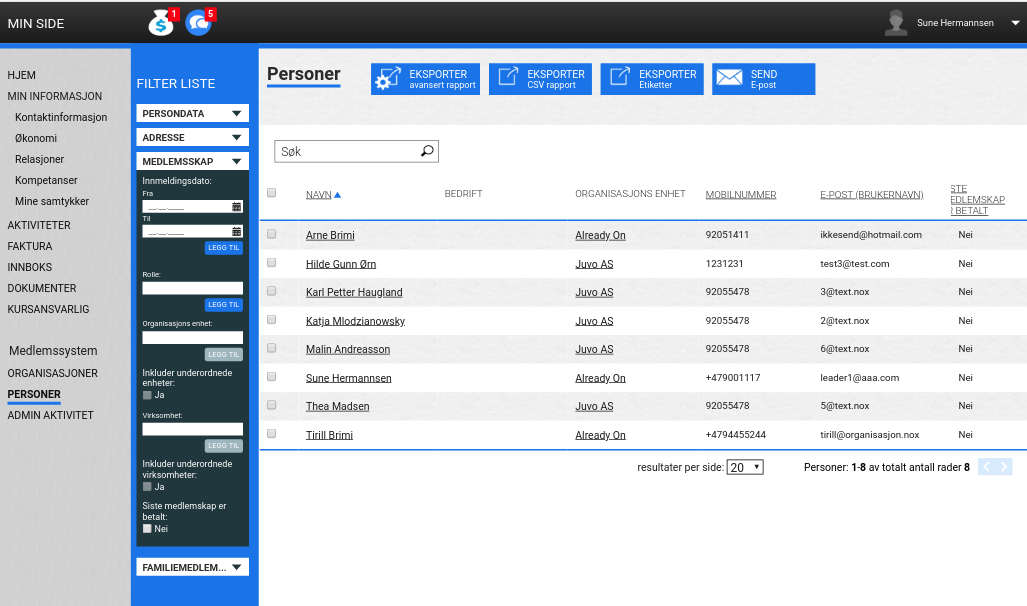
How it works: The system checks all the member active membership subscriptions and finds the invoice for the current period (or the previous period if there wasn’t still any invoice issued for the current one). The period is got depends on the subscription period length (1, 3, 6 or 12 months), so, it could be different for different subscriptions. Then it shows the “Yes” option only if the invoice for all the subscriptions has the “Paid” or “Overpaid” status (Credited invoices aren’t counted).
- Feature
No more struggling with the view of the course/activity card, participants tab in the Back-Office of Choo i Skyen. This month we’re releasing the new view of the participants’ tab of this card. Now all the buttons that change the status of the course participants are grouped into one action button.
How to use:
- Open the Back-Office
- Open the activity/course tab (with any status except “Draft”)
- Check one or few participants inside the list
- Check the new view of the menu panel on the top of the participant list – move your mouse over the “Change status” button to see all the available options
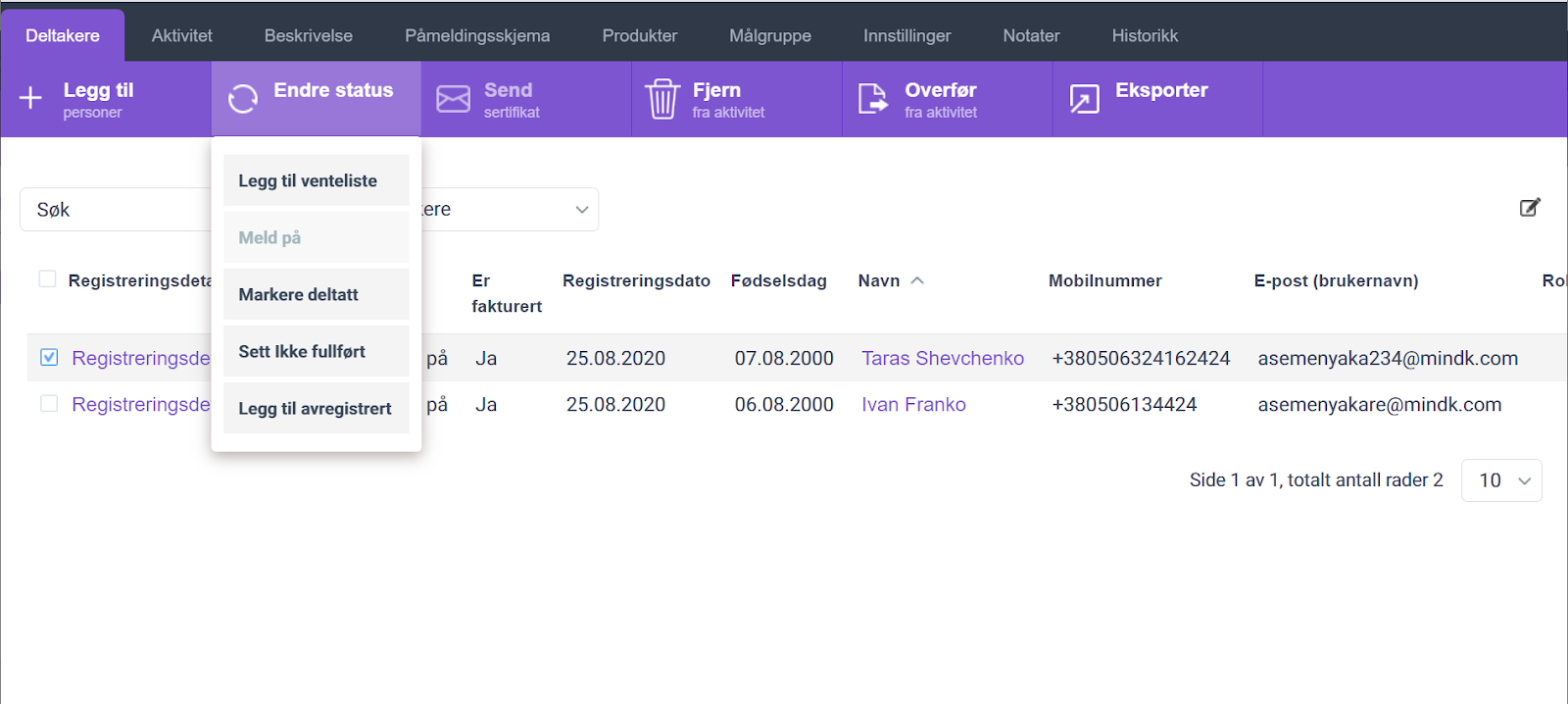
- Feature
In the current release, we launch an update in the logic of the “Aldersfordelt Saldorapport” report. The new update includes adjustments to the logic of how the system includes invoices to the report. Now it becomes possible to pick the report date and to see all the unpaid invoices back in time as if the report has been exported on a chosen date.
E.g, if now you export the report for Sept 1, 2020, it will include exactly the same information as if it has been exported on Sept 1. You will see the invoice inside the report even if now it’s paid (but the payment date is later than Sept 1, 2020), and the number of days for how long the invoice was due is calculated as for Sept 1, 2020.
- Feature
A very new opportunity was added to the system – now administrators and level leaders can tag people using the list of labels, set up for each association. Labels are set up by an administrator in the Back-Office Settings. The same list for all the levels of the organization.
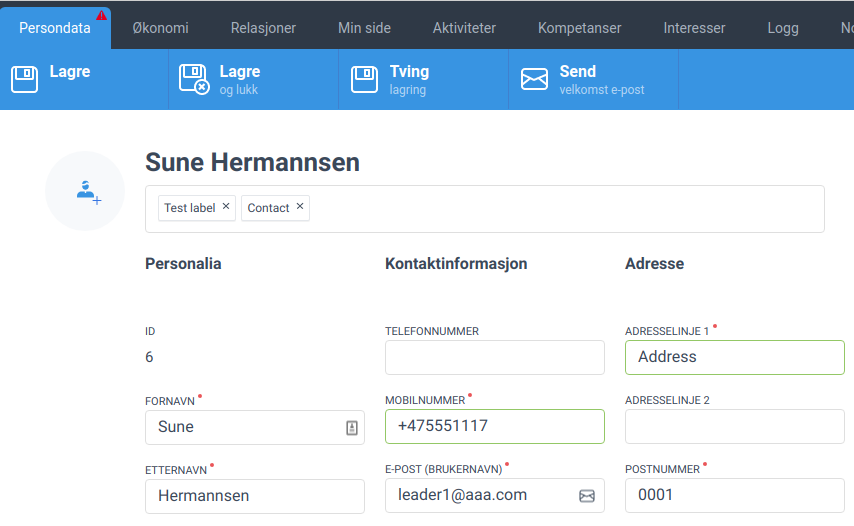
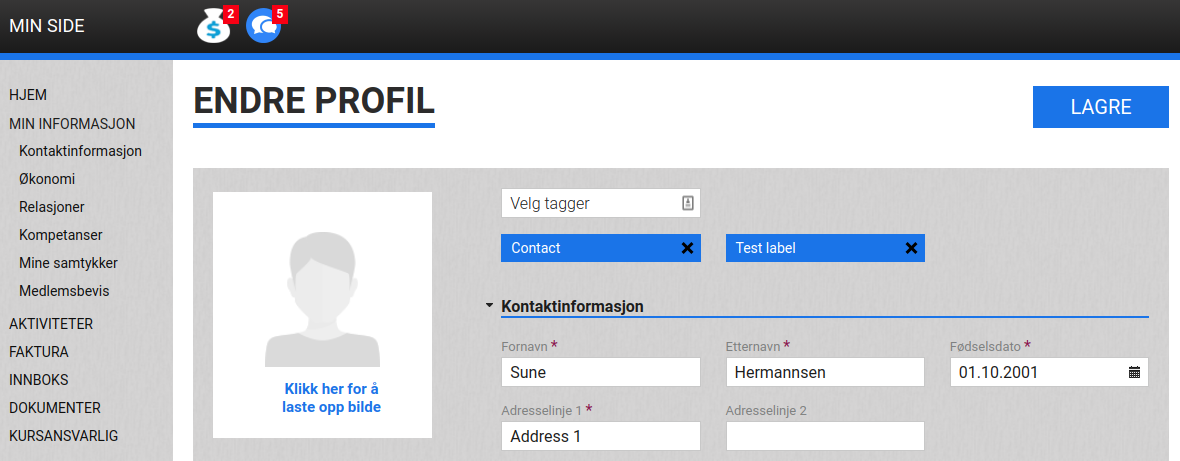
Also, a filter per labels was added to Back-Office and My Page and it is developed now as autocomplete.
- Feature
A new report is added to the scope of the reports available under the list of invoices in Choo Back-Office – Visma report. The report contains information that should be uploaded to Visma in order to fulfil standard accounting needs.
Visma report includes the following:
- Information about credit and debit transactions that happened in a chosen month (only month that is already finished may be chosen)
- Information about invoiced sums, divided by different accounts, account places, project numbers, and invoice issuers
- Information about payments received, divided by the payment date
- Information about credit notes generated, divided by different accounts, account places, project numbers, and invoice issuers
- Information about refunds (payouts) created in Choo
How to use:
- Go to the Invoices list, navigate into “Export” functionality, and click on “Visma report”
- The system will show up a popup with 2 dropdowns:
- Year (5 years ago – current year)
- Month (list of month titles, any month may be chosen except those that haven’t passed in the current year)
- Choose the year and the month for the report, and click on the “Get report” button
- The system will generate a CSV report, which is automatically downloaded to your PC
- Feature
A new column was added to member / level / company list in the back-end. All active subscriptions for each entity are shown with the opportunity for exporting/printing.
- Feature
After the new update launched, Super Admins in Back-Office and course responsible on My Page will be able to generate/regenerate the course automatic invoice manually once needed. For that, a new button is added to the participants’ list – “Generate invoice”.
How to use:
- Go to the course card, and open the list of participants
- Choose one or few participants having “Approved” status
- Click on the “Generate invoice” button
- The system will show up a confirmation message asking if you’re sure and if you want the invoice to be sent out via Multikanal
Limitation: course automatical invoice may be issued manually only for course participants having “Approved” status.
- Feature
One more option has been added to the back-end Documents page shown in Settings. Administrator can set a link to an external site, and its content will be shown on the Documents page on My page instead of regular article content.
- Feature
After the current release, Choo starts supporting the new type of the OCR file – CAMT 54. Now it is possible to set up the automatic pickup of such files from the SFTP server provided by your bank, as well as just use the new type of the OCR file.
Please note this is the extra functionality, that may be turned on by your request. Let us know if you’re interested.
- Feature
To make sure the accountant information is correct in all published courses/activities in your association, new functionality is released. Now you can set up the list of emails for people who should be notified once the new course/activity is published. Also, a new email template is added for this purpose. The full functionality includes the following:
- Go to Back-Office Settings, and open a new setting – list of email addresses who should be notified once the course is published
- Go to Back-Office Settings – Course emails, and find the new template inside – “Published courses notification”, and change the text to be suitable for your association
- Once everything is set up, emails from the list will be notified each time a new course/activity is published, both from the Back-Office and My Page
- Responsible people should have Super Admin/Course Super Admin access to be able to login to Choo and check if the accountant information published on the course is correct
- Feature
New members widget on Dashboard (placed in the back-end) was divided into two separate lists: latest new members (with active membership / family subscription) and not-members (without active membership / family subscription). Each of lists contains the link to member list to see the details.
- Feature
New functionality is added to the list of course participants. Now Super Admin in the Back-Office is able to issue manual invoices for the course. Super Admin can choose one or few course participants, choose course products, or create new product lines, generate invoice(s) and choose if the invoice(s) should be sent out via Multikanal.
How to use:
- Login to the Back-Office, and open the course card, navigate to the participants’ list
- Choose one or few participants
- Hover your mouse over the “Generate invoice” button, and choose “Generate manual course invoice” inside
- The system will open a card of the new invoice (similar to what we have now, e.g, when Super Admin generates a manual invoice from the list of members)
- Choose what type of products you’d like to add – course products (you’re able to pick from the list of product lines created on the chosen course) or new product lines (then you’ll need to fill in the full information about the product)
- Click on the “Finalize invoice” button, and go through the standard flow of finalizing and sending the invoice (confirm invoice generation, choose if the invoice should be sent out via Multikanal)
- The system will generate the invoice with the “Manual course” type, and link it to the chosen course
- Feature
A small adjustment is added to the course setup for offline courses. Now for all courses created from the Back-Office and from My Page, it will be possible to set up just one time per each date – either “from” or “to” (before the update both “from” and “to” time was required). It is still possible to set up a course date with both “from” and “to” time as well.
- Feature
Right now, you’re able to download the Visma and Aldersfordelt reports per the certain invoice issuer. The choice of invoice issuer is optional for report generation, if you won’t choose any of the invoice issuers the report will include all invoice issuers that you have in the system.
How to use:
1. Go to Back-Office
2. Click on the “Invoice” tab
3. Click on the “Export” button and choose the “Visma”/”Aldersfordelt” report
4. Select the invoice issuer(optional)
5. Select the information in other mandatory fields
6. Generate and download the report
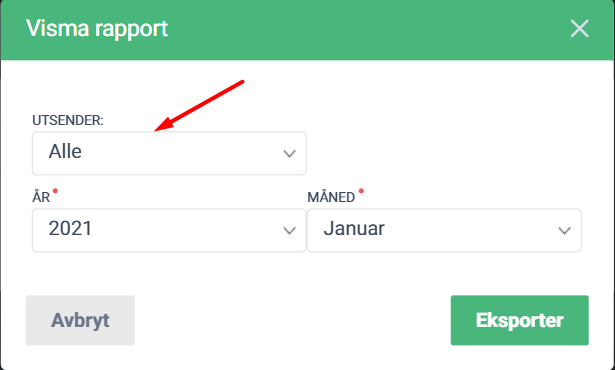
- Feature
The new update includes adjustments to the logic of how the system includes invoices, payments, credit notes, and refunds to the report. Now it becomes possible to pick the report date and to see the reskontro back in time as if the report has been exported on a chosen date.
E.g, if now you generate the report for Jan 1, 2020, to Sept 1, 2020, you will see only those invoices and credit notes that have been generated during the chosen period, together with payments and refunds (payouts) done before Sept 1, 2020.
- Feature
Now when the admin goes to My Page, in the pop-up window, he will have the ability to switch between the back office and the My page admins(if the admin has rights in both parts of the system).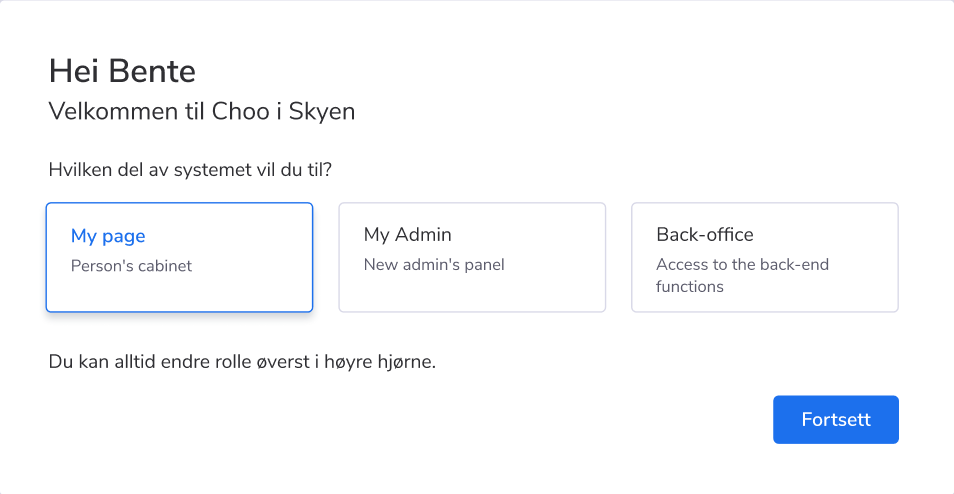
Also, it is possible for an admin to switch between Front and Back Offices after he logged in, by using the selector in the top panel

- Feature
In the current release, we’re launching an ability for setting up a separate sender email for each course separately. It means you can decide which email will be used as “from” email for all automatic system notifications connected to the course (e.g, email about participant status changing, etc). Previously, the system always used the email defined as “email for outgoing system notifications” defined in the onboarding form.
How to use:
- Open the course card in the Back-Office or on My Page.
- Go to the “Activity” tab/step.
- Find a new field “Activity sender email”.
- By default, the system shows standard email for outgoing system notifications for your organization. You can change the email (just the main part, without the ability to change the email domain).
On My Page, this field is available for Course Super Admins, Admins, and Editors for viewing and updating, and Contributors are able to read only the new field.
- Feature
New columns are added to the Participants report available both in the Back-Office and on My Page for course leaders. The additional columns are the following:
- All extra fields for members available for your organization
- Gender
- Address fields (Address line 1 and 2, Postcode, etc)
- Feature
Few more columns are included to the Saldorapport og aldersfordelt saldorapport, and now it is possible to track if there are payments debts for the following periods:
- 91-120 days
- 121-150 days
- 151-180 days
- More than 180 days
- Feature
The following updates have been made in the current release:
- Documentation over Choo Public API now is up to date
- A new endpoint allowing force update for members is added
- Public API now is working together with the standard Choo i Skyen GDPR logger, which means all changes to the personal data of your members done through API are logged properly under the same rules as if the updates are done by Super Admins in the Back-Office
- In order to improve Public API availability, the HealthCheck service of AWS is updated so that if any endpoint stops working, Public API will be reloaded automatically
- Feature
A new filter is added on the Persons’ overview – plain text search by person’s role/position within a level or a company.
To use it: go to BackOffice – Persons’ overview (Personer) – find Registrering/Roller inside filter block.
- Feature
Additional functionality is added to the Public API scope in order to provide more options for working with the members’ data. The updates are the following:
- A new endpoint for getting the list of members is added
- Additionally, a separate description of how the search engine works is available by a separate request – talk to us if you’re interested
- Feature
A new column is added to the Persons’ overview – Level (Enhet). The column shows a list of the levels, where a person has an active role/position.
How to find: go to BackOffice – Persons’ overview (Personer) – click on the ‘edit’ icon, choose Level (Enhet) and save changes.
- Feature
In accordance with Norwegian law, the postcodes were updated in the system. It was checked a total of 5093 places with postal codes according to the newest complete list of postal codes for Norway. Updating the postcodes was made regarding the postal number, new county number, name of the county.
- Feature
We have been working with improving the back-office. Specifically, we’ve worked on improving the speed within multiple areas in the back-office.
- Feature
During the last few months, we’ve been working on the new design of the BackOffice, and now are happy to launch an updated version of Choo i Skyen, providing a better user experience to all the administrators. Please take a look and let us know how you feel about it.
How to find: log in to the BackOffice and enjoy!
- Feature
Now the structure of PDF invoices has become more convenient. The information about the invoice issuer is placed now under the company logo on the right. Also, the currency was added to the payment column to avoid misunderstandings in the payment of the invoice.
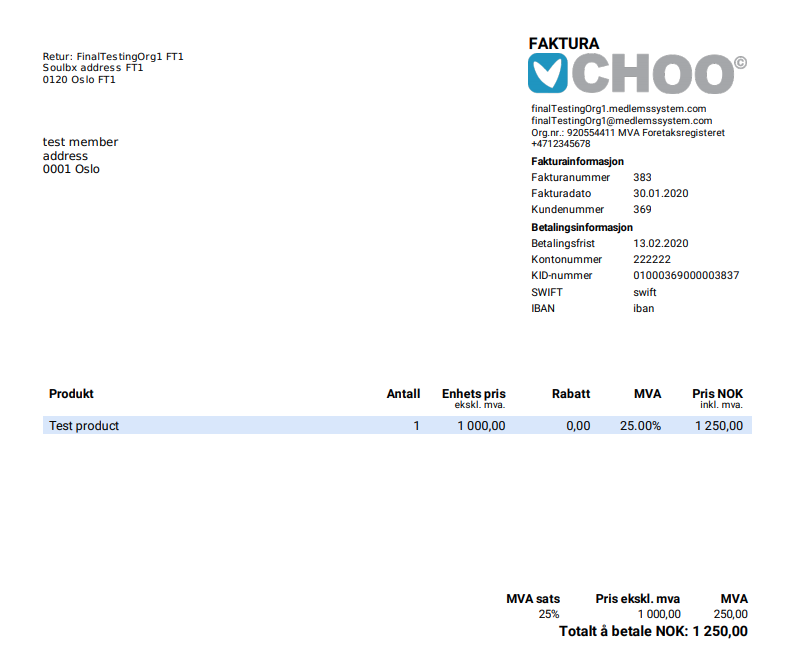
- Feature
A very new opportunity has been added to the system – now an organization could set the invoice issuer as the one who can’t issue an invoice with any MVA category except 0%. Once the invoice issuer is marked as “Not MVA”, there is a limitation to creating products for this issuer only with 0% MVA category.
Invoice issuer that belongs to “Not MVA” category proposes its product with zero MVA, this limitation are applied for:
These changes could be applied to the existing issuers as well. Please contact us if you need to make the “Not MVA” issuer with the MVA category 0% only.
- Feature
An administrator in the CiS system is able to organize different accounts, account places, and MVA categories into сourse product category to use it later. This set of parameters is connected to the invoice issuer. Course Administrators can manage сourse product categories for all product lines from My Page as well.
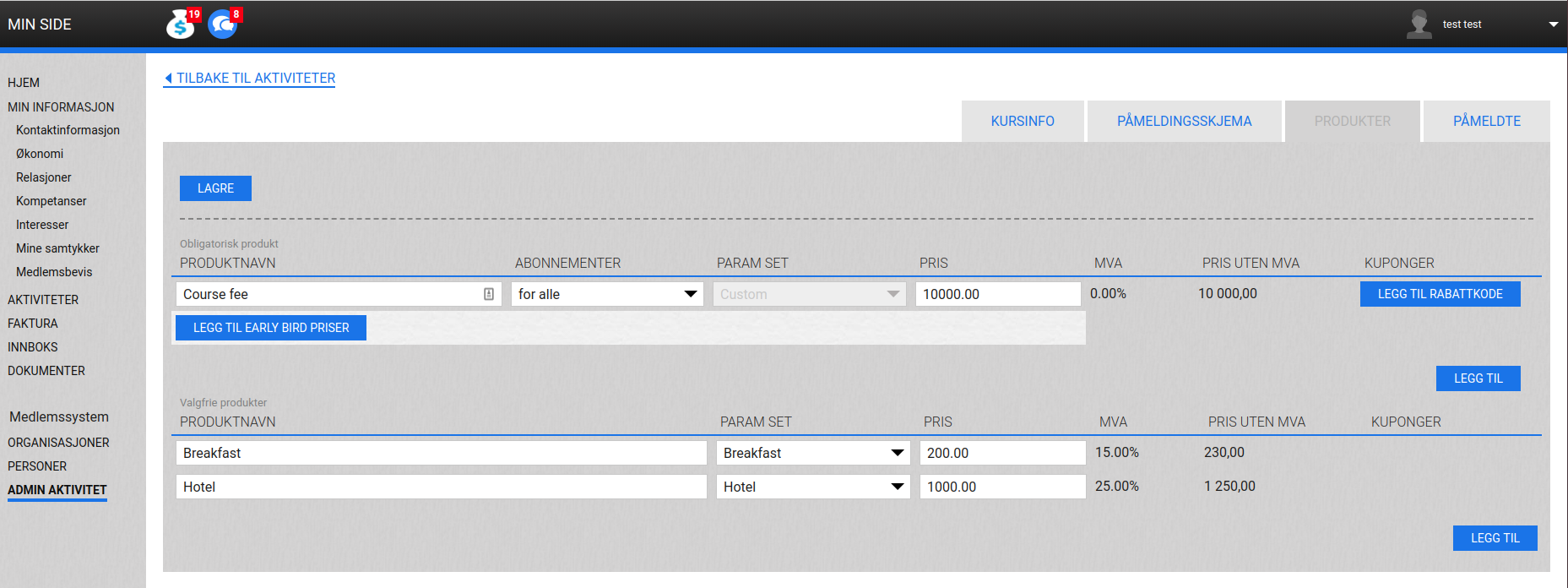
An administrator manages a list of сourse product categories in Settings. He can’t delete the course category, but the admin is able to set the “Inactive” status. Inactive status means that this category will not be shown for all new courses created after status changed, so it does not affect all existing courses.
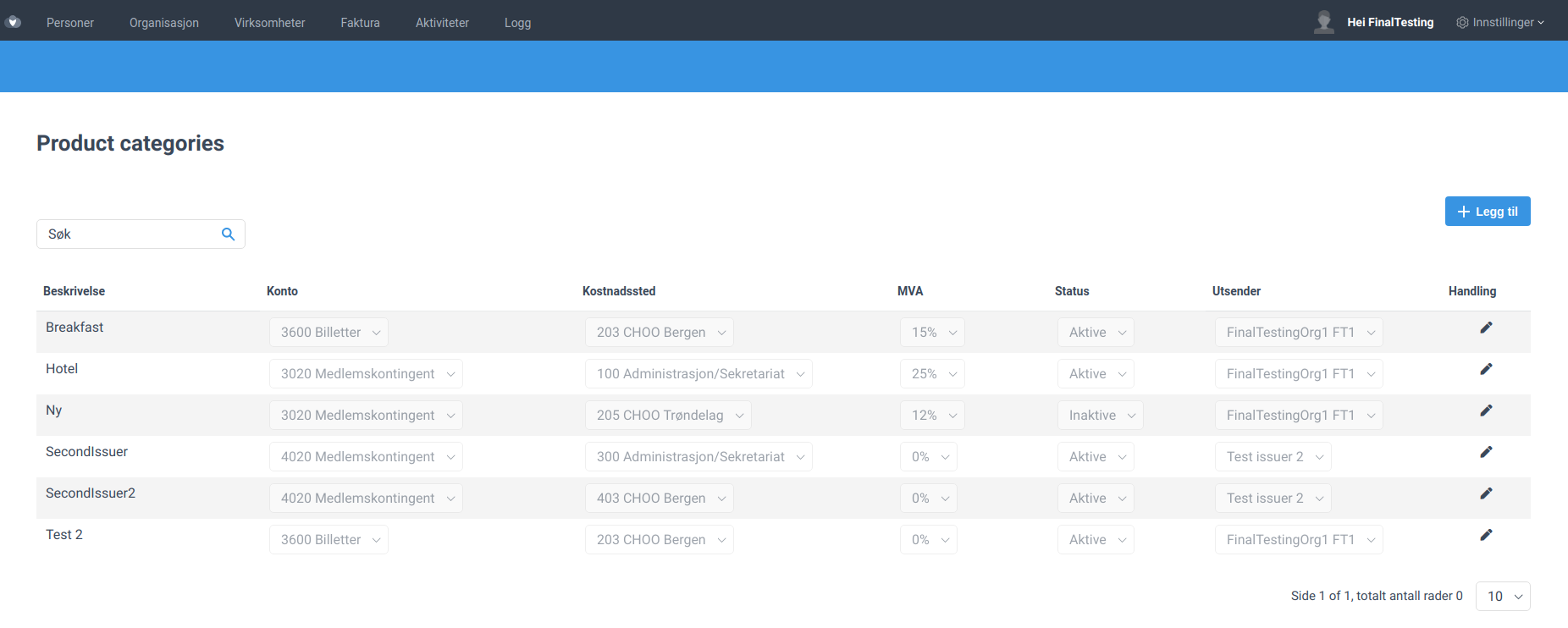
NB: By default, the project number is set as “Not defined” for all course products. If “Not defined” category is selected then it can’t be edited from My Page.
In case no course product category is set up for association, the system should work as today.
- Feature
The new update includes adjustments to the logic of how the system includes invoices, payments, credit notes, and refunds to the report. Now it becomes possible to pick the report date and to see the reskontro back in time as if the report has been exported on a chosen date.
E.g, if now you generate the report for Jan 1, 2020, to Sept 1, 2020, you will see only those invoices and credit notes that have been generated during the chosen period or that have transactions inside the chosen period, together with payments and refunds (payouts) done before Sept 1, 2020.
- Feature
After the Sprint 2 release, you and your course admins will be able to set up a sender email for a separate course. The system will send out all course notifications from this email. Since we need to verify the sender domain for each association in order to be able to send emails from the domain, there is a limitation. Admins and course responsibles will be able to edit the first part of the email, while the domain is the same for all admins and responsibles of the association.
How to find:
- Open the course card or wizard on the “Activity” step/tab, either in the Back-Office, or on My Page.
- Go to the “General information”/”Generell informasjon” block, and find a new field there – “Activity sender email”. By default, the field should contain the verified sender email for the organization, but you can change the first part of the email.