Sprint 9 - July 14, 2021
- Feature
We added the opportunity to generate manual invoices for the course participants. To create a manual invoice you need to go to My Page as course administrator, select the particular course, and then you can generate the manual invoice by selecting the participants for whom you want to generate an invoice and click the “Generate invoice for course” button(see the screen)”.
Warning: The invoices which were created manually, won’t be credited automatically, in the cases when the course participant was removed from the course. To credit those invoices administrator should go to the Back-office and credit those invoices manually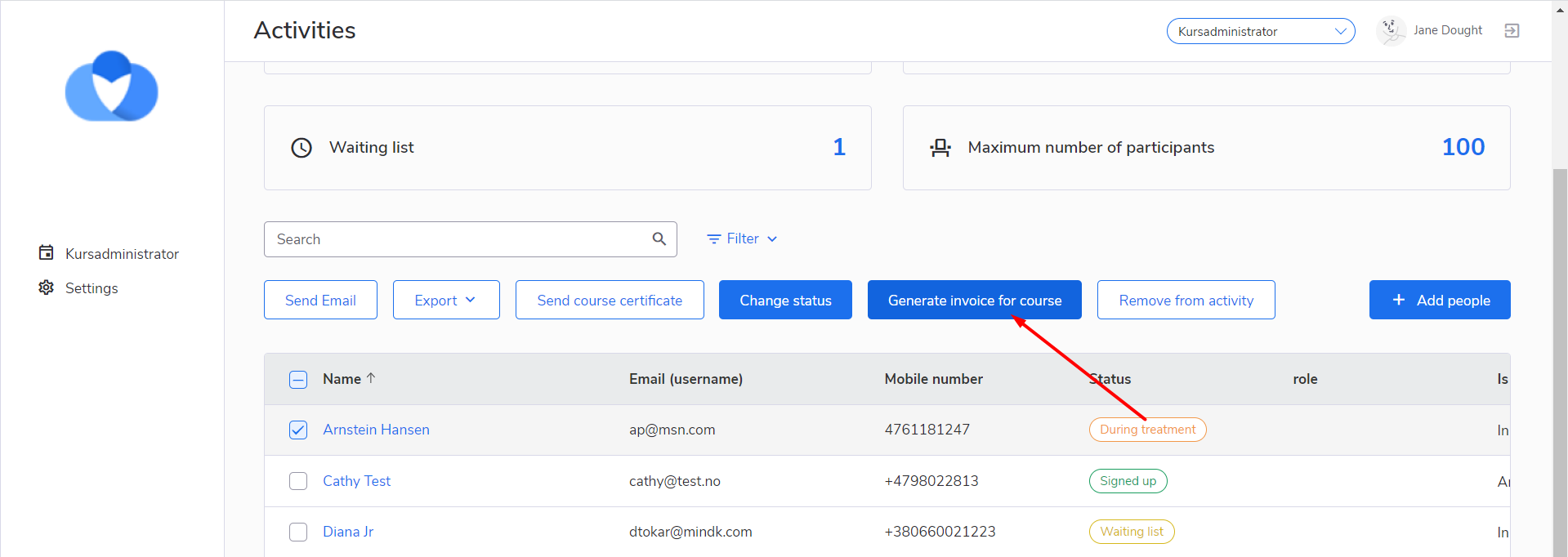
- Feature
The feature was added for the invoices in the Back-Office. Now, when the Back-office admin is changing invoice status to “Paid” he/she must approve the payment sum in the pop-up form. Payment sum is the sum that was actually paid by the person, it could be equal, more or less compared to the sum of the invoice.
How to use:
- Go to the Back-Office as a Super Admin/ Extended Super Admin
- Click on the “Invoice” tab
- Search and open the invoice that you needed
- Change the invoice status into “Paid”
- Enter payment date and sum
- Save the changes
- See the updated status of your invoice and paid the sum in it
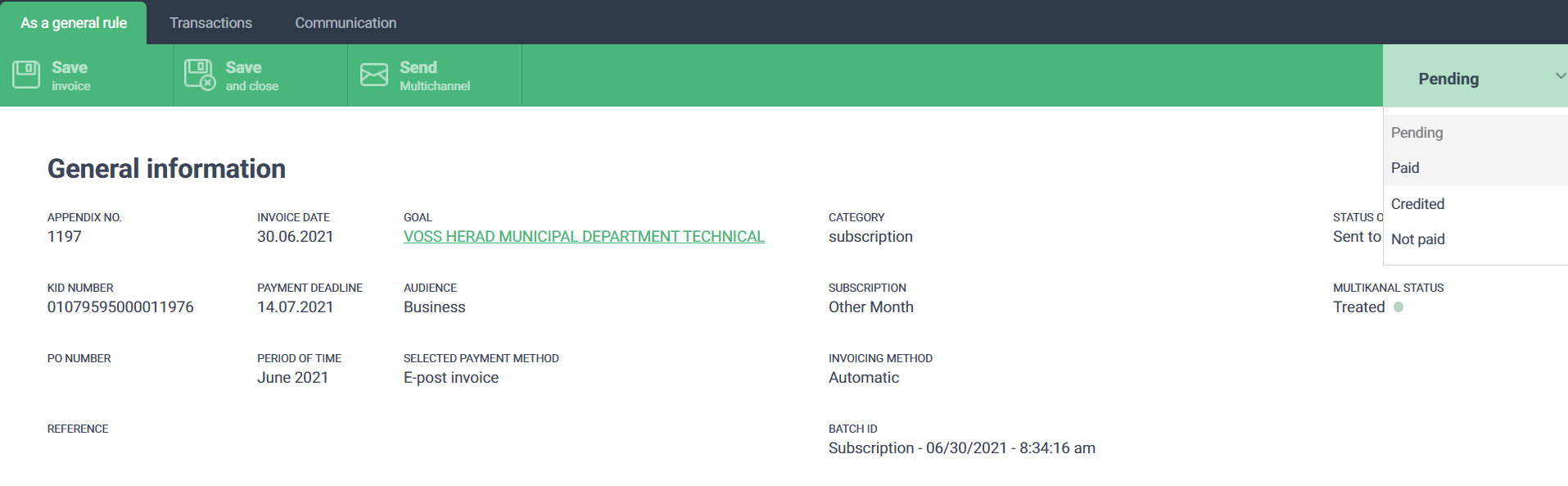
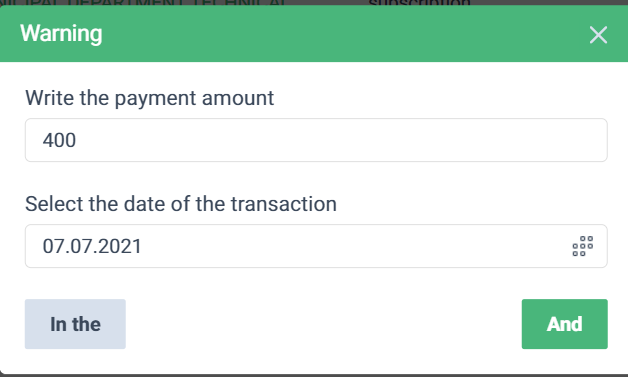
- Feature
Course admin with the write rights is able to make text to be bold, italic, underlined. It is also possible to add numbers and bullet lists for your certificate text.
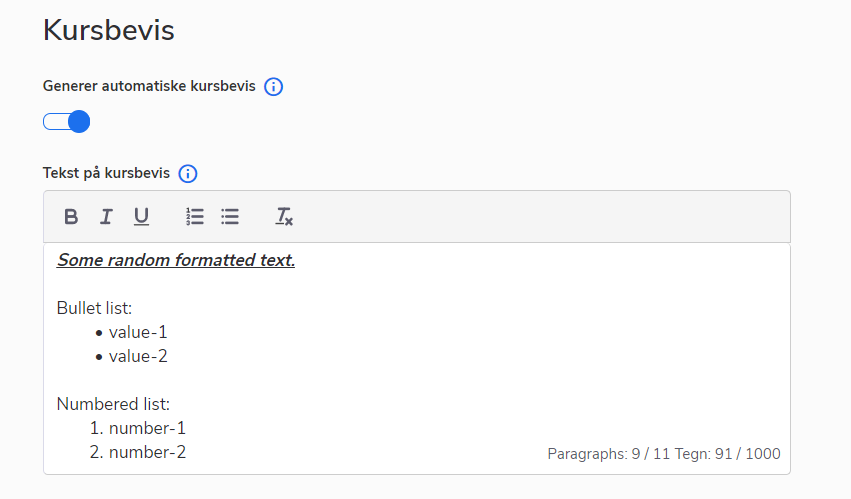
- Feature
We added the default logo for the course certificate. It could be changed for the organization, in the case when it will send their logo to the development team.
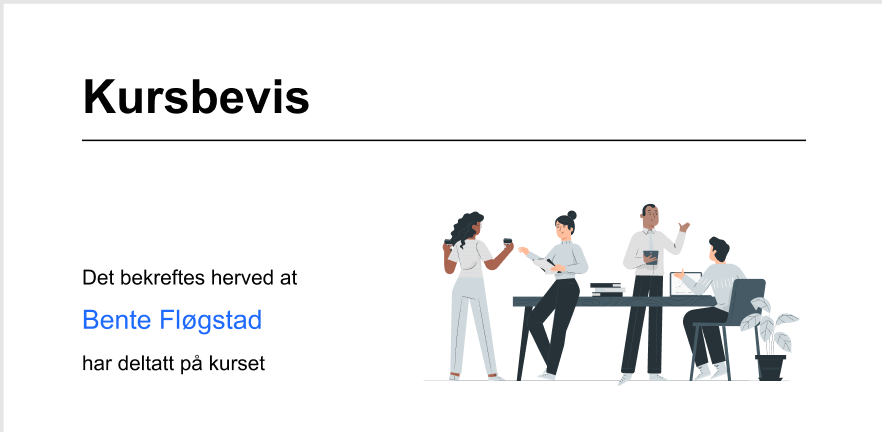
- Feature
Every organization can send their text signature for the new format of the course certificate. This signature will be the same for all course certificates of this organization.
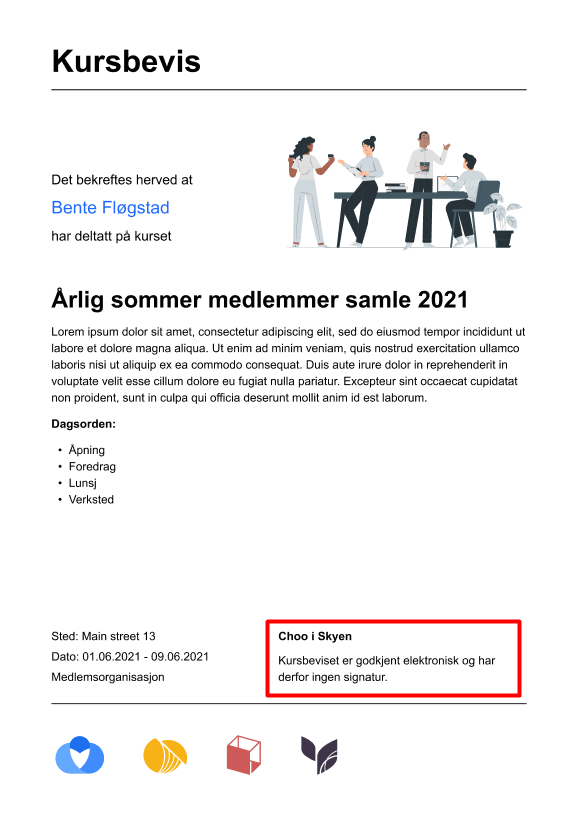
- Feature
We added the text reminder and the link to the activity categories, below the “Certificate text” field in the course settings of My page. That was done in order to inform the users about where we get these prefilled texts for the “Certificate text” field. The person who has the rights of System Course Super Admin or Course Super Admin can click on the link and go to Activity categories settings, where he/she can change the default text for the category. Persons with other writing rights will not be able to change the text for categories, but they still will have the possibility to change the certificate text despite the prefilled values.
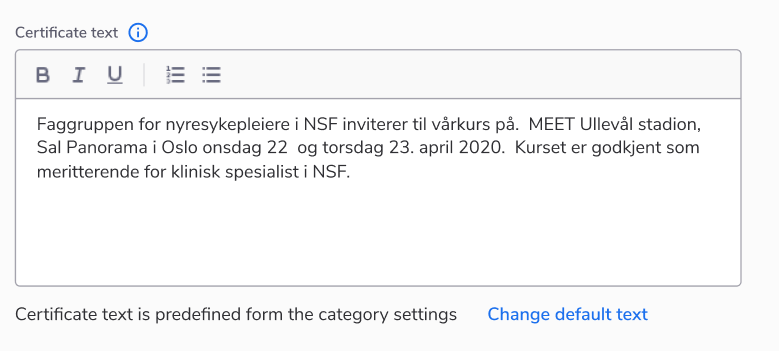
- Bug fix
The KID number was started from the second digit in the report downloaded from Choo i Skyen system if its first digit was zero. The format of the KID number was changed and all the digits in the KID number should be shown now.
- Bug fix
After changing the participant status to “Finished” and sending a certificate, the participant can not open the course card. The issue has been fixed and uploaded to the live server.
- Bug fix
Scroll was missed from the logo gallery and the only way to check all available logos on Course was scrolling by mouse. The fix was uploaded to the live server.
- Bug fix
The order of the logo in the certificate does not match the order of the logo on the course. The issue has been caused by the wrong way of choosing the sequence in the code and was uploaded to the CiS system.
